5 Windows 8 Features You’ll Love
Note: This post was first published on the Jan 10, 2012.
Since the Windows 8 Developer Preview was released, many websites have shared their thoughts on what this new Windows system will bring. Most of these reviews are positive, with some even calling Windows 8 a major breakthrough in computer operating systems (OS). This isn’t surprising, especially considering Microsoft’s drive to innovate in a market where Apple is also a strong competitor.
One great thing about competition is that it leads to better products for us all. I’ve looked into some of the features that Windows 8 promises, and I must say, I’m both curious and excited about what the full version will offer. One of the most talked-about features is its new and unique user interface (UI) called Metro.
Let’s dive into some of the top features that are sure to grab your attention:
1. Speedy Boot Time
The time it takes for Windows 8 to start up is much faster compared to previous versions. This speed boost is largely thanks to the improved allocation of resources to both applications and the system. When we compare it to the Windows 7 desktop, Windows 8 starts up even faster.
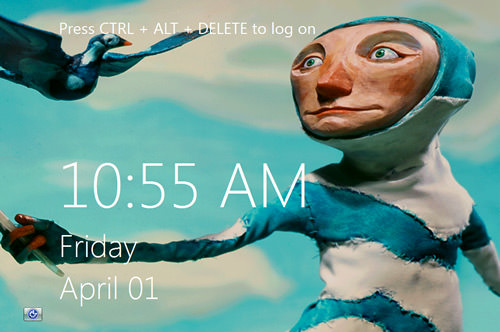
How is it so much faster than Windows 7? Windows 8 uses a clever technique where it hibernates the system’s kernel (the core part of the OS that manages resources) when you shut down. This is like a partial hibernation every time. So, when you turn your computer back on, it recalls your last session and restarts much quicker.
2. Innovative & Dynamic Desktop
The first thing you’ll notice in Windows 8 is the tiles-based interface, also known as the Metro UI. This interface seems particularly well-suited for touchscreen devices like tablets and smartphones, where you can tap the apps to open them. The grid layout of the tiles makes this even more user-friendly, and you can customize your grid by adding and arranging applications as you like.
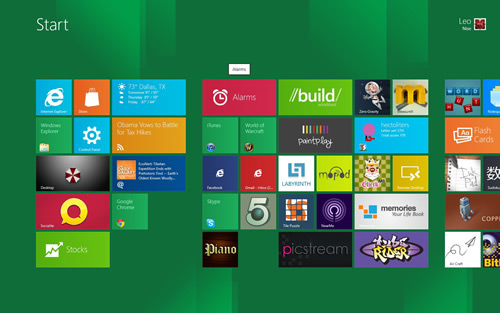
What’s really cool is that Windows 8 allows you to not only personalize your desktop with your favorite apps, but it can also show real-time information through these tiles.
For example, a weather app tile could show the current temperature in a city without you having to open the app. This applies to emails and other applications as well. With a quick glance at your tiles, you get all the updates you need and can immediately respond to urgent matters.
3. Improved Search Function
Windows 8 introduces a new way to search, even though it doesn’t have the traditional Start menu or search box. To search, simply start typing anything, and a search box appears from the right, showing results instantly. This search function is faster and more powerful, quickly finding matching apps and files.
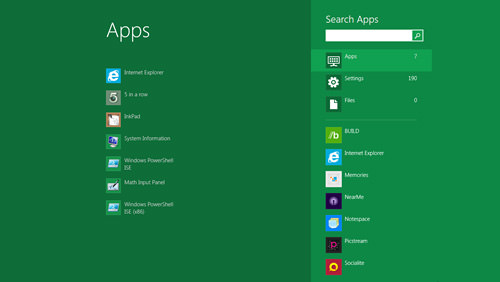
Windows 8 also allows you to search within apps. The search pane on the right lists apps you can search in. For example, if you’re searching for emails from a specific person, just type their name and select the email app to search within it.
4. Windows To Go
This feature is all about convenience. Windows To Go lets you copy your entire OS, including settings, wallpapers, files, and apps, onto a USB thumb drive. Plug this into another Windows 8 computer, and it boots up to look exactly like your own system, with all your settings.

This feature has many practical uses. For instance, if your system is infected with a virus or crashes, you can revive it by using the thumb drive with your last saved settings. It also means you can take your work home without needing to carry a laptop, just the thumb drive.
5. Windows Live Syncing
Like Windows To Go, Windows 8 introduces Windows Live syncing. This feature lets users log in on any Windows 8 PC using their ‘Live ID’ and access their personalized settings. This means that your desktop will look the same every time you log in on a different PC with your Windows Live account. Moving to a new PC becomes much smoother, as all your essential settings are synced.

How is this different from Windows To Go? While Windows To Go seems aimed more at IT administrators who need to distribute controlled environments to employees (like exact duplicates of Windows 8 settings, wallpapers, apps, etc. on thumb drives), Windows Live Syncing focuses on allowing users to maintain their basic settings and data even when they’re not using their primary PC.
We’ll have to wait to see how these features really work when they’re fully revealed by Microsoft.