How to Access Blocked Websites (9 Ways)
There may be times when you come across a website or service that’s been blocked by your employer, Internet service provider, or the government. If you find yourself in such a situation and looking for a workaround, then you’d be glad to know that there are many ways to access any blocked website or service.
As different types of blocks require different types of techniques to bypass, therefore in this post, we have listed several methods that you can try to access blocked websites.
You can try each of them to you find the one that works for your situation. And if you have any other methods you would like to share with fellow readers, do mention it in the comment section.
10 Best VPN Service Providers
Everything is being tracked nowadays, from your activities on the internet to your phone and computer. Each click,... Read more
1. Accessing via IP Instead of URL
Some software block website pages by its name or URL only. For example: a block may be applied on www.facebook.com but not on the IP of the website.
You can get the IP from Terminal on macOS or Command Prompt if you using Windows. Insert this and press Enter.
ping yourdomain.com
Copy the IP that is shown in the results onto your browser’s address bar and open the site as usual.
Please keep in mind that while this might not work only when the site is able and to handle request from the IP directly. Some websites might redirect you to the website or will give you error as the certificate is only registered for the domain name.
2. Use A Proxy Site
There are many free web proxies that provide services to browse the web anonymously. To find out sites that offers this service, simply seach for "proxy sites" in Google and you will find abundance of them.
You can use them to access any blocked site easily. Just go the website and enter the URL you want to browse.

How does this work? When you browse a website using a proxy site, you are not actually connected to that website. You are connected to the proxy server, while the proxy server is the one that is connected to the true website destination. What you see is cached version of the site that the proxy server gives to you.
3. Use a VPN Service
Another way to get around a blocked sites is by using a Virtual Service Network (VPN) service. A VPN service provides an encrypted connection or tunnel between your computer and the internet through their network.
Typically they provide a number of network in various location around the globe, so you can act as if you’re browsing, say from Germany even if you’re actually in other country, essentially it secure and hides your real identity when browsing online.

There are many VPN service providers you can use, some offer services for free, others require a subscription.
10 Best VPN Service Providers
Everything is being tracked nowadays, from your activities on the internet to your phone and computer. Each click,... Read more
4. Use TOR Browser
Tor is a browser that allows you to browse anonymously, prevent your browsing habits or your location from being tracked, ensuring privacy. Thanks to volunteers from around the world that create this distributed network of relays, you can browse under the protection of Tor.

To use, first you need to download the Tor Browser; install it like a usual application. Open the application, then click Connect to start your connection with the Tor network.
5. Using Public DNS of ISPs
Some Internet Service Providers (ISP) use their own DNS to block access to some websites. To open the block you can bypass the restriction from ISP using Google Public DNS.

Under the DNS configuration of yoru network, change your DNS to the following Google Public DNS IP addresses as your primary or secondary DNS server.
9 Best Free DNS Servers to Boost Privacy and Speed
DNS is the little technology that comes into play every time one uses the web, but hardly anyone... Read more
8.8.8.8 8.8.4.4
IPv6
2001:4860:4860::8888 2001:4860:4860::8844
6. Setting Your Browser’s Proxy Manually
To manually set your browser’s proxy, you need to first get working public proxies. Find one in Hidemyass. There are many listed there, from countries around the world, along with the speed, type and anonymity level. Grab one IP address and the port, then:
Firefox Users:
Go to Preference > Advanced and choose tab Network. Under Connection click Settings, then choose Manual Proxy Configurations.
Here, you enter the HTTP Proxy obtained from Hidemyass, followed by the port number, and click OK.
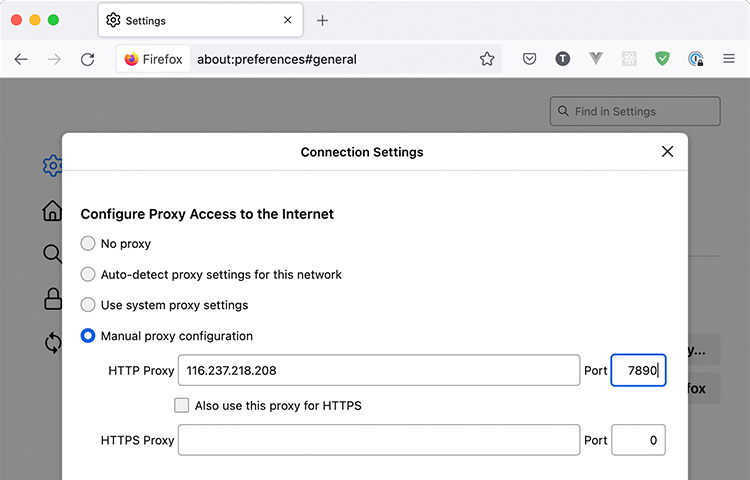
Chrome Users:
Chrome does not natively support setting up proxy within the browser itself. You will need to set it OS setting level which might not be favorable to some of you as the setting will affect all your internet activity regardless of the browser use. Alternately, you can use Proxy Helper.

7. Edit Hosts Files to Bypass Website’s IP Address
You can use this service from Pentest Tools to get the IP address for a blocked website’s domain and subdomain. Just insert the domain name and check ‘Include subdomain details’ and click START, then wait while the tool does the job for you.
When it is done, copy the IP address and domain/subdomain.

If you are using macOS, open Terminal, type the following to open the hosts file:
sudo nano ~/etc/hosts
Scroll down to the opened hosts file and paste the IP address right there. Press Control + X then Y to save the file.

8. Use SSH Tunnels
SSH tunnel allows you to forward request to the internet through a remote server via SSH (Secure Shell). So for this to work, you’ll need to have an account to get you the IP and the proctol to connect to SSH, which you can typically obtain by spining0-up a VPS or a dedicated server.
Then open Terminal on your macOS (if you are using Windows you can use Putty instead) and run following command to login:
ssh -D 12345 user@host.domain
The command will run the SOCKS server on port 12345. You will be asked for a username and password. After a successful login, just minimize the terminal, don’t close it.
Next, open your Firefox browser and go to Preferences > Advanced > Network > Settings. Check on Manual Proxy Configurations, enter 127.0.0.1 on SOCKS Hosts and insert the Port number you picked when you created the SSH tunnel. Click OK to save your new settings.

Afterwards, open a blank tab and type ‘about:config’, then set true for the following statement:
network.proxy.socks_remote_dns
Now you can browse with Firefox using your tunnel. For a more detailed tutorial, check out the complete tutorial here.
9. Cloudflare WARP
Cloudflare provides is one services with one of the most widespread network across the globe. On top various services such as DNS, security, and the performance boost for website, we can also use it to pass through the geo block when accessing website with the app called Cloudflare WARP.
It’s a free app available in many platform include mobile (iOS and Android) and desktop (macOS, Windows, and Linux).

The app works similar to a VPN service except, instead of choosing the server yourself, Cloudflare will enroute your request automatically through the fastest node on their network. It’s simple to use and free.