Easy Android ROMs Customisation Using Xposed Framework
Besides the usual customization we can do with Android launchers and Android widgets, we also love to try new features that available on custom ROMs. But custom ROMs can be unstable and buggy sometimes, and the process of flashing over to a new ROM is very time-consuming, especially if you need to restore your backup and app settings.
Through Xposed Framework, by just downloading and installing a ready-made module you can make modification (modules) to any element of the OS or the app itself without the need of flashing a new ROM. For example, if you ever need to skip YouTube ads on your android, download the module for that, install, enable and reboot your device for the effect to take place immediately.
Xposed Framework is getting popular among Android enthusiasts thanks to its easy-to-use interface and added safety which helps you recover easily if it end up soft-bricking your Android device. Also, since Xposed Framework needs to access the Android core system, you need a rooted device for this app to work.
Add Pie Controls To Your Device Using LMT Launcher [Android]
If you keep up with the development of custom ROMs for Android, you should be familiar with the... Read more
Installing Xposed Framework
Make sure your device is running on Android 4.0.3 or later and you have already enabled Unknown Sources in Settings > Security. You may start by downloading the Xposed Framework app installer here and then install it.
Once installed, open the app and tap on Framework.
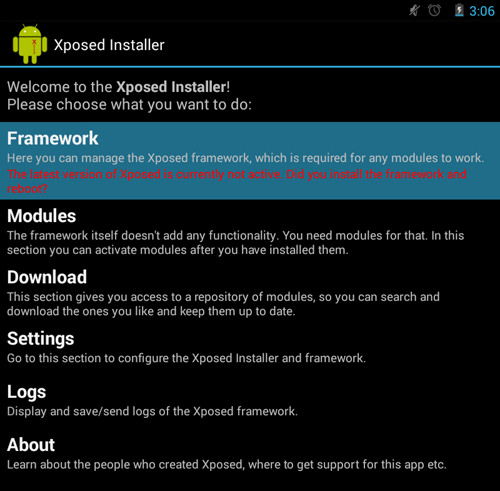
Tap on Install/Update and you will be prompted with a superuser message, grant access to it to begin installing. After that, tap on Reboot to restart your device, and you can then begin downloading modules.
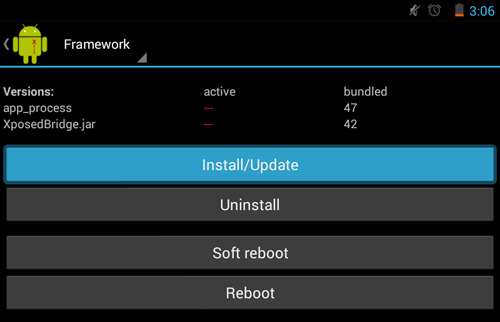
Download Modules
Now you are ready to download modules, and within the app, there is a download section for you to pick out which features you want on your device. For example, YouTube AdAway, BootManager, and Xprivacy. Head over to XDA forums to look for more Xposed Modules.
Choose the module you would like to download, tap on it and then tap on Download. Next, install it.
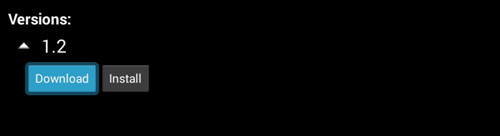
When you receive the notification to activate the module, in the drop-down notification bar, tick it to enable it.
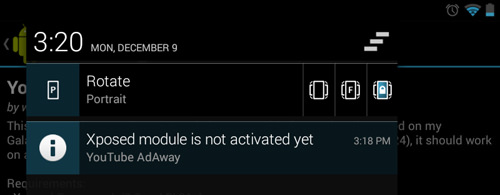
Reboot your device afterwards for the changes to take effect.
Bootloop? Disable Xposed Framework
If somehow you end up with a boot loop on your Android device, there is a zip file that you can flash to disable Xposed Framework. This zip file is automatically available after you install Xposed Framework on your device and it is located in your device sd card folder.
In your Android Recovery, locate "Xposed-Disabler-Recovery.zip", flash it to disable Xposed Framework.
Conclusion
By itself, Xposed Framework is just a framework, and no files on the device itself are modified since you are using modules to customize your Android device and these modules can be disabled easily. If you want to stay on a stock ROM and have custom ROMs functionality, Xposed Framework is your answer.