Comprehensive Guide on Using Amazon S3
Amazon S3 is a popular choice for cloud storage, with flexible storage options and reliable data access. This guide covers how to use Amazon S3 effectively for storing and managing data.
You’ll learn the basics – from setting up an account to managing security, controlling costs, and handling common issues. Let’s get started.
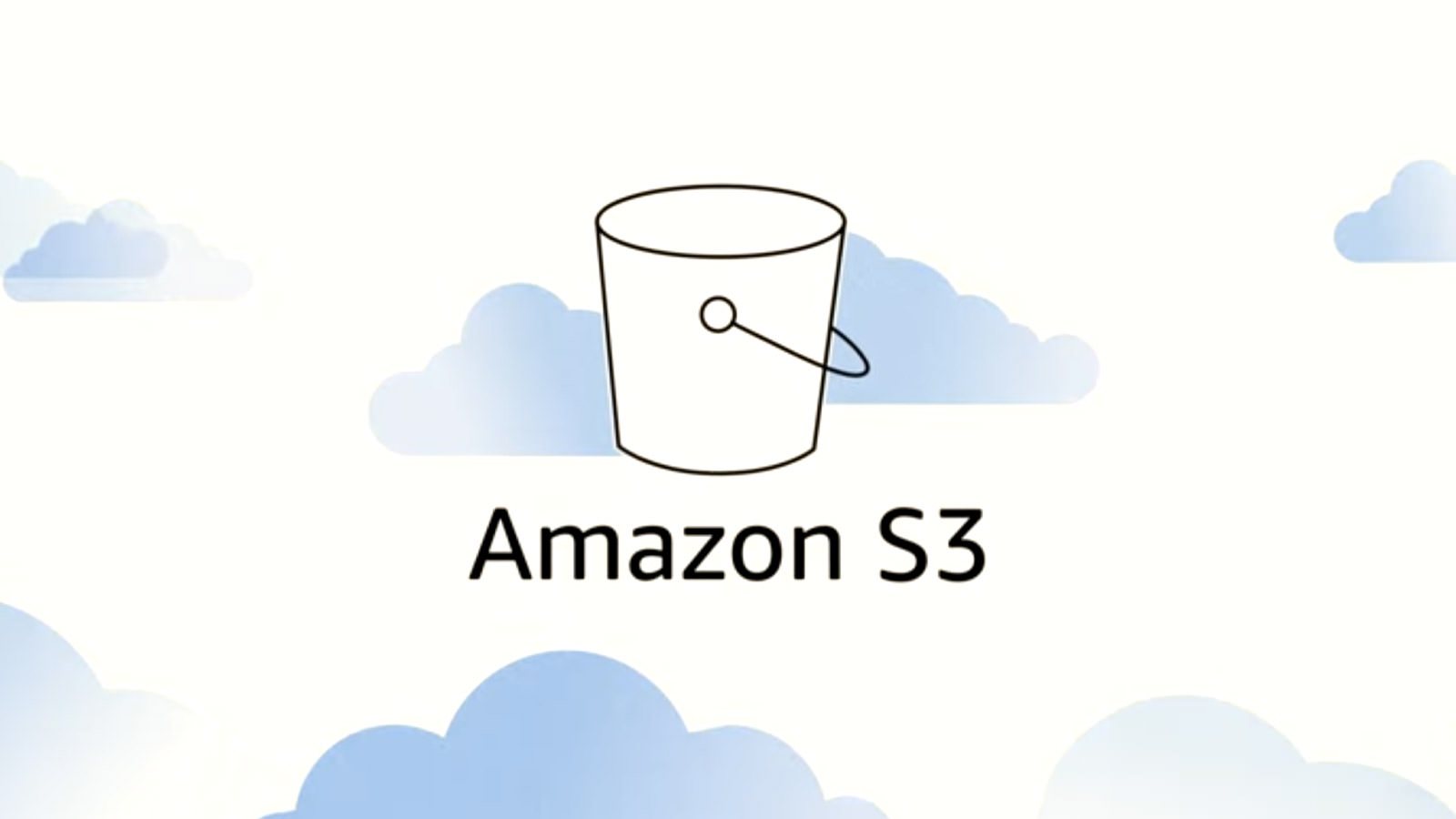
- Amazon S3 in a Nutshell
- Key Concepts: Buckets and Objects
- Setting Up Your AWS Account
- Creating and Configuring Buckets
- Uploading and Managing Objects
- Access Control and Security
- Versioning and Lifecycle Policies
- Storage Classes and Cost Management
- Data Transfer and Performance Optimization
- Monitoring and Logging
- Common Use Cases
- Best Practices
- Troubleshooting Tips
- Conclusion
- Further Reading
Amazon S3 in a Nutshell
Amazon Simple Storage Service (Amazon S3) is a cloud-based storage service by Amazon Web Services (AWS). With S3, you can store and access any amount of data from anywhere with internet access.
It’s designed to scale, stay durable, and keep your data secure. S3 is used for things like data backups, content distribution, and analyzing big data.
Key Features of Amazon S3
- Scalability: Automatically adjusts to accommodate your growing data without extra effort.
- Durability: Designed to keep your data safe with 99.999999999% durability.
- Availability: Provides reliable access to your data, with 99.99% availability.
- Security: Includes encryption and detailed access controls.
- Cost-Effectiveness: Offers various storage classes to help manage costs based on your data access patterns.
Amazon S3 allows you to focus on your applications and let AWS handle the storage side of things.
Key Concepts: Buckets and Objects
In Amazon S3, data is organized using two main components: buckets and objects. Understanding these will help you manage your data more effectively.
Buckets
Buckets are like containers for storing your data (called objects). Each bucket has a unique name across AWS and is tied to a specific region. You can create up to 100 buckets in your account.
Objects
Objects are the actual data pieces stored in a bucket. Each object has three parts:
- Key: The unique name for each object within a bucket.
- Value: The data itself.
- Metadata: Details about the object, like its size and content type.
Knowing how buckets and objects work makes it easier to organize and control access to your data in Amazon S3.
Setting Up Your AWS Account
Before you can use Amazon S3, you need an AWS account. Here’s how to set it up:
- Sign Up for AWS:
Visit the AWS Sign-Up Page. Click “Create an AWS Account”, enter your email, and choose a unique account name. Verify your email with the code sent to you, then set a password for your root user.
- Add Contact Information:
Choose either “Personal” or “Business” account type. Enter your address and phone number.
- Add Payment Information:
Provide your credit card details for billing. AWS might place a small authorization charge to confirm your payment method.
- Verify Your Identity:
Enter your phone number and pick a verification method (SMS or voice call). Once you get the verification code, enter it to confirm your identity.
- Select a Support Plan:
Pick a support plan that suits your needs. The “Basic” plan is free and works well for most new users.
- Complete Sign-Up:
Once you’ve completed these steps, AWS will activate your account. This usually takes a few minutes, but it can take up to 24 hours. You’ll get an email when your account is ready to go.
Once your account is active, you can access the AWS Management Console and start using Amazon S3.
Creating and Configuring Buckets
Once you’ve set up your AWS account, you’re ready to create and set up a bucket in Amazon S3 to store your data. Here’s what to do:
Creating a Bucket
- Access the S3 Console:
Log in to the AWS Management Console and go to the S3 service.
- Start Creating a Bucket:
Click on “Create bucket.”
- Set Up Bucket Name and Region:
Choose a unique bucket name that follows S3 naming rules. Select an AWS region near your users to reduce latency.
- Set Object Ownership:
Decide if you want to enable or disable Access Control Lists (ACLs). By default, ACLs are disabled, meaning only the bucket owner has full control.
- Manage Public Access Settings:
Public access is blocked by default. It’s generally best to leave these settings on to avoid unintentional public access.
- Enable Bucket Versioning (Optional):
Bucket versioning lets you keep multiple versions of an object in the same bucket. You can enable this now or later.
- Choose Default Encryption (Optional):
Select a default encryption method for objects in the bucket. Options include server-side encryption with Amazon S3-managed keys (SSE-S3) or AWS Key Management Service keys (SSE-KMS).
- Add Tags (Optional):
Tags are key-value pairs that can help you organize and manage AWS resources.
- Review and Create:
After checking your settings, click “Create bucket.”
Configuring Bucket Policies and Permissions
After creating your bucket, set permissions to control access:
- Bucket Policies: Use JSON-based policies to define permissions for your bucket and the objects in it. This works well for granting access to other AWS accounts or for public access.
- Access Control Lists (ACLs): If you have ACLs enabled, you can use them to grant basic read/write permissions to other AWS accounts.
- Bucket Ownership Controls: Manage the ownership of objects that other AWS accounts upload to your bucket.
For more detailed instructions, check out the AWS S3 User Guide.
Uploading and Managing Objects
Once your bucket is ready, you can start uploading and managing files (objects) in Amazon S3. Here’s how:
Uploading Objects
You can upload objects in three main ways:
1. Using the AWS Management Console
- In the S3 console, open your bucket.
- Click “Upload.”
- Choose files or folders from your computer.
- Adjust optional settings like permissions and properties.
- Click “Upload” to start.
2. Using the AWS CLI
- Set up the AWS Command Line Interface.
- Use the
aws s3 cpcommand to upload files:aws s3 cp your-file.txt s3://your-bucket-name/ - For large files, the AWS CLI will automatically use multipart upload for better performance.
3. Using AWS SDKs
AWS SDKs allow you to integrate S3 operations into your code. Here’s an example in Python with Boto3:
import boto3
s3 = boto3.client('s3')
s3.upload_file('your-file.txt', 'your-bucket-name', 'your-file.txt'
This code uploads a file to a specified S3 bucket.
Managing Objects:
After uploading objects, you can manage them in different ways:
1. Viewing Objects
Open your bucket in the S3 console to see all stored objects, or use aws s3 ls s3://your-bucket-name/ with the AWS CLI.
2. Downloading Objects
In the console, select an object and choose “Download.” Using the CLI, run aws s3 cp s3://your-bucket-name/your-file.txt . to download it.
3. Deleting Objects
To delete an object in the console, select it and choose “Delete.” With the CLI, use aws s3 rm s3://your-bucket-name/your-file.txt.
4. Organizing Objects
S3 is a flat storage system, but you can simulate folders by including slashes (/) in object names, like folder1/file.txt.
For more details on uploading and managing objects, refer to the AWS S3 User Guide.
Access Control and Security
Keeping your data secure in Amazon S3 means setting up permissions and security measures. Here’s how to manage access and secure your data:
Access Control Mechanisms
- AWS Identity and Access Management (IAM):
Create IAM users and groups with specific permissions for S3. Use IAM policies to define what each user can do.
- Bucket Policies:
Add JSON-based policies directly to your buckets to control access. You can allow or deny actions for specific users, accounts, or services.
- Access Control Lists (ACLs):
Use ACLs sparingly to grant basic read/write permissions to other AWS accounts. IAM policies and bucket policies offer more control.
Security Best Practices
- Block Public Access:
Enable S3 Block Public Access to prevent accidental public access. You can apply this at the account or bucket level.
- Enable Encryption:
Use server-side encryption to protect data at rest. Choose between S3-managed keys (SSE-S3) or AWS KMS-managed keys (SSE-KMS).
- Use Least Privilege:
Give each user or application only the permissions needed to do their job. Regularly review and adjust permissions as needed.
- Monitor and Audit Access:
Enable AWS CloudTrail to log API calls to S3. Use AWS Config to monitor bucket settings and compliance.
By using these tools and practices, you can keep your Amazon S3 data secure and control who can access it.
Versioning and Lifecycle Policies
Managing data in Amazon S3 is easier with versioning and lifecycle policies. These features help you keep your data safe and manage storage costs.
Versioning
Versioning lets you keep multiple versions of an object in the same bucket, which is helpful for recovering from accidental overwrites or deletions.
How to enable versioning
- In the S3 console, open your bucket.
- Go to the “Properties” tab.
- Under “Bucket Versioning,” click “Edit.”
- Select “Enable” and save changes.
Managing Versions
When versioning is on, each object has a unique version ID. You can restore, retrieve, or permanently delete specific versions as needed.
Lifecycle Policies
Lifecycle policies automate actions on objects based on age or other rules, helping to lower storage costs over time.
Creating a Lifecycle Rule:
- In the S3 console, open your bucket and go to the “Management” tab.
- Click “Create lifecycle rule.”
- Give the rule a name and set its scope (like prefix or tags).
- Set actions like moving objects to a different storage class or expiring them after a certain time.
- Review and save your rule.
Common Actions:
- Transition: Move objects to a different storage class, like S3 Glacier, after a certain number of days.
- Expiration: Automatically delete objects once they reach a specified age.
With versioning and lifecycle policies, you can keep your data secure and control costs. For more details, check the AWS S3 User Guide on Versioning and Lifecycle Management.
Storage Classes and Cost Management
Amazon S3 offers different storage classes to help you balance performance, availability, and cost based on your data access patterns.
Here’s a quick breakdown:
| Storage Class | Description | Use Case |
|---|---|---|
| S3 Standard | High durability, availability, and performance for frequently accessed data. | Dynamic websites, content distribution, data analytics. |
| S3 Intelligent-Tiering | Automatically moves data between frequent and infrequent access tiers based on usage. | Data with unpredictable or changing access needs. |
| S3 Standard-Infrequent Access | Lower cost for data accessed less often but needs to be quickly available when needed. | Long-term storage, backups, disaster recovery files. |
| S3 One Zone-Infrequent Access | Similar to Standard-IA but stored in a single Availability Zone, making it less costly. | Secondary backups or data that can be recreated if needed. |
| S3 Glacier Instant Retrieval | Low-cost storage for data rarely accessed but requires immediate retrieval. | Archiving medical images, news media assets. |
| S3 Glacier Flexible Retrieval | Low-cost storage for data rarely accessed that can wait minutes to hours for retrieval. | Long-term backups and infrequently accessed data. |
| S3 Glacier Deep Archive | Lowest-cost storage for data rarely accessed that can wait up to 12 hours for retrieval. | Archiving data for compliance or long-term digital preservation. |
Cost Management Tips
- Monitor Storage Usage: Regularly check your storage and access patterns for potential cost savings. AWS offers S3 Storage Lens to help with this.
- Use Lifecycle Policies: Set up lifecycle policies to move objects to cheaper storage classes or delete them when they’re no longer needed.
- Optimize Data Transfer: Keep S3 buckets in the same region as your compute resources to reduce transfer costs. Use Amazon CloudFront to speed up content delivery. Check out how to setup CloudFront to work with S3.
Choosing the right storage class and applying cost-saving measures can help you manage Amazon S3 costs while meeting your data needs.
Data Transfer and Performance Optimization
When working with Amazon S3, efficient data transfer and optimized performance can make a big difference. Here are some strategies to help you achieve both:
Data Transfer Optimization
- Amazon S3 Transfer Acceleration
Speeds up data transfers by routing them through Amazon CloudFront’s global edge locations. This is useful for applications with global users or when transferring large objects over long distances.
- Multipart Uploads
Splits large files into smaller parts and uploads them in parallel, improving speed and reliability. This method is especially useful for files over 100 MB.
- AWS Direct Connect
Provides a dedicated network connection from your location to AWS, reducing latency and increasing throughput for consistent, high-volume data transfers.
Performance Optimization
- Parallelization
Initiate multiple requests to S3 simultaneously to boost throughput. Use tools or scripts that support parallel processing for large datasets.
- Byte-Range Fetches
Retrieve only parts of an object by specifying byte ranges, which speeds up access when you only need a specific segment of data.
- Caching
Use caching solutions like Amazon CloudFront or Amazon ElastiCache to reduce direct requests to S3 and improve access speed for frequently requested data.
- Proximity
Store your S3 buckets in the same AWS region as your compute resources to cut down on latency and data transfer costs.
Implementing these data transfer and performance strategies can help you get the most out of Amazon S3.
Monitoring and Logging
Monitoring and logging are key to keeping your Amazon S3 setup running smoothly and securely. AWS offers several tools to help with this:
Amazon CloudWatch
- Storage Metrics: CloudWatch gathers and shows storage data from S3 as daily metrics. You can track storage usage without extra cost.
- Request Metrics: Track S3 requests to quickly spot and resolve operational issues. These metrics update every minute after a brief processing delay.
AWS CloudTrail
CloudTrail logs actions by users, roles, or AWS services in S3, giving you a history of S3 API calls for auditing and compliance.
Server Access Logging
Enable this to record detailed logs of requests made to your S3 bucket. This is helpful for security and access reviews.
Amazon S3 Storage Lens
S3 Storage Lens provides insights into storage usage and activity trends across your account. It helps you optimize costs and improve data protection practices.
These monitoring and logging tools help you keep a close eye on your S3 environment, helping you respond to issues quickly and stay compliant.
Common Use Cases
Amazon S3 is popular across industries because it’s flexible and scalable. Here are some common ways people use it:
- Data Backup and Recovery: S3 provides reliable storage for data backups and disaster recovery, keeping your data safe even if there’s a hardware failure.
- Content Storage and Distribution: Many websites and apps use S3 to store images, videos, and other static content. When paired with Amazon CloudFront, S3 can deliver this content quickly to users worldwide.
- Big Data Analytics: S3 scales easily, making it ideal for storing large datasets. It integrates with AWS analytics tools like Amazon EMR and Amazon Athena for data processing and querying.
- Data Archiving: With options like S3 Glacier, S3 works well for long-term data archiving, such as medical or financial records that need to be kept but rarely accessed.
- Media Hosting and Streaming: S3 can host media files for on-demand streaming, integrating with AWS Elemental for video processing and CloudFront for global delivery.
- Static Website Hosting: S3 can host simple static websites that use only HTML, CSS, and JavaScript, without the need for a traditional web server.
These examples show how S3 can handle a range of storage and data handling needs across different scenarios.
Best Practices
To make the most of Amazon S3, consider these best practices:
- Implement Least Privilege Access
Only give users and applications the permissions they need to do their jobs. Review and adjust permissions regularly to maintain security.
- Enable Versioning
Turn on versioning to keep multiple versions of objects. This helps you recover data if something is accidentally changed or deleted.
- Use Lifecycle Policies
Set up lifecycle policies to automatically move objects to more affordable storage classes or delete them when they’re no longer needed.
- Encrypt Sensitive Data
Use server-side encryption to protect your data at rest, choosing between S3-managed keys (SSE-S3) or AWS KMS-managed keys (SSE-KMS).
- Monitor and Audit Access
Enable AWS CloudTrail to log S3 API calls for auditing and compliance. Use AWS Config to check bucket settings and ensure they meet your security requirements.
- Optimize Performance
Use multipart uploads for large files to improve speed and reliability. Consider caching frequently accessed data with Amazon CloudFront to reduce direct requests to S3 and minimize latency.
Following these best practices helps you keep your S3 environment secure, efficient, and cost-effective.
Troubleshooting Tips
Issues with Amazon S3 can come up, but there are ways to fix them. Here are some troubleshooting tips to help you out:
- Access Denied Errors: Check your IAM and bucket policies to make sure the right permissions are granted. Look out for any “deny” statements that might be blocking access.
- Replication Failures: Verify that versioning is enabled on both the source and destination buckets. Also, make sure the replication role has the necessary permissions, and double-check the replication setup for any errors.
- Lifecycle Policy Issues: Review your lifecycle policies to confirm they’re configured correctly. Keep in mind that lifecycle actions may not happen right away, as there’s sometimes a delay before they take effect.
- Object Not Found: Double-check that the object exists in the bucket and confirm the object key and bucket name are spelled correctly. If versioning is enabled, ensure you’re accessing the correct version of the object.
- Slow Performance: For large file uploads, use multipart uploads to improve speed. If you’re transferring data over long distances, consider enabling Amazon S3 Transfer Acceleration to speed things up.
By addressing these areas, you can resolve most common issues that come up with Amazon S3.
Conclusion
Amazon S3 is a flexible and scalable cloud storage service that fits many needs, from data backups to content distribution and data analysis.
By understanding its core features, like buckets and objects, and applying best practices like access control, versioning, and lifecycle policies, you can effectively manage your data. Regular monitoring and performance tuning can further improve your experience with S3.
Using these tools and techniques, you’ll be able to build a secure, cost-effective, and robust storage solution that meets your needs.
Further Reading
To deepen your understanding of Amazon S3, consider exploring the following resources:
- Amazon S3 Documentation: Comprehensive guides and references for all S3 features and functionalities.
- Getting Started with Amazon S3: Tutorials and step-by-step instructions for new users.
- What is Amazon S3?: An overview of S3’s capabilities and use cases.
- Accessing and Listing an Amazon S3 Bucket: Instructions on how to access and list your S3 buckets.
- Uploading Objects: Guidance on uploading files to your S3 buckets.
- Managing the Lifecycle of Objects: Information on setting up lifecycle policies for your S3 objects.
- Understanding and Managing Amazon S3 Storage Classes: Details on the different storage classes available in S3.
- S3 API Reference: Documentation of the API operations and data types for S3.