How to Make and Customize Ringtones on Android Phones
Many apps and websites let you download ringtones for your Android phone. But sometimes, you might not find the ringtone you want, or it might not sound the way you like. In such cases, you can make your own ringtones using your favorite songs.
In this article, I’ll explain how you can make a ringtone from any sound file without spending any money. If you are using iOS, check out our article on how to create ringtones and text tones on iPhone. Additionally, if you want to turn TikTok videos into ringtones, we have a guide for that too.
Read Also: 40+ Sites For Free Sound Effects
How to Make Ringtones on Android
To make ringtones on your Android phone, you need a special app. There are many apps on the Google Play Store that help you do this. One of the best ones I’ve used is Ringdroid. It’s a free app that doesn’t show any ads. Plus, it’s very easy to use, so I’ll show you how to use it in this guide.
If Ringdroid isn’t right for you or you want more features, there are other apps you can try. Ringtone Maker and MP3 Cutter are also good choices. They’re free but might show some ads, and they have useful features.
How to Use Ringdroid
After you install and open Ringdroid, it will show all the sound files on your phone or SD card. If you can’t find the sound you want, click on the “Menu” button in the top-right corner (three vertical dots). Then pick “Show All Audio”. This will search for all sound files so you don’t miss any.
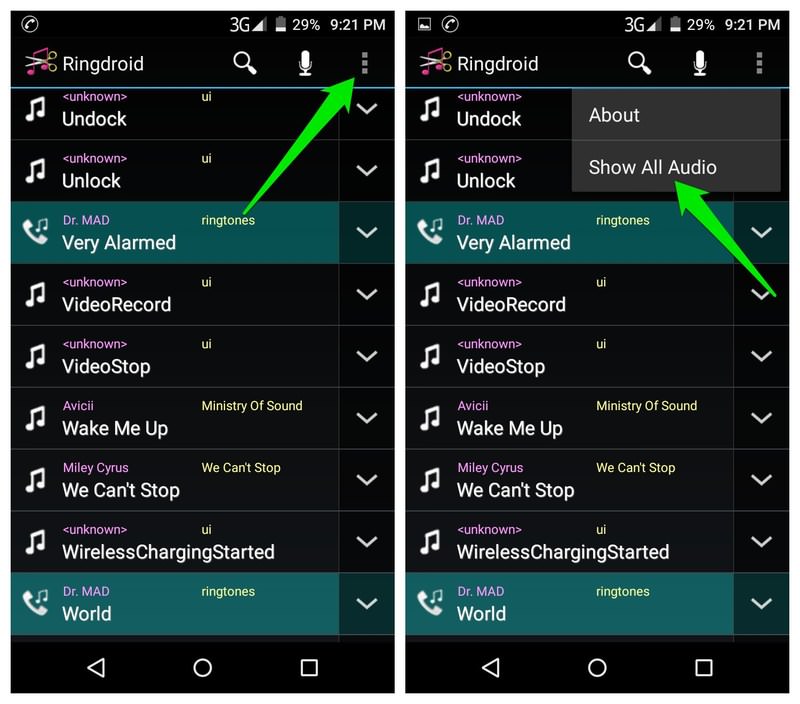
Remember, Ringdroid will show every sound file, even system sounds and other app sounds. To avoid confusion, use the “Search” bar at the top to find the sound files you need quickly.
Make Ringtones with Ringdroid
To begin, click on the sound file you want to change. Ringdroid will open it in its editor. You’ll see the sound as waves with two sliders to choose where the ringtone starts and ends. Underneath, there are “play/pause” buttons and the “start/end” times in seconds.
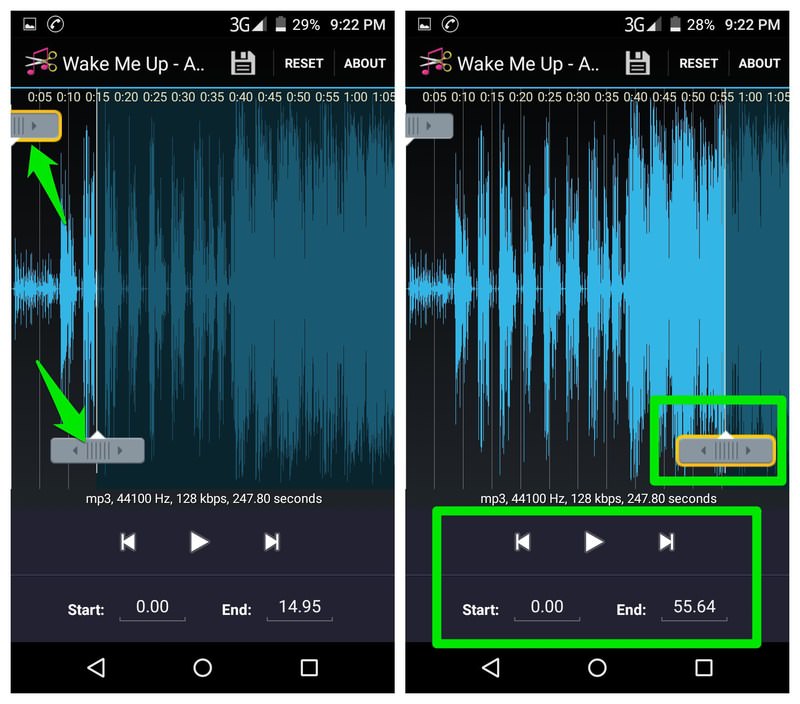
You can set the start and end points in different ways. Move the start and end sliders to choose the exact points for the ringtone. Playing the sound can help you choose the right spots. But you can also set the points without playing the sound.
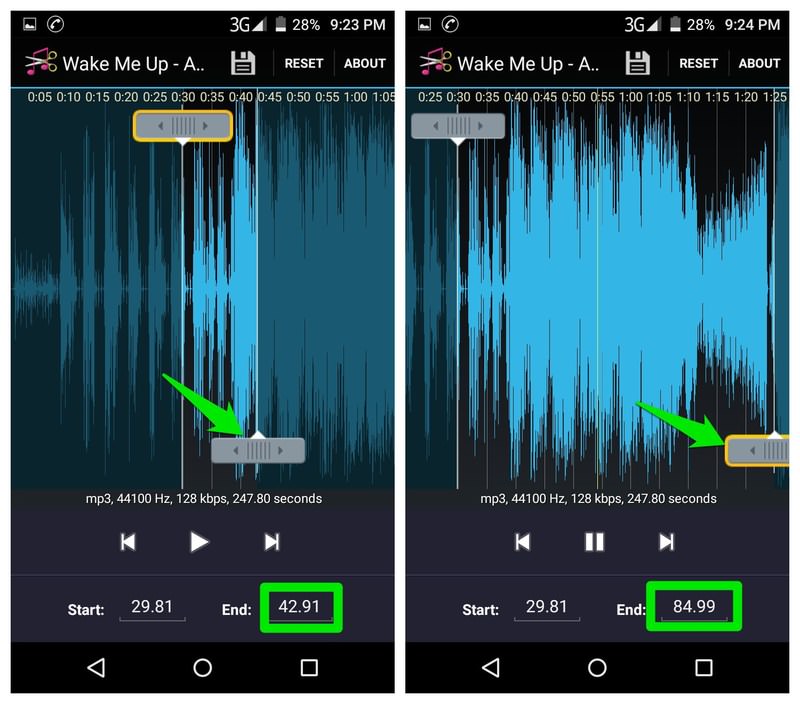
Another method is to play the sound and click “Start” when you hear the beginning of your ringtone. Click “End” when you hear the end. This takes longer but is very accurate.
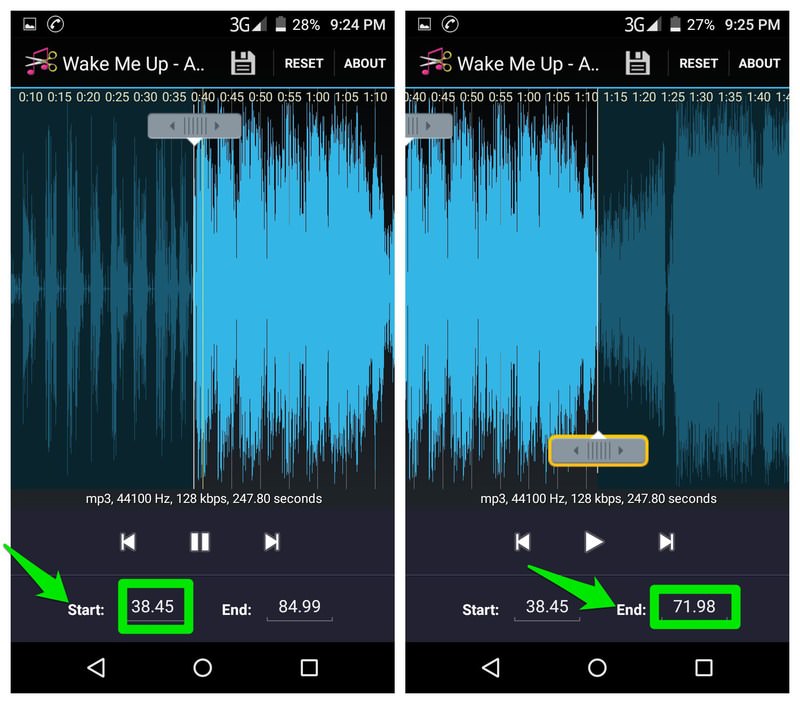
You can also type in the start and end times in seconds. To do this, tap the counters next to the “Start” and “End” buttons. For this method, you need to know the exact times in seconds.
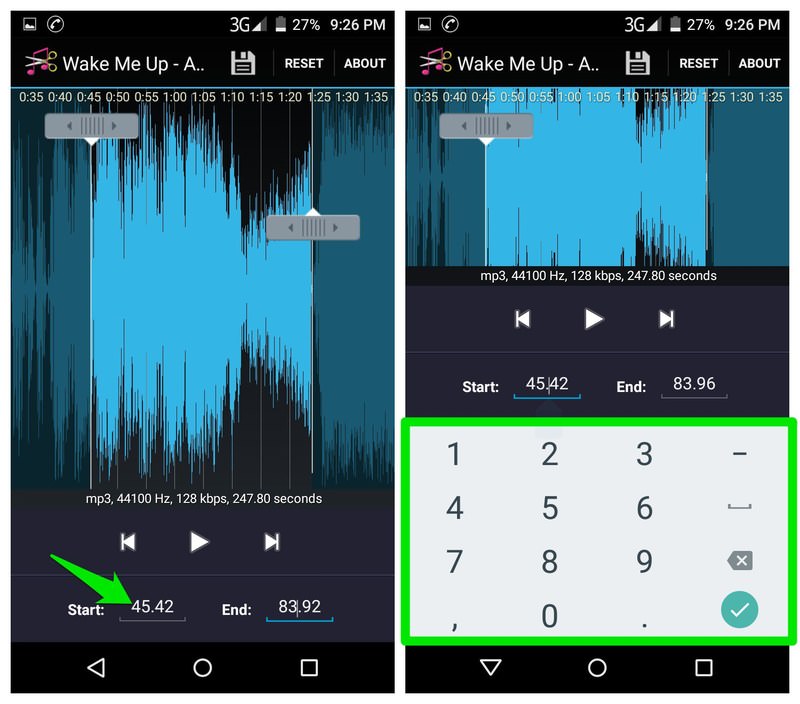
After setting the start and end times, click “Save” at the top to save your ringtone. Then, you can name it and set it as your default ringtone.
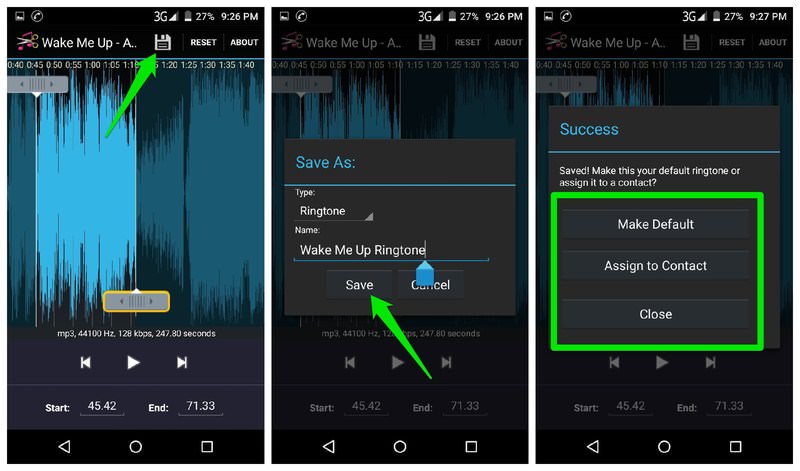
That’s it! Your ringtone will be saved as a new file, separate from the original one.
Additional Ringdroid Features
Ringdroid offers more helpful features. Let’s go over them.
Using the Search Bar
The search bar on the main screen is very useful. It’s great for finding the right sound file. Since Ringdroid shows every sound file on your phone, you might often use this “Search” bar. It updates instantly, and you can search by song title or artist name.
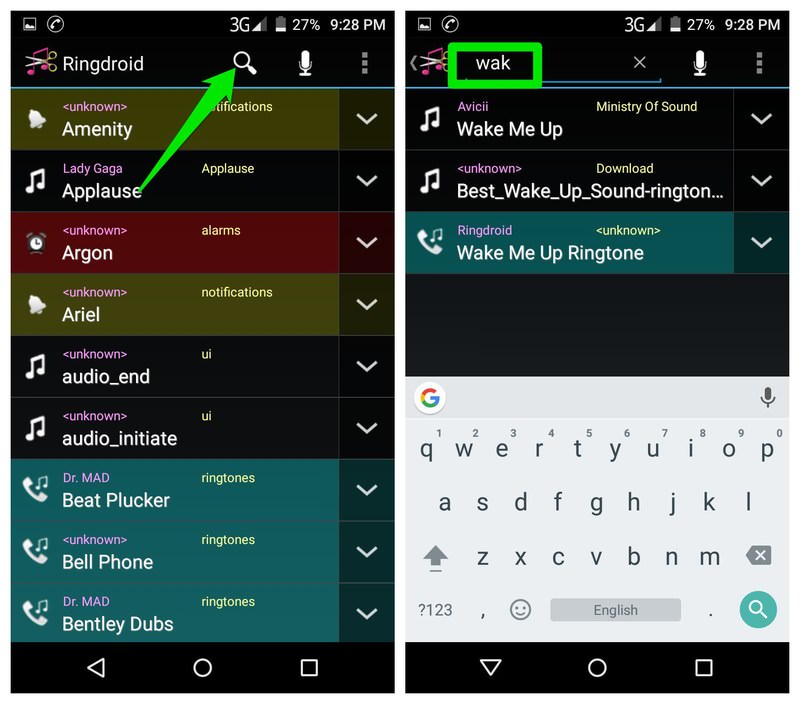
Setting as Default
You can choose a sound file as the default ringtone, notification sound, or alarm sound directly in Ringdroid. Just click the arrow beside the sound file and pick “Set as default”.
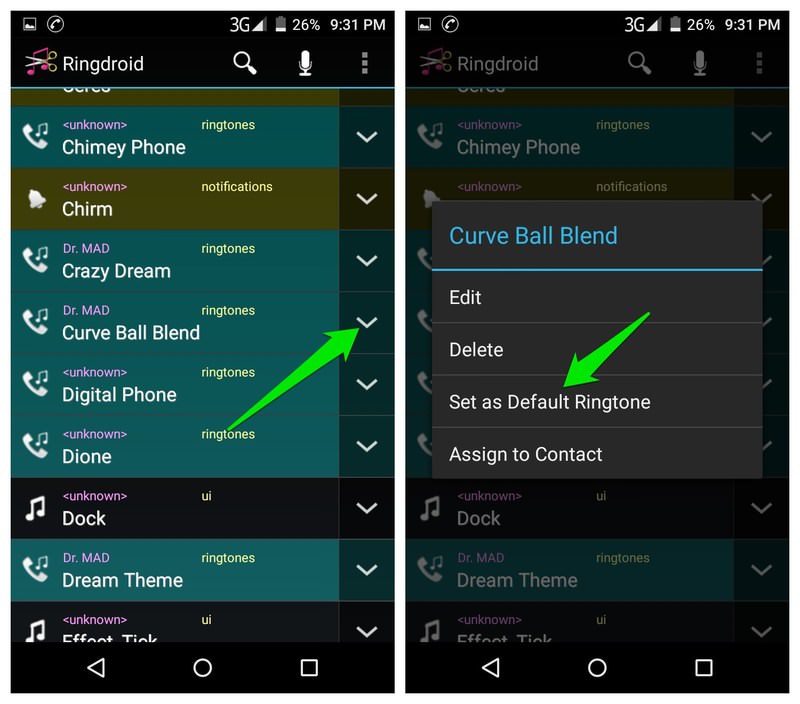
Assigning to a Contact
If the sound is a ringtone, you can set it for specific contacts. This helps you recognize who’s calling. Click the arrow next to a ringtone and pick “Assign to Contacts”. Then choose the contact you want.
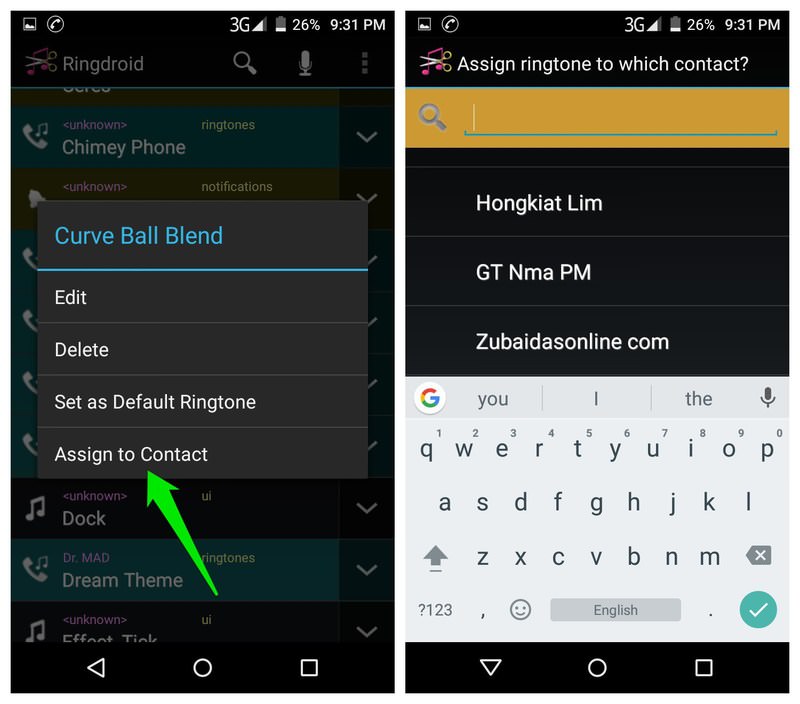
Recording Sounds
You can record new sounds to make into ringtones. Click the “microphone” icon at the top to start recording. When you’re done, hit the “Stop” button. Your recording will appear in the Ringdroid editor where you can make it into a ringtone.
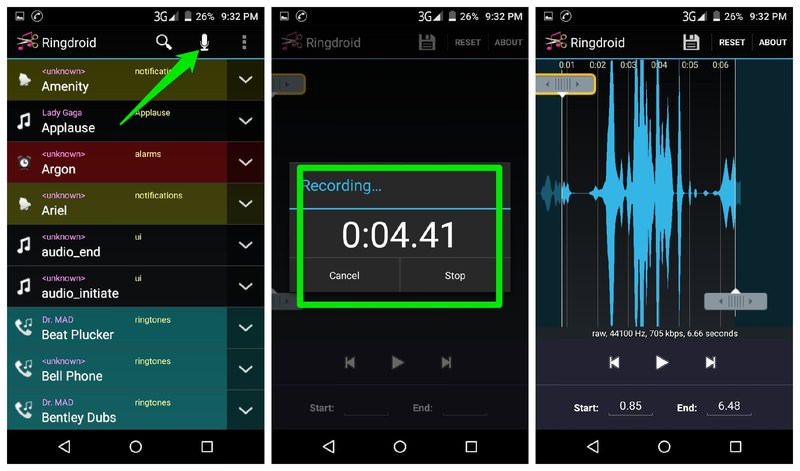
20+ Free Desktop Audio Editors
From all the options available on the Internet, here's 20+ digital audio editors that are completely free and... Read more
Conclusion
I found Ringdroid quick and easy for making custom ringtones on Android. The fact it’s open-source and doesn’t have ads is a big bonus. If you want more features, like adjusting volume or fading sounds in and out, Ringtone Maker is also a very good choice.