3 Facebook Like Button Tricks You Probably Don’t Know
The Facebook ‘Like’ button is a powerful tool you can utilize to increase the fan base for your brands, companies and products. As part of the marketing strategy for many pages, this Like button is used as a ‘gate’ before any potential customer gets to see detailed info or perform downloads.
There are actually three actions you can program your ‘Like’ button to do. It can be a gate for redirects, to allow downloads as well as to reveal a page. And we are going to show you how in this tutorial.
50 Most-Wanted Facebook Tips and Tricks
Here's a comprehensive list of most wanted Facebook tips, tricks, and hacks you should know. Read more
#1 – Creating a Like Gate
You can use the ‘Like’ button as a ‘gate’ that will hide your original content from public view. Readers who want access to the full content available on the Facebook page will have to ‘Like’ the page first. Technically, this is the simplest way to gain more ‘Likes’.
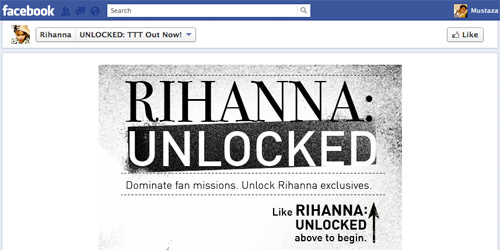
Creating a ‘Like gate’ with Woobox
With Woobox, you can simply install the app to your Facebook Page and start creating tabs with a Like gate, for free.
- To start, go to the Woobox website and click on the signup button.
- Sign up with your Facebook account.
- You will be redirected to the page where you can start installing your Woobox application. On the left menu, click on HTML Fangates.
- If you already have tabs created with Woobox, it will be listed here. To create a new tab with a Like gate, click on the link at the bottom that says Add a new HTML Fangate Tab.
- You will get a notification saying your new tab has been created. Now you can edit your tab here or directly from your Facebook Page.
- To make it more visual for you, go to your Facebook Page where the tab has been added to, look for the new tab and click on it.
- Click on the ‘Authorize’ button to proceed.
- Once authorized, you will be redirected to the Tab’s content settings page. Scroll down and you will see the main section where you can set your page content under ‘Page Source’ and then set the ‘Non-Fan Page Source’.

The ‘Non-Fan Page Source’ will act as the Like gate. An example of a Like gate you can use is as shown.

The ‘Page Source’ is what your fan will see. Once they ‘Like’ your page, the content you set on ‘Page Source’ will appear.

- When you have completed the form with the relevant content, don’t forget to scroll down and click on the Save Settings button.
- Once saved, your Tab is now ready with a Like gate! That’s how easy it is, now click the View Tab button to see your final result.
- In this page, as the admin you will see ‘Admin Tab Options’ at the top of your content. Click the View as Non-Fan to preview your content for your non-Fans.
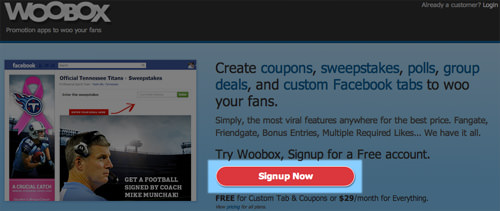
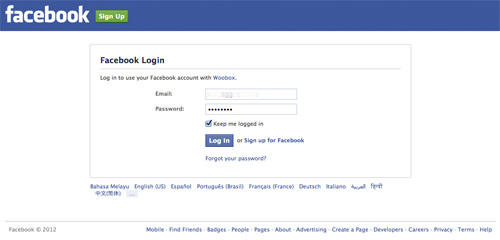
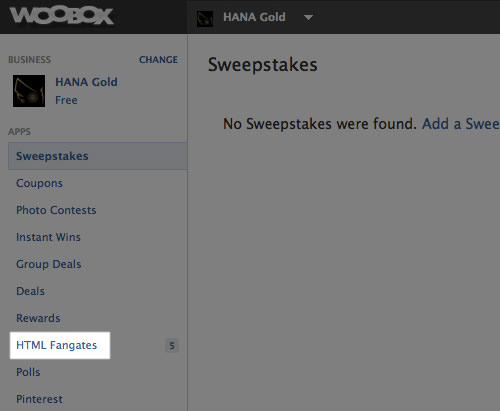
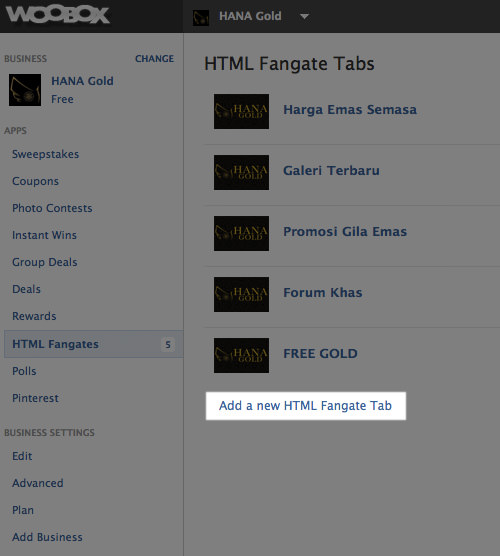
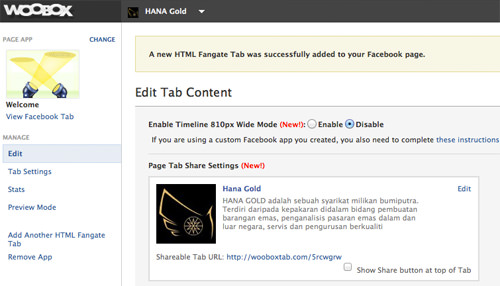
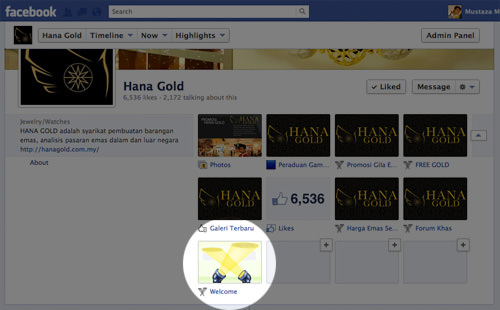
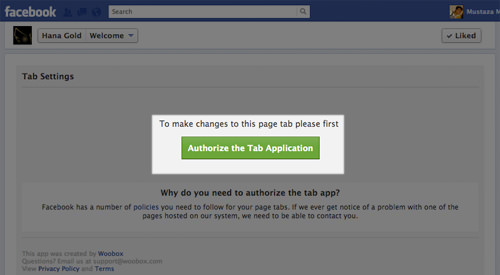
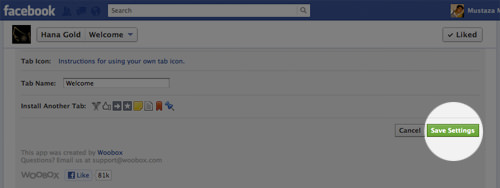
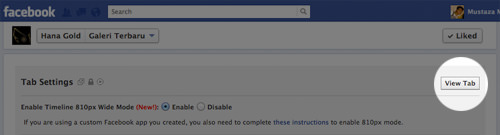
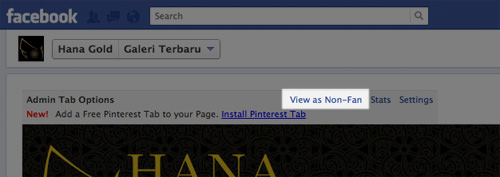
#2 – Creating ‘Like to download’ Action
‘Like to download’ also function like a ‘gate’ before ‘download’ can be done. Say, if you have a freebies to give your website visitors, you can require them to click on the like button before they can perform any download. The link to download will only appear after a person click ‘Like’.
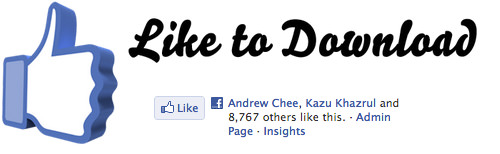
To do this, go to the Facebook Like To Download official page, scroll down and fill up the simple form with your Facebook Page address or target website address, then provide the link to download, set the width and preferred color and then hit the button ‘Create Your Like Gate Now’.
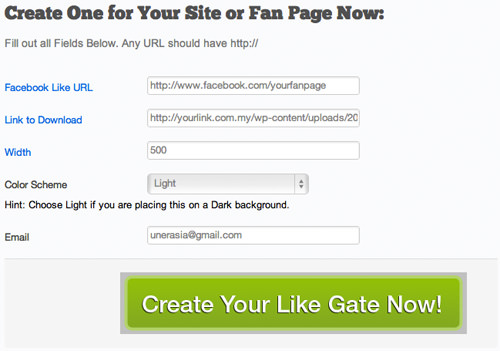
After this, you will get to see the preview together with the working code. Copy the embed code and paste it to your website or blog.
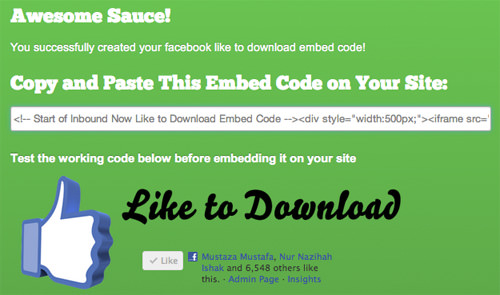
After adding the code to your site, your visitor will see the instruction to ‘Like’ before the download can be done, and once they click Like, the download button will appear.
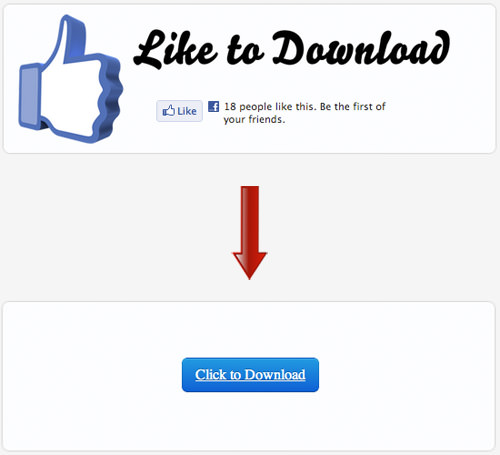
#3 – Creating ‘Like to redirect’ (to a different page)
‘Like to redirect’ will help you redirect your visitors to an external page or website after they click the ‘Like’ button on your Facebook tab page. Now, instead of preparing a landing page or ‘page source’, you can actually redirect the new fans to your own website’s landing page after they click the ‘Like’ button.
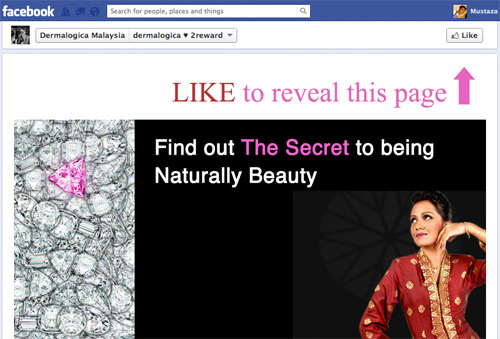
Creating ‘Like to Redirect’ with Woobox
To redirect with Woobox, follow the first part of this article until ‘Step 8‘ and under ‘Page Source‘, select ‘Redirect‘. Fill up the external page with the URL you want to redirect your fans to.

Don’t forget to set the ‘Non-fan page source’ too, and save the settings. Now, whenever a person clicks on the ‘Like’ button from this tab page, they will be redirected away from Facebook, to the URL you specified.
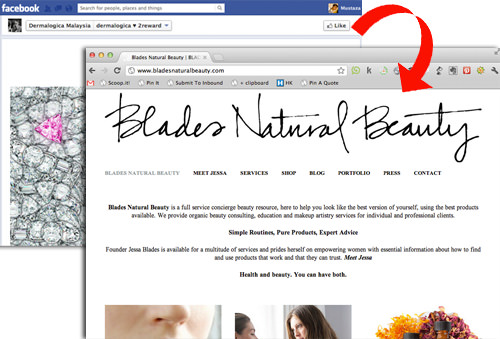
Note: Facebook changes most of its features all the time, and if previously you can also redirect users who like your page directly from your website, it seems difficult to achieve that when Facebook additionally pops up the ‘share’ option whenever you click ‘Like’.
Conclusion
With these tricks, you should be able to gain more ‘Likes’ on Facebook and increase your fan base. Ask them to like before download as a token of appreciation, or redirect them to a special offer page after they click Like. If you have a Like gate active, always redirect your potential fan to the gated tabs for higher chances to gain more Likes.