Your Guide to Facebook’s New Page Insights
Having stumbled upon an invitation to try out Facebook’s New Page Insight, we took the tour and checked out what’s new, what’s improved and what’s insightful (so to speak) about the new Facebook Page Insights Tool. Since its announcement in June 19 in this post by Facebook Studio, the tool has not really kicked up a storm but then again it has not been officially rolled out either.
To showcase what is new and cool about the new Page Insights, rather than go through section by section, we’ll fall back on the purpose that these data sets can deliver, and look at how the analysis of those sets of data can help improve interactions on the Facebook Page.
We suggest you use the following shortcuts to get to the parts you are interested in:
- Overview & Navigation – Setting The Period of Interest
- Page Popularity – Page Likes, Net Likes
- What Your Fans Like
- Post Reach – Total Reach
- Getting To Know Your Fans
- Increasing Reach
- Detailed Post Analytics – Post Details, More on Reach, More on Engagement
- Knowing When to Post – When Your Fans Are Online, Best Post Types
- Page Visits – Page and Tab Visits, External Referrers
Overview & Navigation
For starters, Insights has gotten a much-needed facelift from its older version, and a lot of the sections have been expanded so admins can go into the data, in greater detail.
In the ‘Overview’ section, which displays only data from the last 7 days, you get an overall view of the most recent figures for Page Likes, Post Reach and Engagement (defined here as what your fans do to your page and posts).

Next to the Overview tab are the 3 P’s: the Page, Posts and People tabs.
Setting The Period Of Interest
While the ‘Overview’ only gives you stats from the past week, this section gives users more control of any length of period we are interested in. It is found in the first section under Page > Page Likes.
It’s pretty straightforward to set your period to draw data from, either via the horizontal scroller or the calendar on the right side of the graph. The data goes only as far back three months (1 quarter) prior. There are also three shortcuts right above the far right scroller: 1W for 1 Week, 1M for 1 month and 1Q for 1 quarter.


The rest of the insights is reflected according to this set period. The information is recorded in the Pacific time zone.
Page Popularity
Anyone who manages a Facebook page would be happy whenever there is an increase in Likes, which translates to a higher number of users subscribing to your materials. ‘Likes’ increases your fanbase as well as reach (particularly when fans ‘Share’ your content).
Page Likes
This section under Page > Page Likes > Total Page Likes as of Today gives you the petty details of how many ‘Likes’ or ‘Unlikes’ your Facebook Page obtained, and where these actions are coming from.
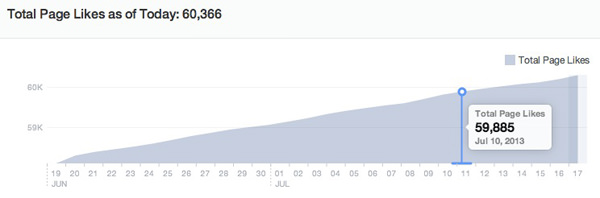
However, the chart is interactive and has more to reveal. As we mouse over an area of the graph we found the total ‘Like’ count for the day. Clicking in gives you a breakdown of where the ‘Likes’ came from. The same applies to ‘Unlikes’.
Sources of Likes: ‘Page Suggestions’, ‘On Your Page’, ‘Mobile’ & ‘Search’.
This can be viewed on a day-by-day basis from clicks on the ‘Total Page Likes’ graph.
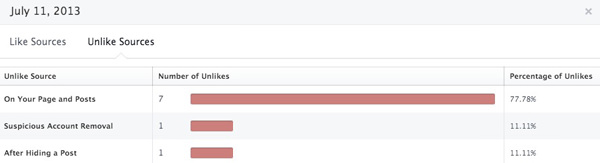
Sources of Unlikes: ‘On Your Page and Posts’, ‘Suspicious Account Removal’ & After Hiding A Post.
That’s right, we can now track the number of people who are hiding out posts from their News Feed.
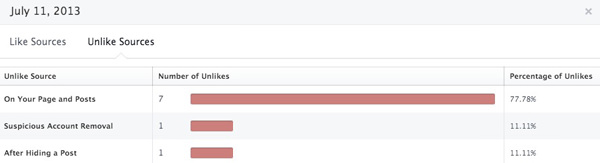
For a larger, more overall view, there is a summary graph Page > Page Likes > Where Your Page Likes Come From that helps break down the highs and lows of sources, whether they are from:
- Page suggestions
- On your page
- Mobile
- Your posts
- Other sources
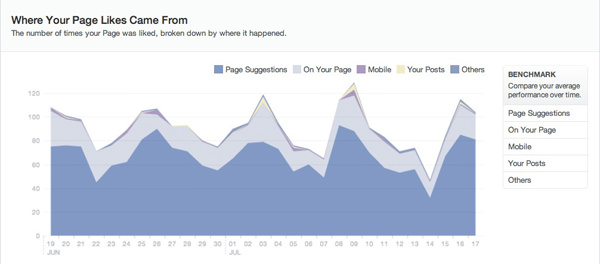
Click on any of the sections under the Benchmark column to get a detailed look into the numbers as well as the average number of Likes for select periods.
Note: This is just for tracking the likes of the Facebook Page itself. Likes for posts are on a separate area.
Net Likes
Because every day there will be a certain number of ‘Likes’ and ‘Unlikes’ registered, another graph (Page > Page Likes > Net Likes: What Changed) will be able to give you a break down of Net Likes = Number of Likes – Number Of Unlikes.
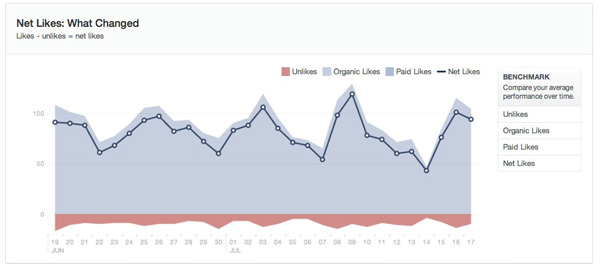
If you use the Boost Page feature, this is also a good tool to show you how many of your likes are Organic, and how many are Paid.
What Your Fans Like
Part of the process of keeping your subscribers happy is to give them what they like, and be wary of what they do not like. The new Insights now provides us with data of positive interactions (Likes, Shares, Comments) and negative interactions (Hide a Post, Report as Spam, Unlike).
To look at the positive interactions, go to Page > Post Reach > Likes, Comments and Shares. This graph is pretty straightforward although it basically just gives a daily total; for a breakdown, click into any point of the graph to see the posts for the day. Want to zoom in deeper? Skip ahead to Detailed Post Analytics.
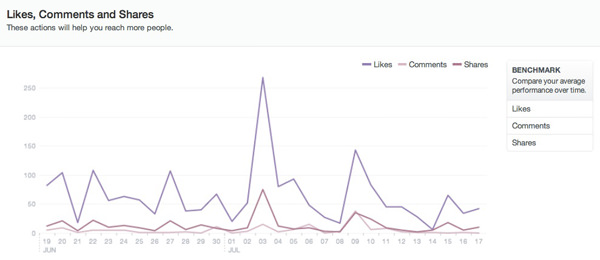
Negative interactions get the same treatment and you can check to see how many fans hid a post, or all posts, reported posts as spam or unliked the page.

Although these numbers are calculated per day, unless only a single post update was made on that particular day, there isn’t an apparent way of knowing which of the post updates (of that day) is causing the negative reactions.
Total Reach
Lastly, Page > Post Reach > Total Reach shows the number of people who saw any activity on the page, non-fans, mentions and check-ins included. This is a sample of Total Reach under the Organic filter. The line represents the average tabulated for specific periods. This filter is available for the other graphs as well.
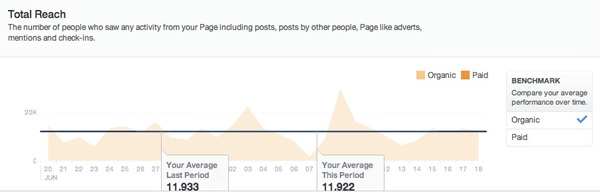
Getting To Know Your Fans
This section gives admins data about their fans. The one shown in the screenshot below can be reached from People > Your Fans. It pits the data of fans versus all of facebook in terms of age and gender. In the table below that, lie the countries and cities where most of your subscribers are from as well as their preferred language.
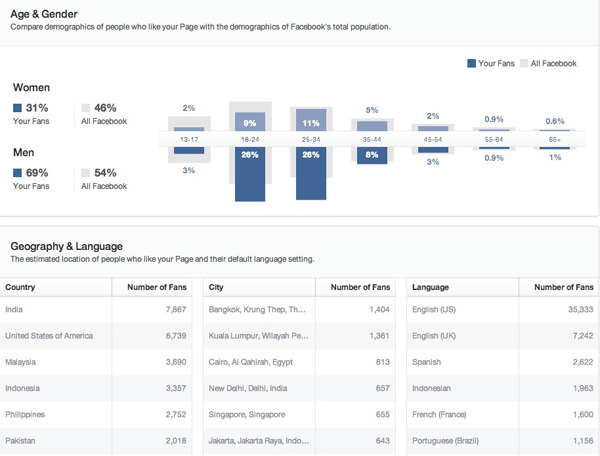
There are two other sections with changes to the types of visitors:
- People > People Reached: pits the data for age and gender between People Reached and Your Fans
- People > People Engaged: pits the data for age and gender between People Engaged and Your Fans
Both of the above sections reflect data for the past 28 days only.
Increasing Reach
For analytics on the posts you have been sharing, the Post Reach section is the place to go. Get here from Page > Post Reach > Post Reach.
This section gives a good indication of whether your promotional budget has been put to good use. As we did not used Facebook’s ‘Boost Page’ feature there isn’t any Paid data to be shown. Otherwise, we will see it in a darker shade of orange.
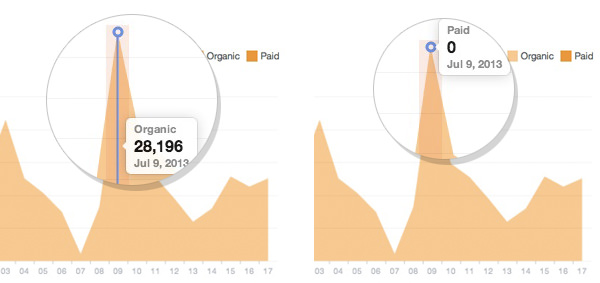
Picking any particular point on the graph will show you how the posts published on that day fared, essentially pitting one post against the other.
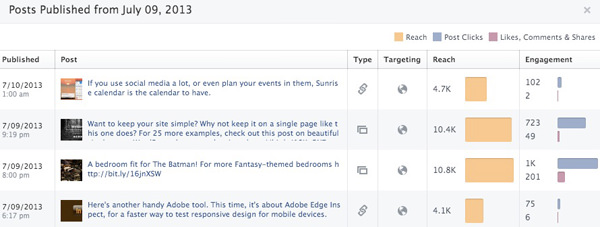
By highlighting areas of the graph e.g. from July 1 to July 3 like so:
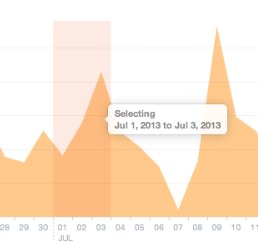
… a list of posts published within that period will be displayed. This gives you a better look at the posts that are raking in the stats for that particular period.
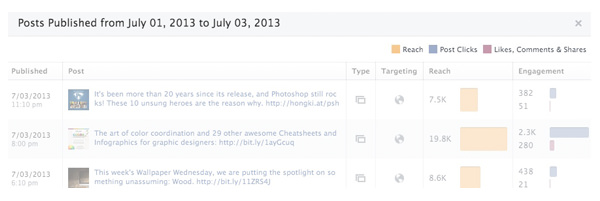
Detailed Post Analytics
Admins who run a Facebook page will always be dying to figure out which posts get the best form of responses from the fans. That’s where this section comes in. The data we can get from Posts > All Posts include:
- Time Published
- Post (How the post was worded)
- Type of Post (Photo, Video, Status, Link)
- Targeting (Public or customized)
- Reach
- Engagement
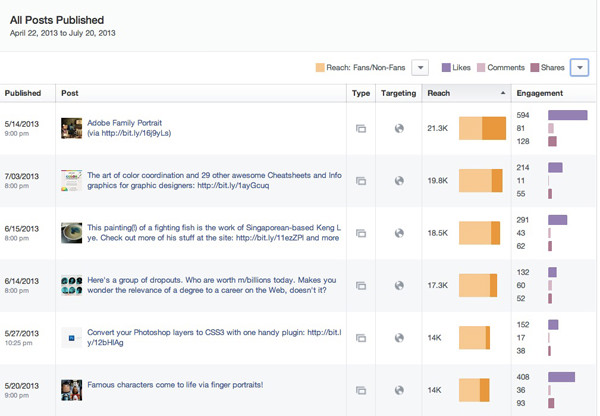
The information in each column can be sorted in ascending or descending order, and the rest of the appending data for each entry will be sorted accordingly.
Post Details
Clicking into any of the entries under ‘Post’ will give you details of how that post fared. Here’s an example:
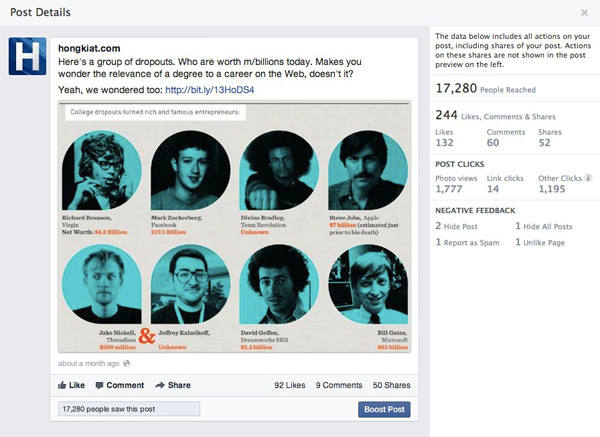
All of the information is already available in the table although this view helps you focus on a single one, to better understand how the post performed at the grassroots level.
There are a few adjustments that can be toggled under Reach and Engagement to show a more in-depth view.
More On Reach
Under the Reach option, we can break down the figures in terms of Organic or Paid, Fans or Non-Fans.
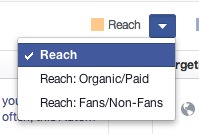
We can trigger "Reach" to show just the numbers…
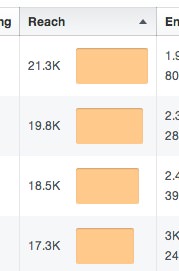
… or "Reach: Fans/Non-Fans" to see a detailed breakdown.
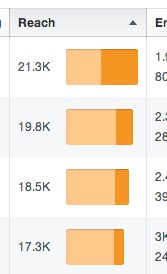
The darker shade represents the number of non-fans that make up the total number of reach. To think of it in another way, there is a higher chance of converting these non-fans into fans if they continue liking what they see from the ‘Shares’ of fans. The other option is to pit organic versus paid.
More On Engagement
We find a similar breakdown for Engagement which gives you four different sets of data that revolve around positive and negative interactions subscribers have on the posts:

- Post Clicks & Likes, Comments & Shares
- Likes, Comments & Shares (a breakdown)
- Post Hides, Hides of All Posts, Reports of Spam, Unlikes (A total count)
- Engagement Rate (in percentage)
By sorting the posts based on Reach, and looking at the collated data overall and in detail, one can make changes on, for example:
- the right time to publish an update
- the area of study or content that their fans are interested in
- the type of update that would get the Shares rolling (image vs videos vs links)
- and the type of interactions expected of fans and non-fans.
Knowing When To Post
Another cool tool that may help giving your Facebook updates more exposure is: Posts > When Your Fans Are Online.
When Your Fans Are Online
The section tells it like it is, giving you plenty of information that is divided in two sections, ‘Days’ and ‘Times’.
Admins will be treated with a week-long view of the average number of fans who saw any post on Facebook, hour by hour, based on their computer’s local time.
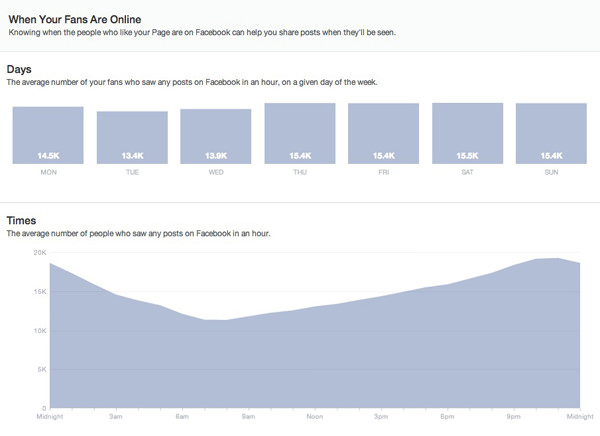
Under the ‘Days’ section you can see the average number of fans per hour on each day of the week.
The numbers are consistent for the other days of the week although we’re not sure if the figure given actually represents the number of fans per hour (there is no way of confirming this as yet.)
A Bug?
If that is not enough, here’s a single-day view of the same graph which comes on when you mouse over any of the days. In our experiment, a line graph is produced but the pattern it is displaying is different from the weekly average graph.
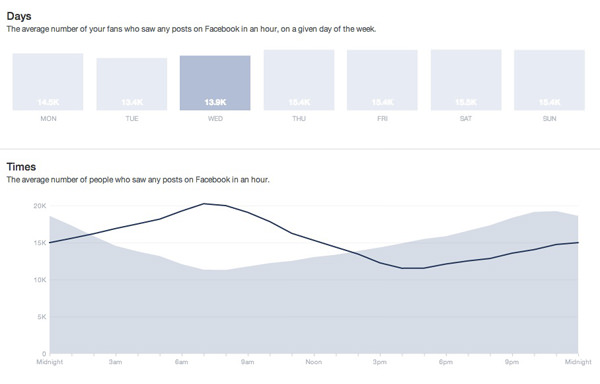
After some digging, we noticed that the peak and dip of the line graph (daily numbers) coincide with the peak and dip of the filled graph (weekly number), but they are set 15 hours apart.
The theory we have is that the data for daily times are probably reflected in Pacific Time, while the average weekly numbers are based on the local time zone, explaining the discrepancy. (Editor’s Note: We will update this if/when there are changes made or when there is a relevant explanation.) A recent check found that the graph has been rectified, showing the line graph aligning almost perfectly with the weekly average.
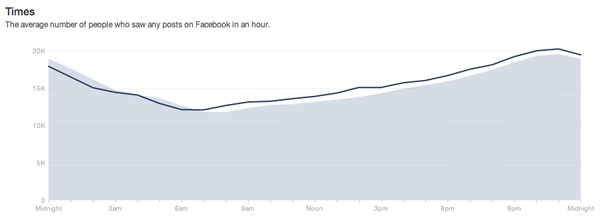
The lack of labels and explanation meant that users will have to guess their way through the data. Hopefully we can get this cleared up on a later date.
Best Post Types
While we’re on the subject, the Posts > Best Post Types section tells you which types of posts return the highest engagement rates, be it photos, videos, statuses or links. The tabulated reach and types of engagement are averaged out for a clearer picture.

Page Visits
Lastly, we are going to backtrack to Page > Page Visits which will provide information more suited to admins who use their Facebook page as their main site for their e-commerce, purpose or social interactions with their subscribers.
Page And Tab Visits
This section (Page > Page Visits > Page And Tab Visits) shows you where most subscribers visit whenever they are at your Facebook page. You will find Timeline being the major contributor, as well as Photo Tab, Admin Tab, Info Tab, contributing minimal figures. We’re not sure if these are the only available categories.
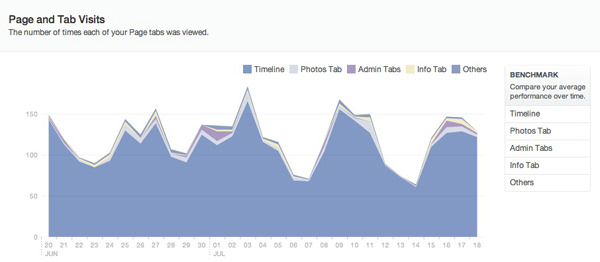
External Referrers
Apart from page suggestions and shares from your subscribers, non-fans could be directed to your Facebook page by external referrers. This is the place to find out who your biggest referrers are, located in thsi section here Page > Page Visits > External Referrers.

This is a good tool to see which referrers are pulling their weight in driving traffic to your Facebook page.
There is also another section that focuses on Other Page Activity, which refers to mentions, check-ins, posts by others on the page (if enabled) and Offers Purchased.
Feedback & Conclusion
During the experimental run through, we found the navigation rather confusing, particularly when Post Reach was slotted under the Page tab and When Your Fans Are Online under Posts.
Also, the graphs in When Your Fans Are Online are probably depicted in different time zones, but if it isn’t then it would nice to have a label or brief explanation on what the two charts represent.
To add to that, it would be great to get an explanation on how each of the sets of data is produced throughout Insights, taking out the guesswork during analyses.
Overall, it was a lot of fun to go through these metrics and being able to interact and get to the data we want. The use of interactive graphs gives you a responsive and almost immediate access data which shows the type of content that nailed it, and those that fizzled out completely.
Whether you want an overall picture or the means to get to the root of the problem, this new Page Insights has most of it covered including the tracking of negative interactions, which will compel you to work harder to lower those figures.