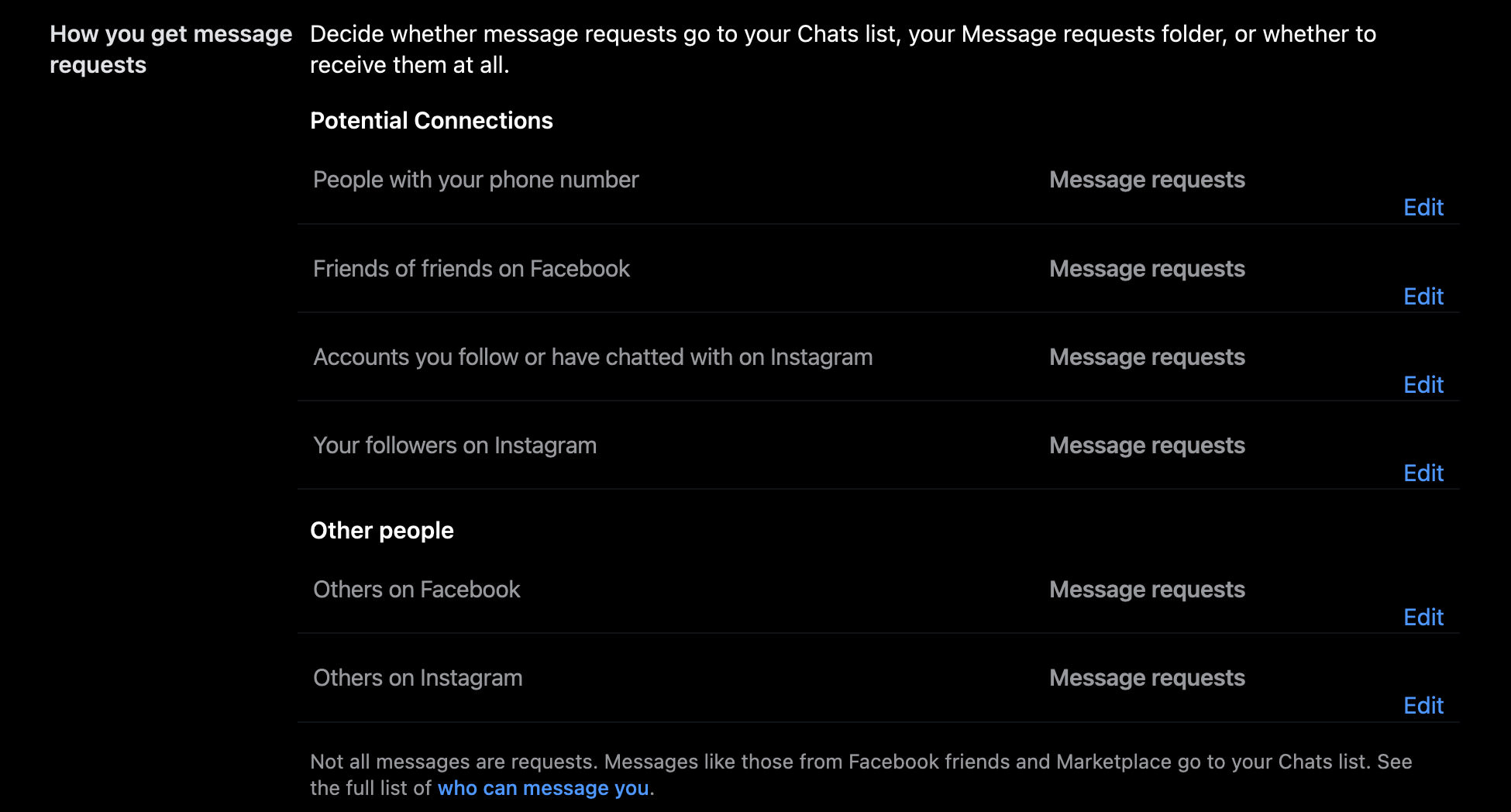5 Facebook Privacy Settings You Should Know
n today’s digital age, Facebook has become one of the most popular social networking platforms in the world, connecting people from different parts of the globe. With more than 2.7 billion active monthly users, Facebook has revolutionized the way we communicate, share information, and connect with friends and family.
However, with the increasing amount of personal information shared on the platform, it is essential to understand and utilize Facebook’s privacy settings to protect your data and maintain control over who can access it.
In this article, we’ll explore five essential Facebook privacy settings that you must know to secure your personal information and stay safe on the platform Whether you’re a new Facebook user or a seasoned pro, understanding these privacy settings is crucial for safeguarding your personal information and keeping your Facebook experience secure.
Facebook & Your Privacy: Why It Matters
Knowledge is power. There's no better way to put it in this information age of ours. In our... Read more
1. Organizing Friend Lists
Facebook has implemented the improved Friend Lists for its users since September 2011. This feature allows you to effectively customize who can see what in terms of the categories you have placed your Friends in. Inevitably though, this means that you would need to tediously organize all your friends into different affiliation groups like Friends, Family, Colleagues, etc before it can come to effect.
After you have set up your several friend lists, you can now define the privacy policies which you wish to apply to each of them. For instance, you might want to prevent your “Colleagues” friends from seeing any photos you had and will upload, but allow your “Friends” and “Family” to see them. This, along with restriction of contact details, wall posts or other updates, can be done when you tweak the settings within each group.

You are also now able to put in any new friends you’ve added into whichever category you want to. One thing to note is that if you place a friend into two categories like “Colleagues” and “Friends”, your privacy setting will be set to the more restrictive category.
This means that if you restrict your “Colleagues” list from seeing your photos, then this friend whom you’ve put into the two groups will follow the privacy setting of “Colleagues”. He or she will not be able to access your photos.
2. Hide from Facebook Search
To prevent unwanted individuals from adding you to their Friend List on Facebook, you can choose to exclude your user account from the Facebook search directory.
This can be done by accessing your privacy settings page and navigating to the section titled "How people find and contact you". From there, you can adjust the setting for "Who can look you up…." to "Only me". By doing so, your account will not appear in search results for other users on Facebook.
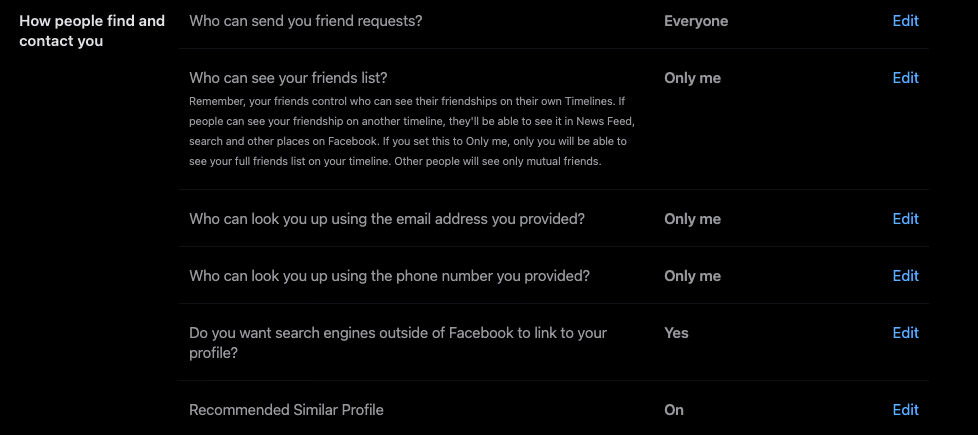
3. Hide from Search Engines
The privacy settings page not only allows you to control your visibility on Facebook Search, but also enables you to hide your online presence from external search engines like Google and Bing.
This option is especially useful for individuals who have chosen not to appear in Facebook’s search directory and desire complete anonymity from both Facebook users and non-users, both within the platform and in search engine results.
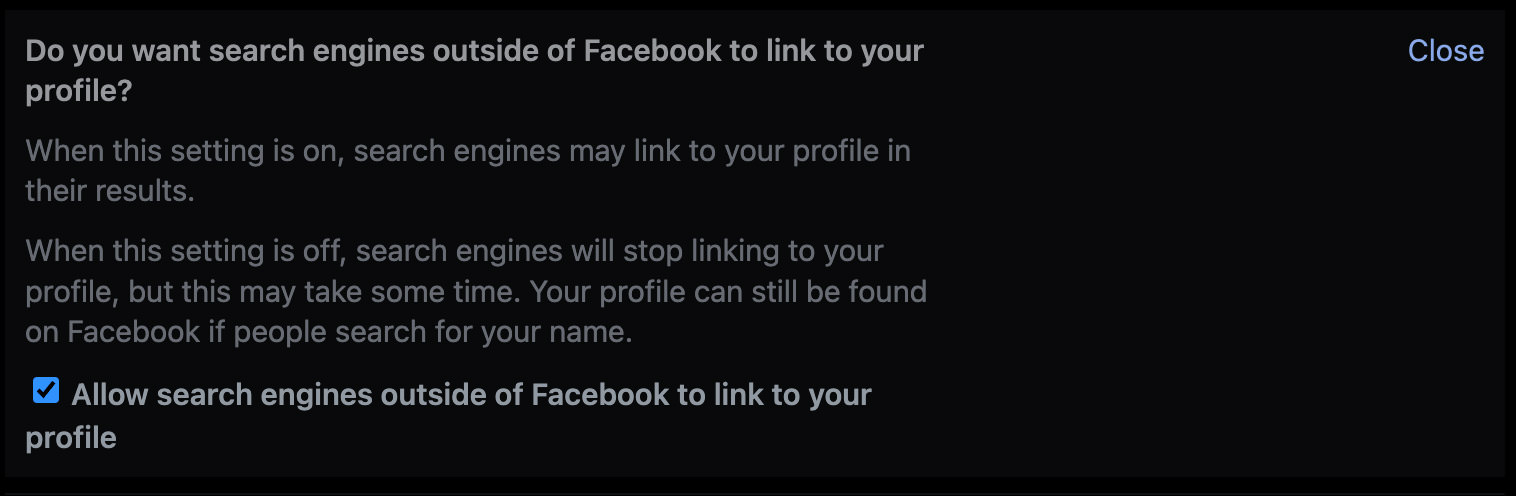
4. Take Charge of Your Profile Page
You may decide what you want to post on your facebook profile page, however, if you allow friends to also post on your wall, then it may open a can of worm of what could appear on your profile page.
Some of your friends may have a tendency to write things on your wall that you’d rather not let others see, like your relationship problems, financial troubles, etc. or worst, if your friend’s facebook account is hacked, they may spam your profile page with horrible things you don’t want other friends to see.
To ensure you total control of what gets published on your profile page, go to “Profile and Tagging” in privacy settings, and change “Who can post on your profile?” to “Only me“. You may also want to check the settings for "Who can see posts you’re tagged in on your profile?" to ensure no surprises.
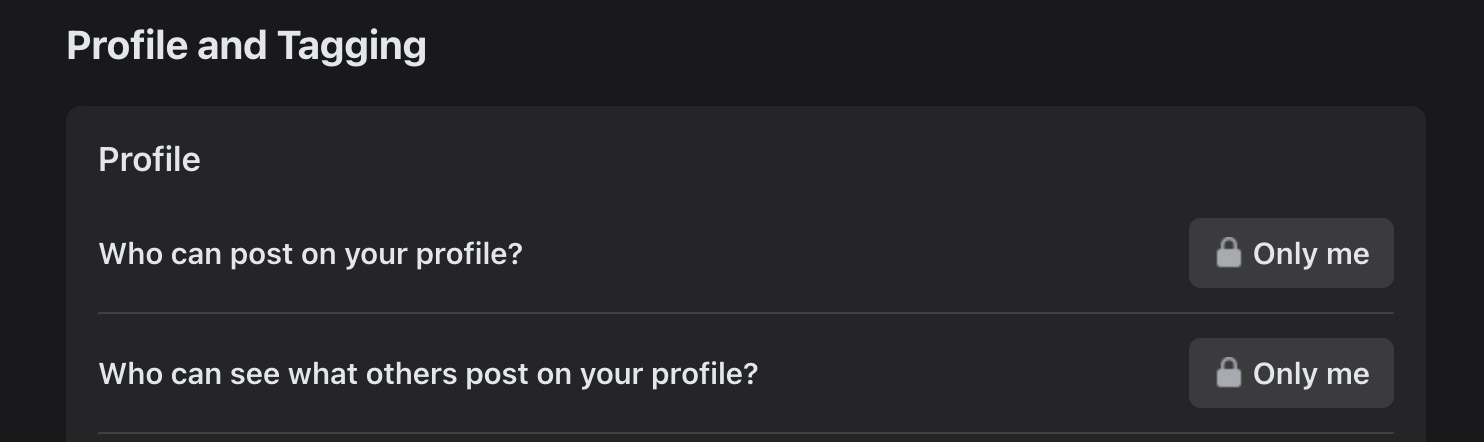
5. Choose Who Can Send You Messages
To maintain an organized chat list and avoid receiving messages from unknown people, it is recommended to review the privacy settings of your account.
Specifically, check the "How you get message requests" option, which allows you to choose whether to receive message requests in your Chats list, Message requests folder, or not at all. It is important to note that this setting applies to both Instagram and Facebook messages, as Instagram is owned by Facebook.