How to Enable Half-Star Ratings in iTunes
Note: This post was first published on the May 29, 2012.
In iTunes, you can rate your collection of songs and videos from 1 to 5 stars, but there is no option for half-star ratings. With only full stars, you have just five levels of ratings. By enabling half-star ratings, you can have ten levels, making your ratings more precise. This can be really helpful if you have a large collection of songs.
In this quick guide, you’ll learn how to enable and disable half-star ratings in iTunes without using any scripts.
Enable/Disable Half-Star Ratings in iTunes
The half-star rating feature in iTunes can be enabled and disabled through Terminal. Open your Terminal, which is located in the Applications > Utilities folder.
Enable Half-Star Ratings
Copy and paste the following command into Terminal and press Enter:
defaults write com.apple.iTunes allow-half-stars -bool TRUE

Now, open iTunes. If it’s already open, quit and relaunch iTunes. To use the half-star rating, click to rate and then drag the cursor left or right to change the rating by half a star.

Disable Half-Star Ratings
To disable the half-star rating, paste the following command into Terminal and press Enter:
defaults delete com.apple.iTunes allow-half-stars
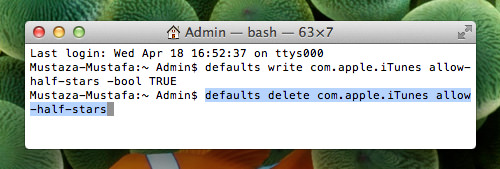
Then, quit and reopen iTunes. When the half-star rating is disabled, your ratings will be rounded down to the nearest full star. For example, a 4.5-star rating will be rounded down to 4 stars.
Conclusion
This trick is simple and takes no more than half a minute to set up. You can enable or disable the half-star rating feature anytime you want. Note that once you disable it, the half-star ratings will not be retained.