Quick & Easy Solutions for Fixing Blurry Text on MacBook Pro Retina
With its 15.4-inch display boasting over 5 million pixels, the MacBook Pro with Retina display is Apple’s latest triumph in its notebook lineup, setting a new standard with vibrant, sharp visuals that surpass its predecessors. Although the 2880 x 1800 resolution makes everything look stunning, there’s a catch: third-party apps often appear worse on this new model than on older MacBooks.
This issue primarily affects non-native apps that are staples for many of us, like Chrome, Firefox, Photoshop, and MS Office, which have not yet adapted their displays for this high-resolution interface. Designers might notice that images are not as crisp as expected, and web users might find text and images in browsers like Chrome and Firefox to be pixelated and of low quality.
As a result, the browsing experience can be significantly diminished.
Browser Comparison
To understand the extent of this issue, consider the comparison below. On Safari, fonts render crisply and clearly, unlike on Chrome or Firefox, where text appears blurry. Could you handle reading blurry text all day?
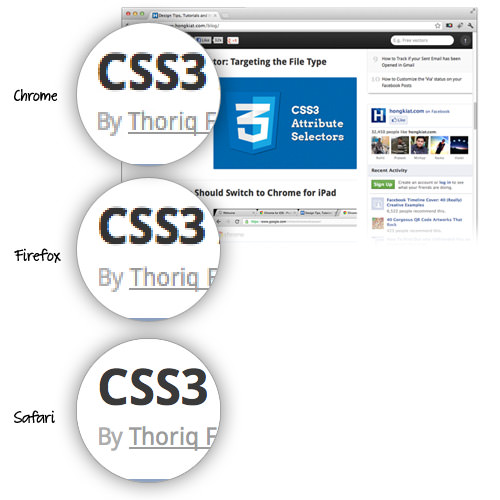
Possible Solutions
Is there a fix for this blurry text issue? Yes and No – at least not yet. It’s now in the hands of developers to optimize their apps to leverage the sharper Retina display. Meanwhile, there are some temporary solutions that might enhance your experience with the new MacBook Pro Retina.
Firefox
Firefox is developing temporary solutions specifically for MacBook Pro users. Updating to their latest browser version might bring these improvements sooner rather than later.
Chrome
Google Chrome is also undergoing updates to better support Retina displays. For those who can’t wait, Chrome Canary, a beta version, is available. It offers a glimpse of what’s to come, although it’s less stable than the regular version.
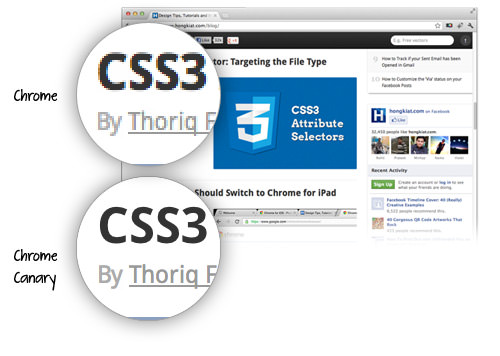
However, those opting to download Chrome Canary should be prepared for potential instability, although it runs alongside the stable version of Chrome.
Resolving Resolutions for Native Apps
Many native apps like iPhoto, Garageband, and Final Cut Pro X have already been updated for the Retina display. However, if apps like Keynote, Pages, and Numbers are still not displaying content crisply, you can fix this:
- Navigate to the Application folder.
- Find Keynote, Pages, and Numbers.
- Right-click and select Get Info.
- Uncheck “Open in low resolution“.
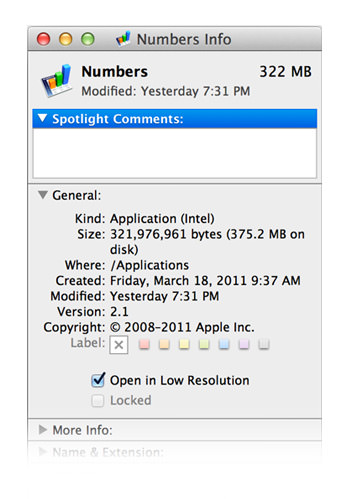
Final Thoughts
It may take some time for all your favorite apps to catch up with Retina-compatible enhancements. If this issue significantly impacts your productivity or enjoyment, you might want to consider sticking with your older MacBook for the time being.
Note: This post was first published on the Jul 5, 2012.