MarsEdit: Offline WordPress Editor For Mac (Review)
A quick look at MarsEdit and its helpful features.
WordPress has a built-in WYSIWYG editor that allows users to write and publish posts easily. However, it requires an active Internet connection, which is a problem in many places. A dropped Internet connection would make you lose your unsaved data or the content that is being uploaded. The alternative is to write your post offline and publish it only when it is completely ready.
For Windows, bloggers can use the popular offline blog editor, Windows Live Writer (WLW) however, for macOS there is an alternative application that can do something similar, called MarsEdit. Let’s have at some of its features.
How to Customize WordPress Editor Styles for Better Visual Consistency
WordPress is updated regularly, about 2 or 3 times a year. With each new release, it introduces either... Read more
Connecting to a Blog
First, Download MarsEdit and place it in Application folder in macOS. Note that MarsEdit requires XML-RPC enabled to communicate with the site. If you are running on WordPress v3.5 and above, it is already enabled by default. Otherwise, you can enable it by going to Setting > Writing. If your hosting provider
Upon initiating the app, it will prompt you to add a new Blog. In this case, we assume that you already have a WordPress blog installed, so we can simply add our username and password to log in to the site through the app.
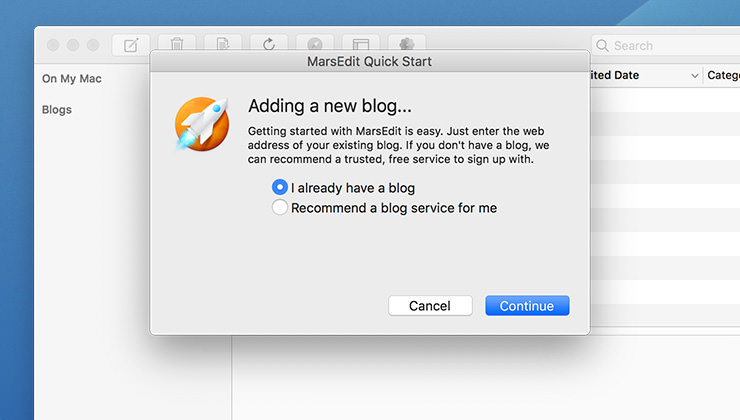
Once it’s successfully connected to your blog, it will pull the existing content as well as the post metadata such as the Categories and the Tags into the app.
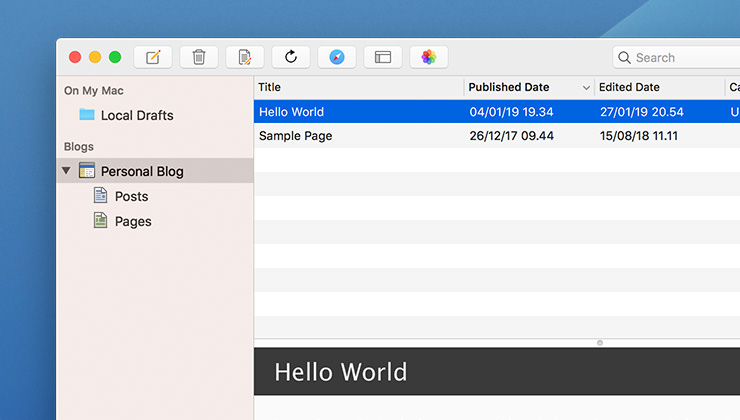
Writing and Publishing a Blog Post
Click the hotkey, Cmd + N, or go to the File > New Post to create a new post. And you can start writing the post content. Writing a post in MarsEdit is quite intuitive as it presents you with a similar interface as in the WordPress editor.
You can write the post content on the left-hand side with a simple WYSIWYG interface, select the type of content, whether it’ll a Post, Page, or a post format like the Aside, Gallery, Link, Quote, Status, etc. On the right-hand side, you can add the post to the existing Categories or create a new one, and drag-n-drop an image to set as feature image.
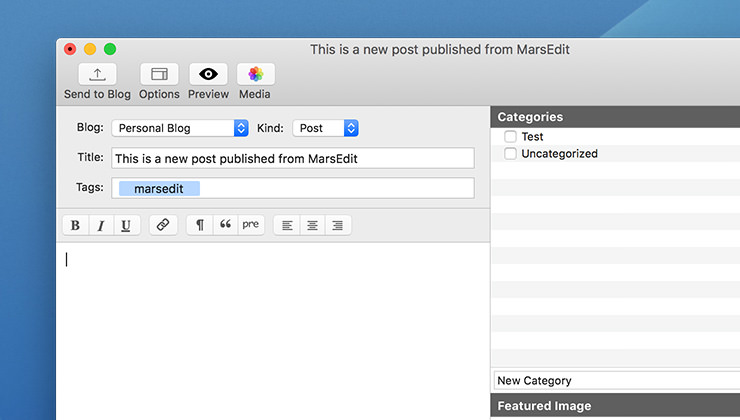
From the View option in the menu bar, you can display additional fields to the editor, such as the “Slug” to edit the post permalink name as well as the “Excerpt” field.
Previewing the Content
MarsEdit comes with a built-in previewer that you can access by hitting the Shift + Cmd + P hotkey or clicking the Preview button on the toolbar, where you can preview the content without having to be connected to the Internet.
It also allows you to edit the preview template with custom styles and elements to match the actual content style on the site.
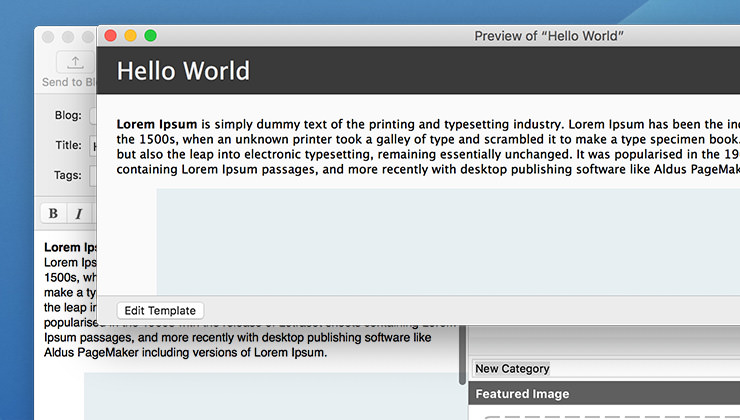
When you’re ready, you can click the View on Web on the toolbar, which will bring you up to the default browser to preview the content from the site itself.
Add a new Blog
MarsEdit also allows you to connect to multiple blogs. Simply click on + at the bottom of the left-hand side sidebar as shown in the screenshot below. It will prompt you to enter the WordPress blog credentials like how we did for the first one.
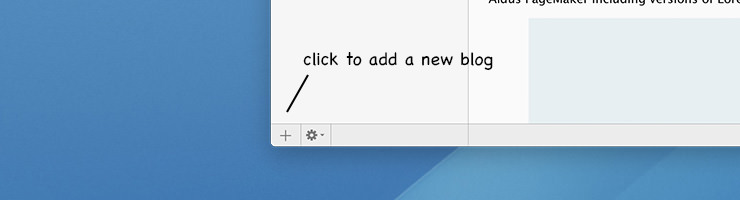
Wrapping Up
MarseEdit not only allows us to connect to WordPress but also to other blogging platforms such as Blogger, Tumblr, TypePad, Movable Type, and any blog that supports a standard MetaWeblog or AtomPub interface. It’s a good application to manage multiple types of blog content conveniently without having to be online or tied to a cloud service.