How to Send & Receive SMS in Chrome Without a Phone
Note: This post was first published on July 4, 2012.
Ever gone to work or class and forgot your phone? What can you do then? You could borrow a colleague’s or a classmate’s phone for emergency texts or calls, but you can’t receive messages sent to your phone. If you have a computer, you can use online social networks to communicate with friends, but what about those who aren’t comfortable using this method?
How about using your Chrome browser to manage your SMS without even using your phone? You can do that with MightyText, also known as Texty. MightyText is an Android app that syncs your SMS with a Chrome browser extension, letting you send and receive SMS through Chrome during emergencies like this.
Send Emails to Any Mobile Number With This Chrome Extension
Afraid of having your urgent email being lost in the recipient's email account? Why not send it directly... Read more
Send and receive SMS via Chrome
First, download the MightyText Android App on your phone from Google Play.
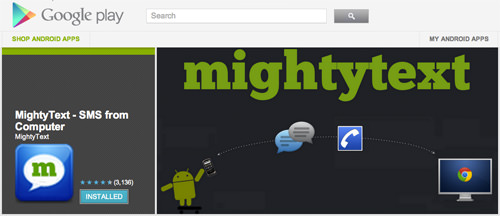
When the installation is complete, open the app and complete the setup by connecting MightyText with your Google account.
Next, install the MightyText Chrome Extension on your browser.
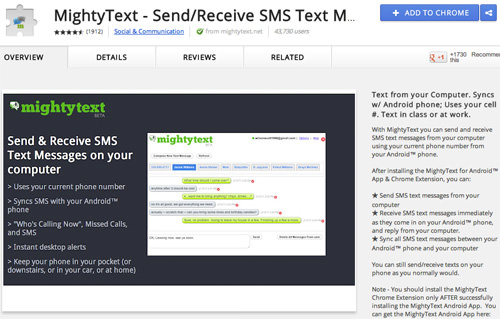
Once the installation is done, you’ll get a notification that you can start sending and receiving SMS from your Chrome browser. An icon will be added to your browser. Click the MightyText icon.
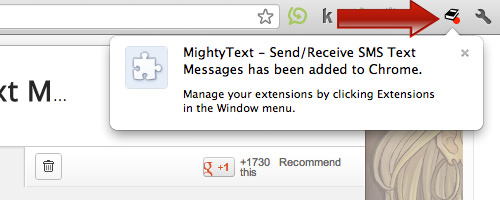
After clicking the MightyText icon, you’ll see your account status: you’re not logged in to your Google account. Click the link to sign in with your Google account.
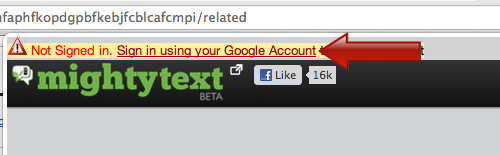
It will redirect you to a new page to allow access. Click ‘Allow’.

Once access is granted, you’ll see a popup at the top right corner of your computer screen notifying you about how many messages have been received since you installed the Android app. Now, every time you receive an SMS, you’ll see this popup.
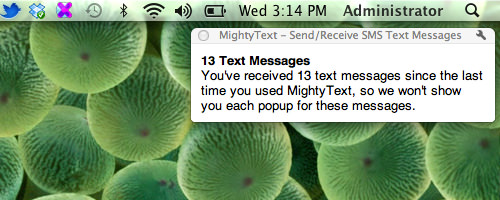
You can now start sending and receiving SMS from your computer right in your Chrome browser. Anytime you need to use the application, open your Chrome browser and click on the MightyText icon to view the MightyText SMS page.
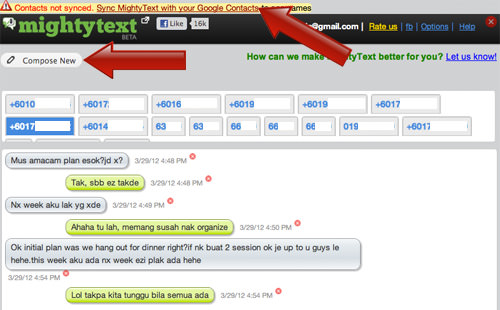
At the top bar, there’s a notice to sync your contacts. Click to sync MightyText with your Google contacts so that the mobile numbers will appear as your friends’ names instead of their numbers. To compose new messages, simply click the ‘Compose New’ button.
Conclusion
You can use MightyText with your Chrome browser as long as you are connected to the Internet. Note that even if you are sending SMS from your browser, you will still be charged the standard SMS fee. This is just one of the many ways Chrome makes your life easier.