Effortlessly Create Windows Folders with Drag & Drop
Creating multiple folders to organize files can be tedious and time-consuming in Windows. The usual method involves right-clicking on the root folder, navigating to ‘New,’ and selecting ‘Folder’.
On iOS and Android, creating a new folder is faster through a simple drag-and-drop, which works for single or multiple files. This is how Smart Folders works.
Smart Folders is a free desktop app that lets you instantly create new folders by dragging and dropping files, emulating the seamless experience from iOS and Android on Windows.
Install Smart Folders
- Download Smart Folders and run the downloaded file. A small Smart Folders window will appear.
- Click the Install button. A notification will indicate that installation is complete.
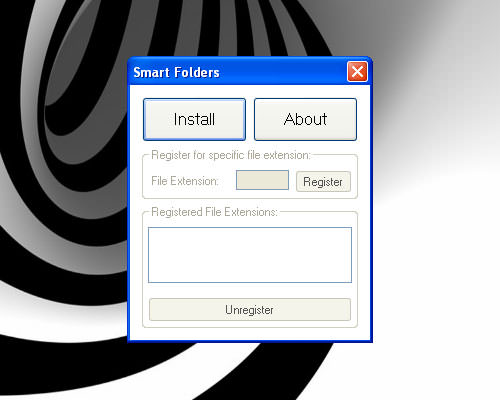
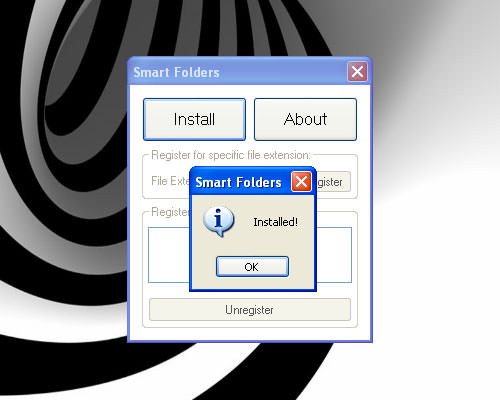
Start Creating New Folders
- Highlight any group of files you want to organize into a new folder.
- Drag and drop them onto the file you want to group them with.
- A prompt will ask you to name the new folder. Enter the name you want to use.
- Click OK, and your new folder will be created with the specified name.

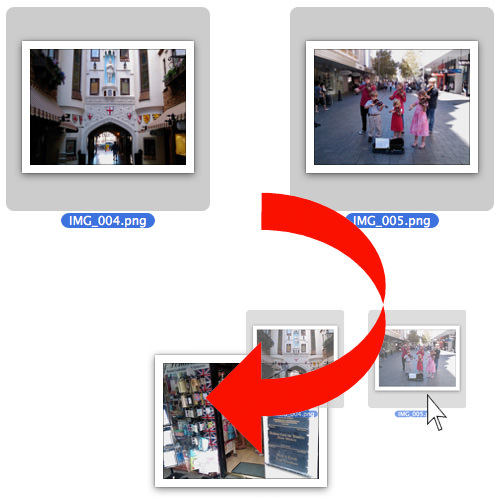

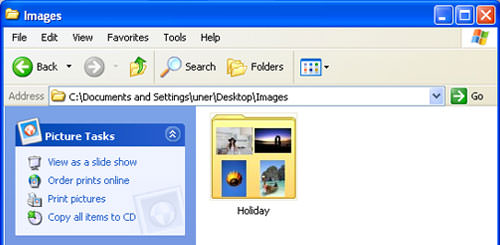
Conclusion
Smart Folders works on Windows 7, Vista, and 10, supporting both 32-bit and 64-bit systems. For Windows XP users, if the app doesn’t function immediately, try restarting your computer before using the drag-and-drop feature.