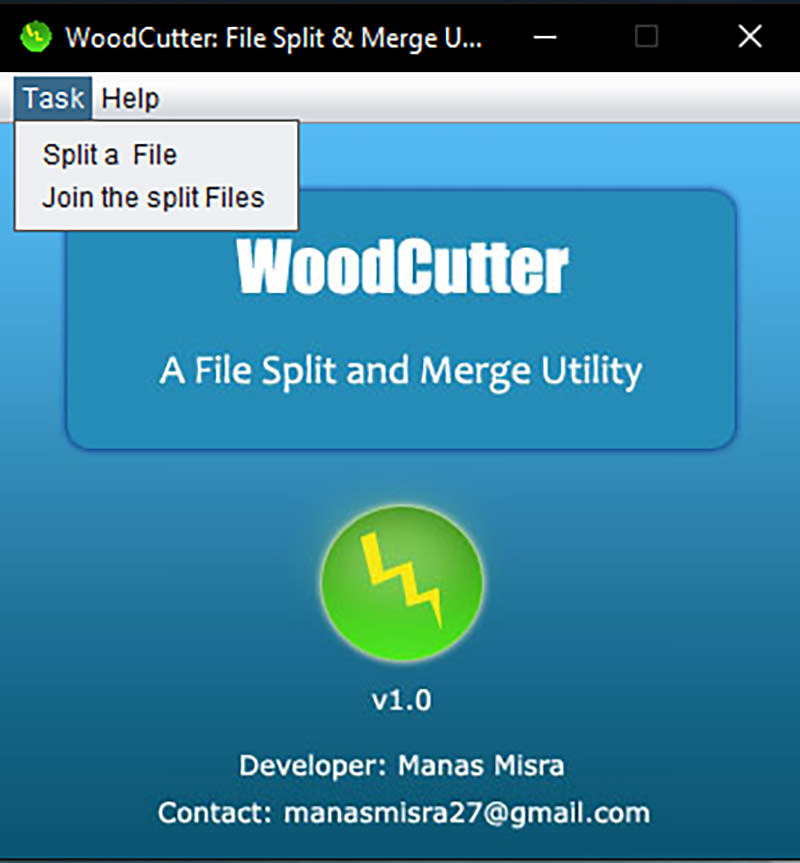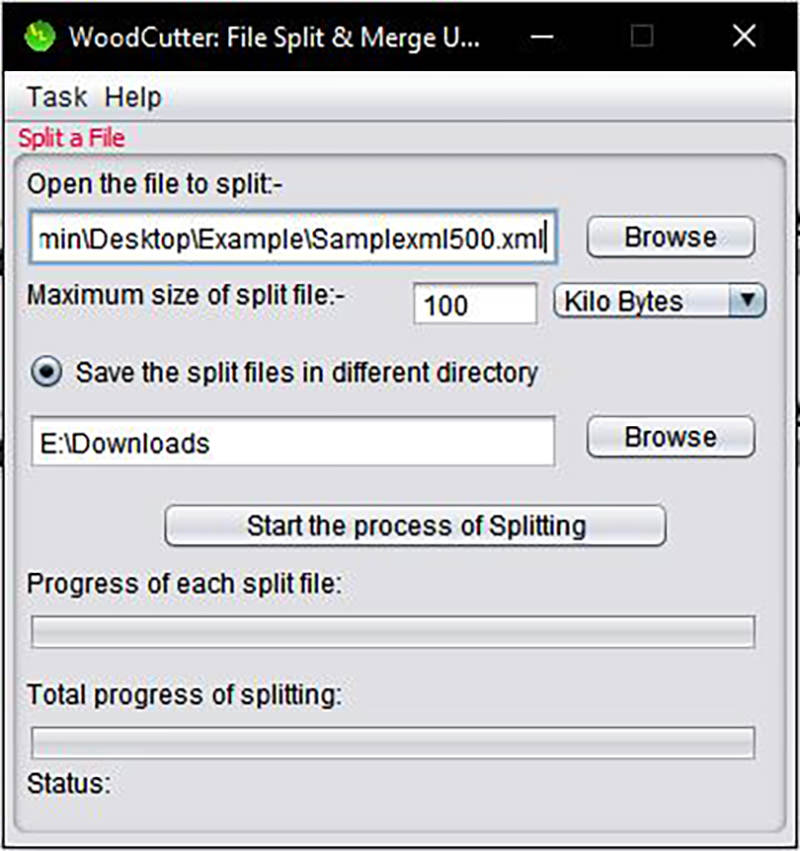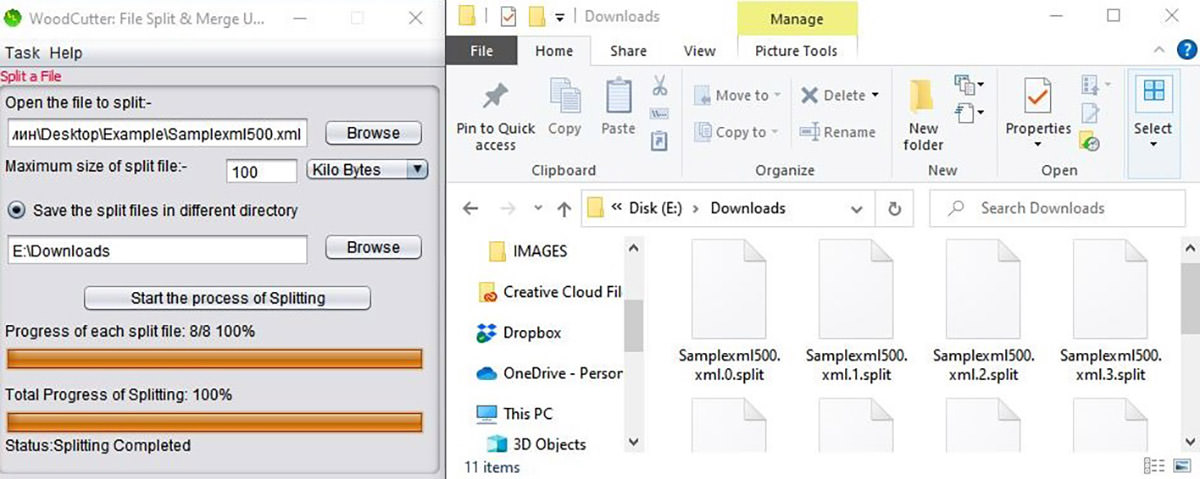Splitting Large XML File into Multiple Smaller Files
Many users have encountered issues with huge XML files and look for ways to lower the size of the XML files. The best way to solve this problem is to split XML files into smaller ones.
In this article, you’ll learn how to split a huge XML file into multiple smaller files in the easiest and most reliable way. Let’s start with an explanation of what an XML file is before moving on to the solution.
Best Tools for Bulk Renaming Files in Windows
In our day-to-day work, the ability to perform an action on many files or folders at once can... Read more
XML file, in a nutshell
An XML file is a plain text file that uses custom tags to define a document’s structure as well as how it’s stored and transferred. XML files are useful for categorizing information about almost anything because of their simplicity.
Additionally, XML is widely used as the foundation for various document formats.
For example, Microsoft Office 2007 and later versions use XML for the document structure. As a result, whether you save a document in PowerPoint, Word, or Excel, the document title with an “X” at the end will appear. The “X” stands for XML. For an Excel file, the header will end with “.XLSX.”
So, now you know what XML is, let’s move on to the main topic of the article, how to split a large XML file.
How to split large XML file into smaller files?
Whether you are a Windows, Linux or Mac user, rest assured that there’s an app that allows to split-up a large (in terms of file size) XML file into chunks of smaller size XML files.
Here I will go over 3 apps, each for the mentioned operating system.
Split large XML file in Windows (Method #1)
"Split XML Into Multiple Files Software" is an XML splitter that allows you to easily split huge XML files into smaller ones while maintaining the highest possible quality.
After slicing files, you may effortlessly copy them to external drives or send them through email to others.
Download the app, and then follow the steps below to split your XML file into smaller ones.
- First, click the “Add XML File(s)” button to provide the input path of the file to split, or easily drag and drop your files.
- Then select the tag by which the new file will be split.
- Next, choose after what period of tags to split into a new file.
- Finally, select the folder where you want to save the split files and click “Start Split“.

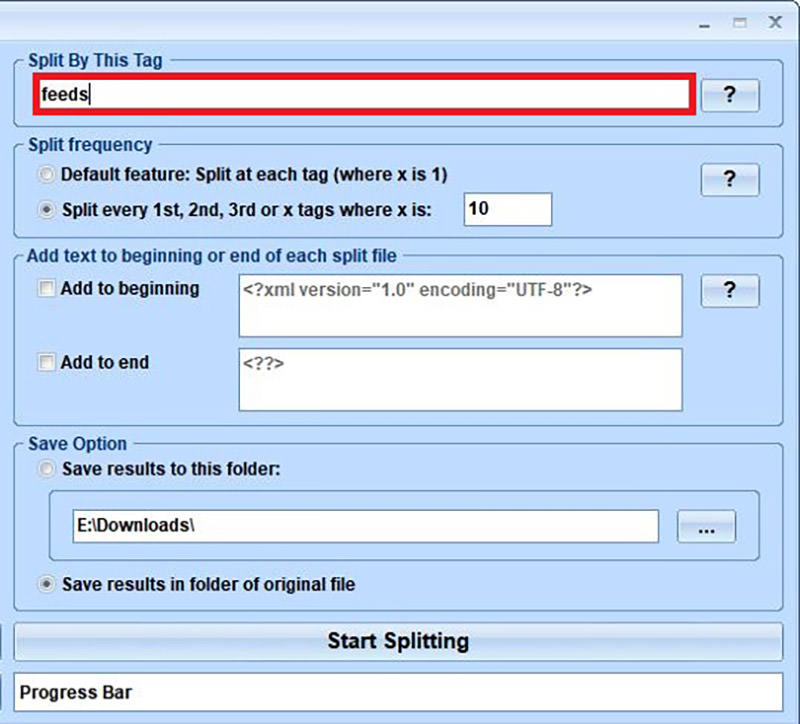
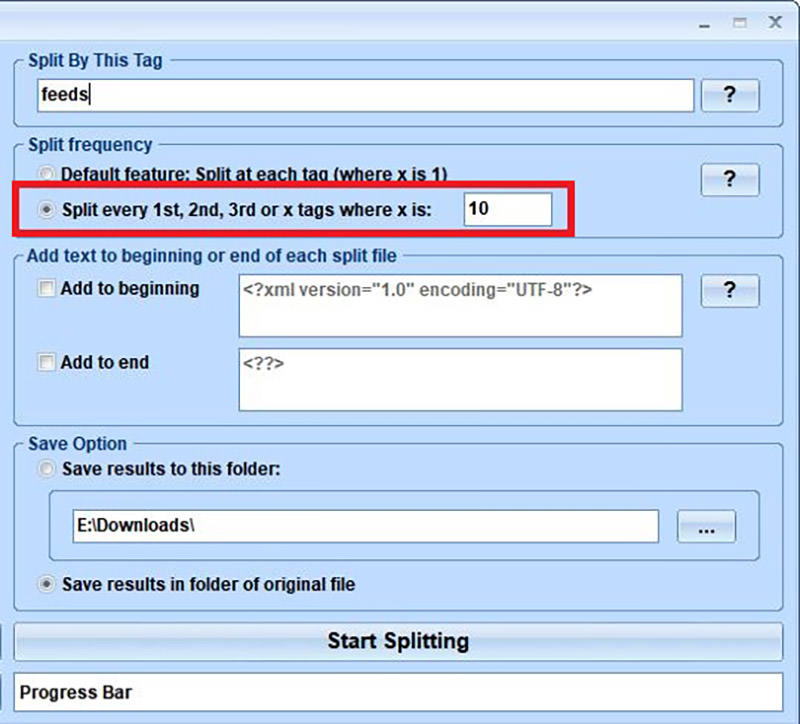
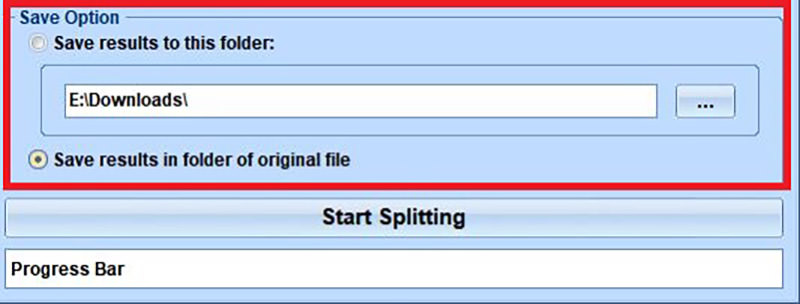
Split large XML File in Windows (Method #2)
Here’s another Windows app that will also does the trick – WXR File Spllitter. This app does not require installation, you can use it immediately after downloading.
Once opened, you will see the WXR File splitter window. Click on the "Open WXR File" button to import your large XML file, then click on the "Split File" button to start splitting your large XML file.

And when the file is splitted, you will see the result in an opened window of the file location.

Split large XML file in macOS (Method #1)
EasySplitMerge is a tool for splitting and merging files. It does not destroy nor delete any part of your data, and you will receive the same files as before the splitting.
Typically, large files are difficult to transfer, so splitting them down into smaller pieces makes it easier for users to do so. The tool’s unique feature is that it specifies the unit size of the split files.
Here’s how to use EasySplitMerge, but first, you will need to download the app.
- Click the Split File button.
- Choose which file to split and where to save the split ones. Then choose one of the two basic file splitting options: split file by size or split file by a number of files.
- And the last step is to simply click on the Start to split button.

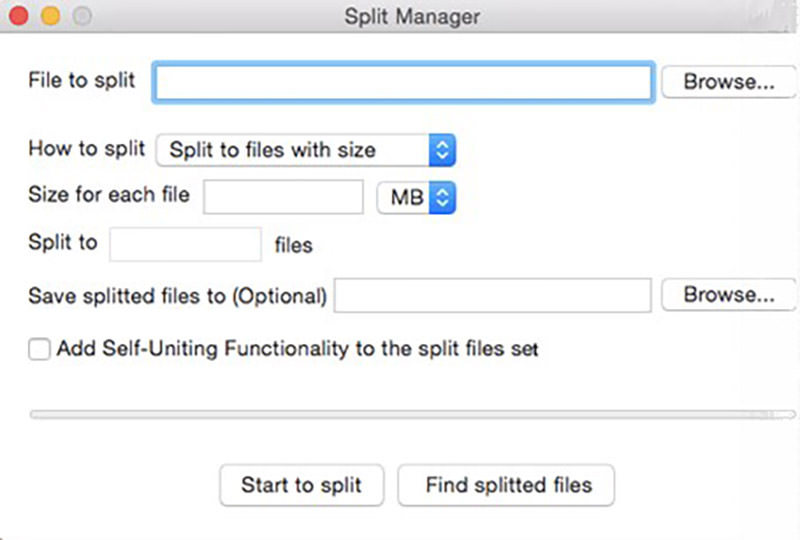
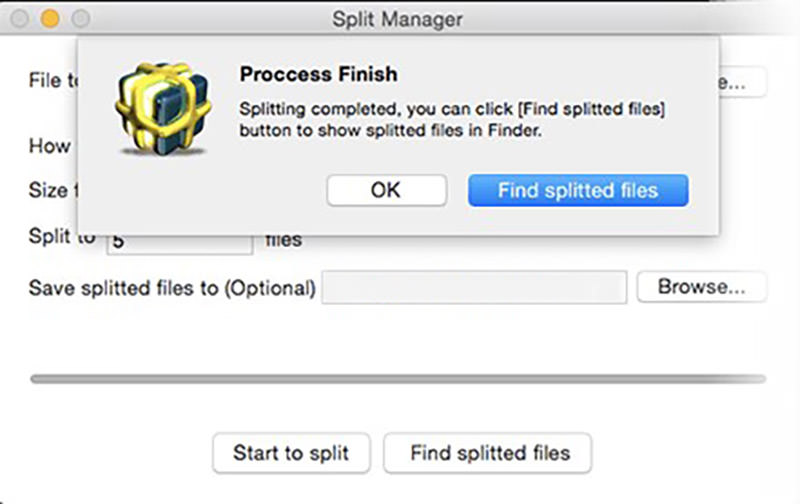
Split large XML file in macOS (Method #2)
To split large file, or in this case large XML file, you can also use this simple Python script called "mainSplit.py".
Download mainSplit.py script, make sure to download the file in (.py) extension and not (.txt) extension. Once downloaded, fire up Terminal app (Inside Application > Utilities) on your Mac and enter the following command line:
python mainScript.py
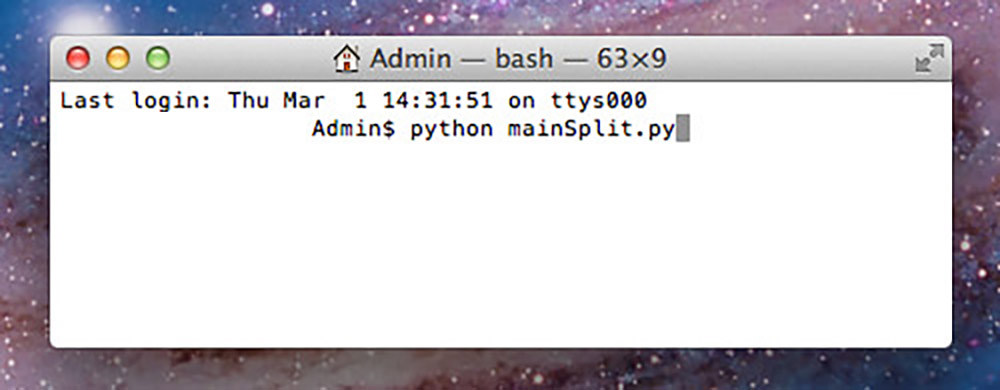
Executing the above command will fire up a UI of the WordPress XML Splitter app. Click on button "Browse File" to locate the XML file you want to split, and then select the folder you want the file to be saved to by clicking on "Browse Dir".
When ready, click the "Start" button and the processing will start immediately.
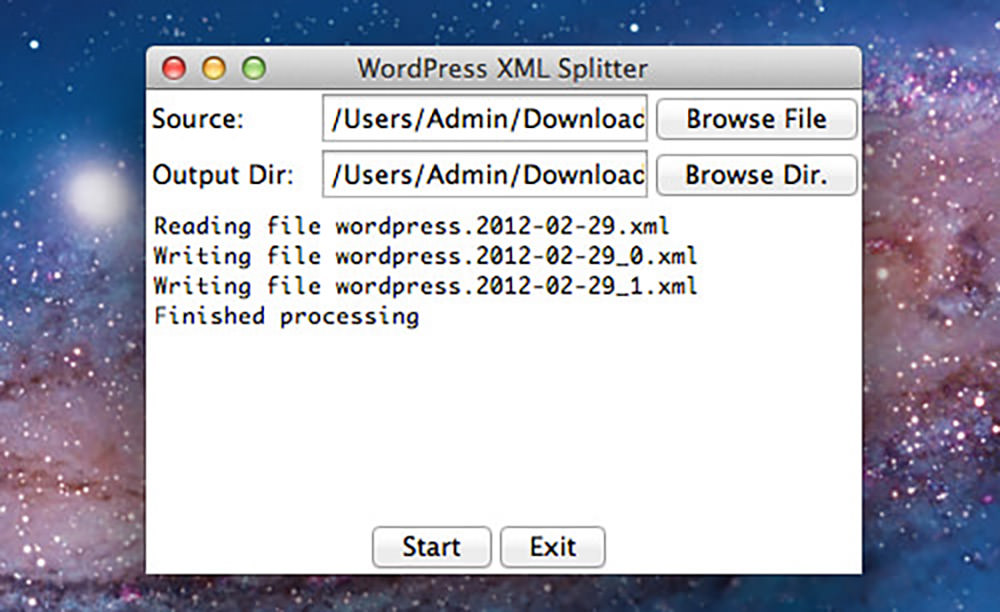
To check the splitted files, go to the directory you have selected earlier.
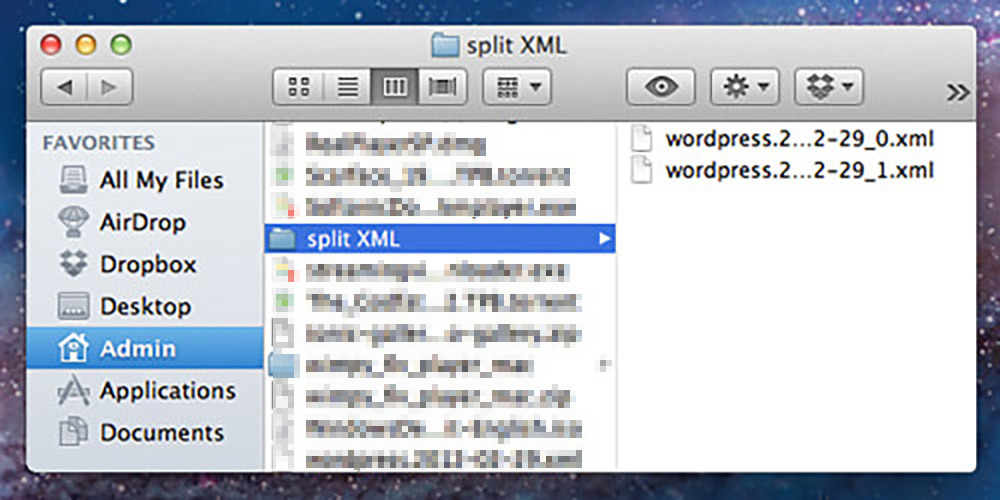
Split large XML file in Linux
WoodCutter is a lightweight file cutter for Linux; it also has a version for Windows. It is also a multi-functional tool that may be used to join files as well as split them.
This app support a variety of file formats, including the one we need – XML. Using this tool, you may split any file into smaller pieces and share them with other users with just one click.
You can also specify the size of split files with this app, and after that, you will get the number of files according to that size.
Here’s how it works:
- Click on the “Task” button and then on the “Split a File” button.
- Now you need to click the “Browse” button and open the file you want to split.
- Select the maximum file split size in GB, MB, or KB. And, if you want, you can choose the destination directory where the split files will be uploaded.
- Finally. click “Start the process of Splitting.”