How to Sync iTunes From Your Mac to Android Device
Ever had the problem of getting your iTunes music from your Mac to your Android phone? Copying from one storage source to the other is fine, but it doesn’t need to be a hassle. You can actually set your iTunes to sync between your Mac and your phone with the help of doubleTwist Sync.
doubleTwist is a multiplayer application almost like your iTunes on Mac. It can play music and video, but it also has a photo gallery and it makes syncing iTunes to your Android so much easier.
1. Download DoubleTwist Sync on Mac
To start syncing iTunes on your Mac with your Android phone, download doubleTwist for Mac on your machine and doubleTwist App for Android on your phone.
Firstly, download doubleTwist Sync for Mac on your Mac machine and open the DMG file from your download folder, follow through with the drag instruction.

Now open your Applications folder on Mac and open the doubleTwist application.
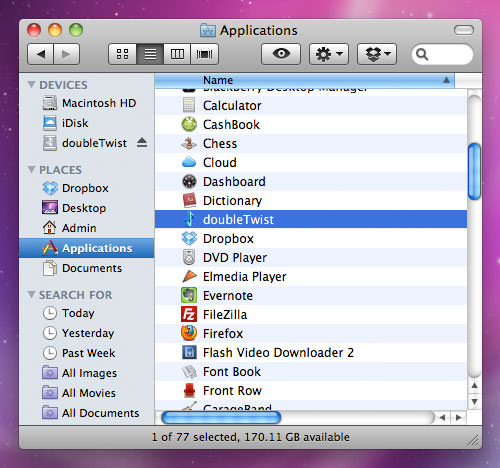
Since this is your first time installing doubleTwist, you will be prompted with a warning since the application is downloaded from the Internet. Click ‘Open’ to proceed.
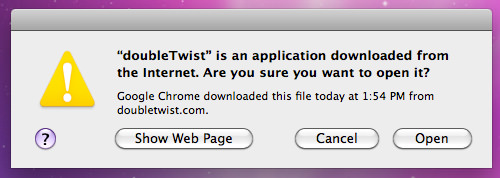
Now the ‘End User License Agreement’ will pop up, read through it and click on ‘Accept’.
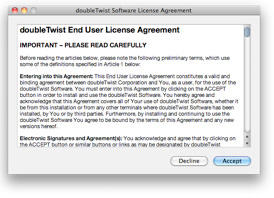
Once you have accepted, and the download is complete, you can start using DoubleTwist to play music on your Mac, view photo albums and watch videos too.
2. Download DoubleTwist on your Android phone
Go to the Android market and search for doubleTwist for Android to download it into your phone.

When the download is complete, open the application and tap on the ‘Continue’ button to continue to the main screen.
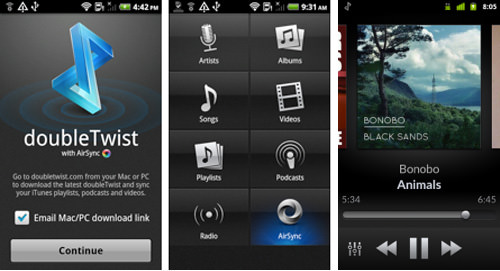
You will have an option to email the Mac and PC download link to your email Inbox, if you have not downloaded the application on your computer.
3. Connect Android with Mac
When installation is done on both your Mac and Android phone, use your phone’s USB cable to connect the two devices. On your Android phone screen, you will be prompted to select the connection type; select ‘Disk Drive’.

Once connected, you will be able to see a new storage button on your Mac screen.
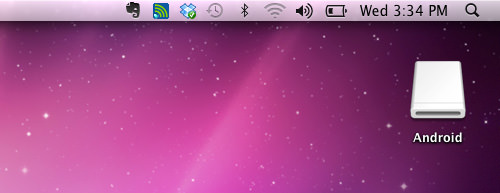
4. Sync your Android storage
Your installed doubleTwist application recognizes your Android storage, so when you open your doubleTwist application, you will see an instruction to sync your iTunes music with your phone. You can choose to sync music, photos and videos.
To sync music, select ‘Sync music to device’. Choose to sync all music and click on the ‘Sync’ button to proceed.

When the process is done, you will be able to check if the sync process was successful. On the left menu of doubleTwist on your Mac, there is a device menu name which refers to your android phone. In this example, it is ‘HTC Android Phone’. Click on the submenu ‘Music’ to check on your music list.
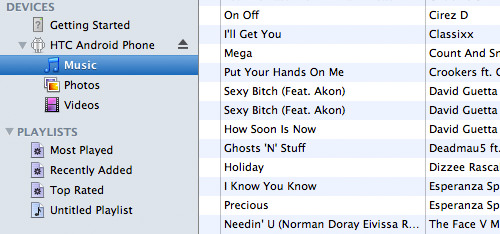
When your music list is updated, you can now listen to your music from your Android phone.
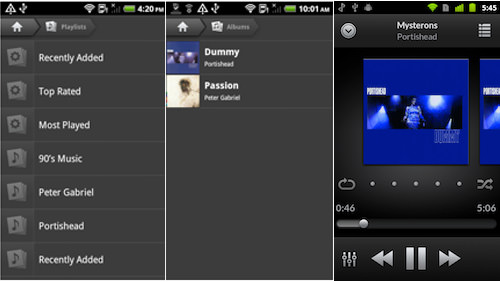
Conclusion
With doubleTwist, now you can easily sync your iTunes music with your Android phone without having to copy music from your computer to your Android phone storage all the time. Not only that, you are also getting a multiplayer application where you can play music, watch videos as well as view photo galleries.