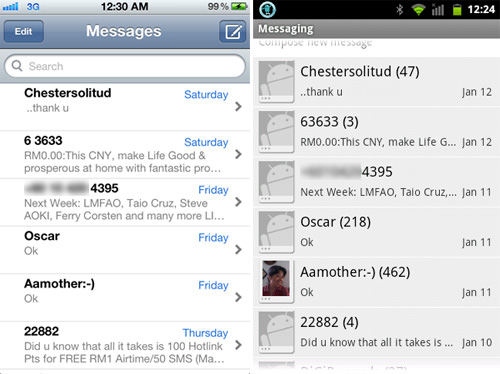How to Transfer iPhone Text Messages to Android Phone
Are you making a switch from an iOS devices to Android operating system smartphone? If you are, this trick is good for you. Transferring your media files, contacts, calendar to Android you would be no problem. The tricky part is how to transfer your iPhone text messages to your Android smartphone.
iPhone text message formats are not Android-friendly which is why you need to convert if first to a format that your Android phone can read.
So if you’re at the edge of wanting to leave the iPhone wagon behind but got held because you can’t find a way to transfer your messages, all you need is these few steps to make that jump.
30 Essential Apps For Your Android Phone
Android is one the largest OSs being used by mobile users all over the world. Therefore, from utility... Read more
1. Extract iPhone Messages File
First of all we have to extract the message files. To do this, open up iTunes and connect your iPhone to your computer. On the left bar, right click your iPhone and select ‘Backup’.
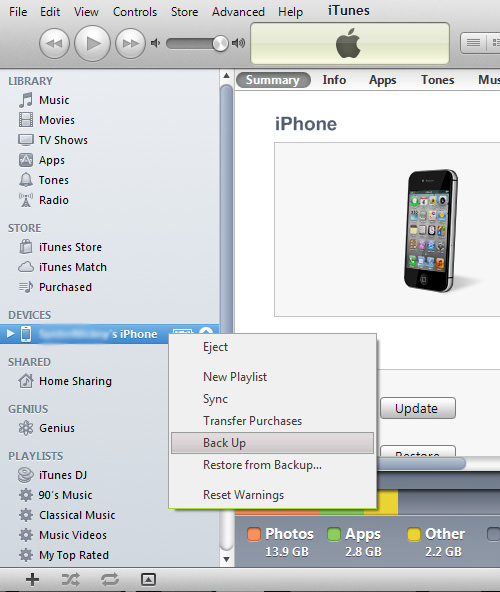
Next, to locate the backup file.
- For Windows users: C://[Users]/[Username]/AppData/Roaming/Apple Computer/Mobile Sync
- For Mac OS users: ~/Library/Application Support/MobileSync/Backup/
You will see folders with random characters; open the one with the most recent timestamp. Search for file 3d0d7e5fb2ce288813306e4d4636395e047a3d28 . To make searching easier for you, just copy and paste the file name into the search box.

After locating the file, transfer it to your Android phone by copying and pasting the 3d0d7e5fb2ce288813306e4d4636395e047a3d28 file to your Android phone SD card/ storage.
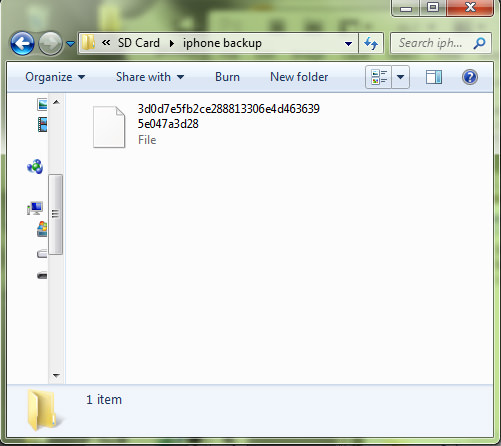
2. Convert iPhone Messages to Android format
To start converting your iPhone messages to Android format, you need iSMS2droid.
Open iSMS2droid and tap on ‘Select iPhone SMS Database’. It will ask you to search for your iOS messages backup file. Locate and choose the 3d0d7e5fb2ce288813306e4d4636395e047a3d28 file.
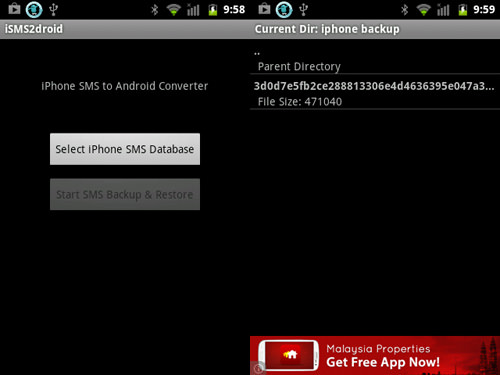
You can choose to select which messages you want to load or you can choose to load all of them. The conversion will then start.
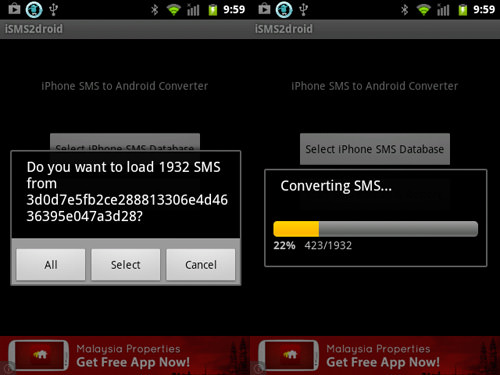
3. Restore iPhone Messages to Android Phone
After the conversion, you will need another app help restore it into your Android phone. Download SMS Backup & Restore. Open it and tap on Restore and it will direct you to the file directory where the converted files are. Tap OK.
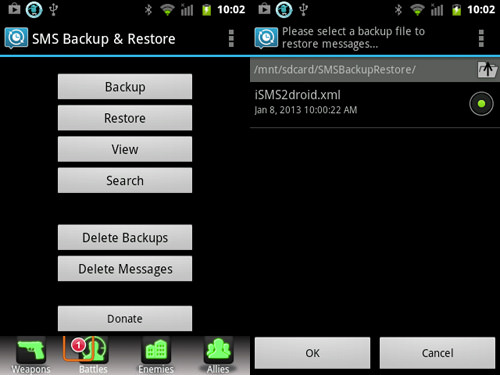
You can choose to restore all messages or to only restore messages from a particular date. Tap OK to start restoring. You will be asked if you want to check for duplicates of messages during the restoration process.

Upon completion, you will see the number of successful messages restored, as well as those that cannot be restored.

Double check your messages in your Inbox to find all your perfectly restored messages.