Tailor WordPress Widgets for Specific Pages
Note: This post was first published on January 23, 2014.
Using WordPress, you have the ability to enhance your site’s sidebar with additional content through widgets. By default, WordPress offers widgets such as post categories, tag clouds, search functions, and calendars. Standard themes like TwentyTen and TwentyTwelve will display these widgets across all pages – including the homepage, individual posts, static pages, and archives.
However, what if you want to display widgets only on a specific page? Let’s explore how this can be achieved.
Different Sidebar File
Every WordPress theme requires a sidebar.php file to house widgets, utilizing the get_sidebar() template tag to showcase these widgets on different pages.
Imagine you have a Contact page and you wish the sidebar on this page to differ from those on other pages. In this case, you could create a new sidebar file named sidebar-contact.php.
Then, within the Contact template file, you can introduce your new sidebar like this:
get_sidebar('contact');
Anything placed in the Contact sidebar will only show on the Contact page, allowing you to display widgets that are more pertinent to that specific page.
Using Conditional Tags
If you don’t have a custom template for your page, another approach is to use conditional tags.
Here’s an example of how you can modify the page.php file. This code will display the Contact sidebar on the contact page, while other pages will show the standard sidebar:
if (is_page('contact')) {
get_sidebar('contact');
} else {
get_sidebar();
}
Using Jetpack
Another method involves using the back-end admin area with Jetpack. Once you activate the Widget Visibility module in Jetpack, it enables you to hide or display widgets on specific pages.
Navigate to Appearance > Widgets. Here, you’ll notice a new button labeled Visibility added to each widget. Click this button to adjust the visibility settings.
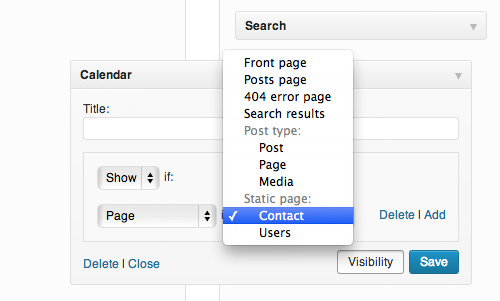
For instance, I have configured a widget to appear only on the Contact page. Additionally, you can manage widget visibility based on Categories, Tags, and individual Posts.
We hope you find this tip helpful. If you have any questions about this topic, please feel free to leave them in the comment box below.