How to Spoof Location in Pokémon Go on Your iPhone
Not long ago, I stumbled upon a post on Reddit that piqued my curiosity. It read, “I’m looking for a way to spoof on iOS. Are there any available options?“
As a Pokémon Go enthusiast, the idea of exploring the game without physically moving intrigued me. So, I decided to do a little research. In this post, I’d like to share my findings on how to simulate location in Pokémon Go on an iPhone.
Can You Fake Your Location in Pokémon Go on an iPhone?
Short answer? Absolutely.
After a bit of digging, I found a couple of ways to pull this off. You could go with an app that’s made just for spoofing, or maybe a VPN app that lets you roam the game world without actually moving a muscle.
Just a heads up though – if you’re planning to do this, you should know that it comes with some risk.
Will I Get Banned for Spoofing in Pokémon Go?
Niantic has a strict no-spoofing policy. If they catch you, you’re looking at either a temporary or a permanent ban. The game has robust security measures to spot any funny business with your location data.
So, if you’re curious about how it’s done, by all means, read on. But if you’re thinking of actually cheating in the game, remember, you’re risking a ban. Just to be clear, I’m sharing this info purely for educational purposes – I’m not responsible for any actions you decide to take.
Alright, let’s get right into the techniques.
Using the LocaChange Spoofing App
LocaChange is a spoofing app tailor-made for Pokémon Go players. It works smoothly on both Windows and Mac desktops. The app boasts a user-friendly interface and features that make spoofing locations a breeze. Here’s a quick guide on how to use it:
- Head to the LocaChange website and download the app.
- Open LocaChange and click “Get Started”.
- Use a USB cable to connect your iPhone to your PC.
- LocaChange will show your current location on a map; enter a new location or click on the map to select one.
- Click the “Move” button to update your location to the new destination.
- Start Pokémon Go on your iPhone and enjoy playing from your new location.
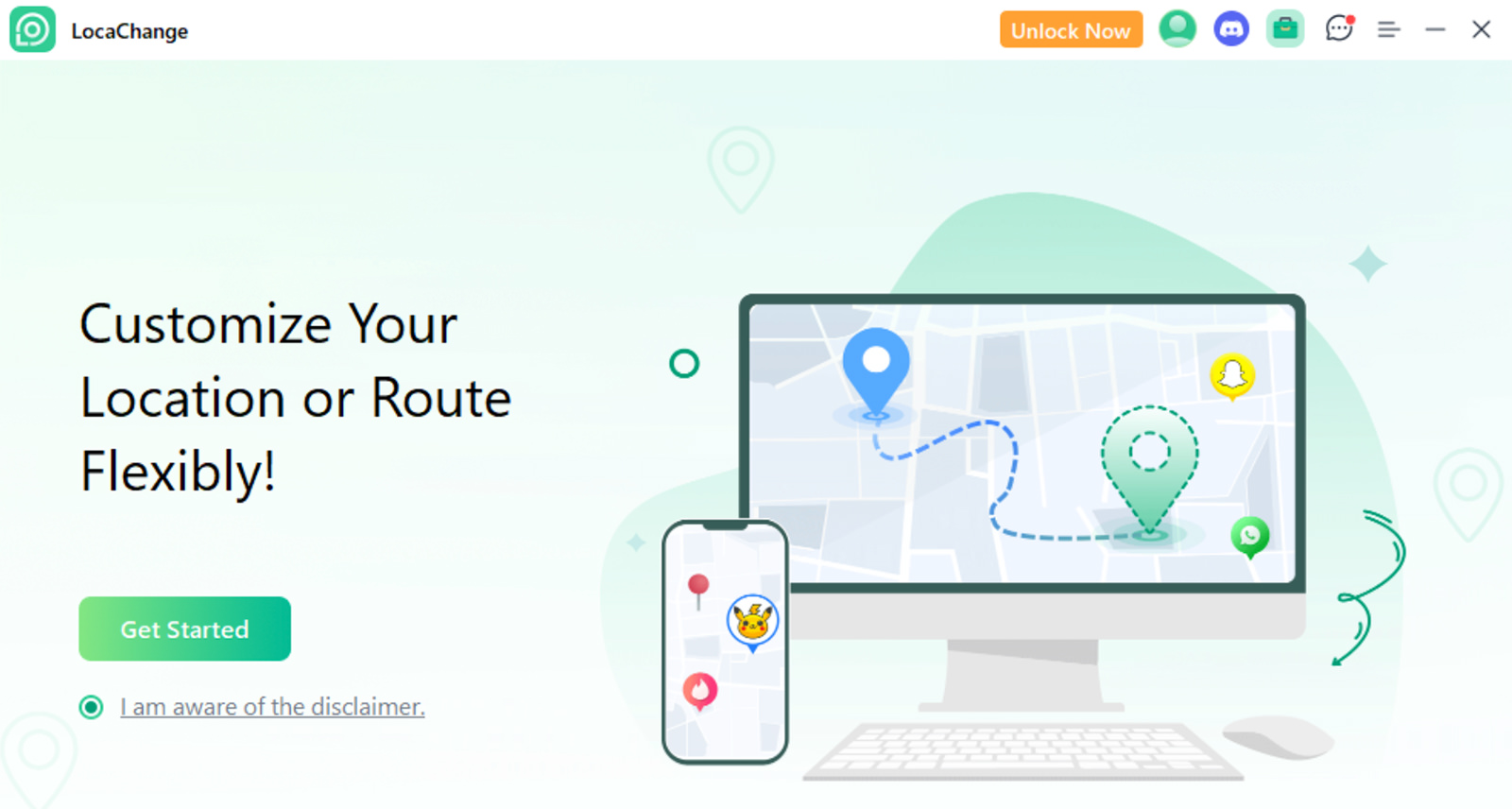
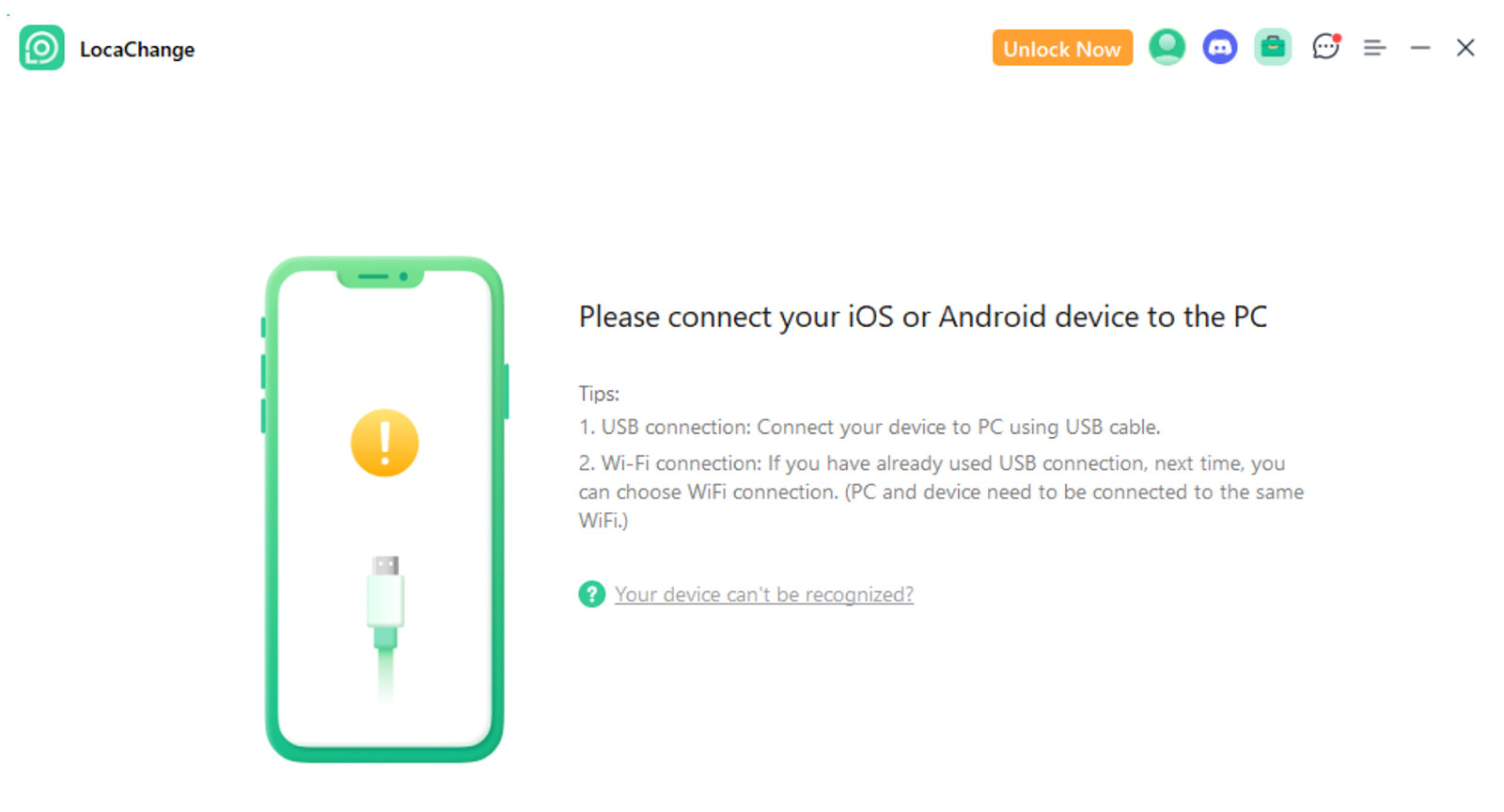
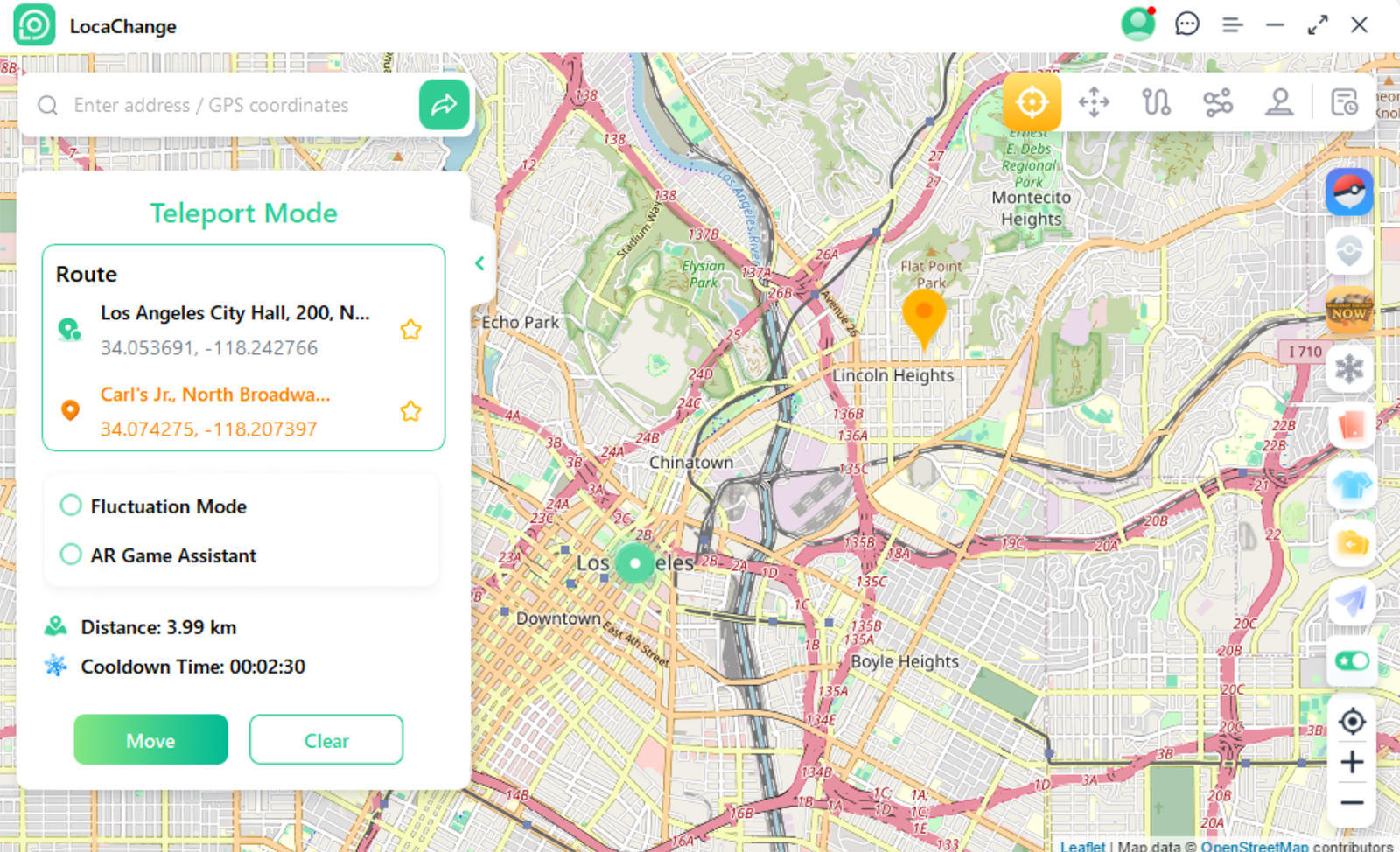
Using a VPN
If you’re somewhat tech-savvy, consider using a VPN. A VPN essentially allows you to change your apparent location and hide where you’re connecting from. There’s a wide array of VPN apps available.
You can check out this post for the best VPN providers previously reviewed on this site, or explore free VPN tools here as well.
It’s important to note that while a VPN can mask your IP location, it does not change your GPS coordinates. This means if an app uses GPS to determine your location, a VPN won’t help in spoofing that. Additionally, the VPN server you connect to can affect your internet speed.
Concerns You Should Have About Spoofing
Spoofing, which involves hiding your real location and faking another, is considered cheating in any game. Doing this could put your game account at risk of a temporary or permanent ban.
In the context of spoofing in Pokémon Go, if Niantic detects suspicious activity, you might face “soft bans” where you cannot interact with PokéStops, catch Pokémon, or participate in raids for a certain period.
Can Niantic Detect Spoofing?
Niantic uses various methods to detect spoofing. They monitor GPS data for inconsistencies like impossible travel speeds or abrupt location changes. They also check IP addresses and can tell if you’re using a VPN.
Can You Get Banned for Using a VPN on Pokémon Go?
Simply using a VPN isn’t typically grounds for a ban. However, using a VPN along with GPS spoofing may lead Niantic to detect the unusual combination of IP address and GPS location. This can result in increased scrutiny and potential bans.