How to Accept Crypto Payments Using Crypto.com Pay
Cryptocurrencies have been around for several years now and they are already mainstream. Even countries like El Salvador want Bitcoin to be their legal tender. Daily, there is a growing number of countries that are either trying to disrupt or go all in, but either way, one thing is certain: crypto is here to stay.
So you, as a merchant, should really consider accepting crypto payments in your online store – or even in your brick and mortar shop. This could also potentially increase your sales since you are opening up to an entirely new market.
But, how do you allow clients to pay you directly with crypto, or in another word, accepting Crypto Payments on your website? We’ve created this post to tell you just that. Let’s get started.
What is MetaMask and How Do You Use It?
Metamask is a popular cryptocurrency wallet, surpassing 10 million monthly active users. It is a crypto wallet that... Read more
Accept crypto payments using Crypto.com Pay
Although I’m tempted to say that it’s easy, however, you will still need to know the basics of HTML before you can proceed, or just a passing knowledge will work as well.
For this example, I used WordPress. It’s possible to do this on WooCommerce and Shopify as well, along with other ecommerce platforms, but let’s just leave that for another tutorial.
Step 1: Sign up as a Crypto Pay merchant
Visit Crypto.com’s Crypto Pay page and click on “Sign Up” as a Pay Merchant button.
This will redirect you to a sign up page. Simply fill up the form.
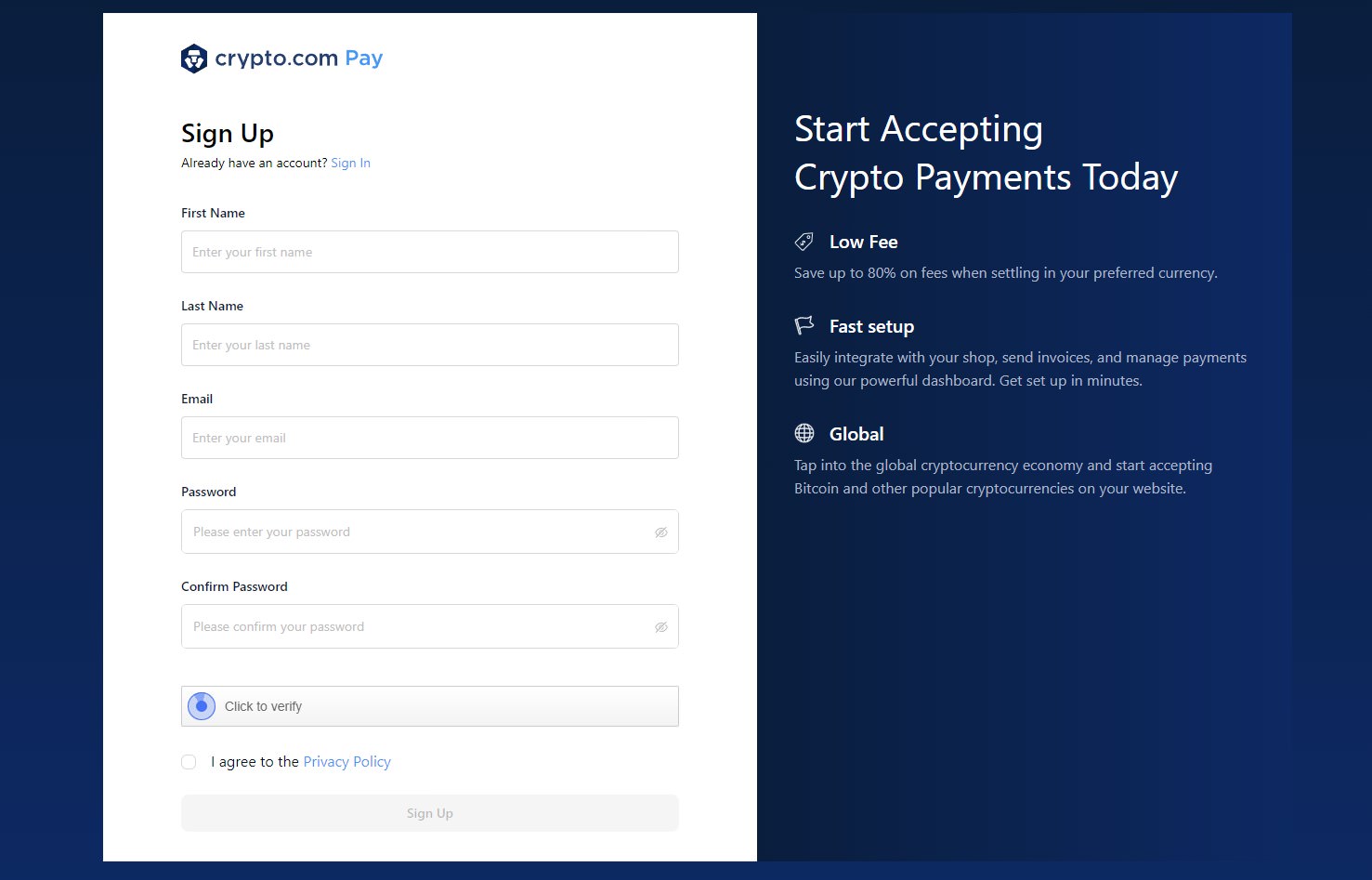
Step 2: Confirm registration
Confirm your registration through activation email.
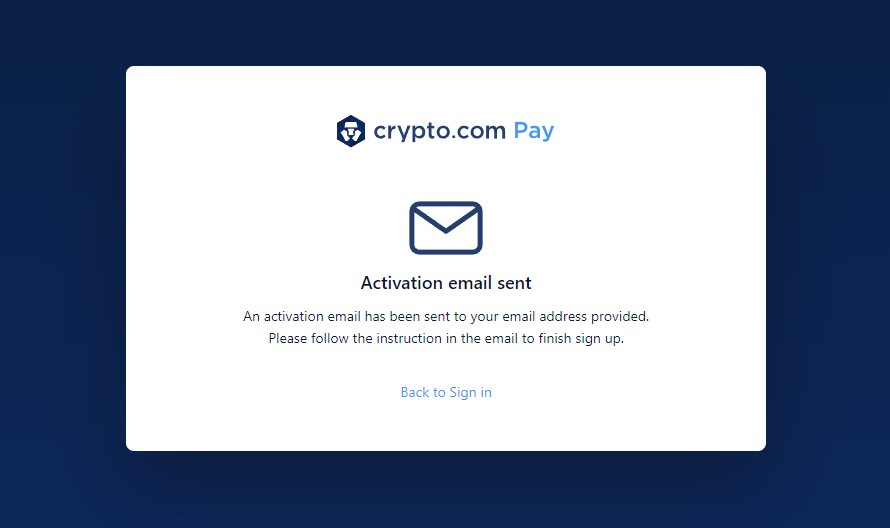
Step 3: Create your business profile
Now create your business profile by entering your business name, website, currency, and other particulars.
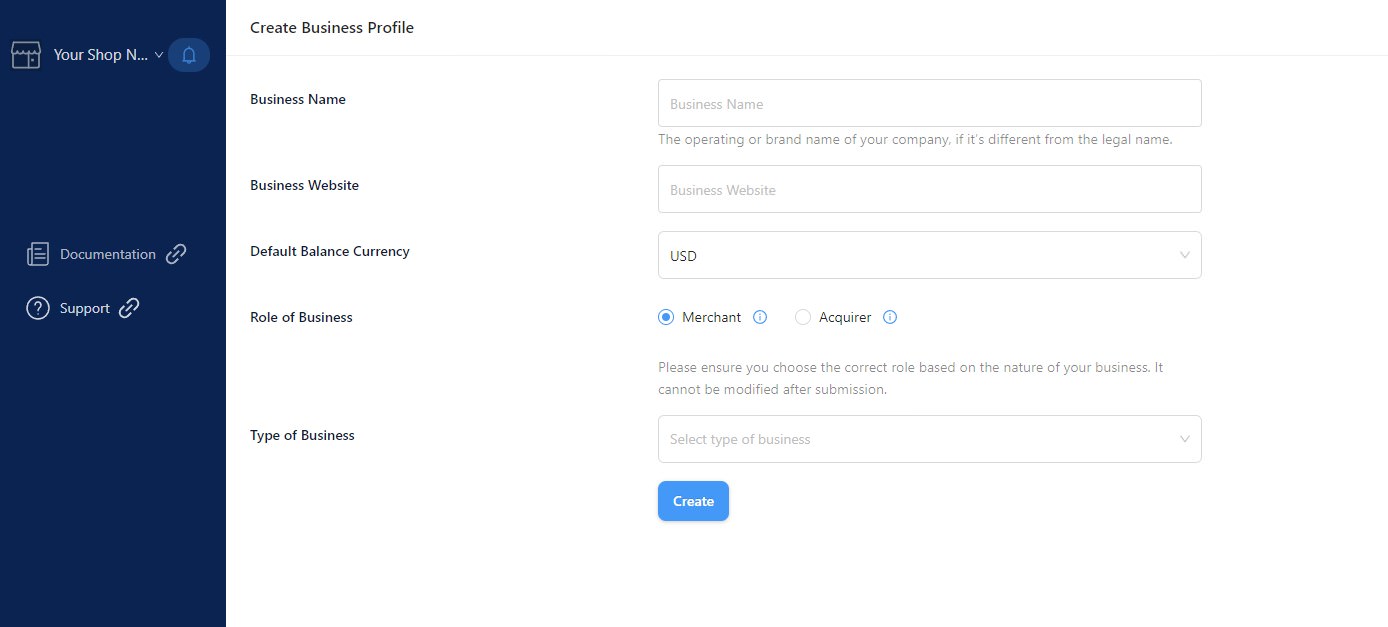
The form will also ask you to choose between Merchant and Acquirer. The difference between the two is that for Merchant, you are directly transacting with end-consumers or customers.
For Acquirer, you are directly transacting with businesses. It’s a matter of B2C (Business to Customer) and B2B (Business to Business).
It will also ask you to choose your primary currency. You can choose fiat or crypto for this.
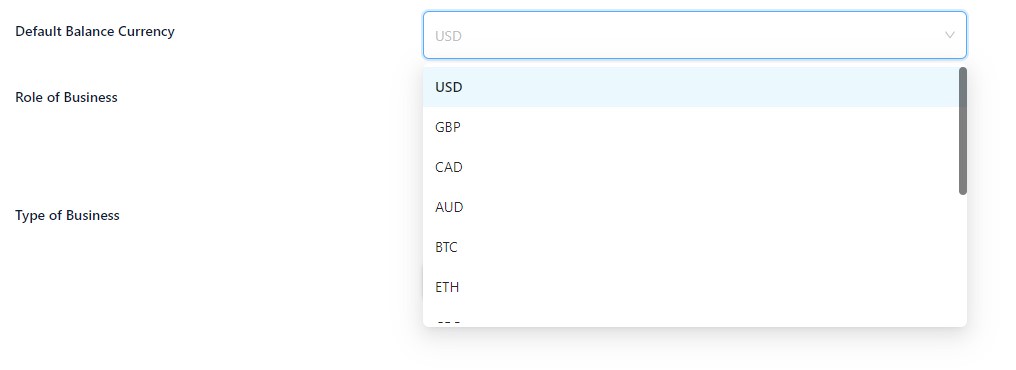
It will also ask you for the type of business that you have. And good news for individual service providers or merchants, you can also pick this option. This is perfect for freelancers as well.
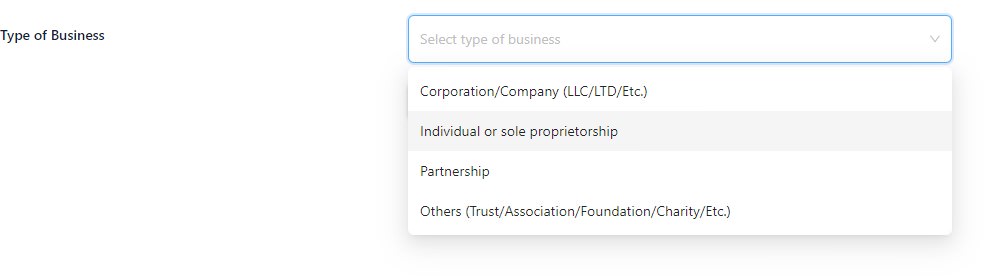
Step 4: Confirm your business information
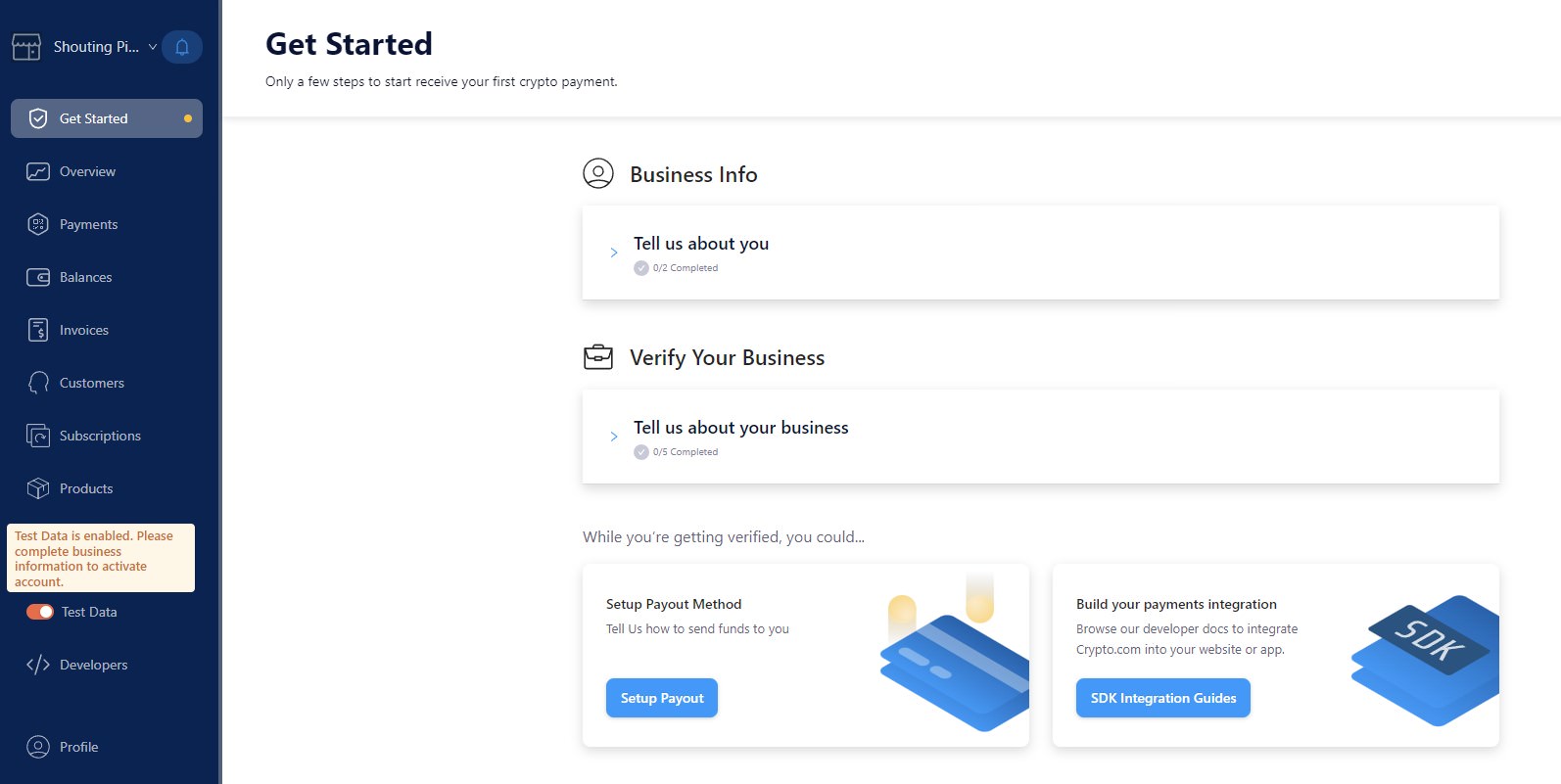
Of course, Crypto.com will need more information about your business. Simply click on “Tell us about you” to expand the section and fill in the necessary information.
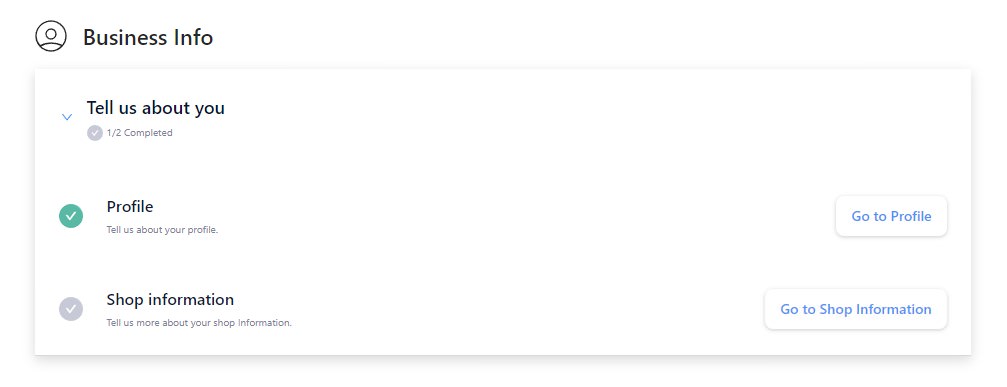
The next step would be to click on “Verify Your Business”. At this point, you will be asked for your business information like address, legal entity name, if your website is built on any ecommerce platforms, how much you are expecting to receive as payments annually, and documents proving your identity and address – think of it as a KYC (Know Your Customer).
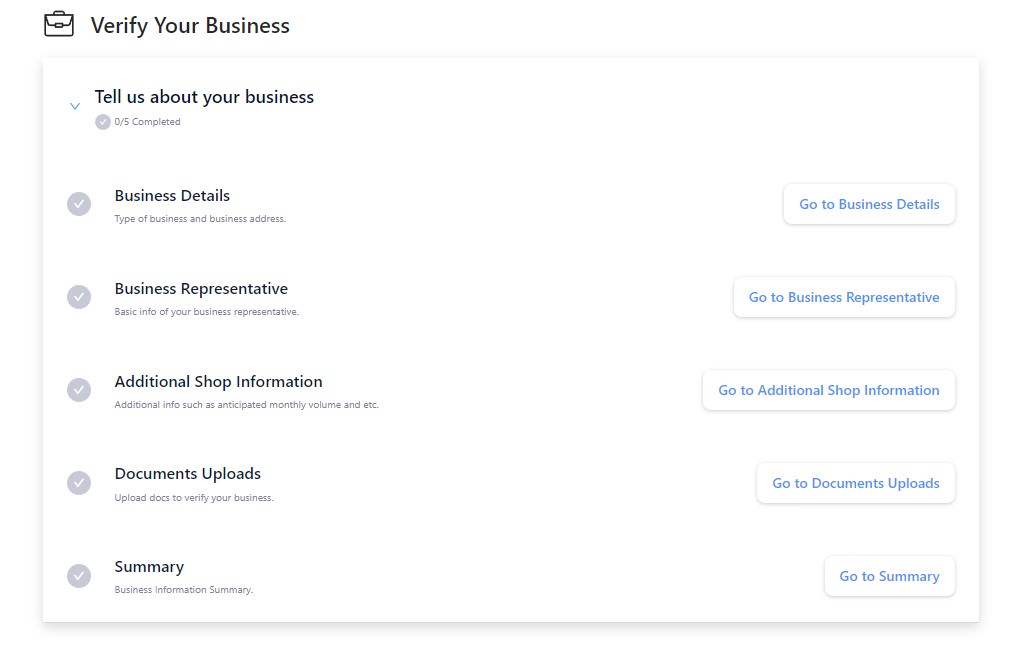
Step 5: Set up a payout method
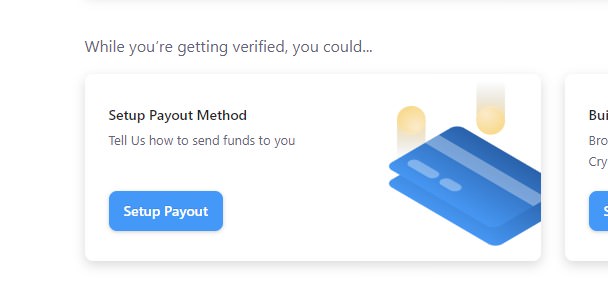
Define how you will receive your crypto/money, frequency, and in which currency.
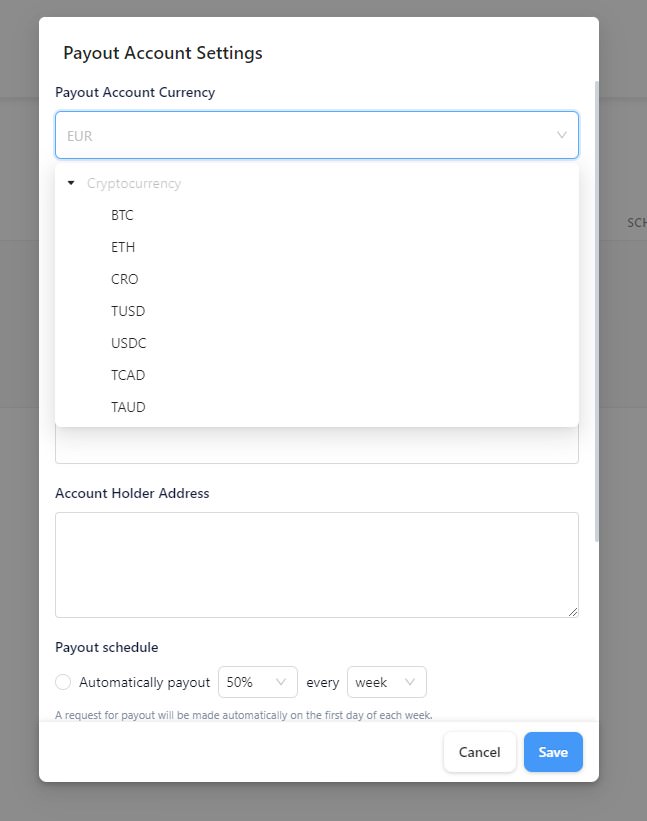
Step 6: Integrate the checkout button with your website
It’s very simple to do, but this will require a bit of HTML knowledge. Note that this is the manual process. I highly recommend hiring a web developer to do a quick 30-minute integration for you if you have more than 5 or 10 products.
In any case, if you only have one or two products, or if you have the patience, you can do it this way since it is simpler.
Copy this code:
<script src="https://js.crypto.com/sdk?publishable-key=YOUR_PUBLISHABLE_KEY_PLACEHOLDER">
</script>
<script>
cryptopay.Button({
createPayment: function(actions) {
return actions.payment.create({
currency: 'USD',
amount: 100,
description : 'Product Name',
order_id: 'sample-order-id',
metadata: {
size: 'XL',
color: 'black'
}
});
},
onApprove: function (data, actions) {
// Optional: add logic such as browser redirection or check data object content
},
defaultLang: 'en-US' // Optional: default language for payment page
}).render("#pay-button")
</script>
Then head over to Developers.
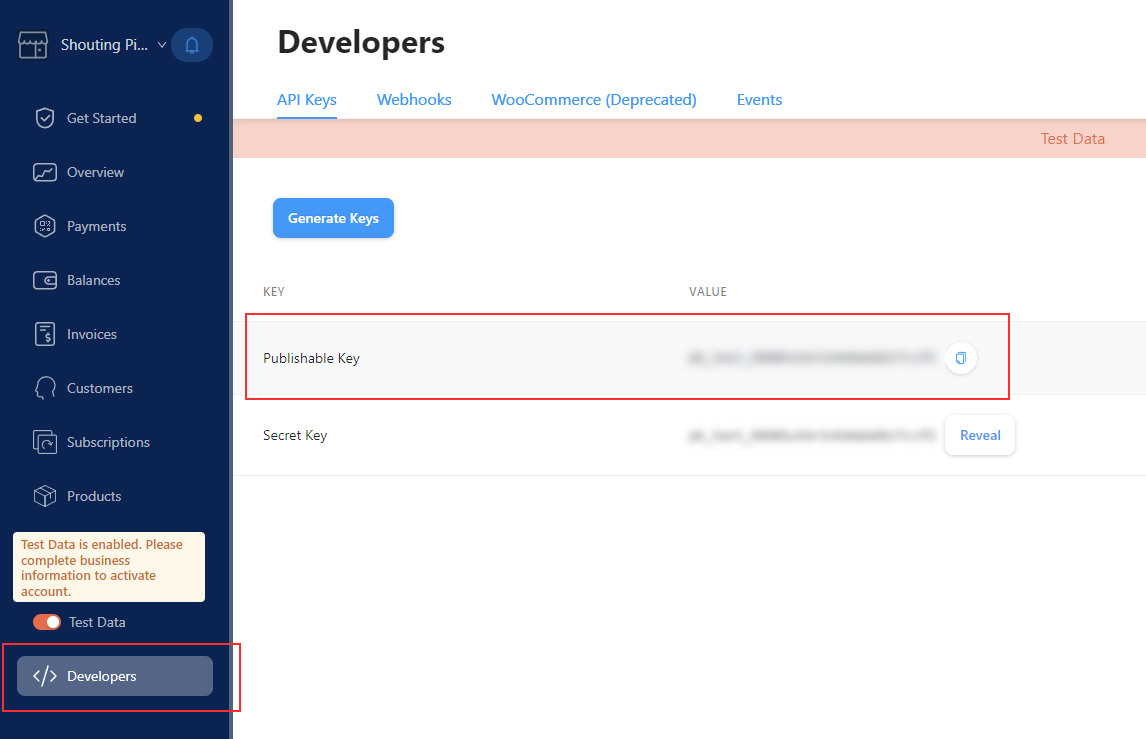
Copy your Publishable Key. From the code above, replace YOUR_PUBLISHABLE_KEY_PLACEHOLDER with this one.
Replace the other information as well, like the currency code, amount or value, product description, order ID, and metadata.
Step 7: Copy your code to your website
In my case, for this example, I pasted it on my WordPress-built website as shown below. If you are using WordPress, simply add an HTML block and paste your code there.
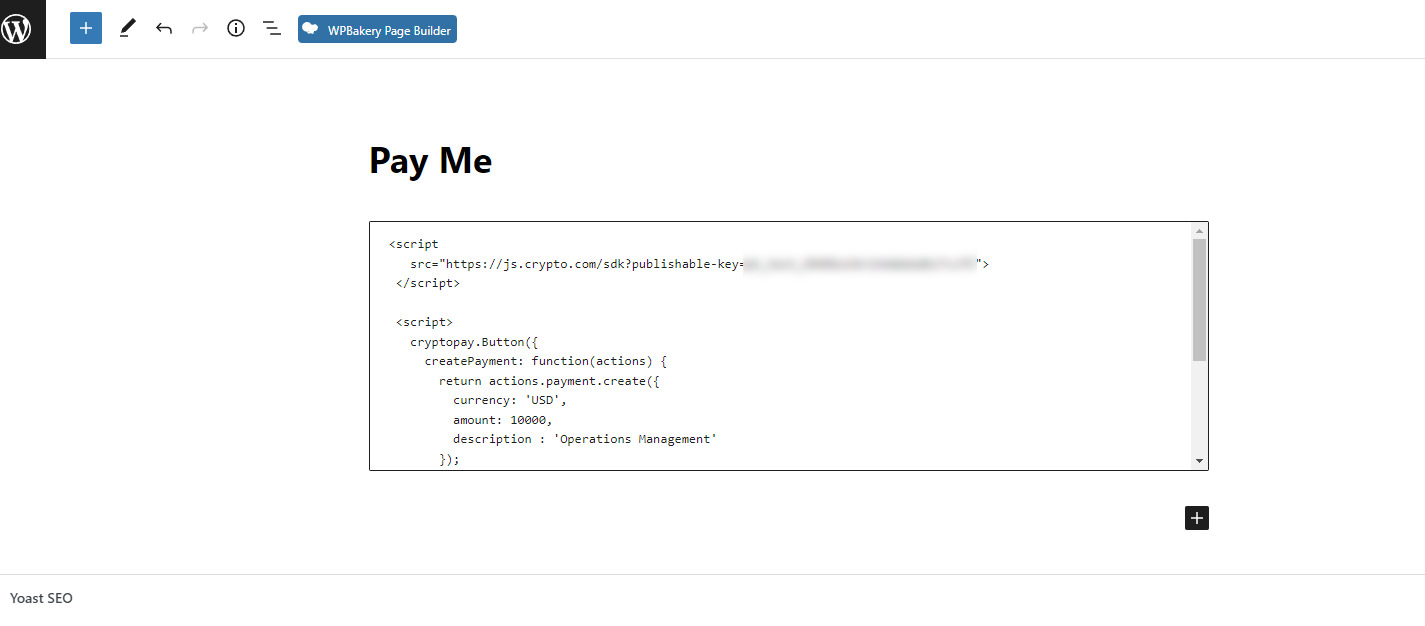
That’s it!
And this is how it looks like:
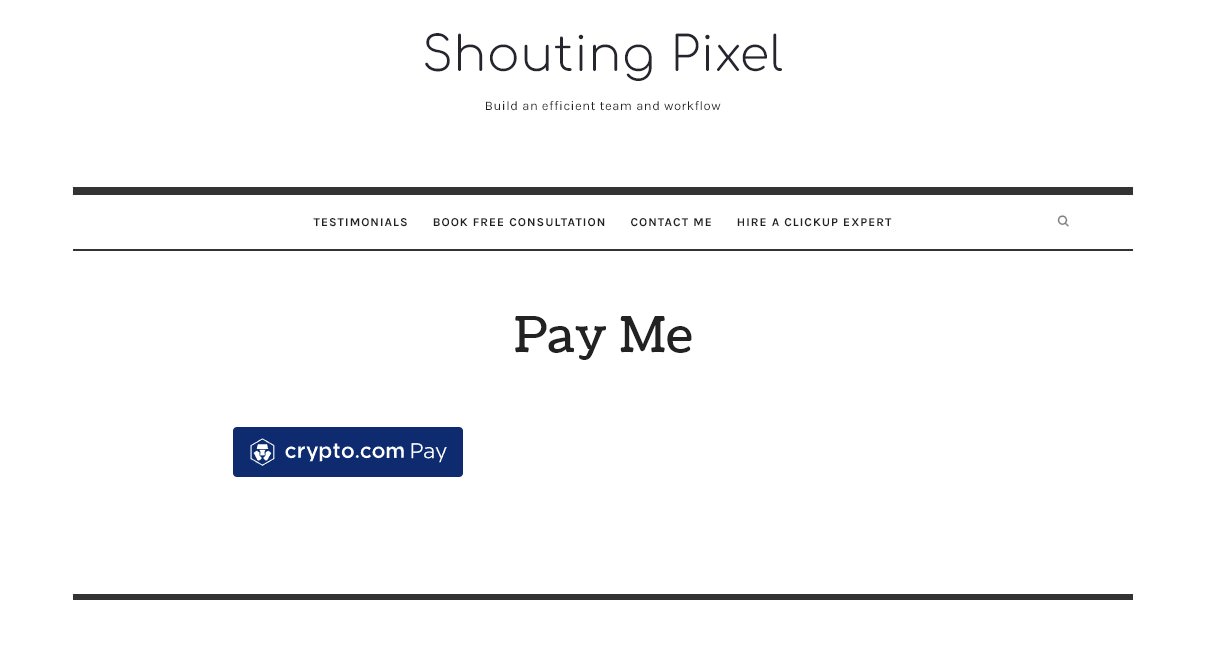
Once your customer clicks on it, a popup will appear. For this example, your customers can pay using their Crypto.com application by simply scanning a QR code.
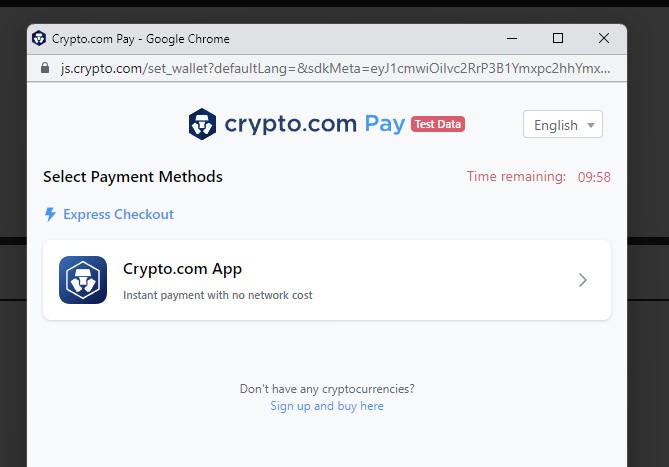
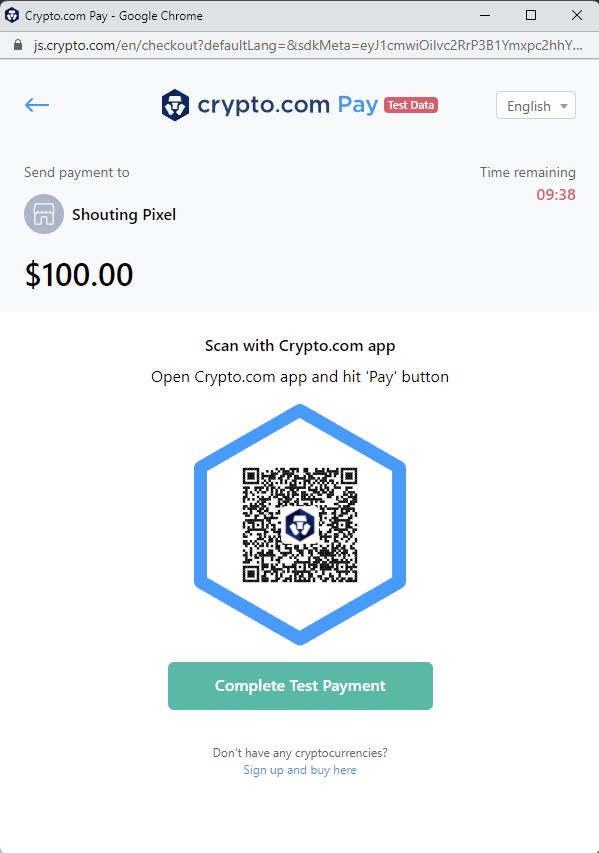
Easy, right?
To End
Should you start accepting crypto payments? Think of it like this. Suppose you only accept cash payments – this would mean you are alienating people who would rather pay using credit cards. And once you start accepting credit cards, there are those who would rather pay using PayPal.
As the world develops, you should also cater to the millions of people who are holding a huge sum of their money in crypto.
Makes sense, right?