40+ Adobe Premiere Pro Keyboard Shortcuts
Unlocking the power of Adobe Premiere Pro becomes a breeze when you master its wide range of keyboard shortcuts. These time-saving combinations of keys can significantly enhance your video editing workflow and boost productivity. Whether you’re a Mac or Windows user, we’ve compiled a comprehensive list of Adobe Premiere Pro shortcuts that will streamline your editing process.
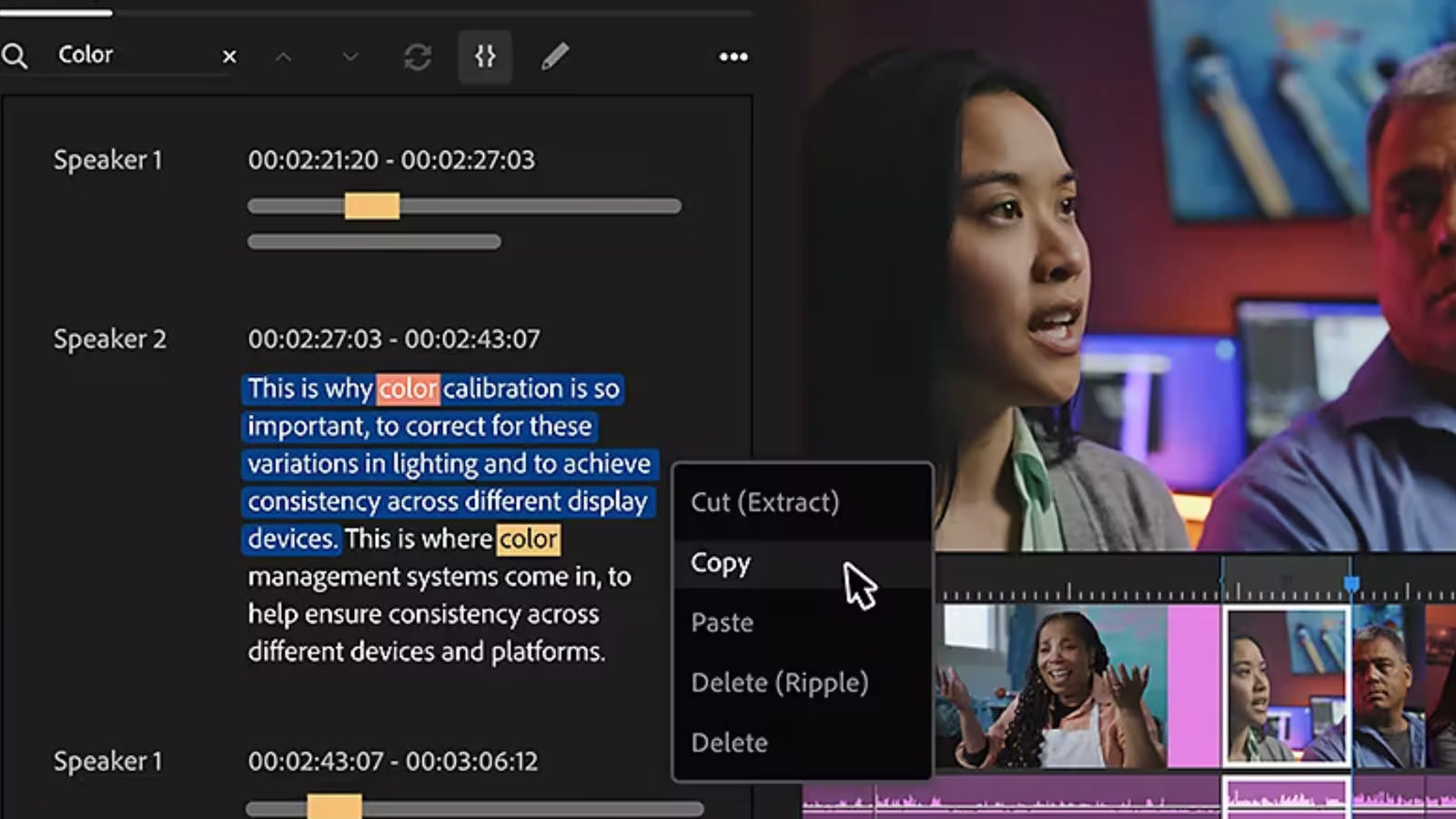
In this article, we’ll categorize the shortcuts based on common actions, providing both the Mac and Windows shortcuts for each. By familiarizing yourself with these shortcuts, you’ll be able to perform tasks in Permiere Pro with ease.
100+ Adobe Photoshop Keyboard Shortcuts
Photoshop is an exceptional design software used by almost every designer in the world. The software has so... Read more
General Shortcuts:
| Action | Mac Shortcut | Windows Shortcut |
|---|---|---|
| New Project | ⌘ + ⌥ + N | Ctrl + Alt + N |
| Open Project | ⌘ + O | Ctrl + O |
| Save Project | ⌘ + S | Ctrl + S |
| Undo | ⌘ + Z | Ctrl + Z |
| Redo | ⇧ + ⌘ + Z | Shift + Ctrl + Z |
| Cut | ⌘ + X | Ctrl + X |
| Copy | ⌘ + C | Ctrl + C |
| Paste | ⌘ + V | Ctrl + V |
| Duplicate | ⌥ + ⌘ + / | Alt + Ctrl + / |
| Select All | ⌘ + A | Ctrl + A |
| Deselect All | ⌘ + ⇧ + A | Ctrl + Shift + A |
| Toggle Full Screen | ⌘ + ⌥ + F | Ctrl + Alt + F |
| Toggle Workspaces | ⌘ + ⇧ + ` | Ctrl + Shift + ` |
| Preferences | ⌘ + , | Ctrl + , |
| Export Media | ⌥ + ⌘ + M | Alt + Ctrl + M |
| Render Effects in Work Area | ⌘ + R | Ctrl + Enter |
Timeline Navigation:
| Action | Mac Shortcut | Windows Shortcut |
|---|---|---|
| Play / Stop | Space | Space |
| Go to In Point | ⌘ + \ | Ctrl + \ |
| Go to Out Point | ⌘ + ⇧ + \ | Ctrl + Shift + \ |
| Go to Next Edit Point | ⇧ + K | Shift + K |
| Go to Previous Edit Point | ⇧ + J | Shift + J |
| Go to Next Marker | M | M |
| Go to Previous Marker | ⌥ + M | Alt + M |
| Go to Next Keyframe | K | K |
| Go to Previous Keyframe | ⌥ + K | Alt + K |
| Go to Next Clip | ⌥ + ⇧ + D | Alt + Shift + D |
| Go to Previous Clip | ⌥ + ⇧ + A | Alt + Shift + A |
| Next Panel Tab | ^ + ⇥ | Ctrl + Tab |
| Previous Panel Tab | ^ + ⇧ + ⇥ | Ctrl + Shift + Tab |
Editing Shortcuts:
| Action | Mac Shortcut | Windows Shortcut |
|---|---|---|
| Lift | ⌥ + ⌫ | Alt + Backspace |
| Extract | ⌥ + ⇧ + ⌫ | Alt + Shift + Backspace |
| Ripple Delete | ⌥ + ⌦ | Alt + Delete |
| Slip | ⌥ + ⌘ + S | Alt + Ctrl + S |
| Slide | ⌥ + ⌘ + L | Alt + Ctrl + L |
| Roll | ⌥ + ⌘ + R | Alt + Ctrl + R |
| Razor at Current Time | C | C |
| Select All on Track | ⌘ + A | Ctrl + A |
| Nudge Clip Up | ⌘ + ↑ | Ctrl + ↑ |
| Nudge Clip Down | ⌘ + ↓ | Ctrl + ↓ |
| Nudge Clip Left | ⌘ + ← | Ctrl + ← |
| Nudge Clip Right | ⌘ + → | Ctrl + → |
| Clear In and Out | ⌥ + I | Alt + I |
| Clear In | ⌘ + I | Ctrl + I |
| Clear Out | ⌥ + O | Alt + O |
Note: These shortcuts are based on the default settings in Adobe Premiere Pro, and you can customize them according to your preferences in the application’s keyboard shortcuts settings.