How to Manage Android App Data & Cache
Did someone ever advise you to clean your app’s data and cache on your Android phone to fix problems, gain back storage or increase your phone’s performance? Have you ever wondered what these two types of data are, or what could be the consequences of deleting or keeping this data?
Well, this data is definitely important and knowing when to keep it or delete it will help you use your Android phone effectively. In this post, I will tell you everything you need to know about app data and cache and how to manage them the right way.
Read Also: How to Move All Data to New Android Device
What is App Cache?
Let’s start with app cache as it is a less drastic option. Apps that depend on a stable internet connection usually download data to work properly. The data may include pictures, videos, audio files, fonts, documents, scripts and other data that makes the app work. This data is saved as cache so it could be reused when you access that app again.
Thanks to the cache, you don’t have to download data every time and won’t have to wait for it to be downloaded either. You are saving on internet data and the app will also load content fast (or instantly).
To put it simply, all the passive data that your phone apps download are saved in the cache to reuse again. This is one of the reasons why apps that don’t depend on internet data don’t have cached data.
Why should you not clear app cache?
App cache can take hundreds of MBs of space on your phone, so it may seem enticing to delete the cached data to free some space. However, as I told above, this cache is used to speed up the app and remove the need to download and update data every time you access the app.
If you will clear the cache, the app will seem a little sluggish when you will launch it and some of the data may take a second or two to open up as it downloads again. Performance decrease and the data that will be downloaded completely depends on how much the app was depending on the cached resource. Some apps depend less, some depend more.
To give you an example, an instant messaging app like Facebook Messenger depends less on the cache, so deleting its cache will only slow it down a bit. And maybe the profile picture or previously accessed data may lag before opening; such as messages.
On the other hand, if you play a game that depends on cached data to work properly (Monster Legends is a good example), then you will see a significant decrease in performance after deleting cache.
The whole interface and newly unlocked content will be downloaded again, so that’s hundreds of MBs of data that needs to be downloaded again to play the game properly.
Many people have a habit of deleting cache every day or they use a performance booster app that deletes all the cache automatically after a specific time. Frequently deleting cache will definitely affect the performance of apps in your phone.
When should you clear App Cache?
Deleting app cache for no particular reason is bad for app performance, but there are some times when it is okay to delete cache, and sometimes it’s mandatory. Below are some common situations where you can delete cached data:
- If you have less space in your phone and you need to add more data, you can simply delete the cache to gain backspace. The cache will build-up again, but at least you will be able to add more data for the time.
- Sometimes too much cache can also slow down the phone by taking too much space or forcing the phone to process more data than needed when you use an app. Deleting cache may help speed up your phone. However, only try this when you have too much cache (at least in GBs), and your phone is slow.
- Some apps may also not work properly due to the corrupted or outdated cache. If an app is acting up, like slowing down, glitching or simply not working at all, then delete its cache and try using again.
What is App Data?
When you start using an app, you will log into it, customize its settings, download additional content or features and do other things to personalize the app. All this data is App data. To put it simply, everything you manually configures in the app or ask the app to download comes under App data.
Usually, app data is of only a few MBs containing basic information, but it can become very large if an app depends on downloading data. A good example of such an app would be YouTube. YouTube’s watch offline video feature downloads videos in your phone’s memory to watch without the internet.
These videos are saved as App Data for YouTube and can take GBs of space if you download lots of videos. Similarly, video games have bigger app data due to the amount of information they save.
Why should you not clear App Data?
Now that you know what is app data, I am pretty sure you will not dare to touch it. Deleting app data will delete all the data inside the app or game, including your attached account information, configurations, your progress in a game and any other data you directly depend on.
If the app data wasn’t backed up in the cloud, either by you or the app creators; then all your data will be lost forever. In simple words, Clear App Data button is a factory reset button for apps that brings back the app to the state it was when you first installed it.
When should you clear App Data?
Even though it is a nuclear option for cleaning data, but sometimes it can be handy. Below are some situations where cleaning app data may help:
- If you want to start over in a video game, then simply clearing app data will get you started. Although make sure there is no cloud backup to restore from.
- Corrupted or outdated app data can make apps unstable. If deleting cache didn’t help, try to delete app data to fix a rogue app. Furthermore, if someone (like app developer) recommended you to reinstall the app to fix issues, then simply deleting app data may help as well.
- Sometimes deleting downloaded app data from inside the app can be a little difficult (or slow), YouTube offline videos is a good example here as well. In that case, you can also tap on the Clear App Data button to immediately delete all the data. Although, do keep in mind that this will also delete all your prior configurations.
Difference between App Data and Cache
Long story short, app data is the important data that can break the app is deleted, and the cache is the helpful data that is handy to have but can be deleted without losing anything important.
Deleting cache will only delete data that is used for better performance of the app. On the other hand, deleting app data will delete all the data inside the app, including cache.
How to delete app data and cache?
Now that you know when to delete app data and cache and when not, let’s see how you can actually delete this data using multiple methods:
Delete cache and data of individual apps
If you want to clear app data or cache for a specific app, then you can do so from its settings. Go to your phone’s Settings and tap on Apps. Here you will see all your apps listed. Just look for your desired app and tap on it to open its settings. You should see both options to clear cache and app data.
Tap on Cache to clear all the cache or tap on Clear App Data and then confirm the prompt to clear its data.

You might notice here that clearing cache doesn’t require any confirmation and clearing App data requires a second confirmation. This clearly shows that cache doesn’t affect the app too much, but App data is very important and requires proper permission to be deleted.
Delete all the Cache
You can also delete the cache of all the apps with a single tap. It’s a good option when you are looking to free up space and don’t want to visit settings page of each app. Go to your phone Settings and tap on Storage. Here you will see the option of Clear Cache. Tap on it and confirm the prompt to clear the cache of apps.
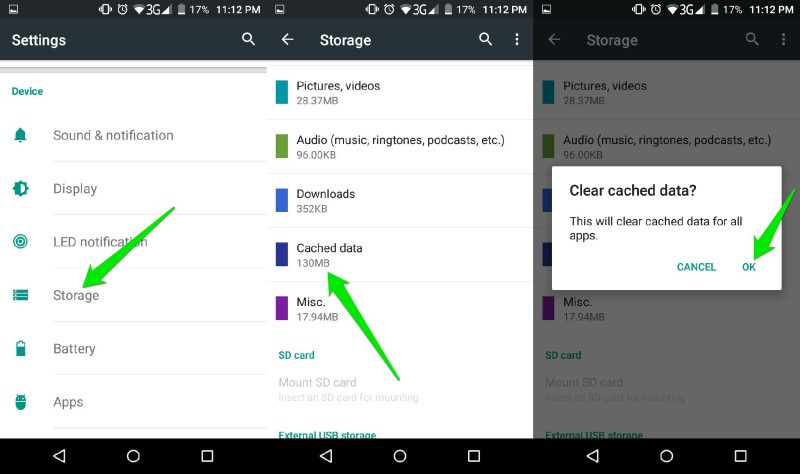
Use a third-party app to clear cache
Usually, I don’t recommend using a third-party app to clear cache, but if you want more control then it could be a good option. Clean Cache is a good free app for this purpose that offers good control. It will let you see the cache of all the apps in one place, and you can easily delete the cache of individual apps with a tap.
Clear Cache will make it easier to clean the cache of individual apps, but don’t use it to clean all the cache on a daily basis. I have already told you the importance of cache.
Wrapping up
There are very rare situations where you may need to delete app data, but you may have to frequently delete cache for different purposes. In the end, both of these data are not bad for your Android phone. Although you should know when it is handy to delete them to use your phone effectively. If you have any questions, let me know in the comments.