Top 5 Android Emulators For Your Desktop
Are you tired of the ever-exhausting battery life of your phone while you play your favorite games? Or do you want to test your apps and games on multiple devices before launching them but could not find the means to do it?
If your answer is yes to any of those questions, let me introduce you to Android emulators. An Android emulator helps you emulate or run the Android OS on a non-Android or a non-mobile device, say a Windows PC or a Mac. Also, it is surprisingly a lot easier: you only need to get and install an emulator.
An Android emulator proves handy for gamers wanting to play big screen or use keyboard and mouse in their games. It also benefits iPhone users looking to test Android before switching from iOS to Android or app developers looking for a flexible app testing environment without buying a myriad of devices.
That said, let’s look at the top five Android emulators in the market. I have sorted them per their features and pricing if available. Alright, let’s get started.
10 Emulators to Run Retro Games on PC
There are a variety of video game emulators for PC that are dedicated to emulating various consoles from... Read more
Advantages of Android Emulators
Android Emulators let you enjoy all of Android without leaving a hole in your pocket. Nonetheless not all emulators are created equal; they vary in terms of features and specifications.
Let’s look at the advantages first to sort of give you an idea of what you can expect from an emulator.
1. Run stock Android on a Windows PC, macOS or Linux
You can experience Google’s stock version of Android using Android Emulators – whether it’s hacking the developer options, switching quick toggles, playing its Flappy Bird game, or testing self-developed apps. It’s a good platform to check out the original Android OS in cases where your device manufacturer is one of those that provide a custom Android instead.
2. Select any Android version, past or present
You can select any Android version; since the emulator is just software running on your system, you’re open to select and use any Android release.
You’re also never restricted to use the factory version provided by the device’s manufacturer (since there is no physical device) having to wait for an OTA update for the latest Android version to be made available by the manufacturer. Just pick the version you want once it is made available.
3. You can select any hardware specification
You can choose any hardware specification. The only limitation is the power level of your desktop machine, for example, if it has 4 GB RAM then you can’t allocate 3 GB for the emulator.
The standard requirements for running Android Emulators are dual-core Intel or an AMD processor with virtualization support, 4 GB of RAM, and 10 GB of disk space, though less powered ones can run older Android versions (there’s something for everyone).
You can even choose a customized hardware specification using preferred values for processor, RAM, storage and more. You can create separate emulators for different scenarios, for example, high-end games may require more RAM, and data keeping will require more storage.
4. Bricking isn’t a total loss
Because it’s software running as virtual hardware on your system, any damage the emulator experiences, e.g. bricking, will not be of total loss (to you), except for maybe the data inside the emulator’s memory.
All you need to do (in most situations) is to delete all the device’s files and create a new emulator device from scratch. You also don’t have to worry about hardware damage like those brought about from dropping the device or getting it wet.
5. Use Android’s social apps while working on Desktops
Perhaps the most attractive reason to get Android on your desktop is that you can use Android’s social apps (eg WhatsApp, Telegram, Facebook’s Messenger) like you would on your Android device. You can chat, make voice or video calls with Skype, edit your next blog post, work on a spreadsheet, and coding all at the same time.
6. Play high-end games
You can also play Android games on your Windows PC or Mac. With Android emulators, you no longer need high-priced smartphones to enjoy your favorite HD games because you can easily enjoy most of those games on your desktop without spending a single penny from your pocket. These emulators offer good support for most of apps and games, and a few even offer joystick or phone support for gaming control.
30+ Gift Ideas for the Gamers in Your Life
Gaming is fun, whether you do it as a weekend hobby after school, nighttime relaxation after work, or... Read more
7. Multi-task between PC/iMac and Android apps
You can multi-task between PC/Mac and Android apps using an emulator on your desktop. You can simply run and switch between a few desktop apps while running mobile apps on your emulator. Some of the emulators even support a drag-and-drop feature that eases the task of moving text or data between your PC/Mac/Linux and the emulator.
BlueStacks
BlueStacks is one of the most popular Android emulators among Android fans, owing to its tons of features and easy-to-use user interface. It is an amazing emulator that allows enjoying your favorite Android games on your PC.
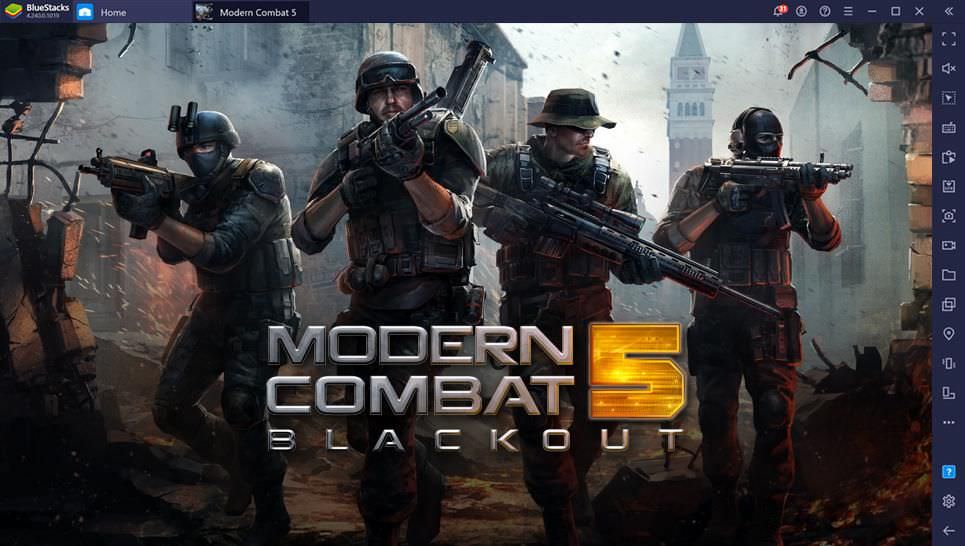
BlueStacks is primarily built for gamers who want a larger screen to amplify their gaming experience and use keyboard and mouse to gain an advantage over their opponents. The reason being, its keyboard mapping tool allows you to utilize customizable keyboard shortcuts to gain an edge over opponents.
Another interesting feature is its instance manager, allowing multiple games to run simultaneously while reducing memory consumption, thanks to its Eco Mode. Lastly, BlueStacks runs on Windows and macOS, unlike most emulators on this list, allowing you to run Android apps on these popular platforms.
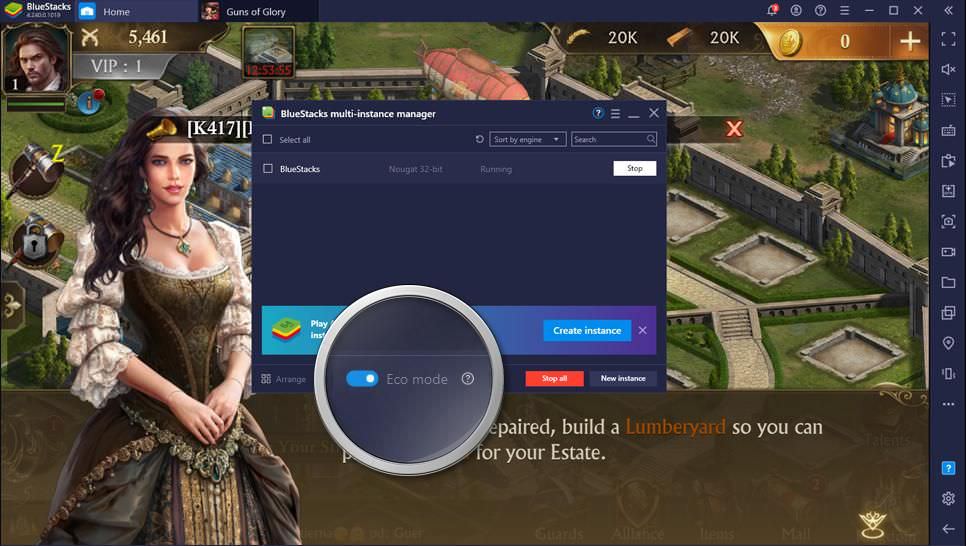
Pros
- Easy to set-up without the need for any technical knowledge.
- Comes with an app store that offers popular games as well.
- Multi-account support allowing multiple users to run apps.
- Points can be exchanged for gift cards and premium plans.
Cons
- No support for gestures though it features keyboard mapping.
- Gets sluggish with heavy-load or productivity apps.
- Comes with advertisements in the free plan`.
NoxPlayer
NoxPlayer is another popular Android emulator built specifically for gamers. It is an extremely stable emulator packed with tons of features to provide a truly amazing gaming experience. Surprisingly, it provides the complete Android experience including the home screen, the notification center, and more.
One of the unique features of NoxPlayer is it allows mapping buttons for both actions and gestures without the need of a hardware controller. For instance, you can assign the function of swiping right to a particular key and use it while playing the game, speeding up process and giving you an edge over others.
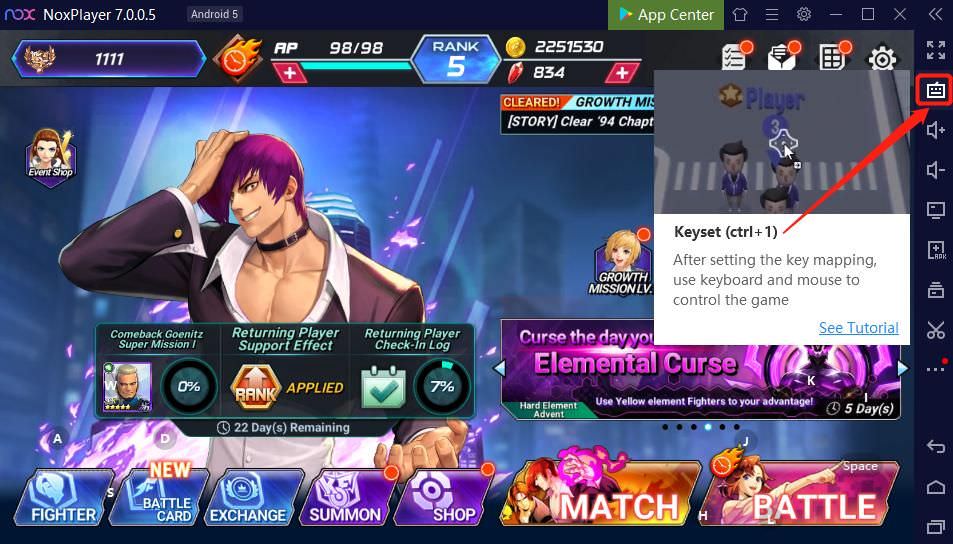
It also allows multiple instances to run multiple games simultaneously, like BlueStacks. Additional features like taking screenshots and recording videos is available on the vertical toolbar present on its upper-right corner. It also allows you to specify the CPU and RAM usage for an enhanced experience.
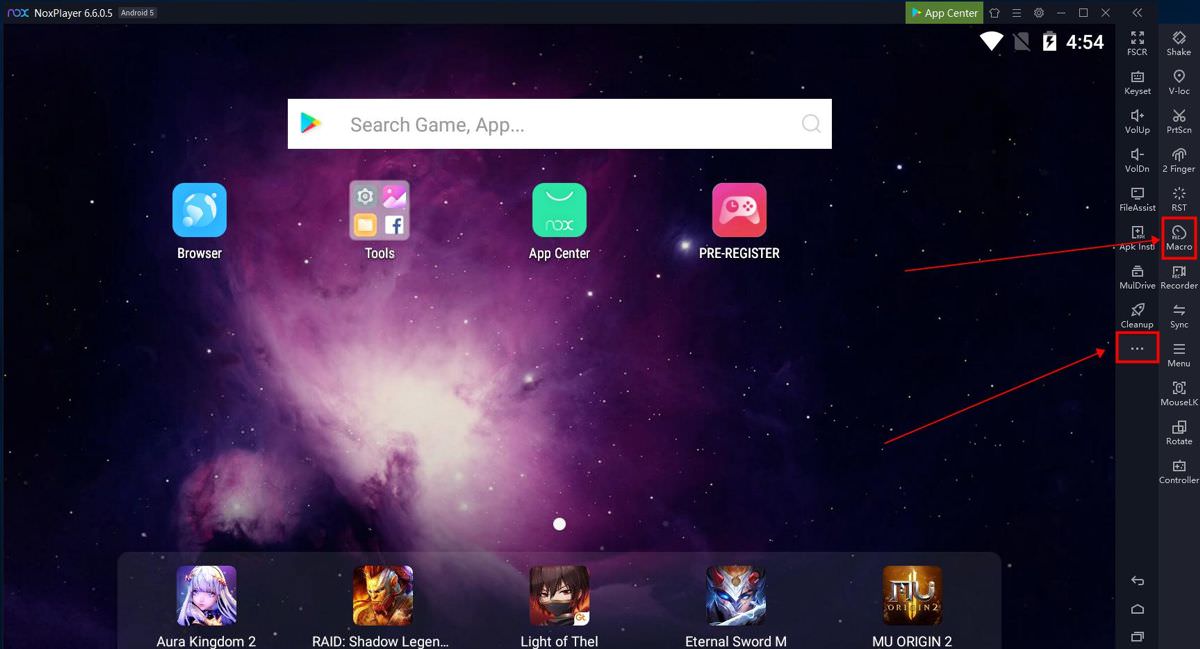
Pros
- Provides all the features in the free version, like BlueStacks.
- Built-in Google Play Store but also allows APK file installations.
- Keyboard mapping to map keys like controllers, unlike many.
- Easy to root and use root apps, unlike many other emulators.
Cons
- Runs on Android 5, which is too outdated to enjoy new games.
- Comes with some bloatware, i.e., difficult-to-delete software.
- Some antivirus software may detect its files as suspicious.
LDPlayer
LDPlayer is one of the newest Android emulators featured on this list. This lightweight emulator is easy-to-use and gets regular updates to optimize gaming and performance, unlike NoxPlayer. It comes with a similar set of gaming-oriented features like keyboard mapping, multiple instances allowing simultaneous gaming, high-end graphics support, and gamepad support. Also, it allows allocating CPU and RAM to apps according to the requirements.
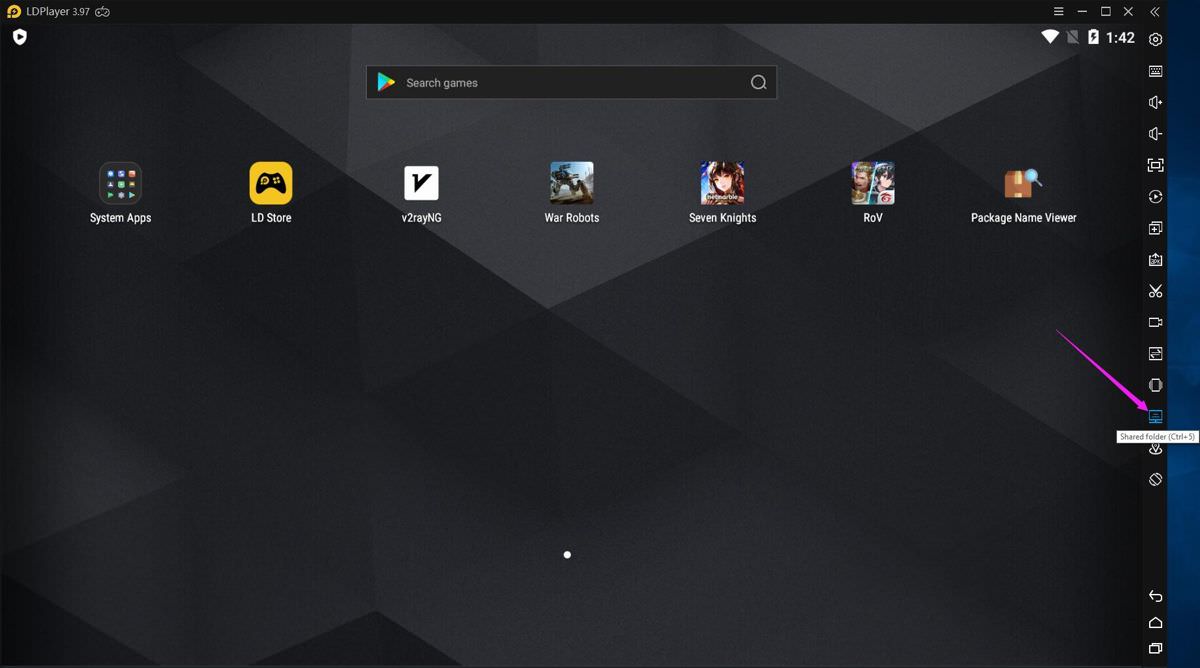
It allows you to download games and apps directly from the Google Play Store without having to download APK files to side-load. It is also well-optimized for using popular daily-use applications like WhatsApp, TikTok, etc.
LDPlayer runs on Android Nougat (Android 7) and is only available for Windows. It wins against BlueStacks and NoxPlayer in case of gaming performance, especially for playing high-end games like PUBG, Clash of Clans, etc.
Pros
- Built-in Google Play Store, offering numerous apps and games.
- Better gaming-performance than its competitors like the above two.
- Regularly updated to increase compatibility and optimization.
Cons
- Not compatible with macOS, unlike options like BlueStacks.
- Resolution of the games get capped at 1080p, unlike BlueStacks.
Genymotion
Genymotion is one of the few emulators on this list targeted at developers. It is an easy-to-use Android emulator, which allows users to test their Android applications on different versions and a variety of virtual devices under a single roof, which is hardly possible otherwise.
It works by installing multiple virtual devices – each running an Android version of your choice. For example, you can choose to run Android 10, Android 8, and Android 6 simultaneously, and this emulator will simulate them for you.
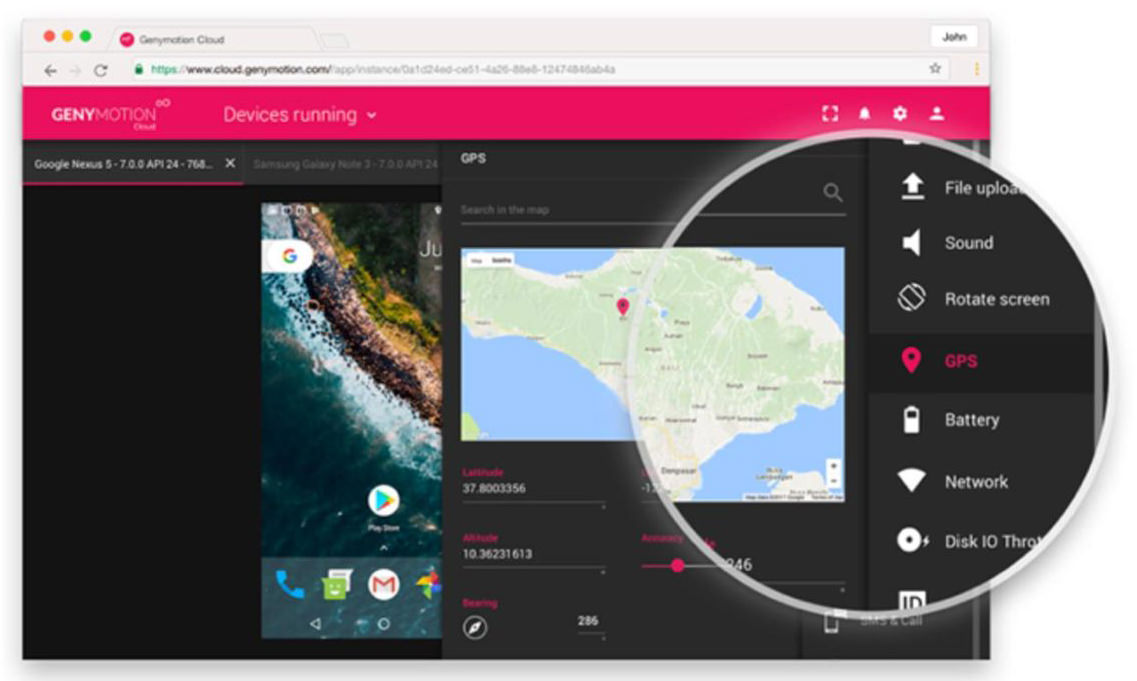
Genymotion comes with a ton of developer-friendly features, tools, and plugins. It is available for desktops and features a cloud version, which is a key feature making this emulator stand out. It is compatible and works along with Android Studio too, unlike others.
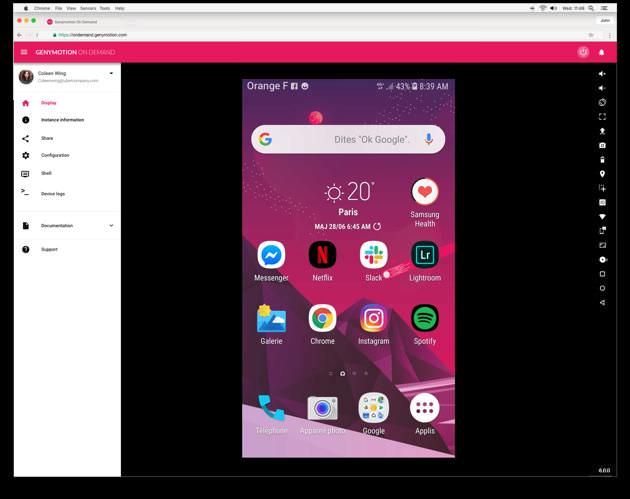
Genymotion can be used for free if needed for personal use. In case Genymotion is required for commercial usage, the user must choose one of its three paid plans. Its device images come at $0.50 per hour and device, its SaaS edition comes at $3 per hour and device, and it’s Desktop edition is available for $412 per user per year.
Pros
- Compatible with Android Studio whole being easier to use than the other.
- Also available on the cloud which is different than most others.
- Infinite scalability is provided by its cloud edition, unlike others.
- Desktop redition runs on Windows, macOS and Linux, unlike many others.
Cons
- Costly option as it’s priced at $412 per year for commercial use with no free version available.
- No focus on gaming and/or productivity, but only on app development, unlike others.
MEmu Play
MEmu Play is one of the fastest emulators in the market, which boasts of providing enhanced performance than its competitors. It is yet another Android emulator targeting gamers, like most others on this list, but it can be used as a productivity tool too.
MEmu’s greatest feature is its support for both AMD and Intel chips as well as support for multiple Android versions like Android Jelly Bean, Kitkat, and Lollipop. As any other gaming Android emulator, MEmu Play offers keyboard mapping, multi-instance gaming, macros, and controller support too.
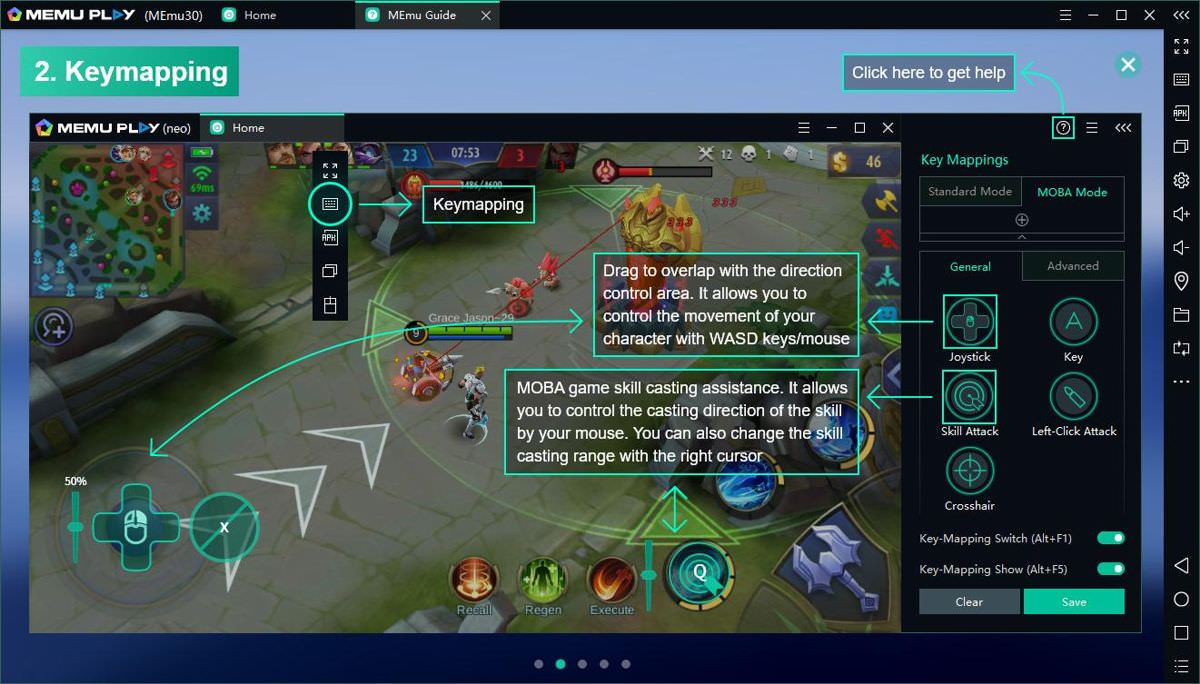
It also allows a one-click APK file installation from your computer, but you can also download apps and games directly from the Google Play Store. It follows a freemium model of business, with a free version and two paid versions starting at $2.99 per month.
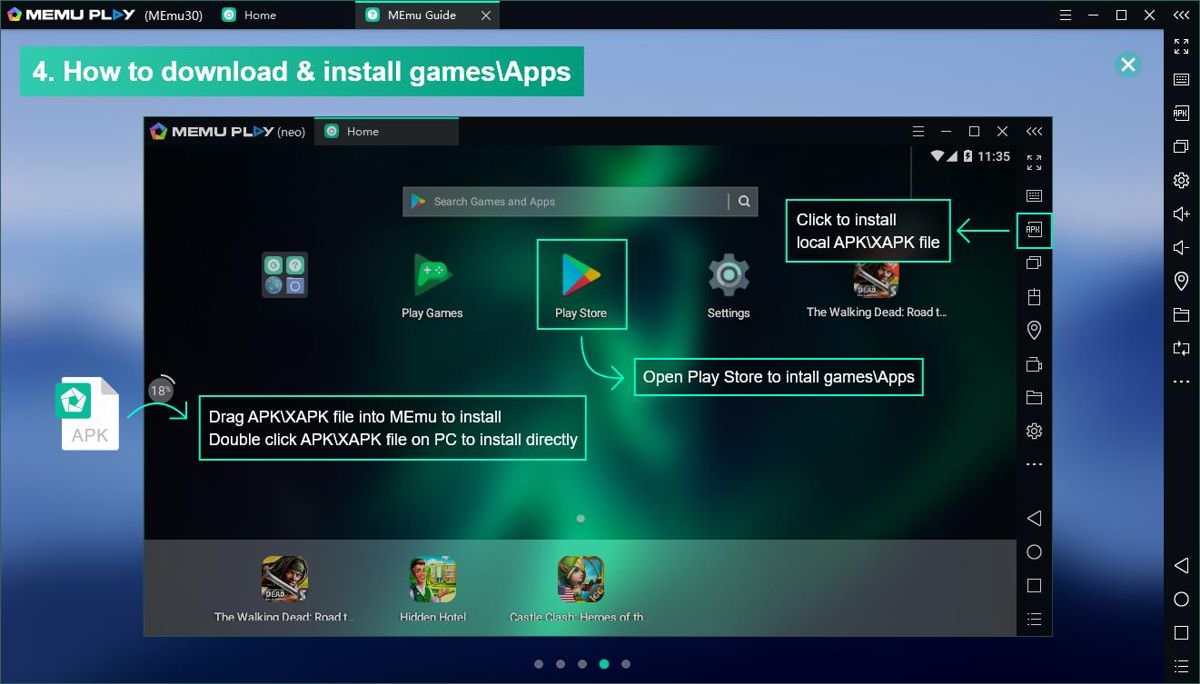
Pros
- High-performance gaming and dedicated support levels.
- Customizable keyboard function giving you an edge over your opponents.
- Supports both AMD and Intel Processors as well as multiple Android versions.
Cons
- Poor graphics performance when compared to BlueStacks or NoxPlayer.
- Not compatible with macOS and can only be run on Windows.
Bonus: Android Studio
Android Studio by Google is an Integrated Development Environment (IDE) designed to cater to the needs of Android developers. It is regarded as Android’s official development platform and emulator. Though it was primarily designed for app development and testing, its emulator can serve other purposes as well like playing games.
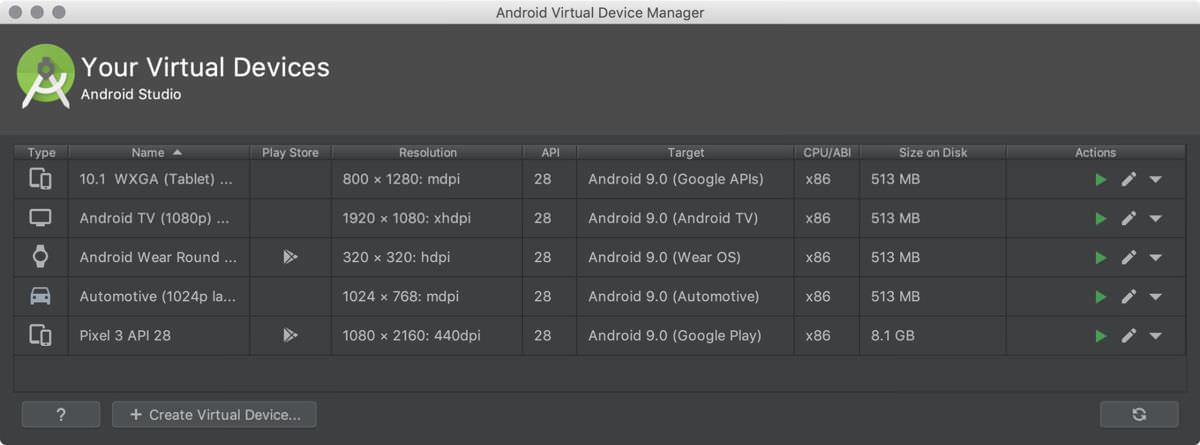
Although the code emulator and compiler provide a profound app development and testing environment, Android Studio has a complicated set up and packs fewer features when compared to its easy-to-use competitors, making it one of the least choices for general usage. Nevertheless, it continues to be one of the favorite emulators among many developers.
Pros
- Google’s official emulator, which is a good reason in itself to use it.
- Supports various versions of Android including the latest ones, unlike its competitors.
- Compatible with Windows, macOS, as well as Linux OSs.
- Provides the best environment for app development and testing.
Cons
- User interface is complicated, especially for non-developers.
- Free of any cost, but features are limited, unlike Genymotion.
- Not suitable for gaming because of the limited performance.
Here’s a few more:
Andy
Andy gives you easy sync between your desktop (running Andy) and an Android device. It also allows you to easily access the desktop’s filesystem (yes, all office party photos and videos) and allows you to forget storage limitation notifications. Its other features include support for camera and microphone for audio and video calls and desktop push notifications about new messages or events.
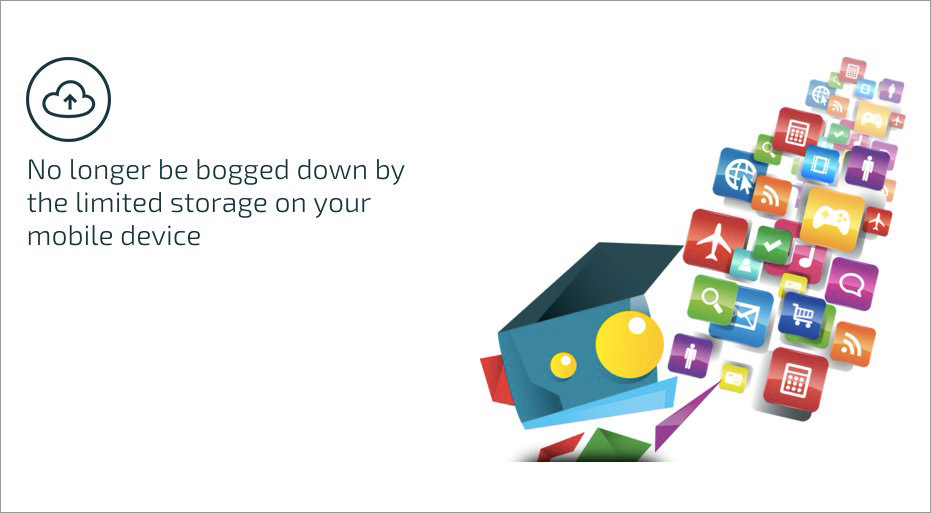
Andy supports multi-touch on touch-supported devices running Windows 8 and above. It also supports high-end graphics and Xbox/PS controllers, allowing you to play popular games your way yet without any (real) Android device. To take fun to the next level, Andy even lets you use your phone as a remote control for playing games on the big screen (of your computer) without sacrificing the multi-touch or gyro elements (of your phone).
Xamarin Android Player
Xamarin Android Player includes a native user interface for desktops and lets you run and test apps efficiently. With a primary focus for developers, Xamarin is actually easily usable by laypersons who want to try out Android’s new features, run apps or play high-end games. It avails features such as network and hardware simulation, native-like Android experience and lots more.
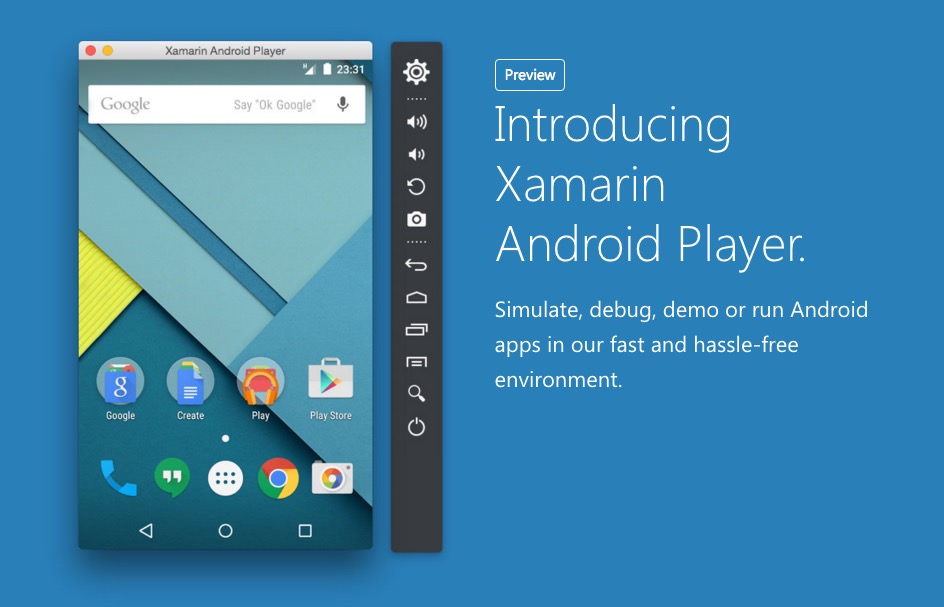
The emulator replicates a full-featured Android and is basically the same as Android Emulator with exception to performance – Xamarin Android Player runs faster than the default emulator by Google. It offers beautifully designed interface like Genymotion’s and good support for most of Play Store’s apps and games.
Android Emulator
Android Emulator is the de facto emulator offering from Google. It mimics Android with a set of software and hardware configuration. The emulator lets you run and test apps by using AVDs (techno-fancy name for emulator device). With this emulator, you can enjoy multimedia, use multiple services, customize the emulator dashboard, access the network, run apps and play games on your PC, Mac or Linux.
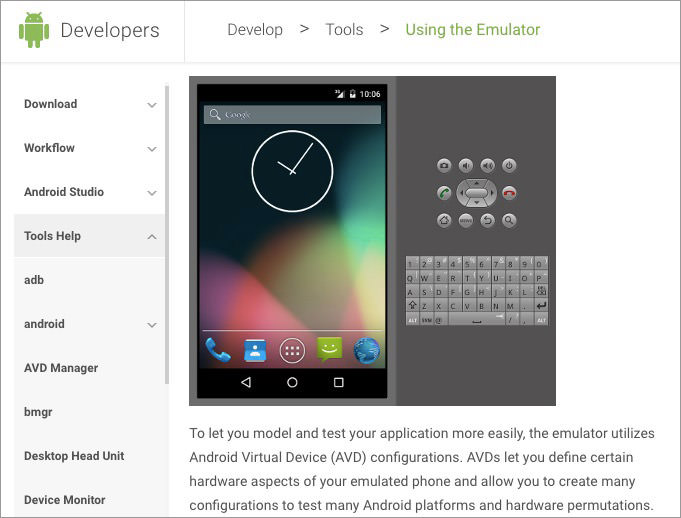
Coming directly from the Android team, this emulator offers new Android releases faster than any other emulator in the market and even avails pre-release versions for enthusiasts eager to have hands-on experience with the newest trial features. Though this emulator is not as user-friendly as others, it works well for running mobile apps on desktops, and it’s also available for Linux.
Which emulator are you going to download? Did we miss your favourite Android Emulator? Kindly let us know via the comments section below.
Conclusion
Android is a wonderful platform offering every app you can need on your fingertips including social applications, games, productivity tools, etc. And an Android emulator amplifies the overall experience Android can offer by simulating it on your Windows or macOS or Linux system.
Whether you are an app developer looking for a development-friendly space or a gamer looking for a better gaming experience, or you are just looking for a better productivity tool, one of the above mentioned Android emulators will definitely take care of all your needs.