Top 10 Free Backup Tools for PC
If you have an important project that has taken you hours to complete, wouldn’t it be devastating if you lost your files? The thought of it happening makes our blood run cold, and we wouldn’t know what to do if it did happen.
This is why we use backup tools on our computers, or workstations so that we always have an accessible copy of our files somewhere other than our computer. While these tools are great, there are some better than others, so this guide will show you the top 10 free backup tools for PC that you can use to ensure your data remains safe and intact!
10 Tools to Improve Windows Performance
PCs require continuous maintenance to ensure a great experience. Cleaning unwanted data, updating the software, keeping the system... Read more
EaseUS Todo Backup
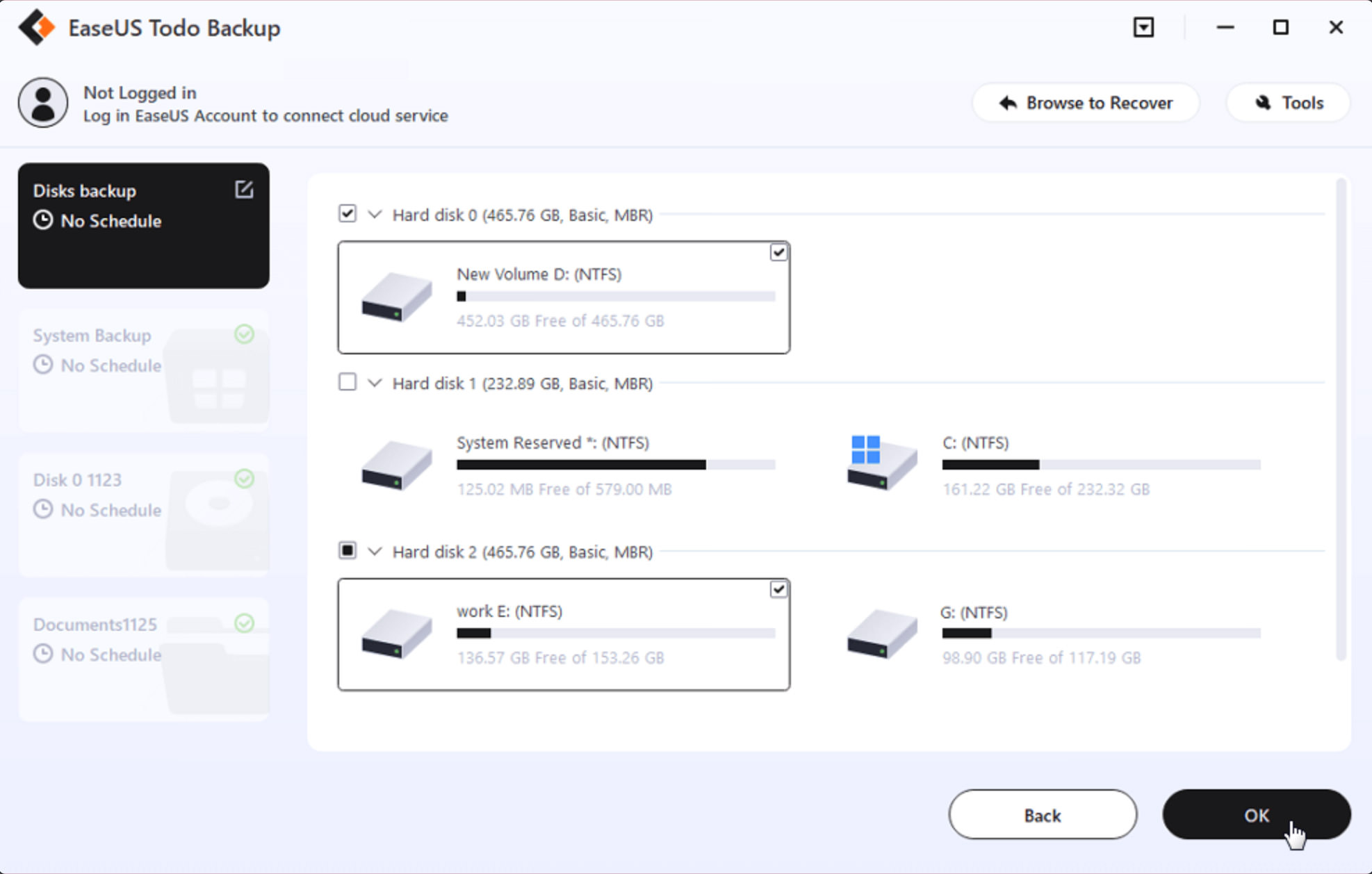
This free backup tool does a great job of backing up all your important data, regardless of whether you’re backing up your home PC or work laptop. Todo Backup supports a wide range of file systems and offers more scheduling options than most other backup programs.
The software can also clone hard drives, transfer data to another computer, or make regular backups that run without user intervention. Data can be recovered from backups you create in seconds and your digital life is protected even when your information is constantly modified.
Key Features:
- Backup: Empowers uses to customize backup plans, including disk/partition backup, PC backup, and file backup.
- Clone: Fast clone disk/partition between HDD and SSD, also supports migrate Windows OS to new hard drive.
- Data Security: Create WinPE disk to USB/CD for emergency recovery and create portable USB drive.
- Compatibility: Supports the latest Windows 11, and works well with Windows 10/8/7.
Cobian Backup
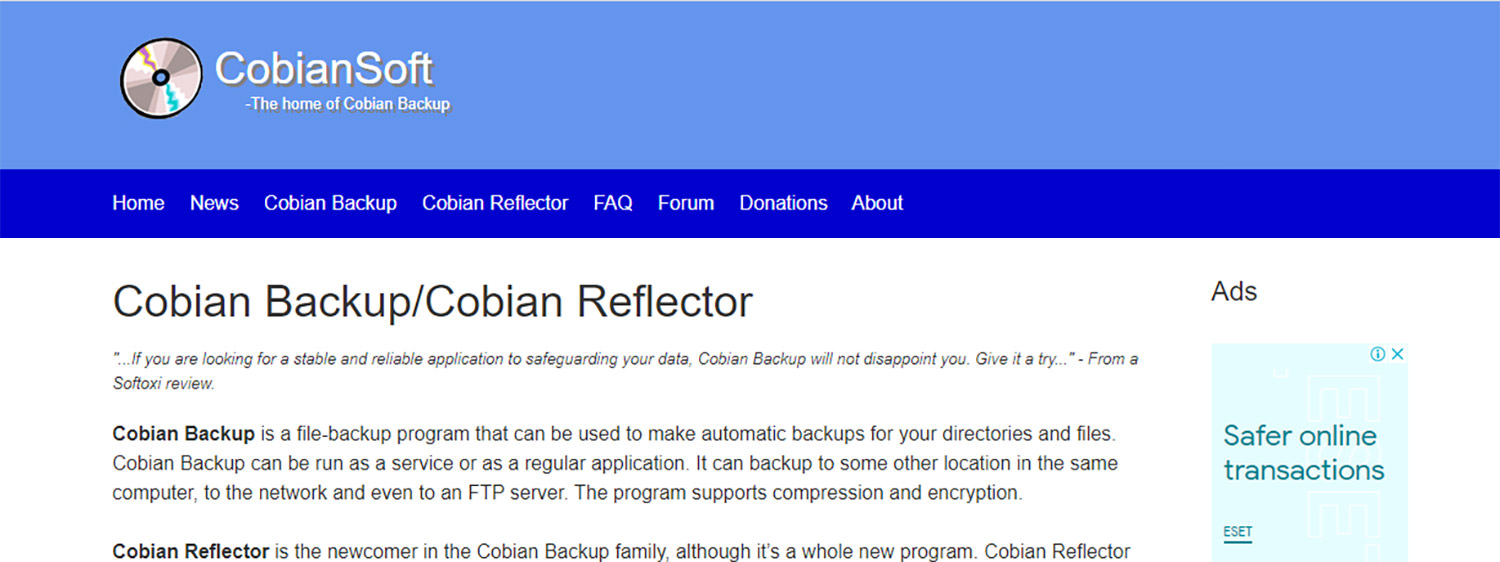
This freeware backup software offers fast data transfer, custom encryption (optional), a simple interface, and unlimited backups. If you’re looking for a safe way to back up your files on multiple computers, Cobian is a good option.
Even if used commercially, it is completely free. Licenses, permissions, and registration are not required. Cobian Backup has been around for a long time and can run on legacy systems such as Windows 2003, Vista, Windows 7, XP, Windows 8, and Windows 10. The software’s dependability and stability have allowed it to last this long.
Key Features:
- Directly back up files from Windows Explorer.
- Save disk space by compressing data.
- Restore deleted/overwritten files, or recover lost/deleted partitions.
- Schedule incremental backups to run at a defined time and date.
BackUp Maker
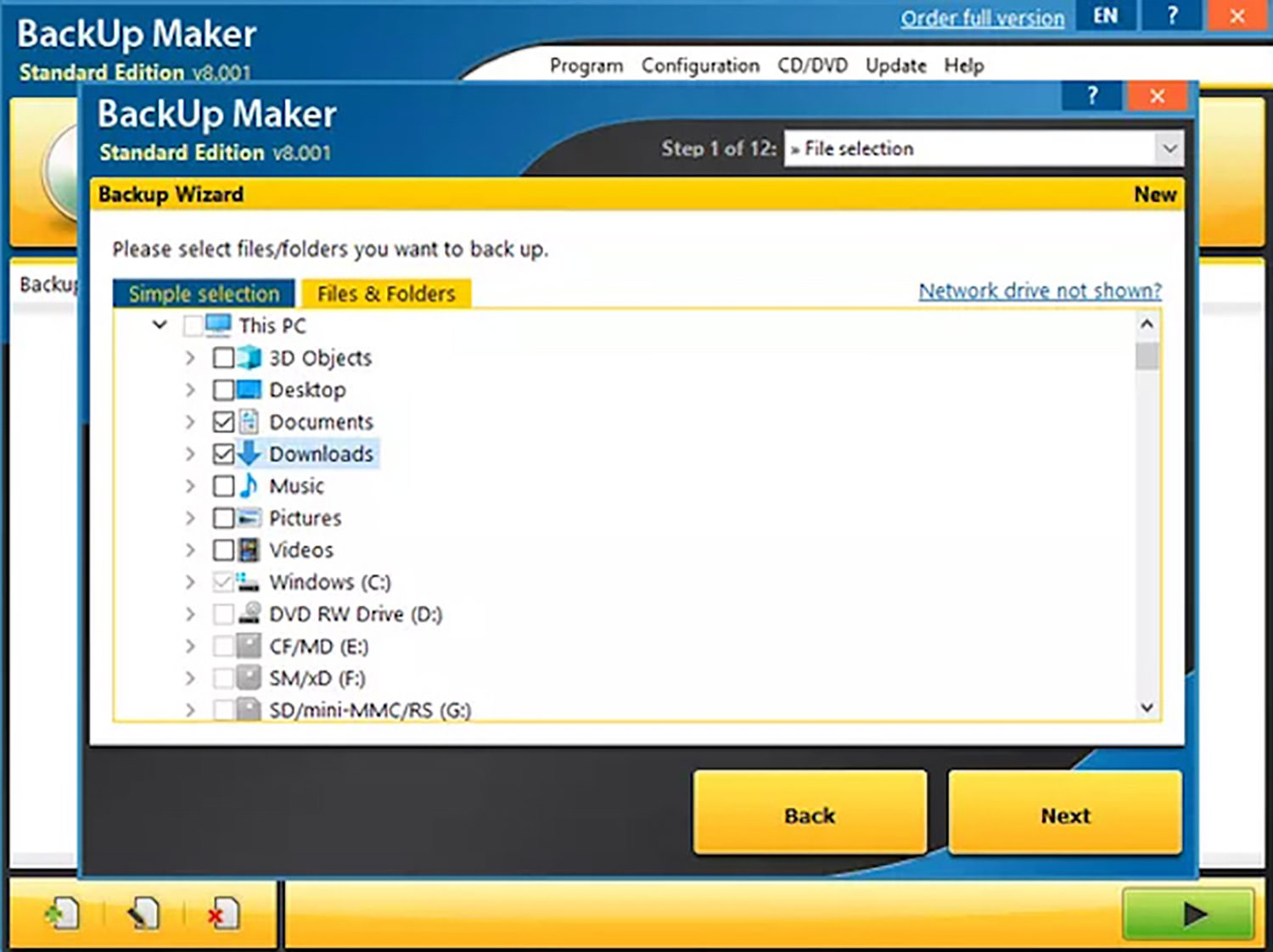
The tool can create a snapshot-like copy of any specified folder without affecting your source files. You don’t need to worry about missing critical changes if you’re browsing through backed-up data.
BackUp Maker supports an unlimited number of backup jobs. Thanks to its friendly interface, even less experienced users will be able to handle its configuration options in no time.
It automatically saves your data while also providing an easy-to-use interface. Select your files, establish automation for scheduled backups if desired, and choose your destination. Within seconds, your valuable papers are transferred in zip format to a hard disc, USB flash drive, or directly to the Cloud as needed.
Key Features:
- Automatic backups, files, and folders can be added through the context menu.
- Assign keywords to your backup tasks for easier filtering and management.
- Back up any file or folder located on a local drive or network shared folder.
MiniTool ShadowMaker
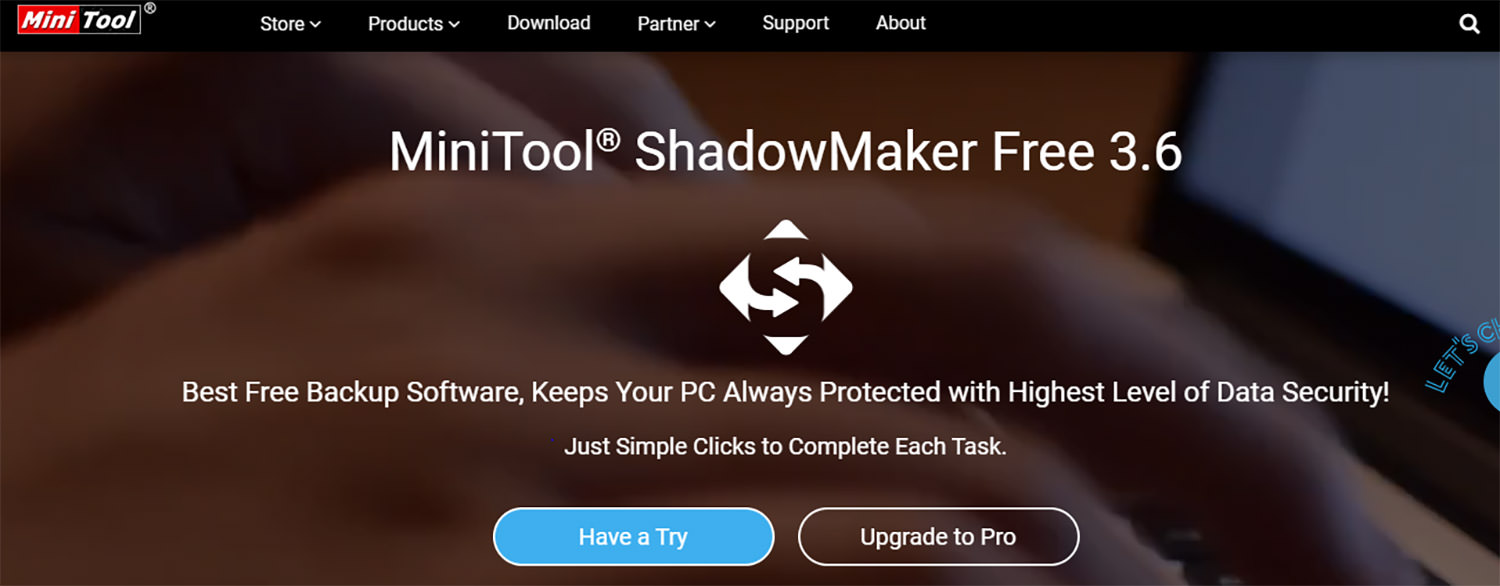
One of our favorite backup solutions, it’s easy to use and includes both home and professional editions. The personal edition is free, while its business edition can be purchased fairly low. For that reason, we’ve ranked MiniTool ShadowMaker one of our top picks when it comes to backup utilities.
Many advanced users will love its inclusion of encryption, along with numerous other features that make storing your data much safer than simply relying on backup media such as DVDs or hard drives.
Key Features:
- File backup: Backup files to any local drive, network folder, and FTP server.
- WinPE Bootable Media Builder: Create a WinPE-based bootable media for bare metal recovery.
- File Sync: Synchronize files between multiple locations.
Macrium Reflect
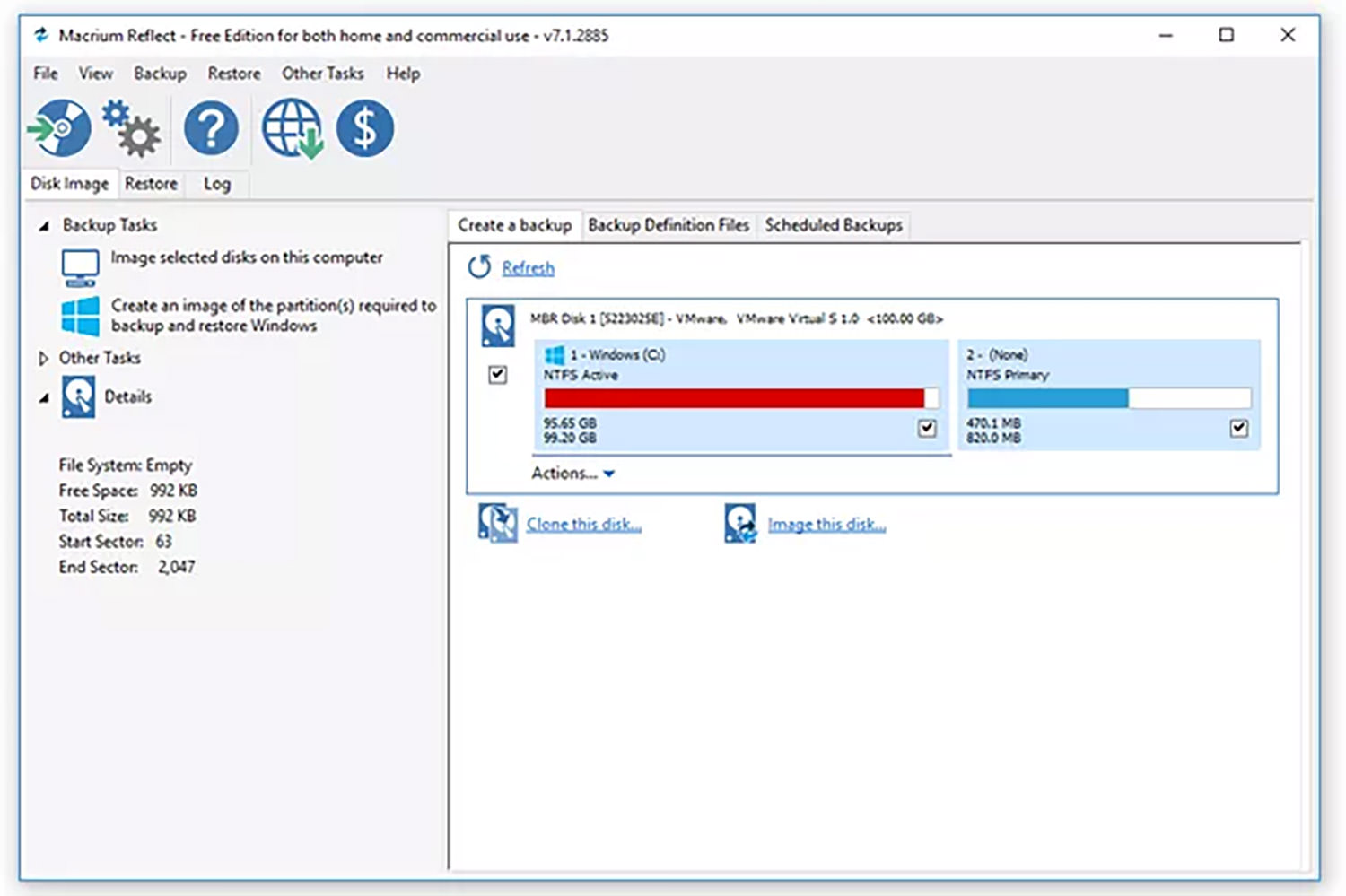
This free backup tool offers an easy-to-use interface and simple backups. It also supports several scheduling options that allow you to pick when your backups take place, and it offers verification steps to confirm everything is working correctly.
After each backup, Macrium Reflect gives you plenty of detail about what just happened so you can ensure everything went as planned.
By using Macrium Reflect, you can protect your data, update your hard drive, and try out new operating systems, knowing that all of your data is safely backed up. Backups to local, network and USB drives are all supported by Macrium Reflect.
Key Features:
- Monitors backup and recovery status.
- Provides complete system restore capabilities.
- Change the location of your backups without having to recreate them, including support for removable drives.
FBackup

Although FBackup is a backup solution, it includes some simple anti-theft features. The free version of FBackup lets you create two encrypted backups, either to an external hard drive or via email to yourself.
Once you’ve created a backup, there’s no limit on how many times you can use it to restore your data if something goes wrong. However, you can only run two backups simultaneously, and they must be scheduled manually.
With FBackup, data can be backed up easily from local drives (such as USB-connected drives) or online archiving services (such as Dropbox/Google Drive).
If you select “full backup”, it creates zip files (without compression) or exact copies of the original files (when you choose “mirror backup”). A major advantage of this freeware backup software is that it protects your data for free.
Key Features:
- FBackup will automatically run the backup each time Windows starts.
- Free for both commercial and private use.
- Backup files, directories, and drives.
AOMEI Backupper Standard
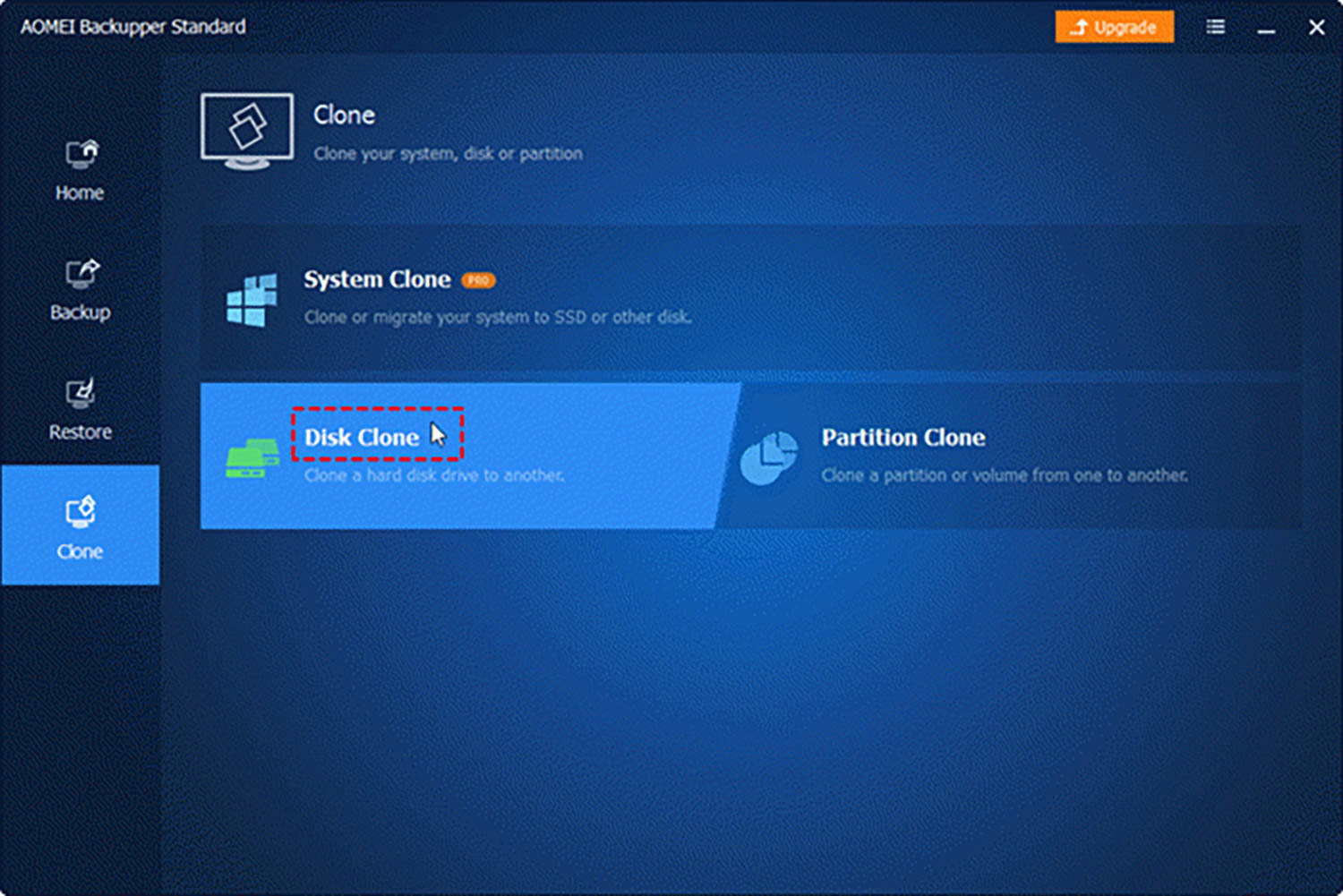
No matter how careful you are with your PC, files can become corrupt or lost. And if you’re like most people, it’s not a question of if something will happen to your computer files—it’s when. AOMEI Backupper Standard is a free backup software that makes it easy to ensure nothing is lost in a disaster.
The program works quickly and reliably, so no important information is ever at risk. It also offers various options, including backing up over a network and using schedules to automate backups.
Plus, if your system isn’t running optimally and new backups aren’t working properly (or taking too long), AOMEI offers an automatic optimization tool that removes unnecessary programs without losing any data.
Key Features:
- Backup your system, disc, and files automatically using various ways and schemes.
- Without reinstalling, clone the system and disc to another disc of a different size.
- Mirror, two-way, or real-time sync can keep files in two or more locations in sync.
Ocster Backup Freeware
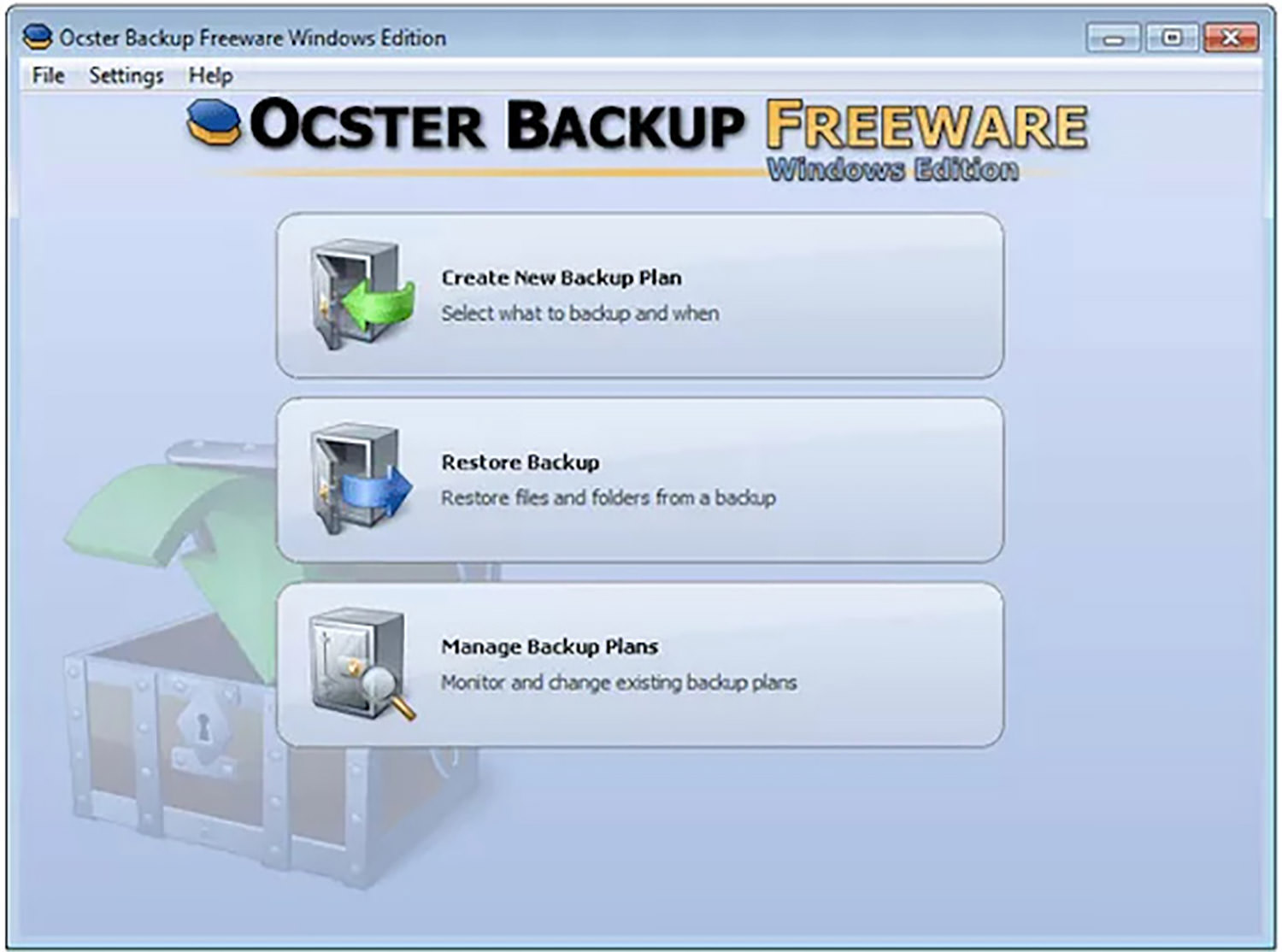
OCster is another freeware backup tool with some features that you won’t find in other similar apps. First of all, it can copy data to various locations, including an FTP server, CD/DVDs, and even a flash drive.
Secondly, it lets you store only new or modified files; previous versions are not included by default. Thirdly, OCster allows its users to choose between several encryption methods, including AES-256bit and Blowfish.
Key Features:
- For the savvy user, this means having a full backup that can restore your entire system in the event of a calamity.
- However, it’s quite simple to use, generating full or incremental backups of your data on a regular basis that you may save to a backup drive or similar location, or keep online.
FileFort Backup
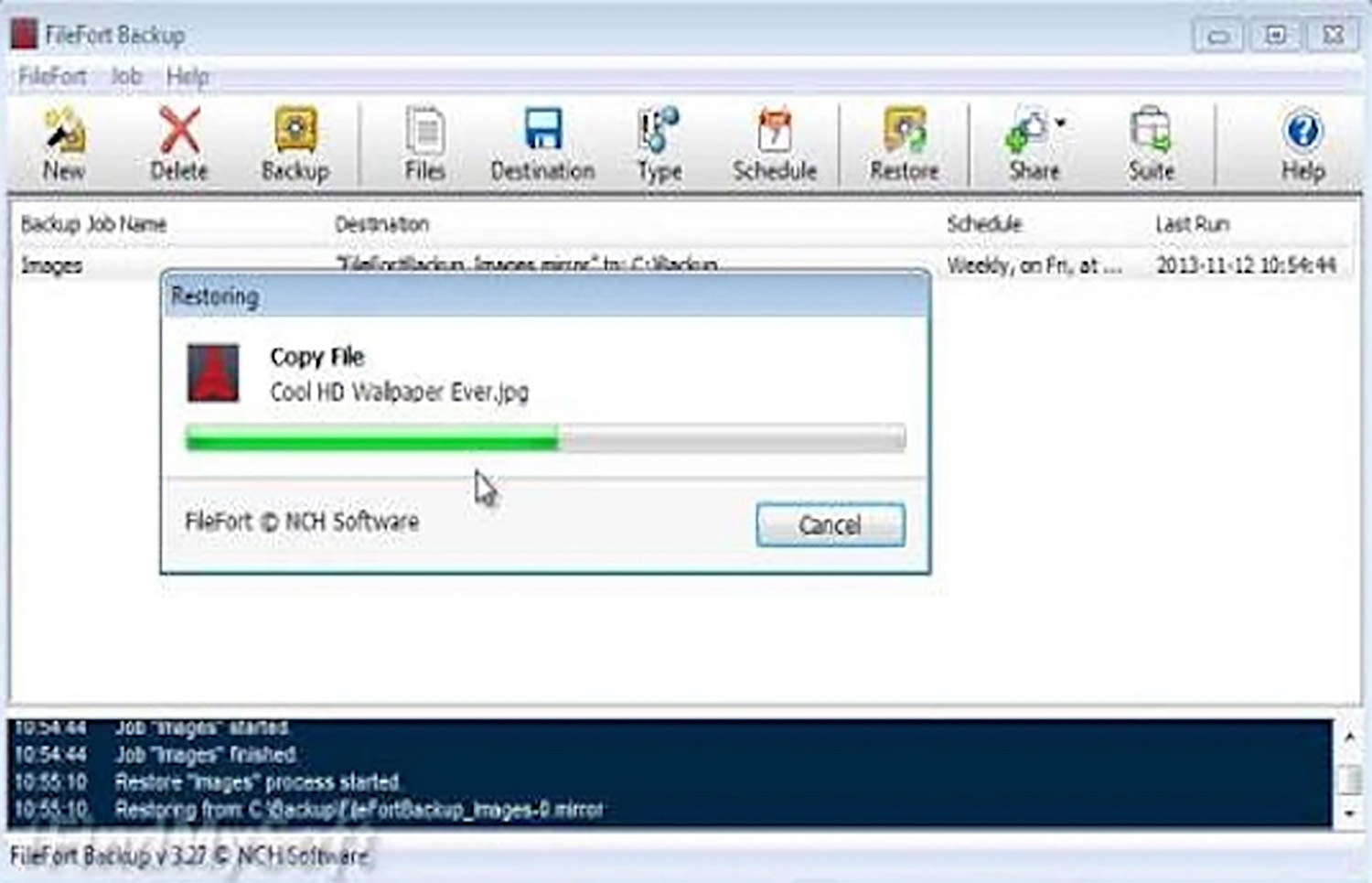
This is a free backup tool that you can use to protect your files from data loss or accidental deletion. The application runs on Windows, but versions are also available for Linux and Mac. It backs up all your important files quickly and efficiently.
There are several backup profiles to choose from, including Dropbox, Google Drive, OneDrive, and many more. In addition to basic file backup and restore options, FileFort Backup offers advanced features such as file encryption and scheduling capabilities.
Key Features:
- To begin the backup procedure, follow the simple setup wizard.
- Backup your files to almost any type of storage device.
- Backup your files to an Amazon S3 or Dropbox account.
- To back up files to Google Drive, save your account login.
- Backups can be done manually or automatically.
COMODO Backup

Back up your most important data to a safe, secure offsite location with Comodo Backup. The program’s smart backup system can be set to run backups automatically at scheduled times or in reaction to system events like power failures and unexpected shutdowns.
Backups happen quickly over LAN or WAN networks. The free version includes 20GB of storage space and works on Windows, macOS, and Linux.
Key Features:
- Sign up for a FREE 10 GB Online Storage account before downloading Comodo Backup.
- You will receive an email with login instructions and confirmation of your FREE account.
- You will be directed to the software download page after clicking ‘Register.’
- Go to your e-mail and click the activation link to activate your Online Storage account.
Conclusion
There are tons of backup tools on the internet, but these are some of our favorites. If you’re looking to create a backup plan, you may want to try out one of these free tools. Also, if you have any recommendations that we haven’t listed here, please let us know! Thanks for reading!