10 Best Screenshot Tools for Windows 11
A screenshot tool allows you to take a snapshot of your screen and upload it to the Internet to share with others online. It’s incredibly useful if you need to explain something that’s difficult to articulate in written form, especially when it comes to tricky technical details.
There are a number of screenshot tools available, but which one is the best? Well, it all depends on your needs. In this post, we’ve compiled a list of the ten best screenshot tools for Windows 11, so you can take your pick whichever suits your requirements.
1. ScreenshotX
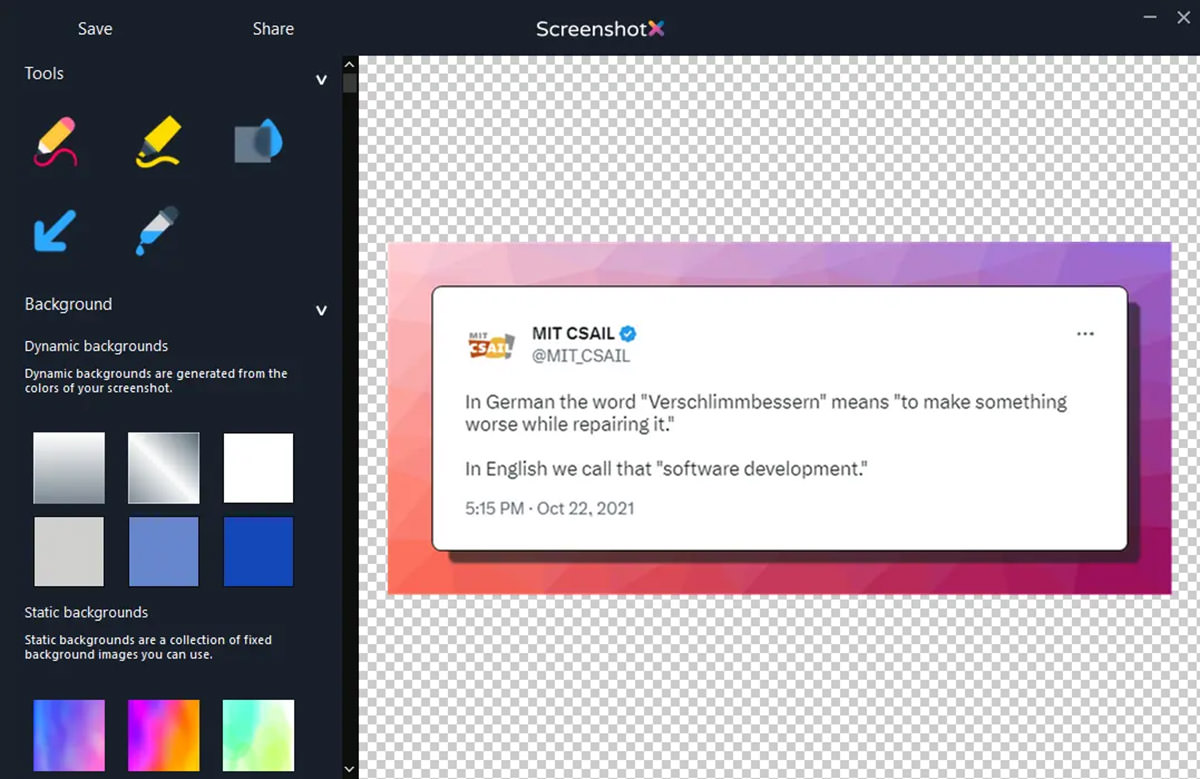
ScreenshotX is a lightweight, freeware utility to capture beautiful screenshots in Windows with features such as automatically generated backgrounds as well as automatic screenshot balancing.
ScreenshotX also features a one click sharing feature, which uploads your screenshot to ScreenshotX’s own sharing service that is free and works without the need to create an account. Images uploaded will remain online for 30 days, after which they are automatically removed, or you can also remove your screenshot manually before that.
The program also has a portable version which is only 3 MB in size. It also supports Windows dark mode and comes with 21 translations built-in: English, Chinese, Czech, Danish, Finnish, German, Greek, Hindi, Indonesian, Japanese, Korean, Malay, Norwegian, Portuguese, Romanian, Slovak, Spanish, Thai, Turkish, Ukrainian and Vietnamese.
ScreenshotX’s Price
ScreenshotX is a freeware.
Download ScreenshotX for Windows 11
2. ShareX
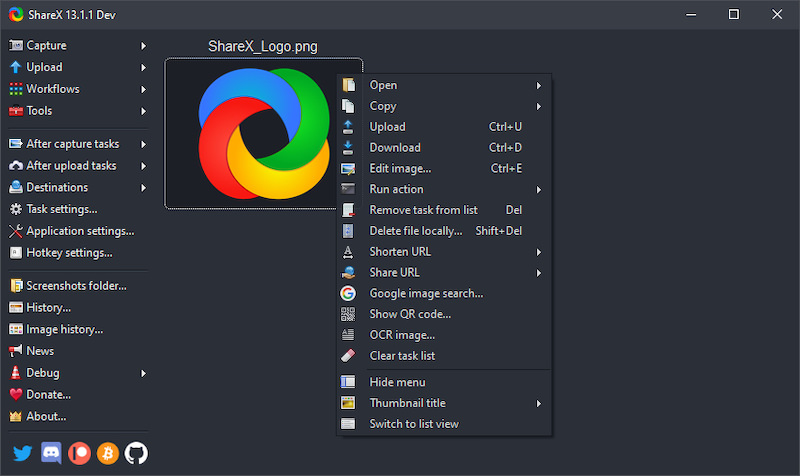
ShareX is a free, open-source utility that allows you to capture and share screenshots instantly. It runs from your system tray, making it easy to quickly capture an entire screen or specific windows with just one click.
ShareX integrates with OneDrive and Google Drive, allowing you to quickly upload screenshots and them locally for easy sharing later on. You can use presets and themes to customize your screenshots as well as annotate by drawing or highlighting before uploading them online.
ShareX lets you instantly upload your screenshot files to over 30 different file hosting services, including Imgur and YouTube. You can also upload your files with URL, Windows send menu or just drag and drop to any service or tool.
ShareX’s Price:
ShareX is free.
Download ShareX for Windows 11
3. DuckShot
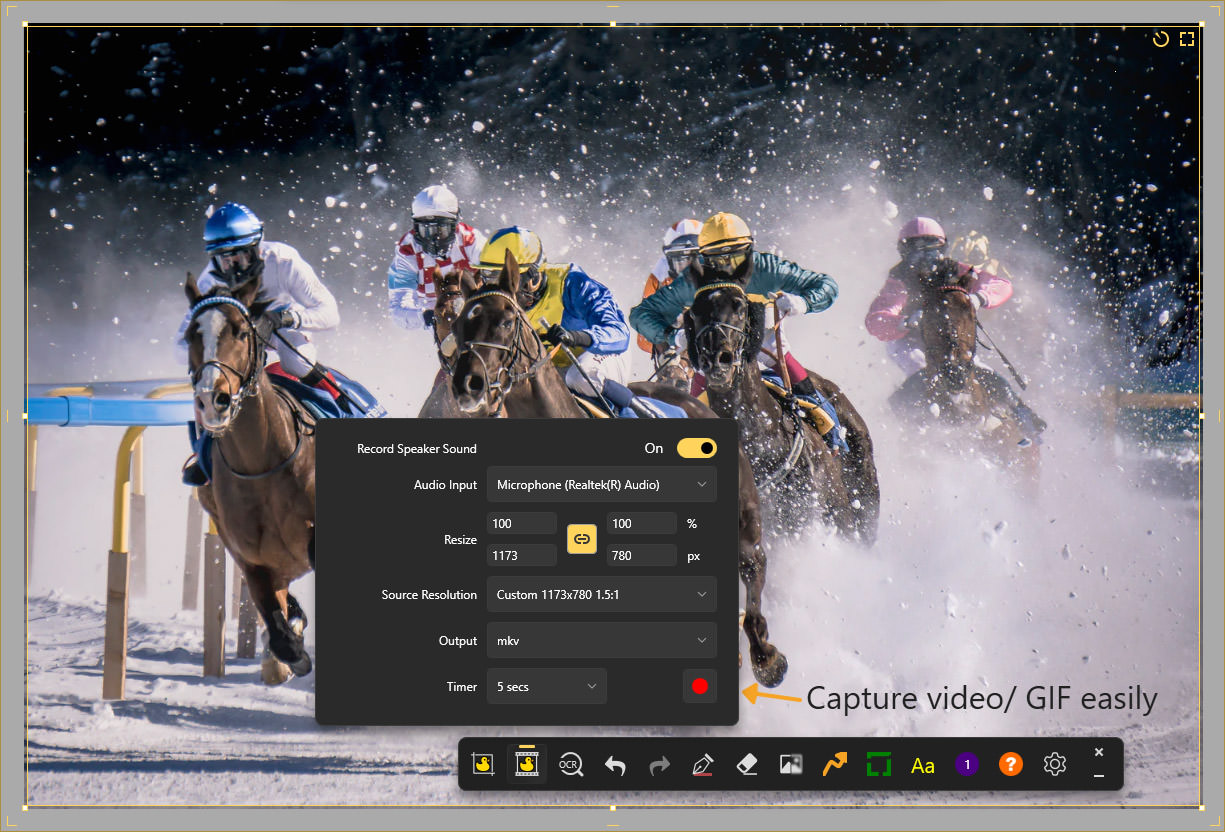
DuckShot is a productivity software that captures your screen in a breeze. It features a quick and easy all-in-one toolbar so you are always one click away from what you need. DuckShot allows you to snip specific regions, make layered annotations, and size canvas directly on your screen.
With DuckShot, you can easily perform an on-screen snip and capture, full-screen, multi-screen, window, delayed or scrolling capture. It also comes with a simple yet comprehensive set of drawing tools, dynamic HSB color control and a magnified color picker. Apart from capturing images, you can capture any part of your screen as a video or GIF as well.
If you believe simplicity is the key to efficiency, then DuckShot is definitely the right tool for you.
DuckShot’s Price:
DuckShot is free.
Download DuckShot for Windows 11
4. Greenshot
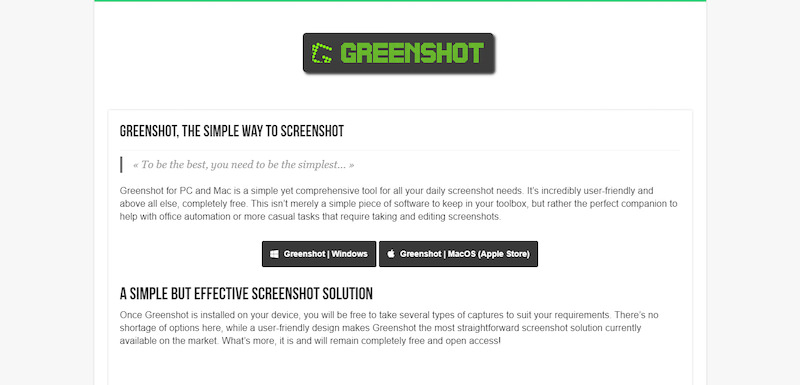
Greenshot is a free, open-source screenshot tool. In addition to normal screenshots, it offers several helpful features like built-in editing tools allowing you to easily draw on images, add text annotations, and edit your screenshot’s brightness, contrast, saturation, and other elements with ease.
To get started, simply press PrtScn on your keyboard; Greenshot will save a .PNG image of your desktop in your default location. It can take screenshots of specific parts of your screen or your entire desktop and works in both 32-bit and 64-bit environments.
Greenshot’s Price:
Greenshot is free.
Download Greenshot for Windows 11
5. Lightshot
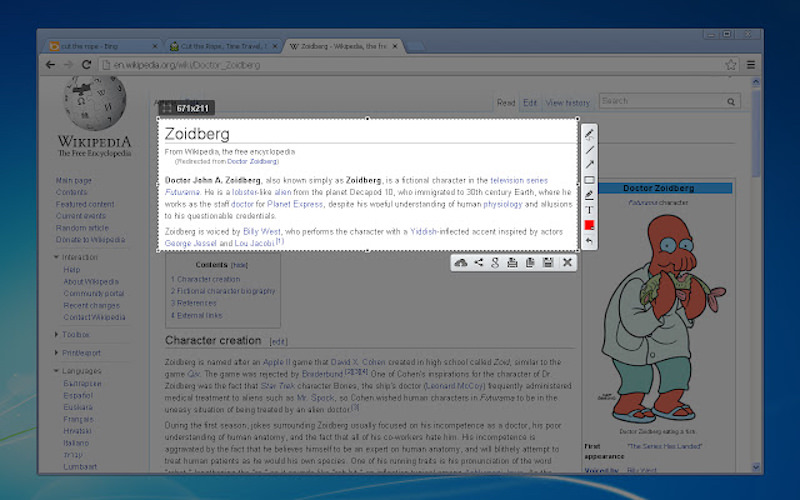
Lightshot lets you take a screenshot or record a video on your PC, edit it, and share it online. The tool also enables you to capture specific areas of your screen, add notes and highlight important elements in screenshots, and search for comparable screenshots.
You can use Lightshot’s hotkeys to quickly capture an image from any application that is open, including games and web browsers. It also displays a notification every time you upload a screenshot and is available for Windows, Mac, and Linux.
Lightshot’s Price:
Lightshot is free.
Download Lightshot for Windows 11
6. Screenrec
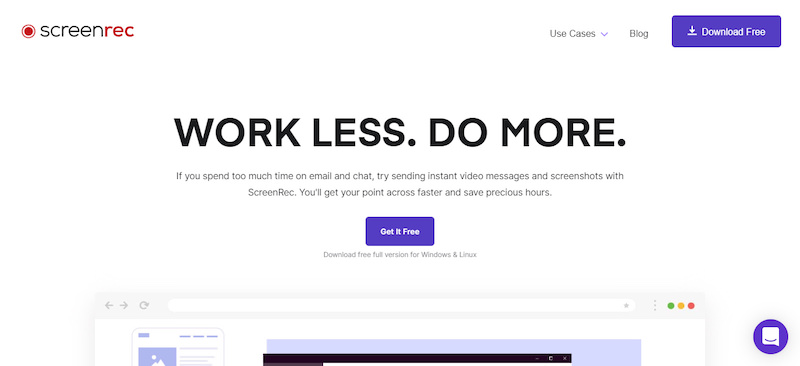
Screenrec is a simple, lightweight, and easy-to-use screenshot tool. Some of its features include taking screenshots in full-screen mode or custom area mode, capturing screenshots of active windows or selected regions, saving screenshots in JPG, PNG or GIF format, and sharing screenshots via social media or email, and more.
Not just that, Screenrec is also a screen recording tool that you can use to record your screen activity to be used in tutorial videos, lecture recordings, or capturing gameplay footage. It offers various video recording settings, such as customizing the frame rate, quality, output format (MP4, WMV, AVI, etc.), and more.
Screenrec encrypts your content and doesn’t upload your content to any server. You can also share a secure, self-destructing link with anyone you want making it ideal for those with privacy concerns.
Screenrec’s Price:
Screenrec is free.
Download Screenrec for Windows 11
7. Snagit
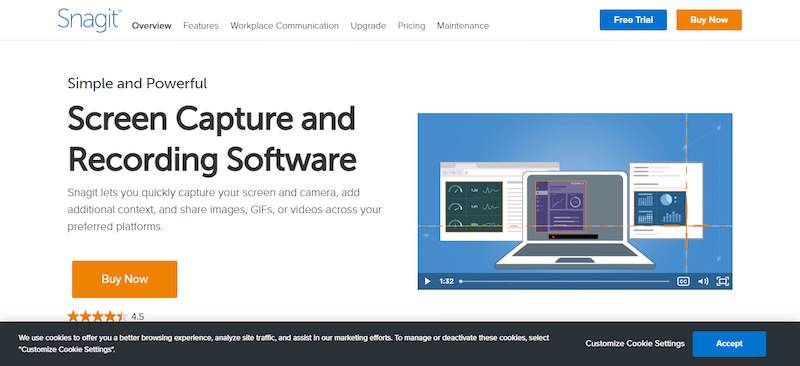
Snagit is a lightweight yet incredibly powerful tool for capturing screenshots. It offers both on-screen and off-screen capturing features that allow you to quickly grab what’s on your screen and save it as an image file.
Snagit has some interesting features including quick access to editing options such as cropping and adding text to images. It has been around a long time and is in active development, which means it will continue to get better over time.
Not only can you take screen captures, but Snagit allows you to capture screen recordings, turn to them into a GIF or video file—and you can even record audio narration while capturing your screen.
Snagit’s Price:
Snagit has 3 different paid-plans:
- Individual: $73.94/user
- Education: $44.59/user, and
- Government & non-profit: $63.37/user
Download Snagit for Windows 11
8. Awesome Screenshot
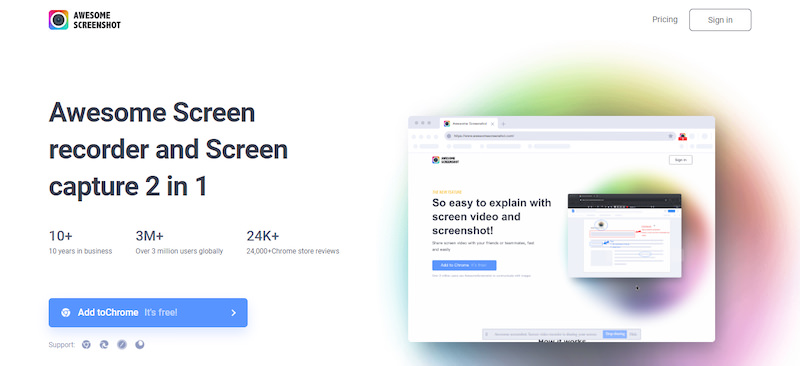
Awesome Screenshot is a browser extension for taking screenshots. It’s fast, easy and it gives you much control over your screenshots. Whether you want to capture an entire page or just an area that can fit into one screenshot, Awesome Screenshot can do it best.
The program runs as an active window on top of everything else – which means you can see what goes behind it as you use it – and takes only one or two clicks to take screenshots, annotate and save them in a variety of formats.
Awesome Screenshot’s Price:
Awesome Screenshot is free, with paid-plans starting from $5/month.
Download Awesome Screenshot for Windows 11
9. Markup Hero
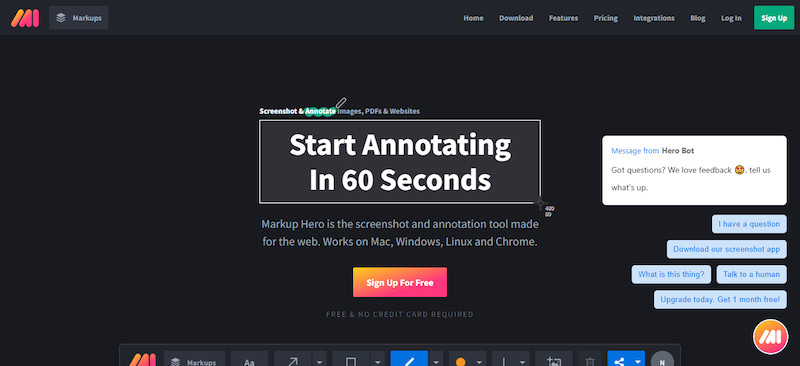
Markup Hero is a web-based screenshot and annotation application. It is compatible with Mac, Windows, Linux, and Chrome. You can drag and drop images from your desktop, snip them with a built-in tool, or take screenshots of an active window and then mark up or annotate them.
Markup Hero is a handy markup tool that has been created with developers in mind. It’s an innovative program that brings code editors to your fingertips and allows you to edit, annotate, highlight, organize and print code snippets right in your browser.
Another useful feature is Markup Hero’s real-time collaboration mode that allows you to share your screenshots with anyone through Google Drive and Dropbox or you can connect with colleagues via a secure connection and discuss or share screens while working on them together at any time. It also comes with a built-in chat feature to facilitate communication between users when working in teams.
Markup Hero’s Price:
Markup Hero’s Sidekick and Hero plans are free, with the Superhero plan at $4/month.
Download Markup Hero for Windows 11
10. ScreenTake
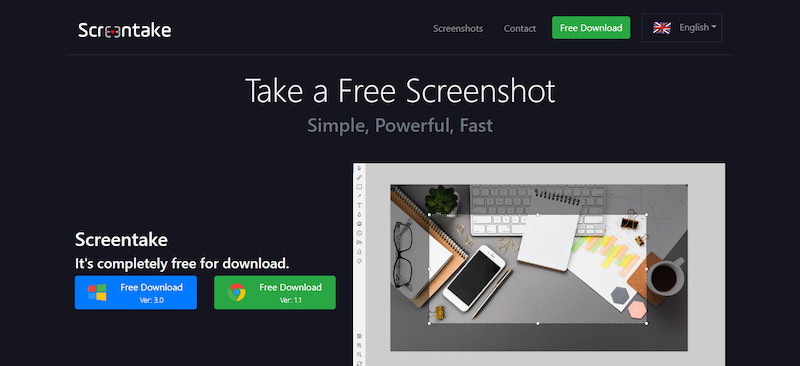
ScreenTake is an innovative tool that allows you to quickly take screenshots in a myriad of ways. Whether you’re looking to crop out a specific part of your screen, move, resize or change the drawings you add, ScreenTake makes it incredibly easy.
Apart from saving the images in the local disk, this tool also lets you share your screenshots through a link. It also adds transparency to your drawings, supports dual monitor, multi-language, Google WebP, PSD, and much more.
ScreenTake’s Price:
ScreenTake is free.
Download ScreenTake for Windows 11
Bonus: PicPick
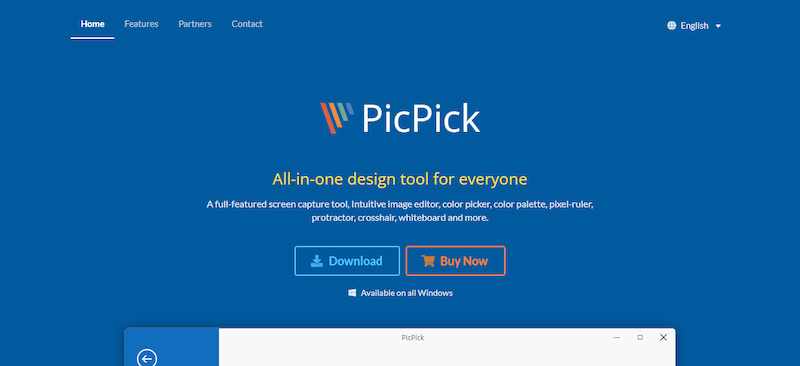
PicPick is a free screenshot tool that’s easy to use and doesn’t compromise on power. Many of its key features are accessible with just one click including crop, adding text, blur parts of your screenshot, annotating it with arrows and shapes—there’s a lot you can do.
PicPick supports .PNG and .JPG formats and it integrates seamlessly with Google Drive, Dropbox, and OneDrive. The tool gives you options like free-form capture, rectangular selection, window capture, scrolling capture, and full-screen capture.
You can also tweak settings like transparency and color quality; even cut out objects from pictures easily. It is an all-inclusive software that makes it really easy to take screenshots.
PicPick’s Price:
PicPick is free.
Download PicPick for Windows 11
Bonus: Windows Snipping Tool
Now, if you are not interested in using any third-party tools, you can also use the in-built screenshot tool in Windows which is the Snipping Tool.
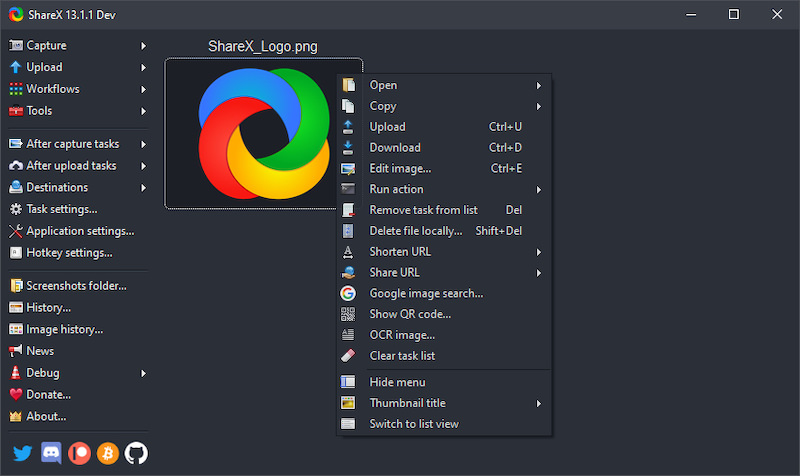
The Windows Snipping Tool is a free application that comes with the Windows operating system. This tool allows you to take screenshots of your screen, either the full screen or just a portion of it. You can also use this tool to edit and annotate the screenshot before saving it.
One of the best features of the Windows Snipping Tool is its ease of use. To take a screenshot, all you need to do is open the tool and select the area of your screen that you want to capture. Once you have made your selection, the screenshot will be automatically saved to your clipboard. From there, you can paste it into any image editing program or document.
Windows Snipping Tool’s Price:
Windows Snipping Tool is free.
Download Snipping Tool for Windows 11
Conclusion
Ultimately, there are many different screenshot tools to choose from, but each has its own unique features and uses. However, in order to make your decision easier, we’ve compiled a list of what we think are 10 of the best tools to pick from.
In order to take screenshots easily and quickly, you need one that offers an easy-to-use interface that doesn’t bog you down with too many buttons or options. The choice is ultimately up to you.