How to Bulk Select and Delete > 100 Gmail Conversations
If you want to remove certain emails from your Gmail inbox in bulk, you can only delete a maximum of 100 emails/conversations each time, depending on how many you can select per page.
However, there is a way with which you can delete thousands of unread emails in one go without limiting yourself to 100 emails per batch and in this post, I’m going to show you just how to do it. Let’s take a look.
Gmail Tips & Tricks For Inbox
Gmail is one of the most used email service providers; and there is a good reason behind it.... Read more
- Login to your Gmail, type in “
is:unread” in the search bar, hit enter, or click the Search icon. This will filter out and show only the unread conversations. - Select the checkbox under the search bar to select all conversations on this page.
- To select all remaining conversations not displayed on this page, click “Select all conversations that match this search”.
- Now, hit the Delete button and click OK to confirm deleting them.
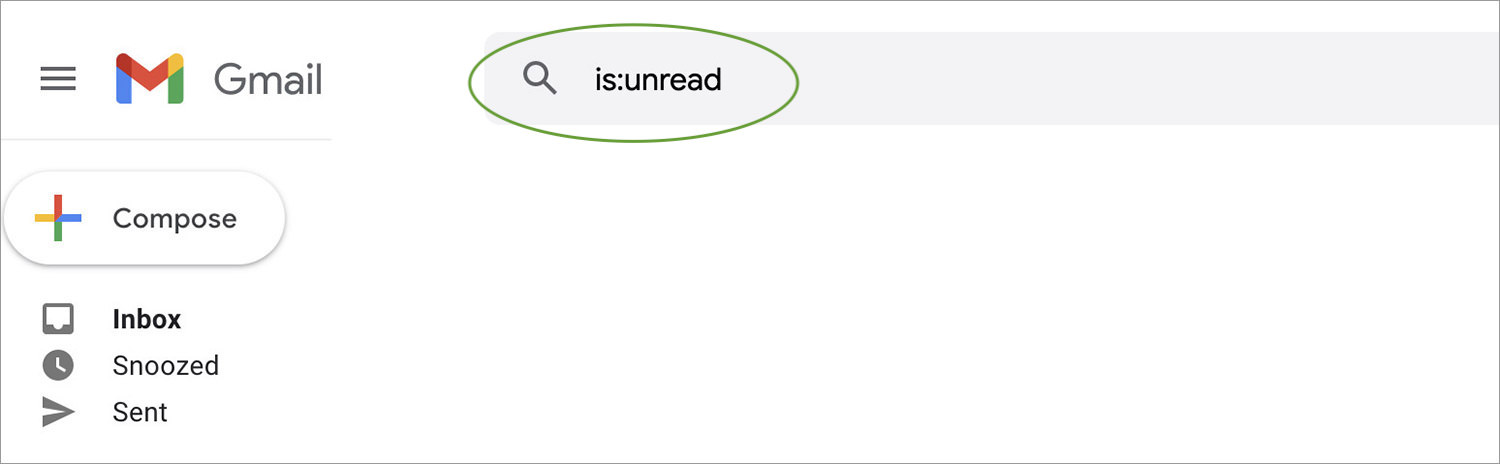
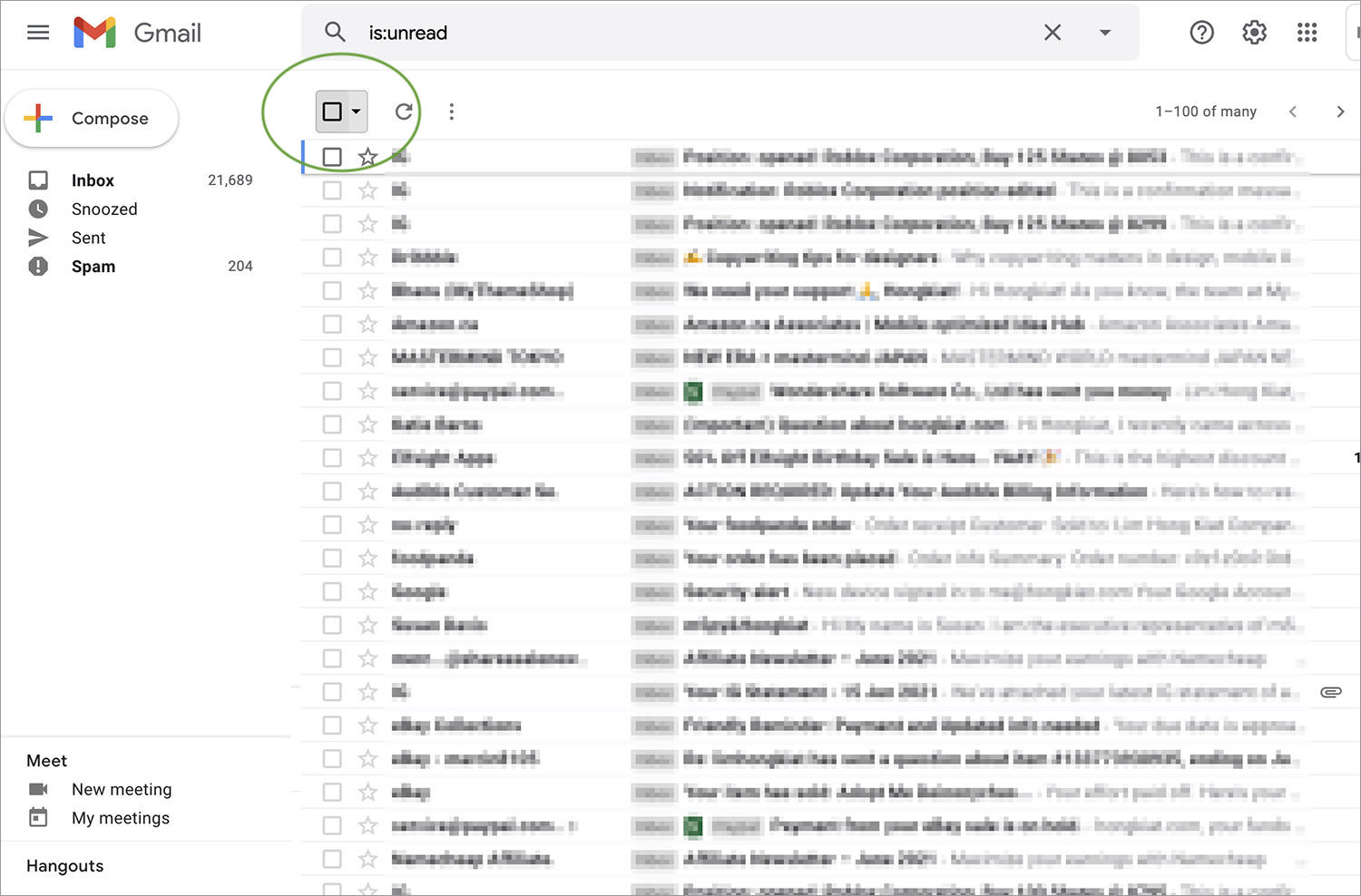
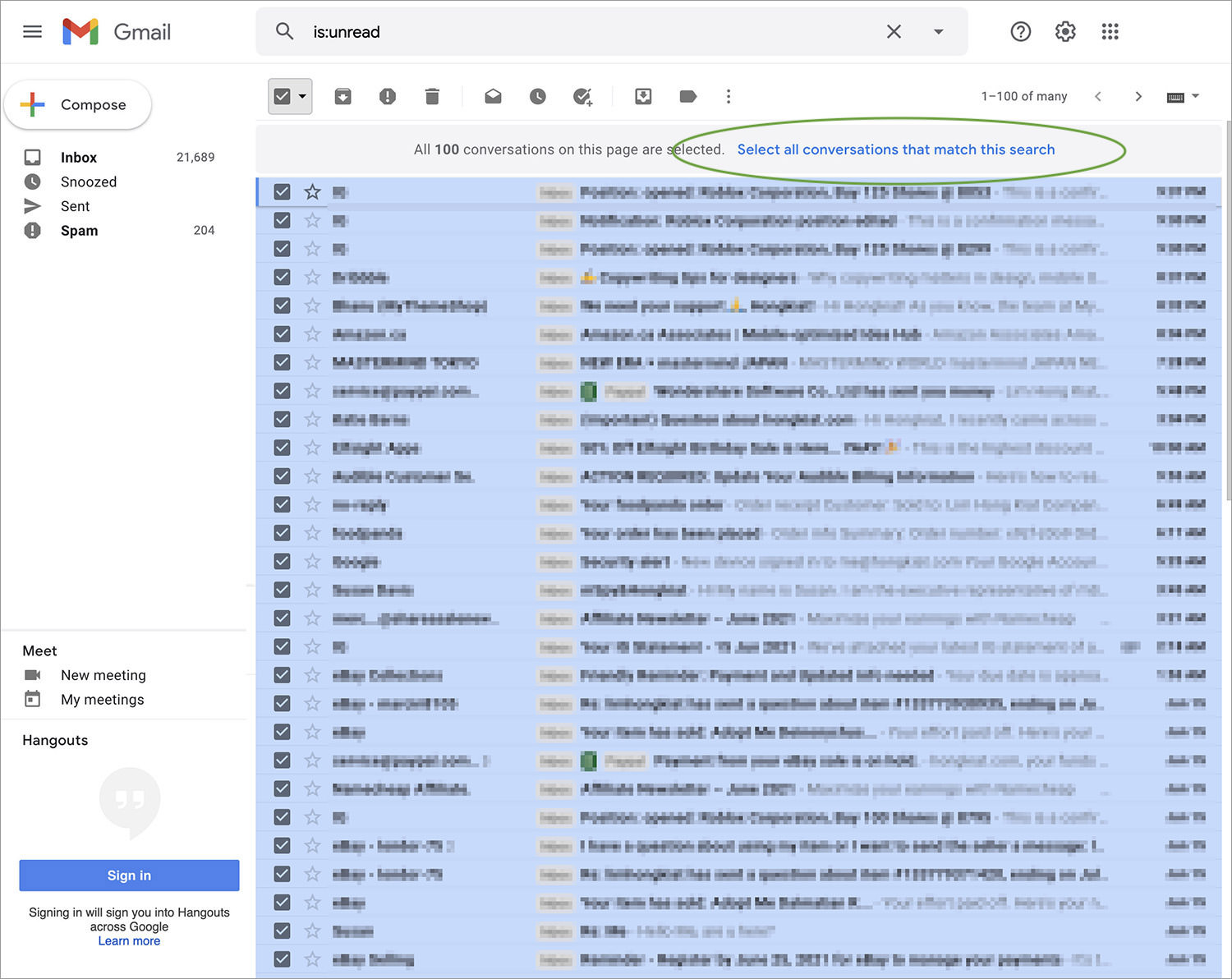

Once done, Gmail will start deleting all your conversations. The whole process might take around 1-3 minutes, depending on the number of emails needed to be deleted. Also, you can hit Stop at any time to stop the process.
The deleted conversations will be moved to Trash. You can proceed to Trash to empty it yourself or they will be automatically deleted after 30 days.
Bulk delete other types of conversations
Apart from the unread emails, you can use this tip to remove other types of conversations as well. For instance, if you want to delete all emails from Twitter, type “in:all from@twitter” in the search bar and hit Enter. You’ll be shown all the emails received from Twitter and you can follow the aforementioned steps to remove them.
Check out this post for more parameters you can use for the search bar.