ChatGPT Desktop App Features and Keyboard Shortcuts You Need to Know
If you use ChatGPT regularly, you’ll find that OpenAI has released a desktop app. The desktop offers a quicker way to access ChatGPT compared to using a browser and logging in each time.
After some time using it, I’ve come across a few features and shortcuts that can help streamline things.
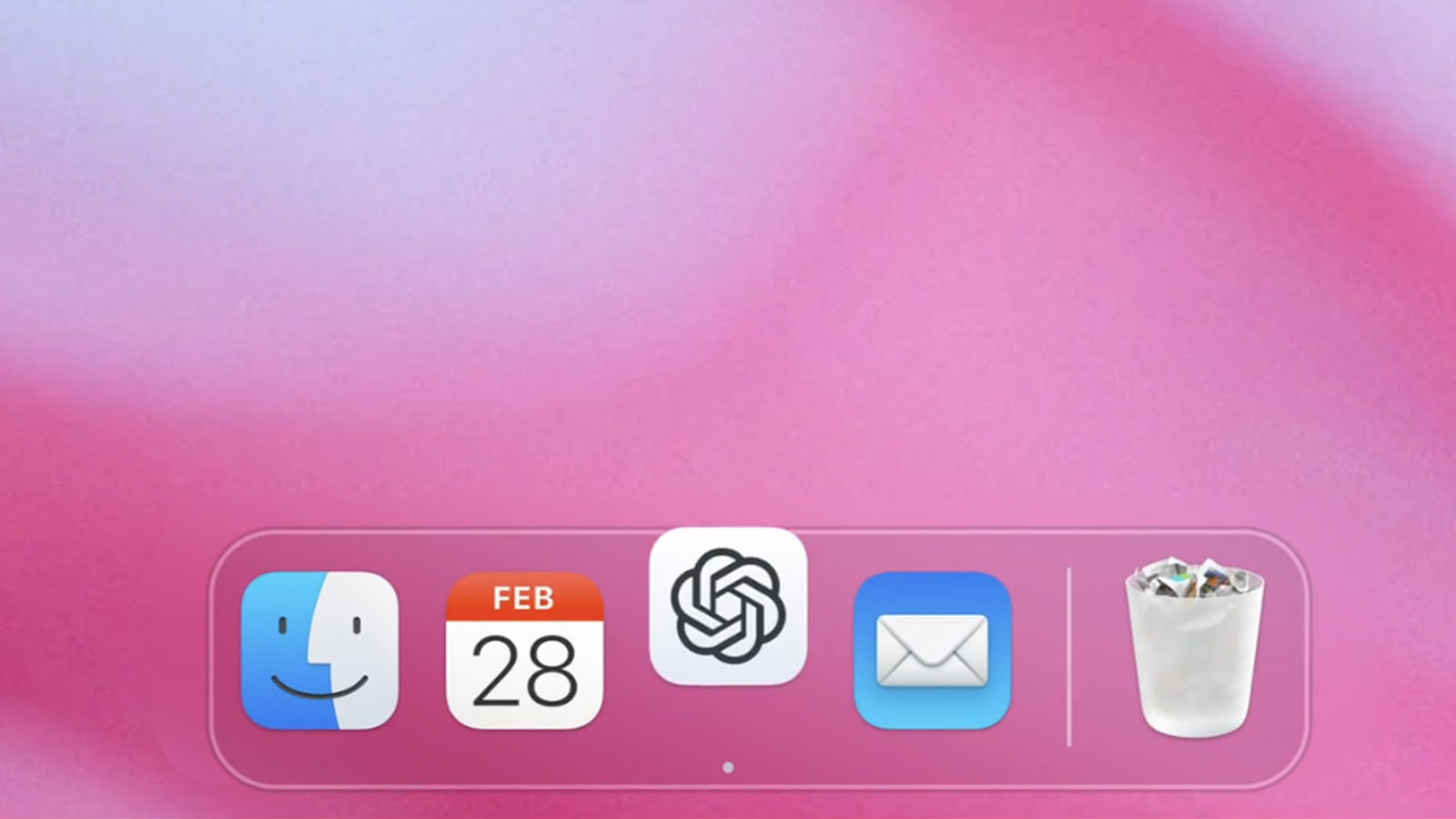
Here’s a rundown of what I’ve found useful. But first, a few initial thoughts based on my experience.
It’s Only for Mac – At Least for Now
At the moment, the ChatGPT app is only available for Mac users. OpenAI has mentioned that a Windows version is expected to be released later this year.
If you’re on a Mac, it requires macOS 14+ and Apple Silicon (M1 or newer) to run. Unfortunately, if you’re still using an Intel-based Mac, the app won’t be compatible.
Faster Access to ChatGPT
Once installed, the app provides easy access to ChatGPT from your desktop, even if it’s not the active window.
For example, if you’re browsing and need to check something, pressing Option + Space will open a quick chat bar for immediate use. I’ll go over more shortcuts below.
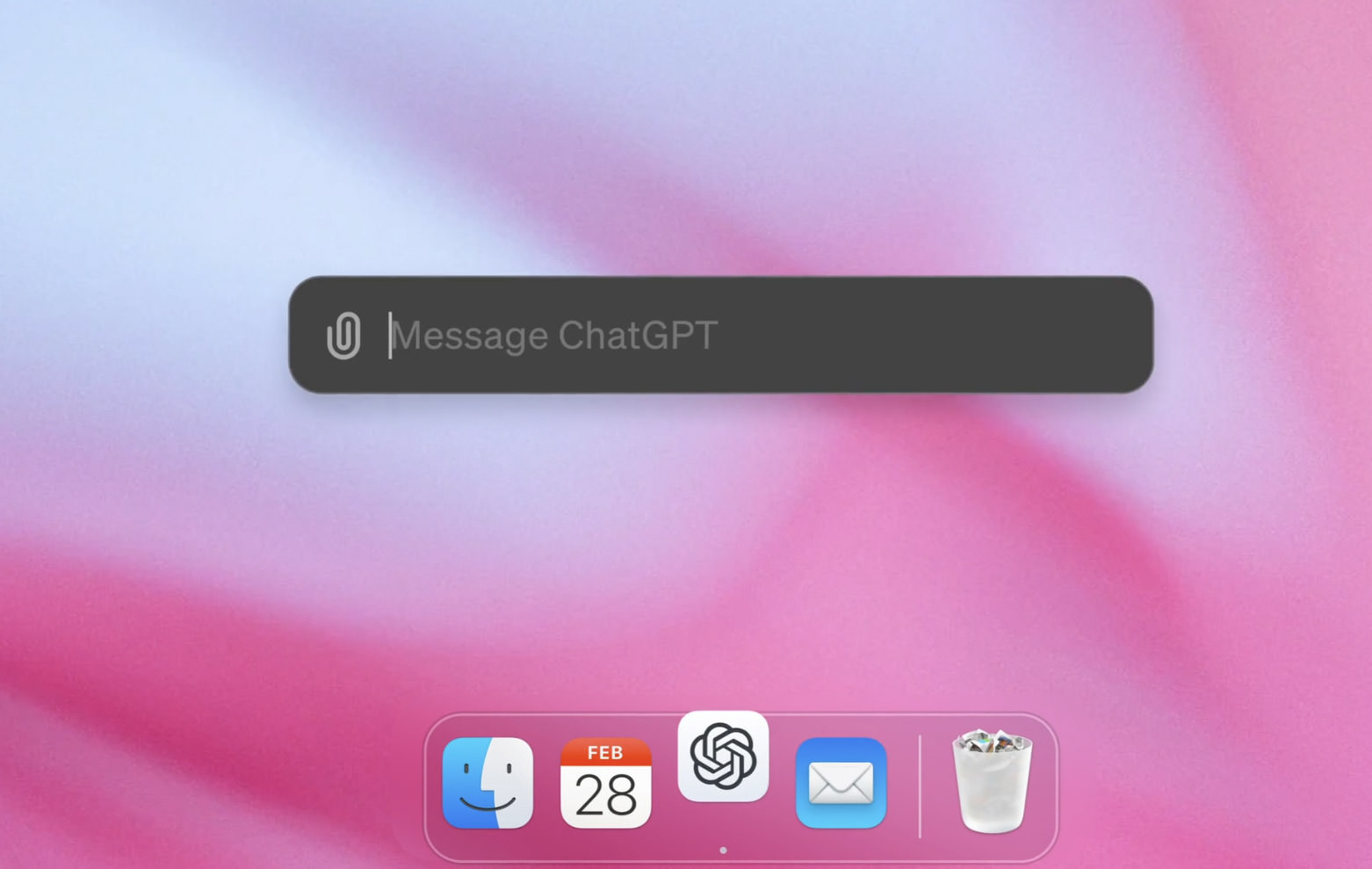
Search Your Previous Conversations
A feature that stands out is the ability to search previous conversations, which isn’t available in the browser version.
Instead of scrolling through old chats, you can type a keyword and quickly locate past conversations – saving time.
Instant Screenshots
Another productivity feature is taking screenshots directly from the app.
In the browser version, you’d need to take a screenshot, then manually upload the file. With the desktop app, press Option + Space, select Take Screenshot, and choose between your active window or the entire desktop. No need to leave your current window.
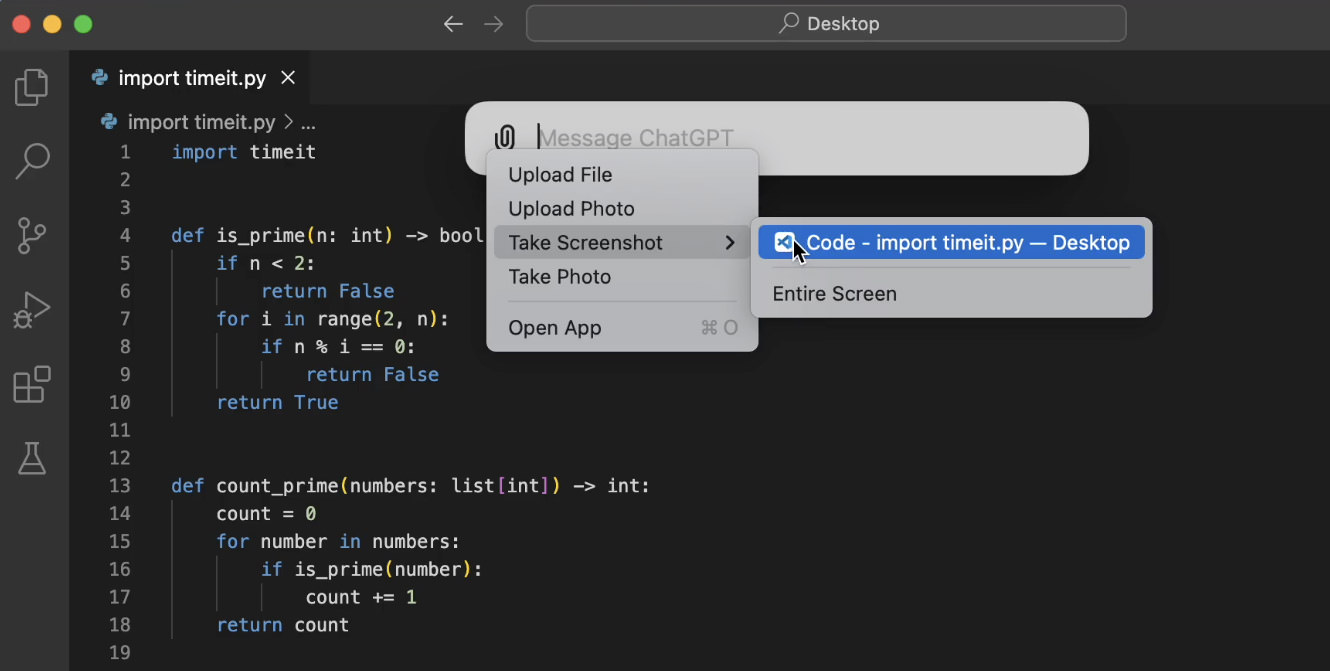
ChatGPT Desktop Shortcuts
The desktop app also allows you to upload files, start temporary conversations, or switch models – just like the browser version, so we’ll skip talking about them here.
Here’s a list of the shortcuts I’ve noticed so far:
| Shortcut | Action |
|---|---|
| Command + N | Start a new chat |
| Command + Shift + N | Open a new temporary chat |
| Command + F | Search for an existing conversation |
| Option + Space | Bring up the chat bar |
| Command + , | Go to ChatGPT settings |
| Command + W | Close the current ChatGPT window |
| Command + Q | Close ChatGPT |
| Command + + | Make text bigger |
| Command + – | Make text smaller |
| Command + 0 | Reset text size |
| Control + Command + F | Enable full-screen mode |
| Command + O | Open chat in companion window |
| Left-click conversation, Command + A | Select all text in a conversation |