ChatGPT Plugins: 8 Things You Should Know
ChatGPT is great; with the use of plugins, it's even greater. However, there are a few things to know before enabling plugins.
ChatGPT isn’t just a powerful tool on its own; it can potentially become more powerful, or in other words, its output can be more accurate, thanks to the use of plugins. By interacting with specially designed APIs, these plugins expand ChatGPT’s abilities, letting it do even more than before. And the best part? There are currently over 100 different ChatGPT plugins to choose from, so you can tailor your experience to fit your needs.
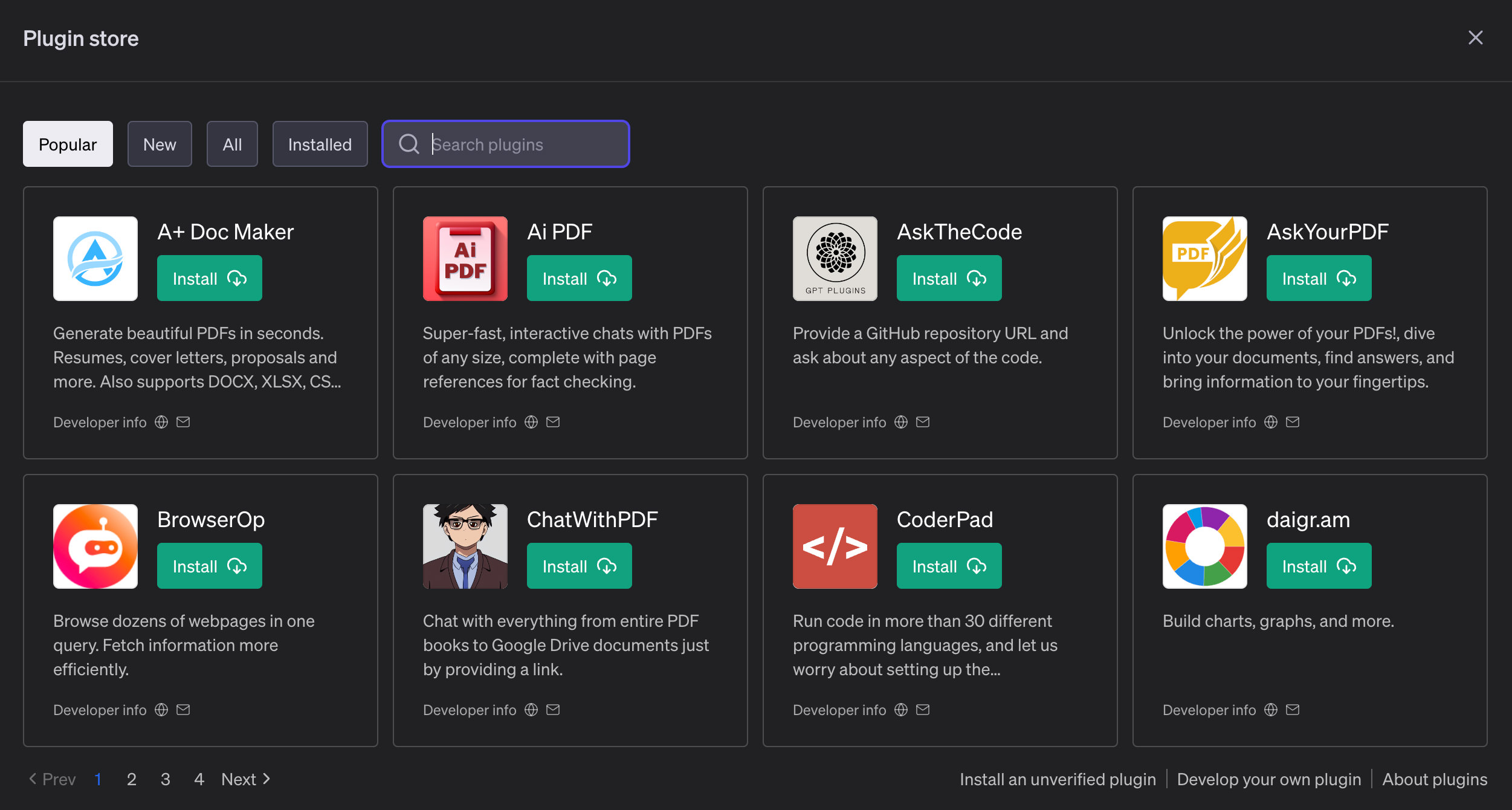
With plugins, ChatGPT becomes more than just a text-based tool. It turns into your personal assistant that can:
- Fetch up-to-the-minute details, such as the score of your favorite sports game, the current price of a stock, or the latest headlines in the news.
- Dig into knowledge bases to pull out specific information, such as company documents or even your personal notes.
- Help you with everyday tasks, whether it’s booking a flight for your next vacation or ordering dinner from your favorite restaurant.
As a ChatGPT user, you should explore and experiment with these plugins, and we recommend that you do so to see how they can yield better results for you. But before you do that, here are some things you should know about ChatGPT plugins.
8 Things to Know Before Installing ChatGPT Plugins
1. Understand What the Plugin Does Before Enabling It
Plugins in ChatGPT are created and powered by third-party applications, and they are totally independent, not controlled by OpenAI. Before you install a plugin, be sure to understand what the plugin does, and do your due diligence to ensure that you trust the plugin before enabling it.
2. Plugins Might Share Your Information
Plugins act as bridges that link ChatGPT to external applications. When you enable a certain plugin, ChatGPT might share information with it and its developer.
This information could include details of your conversation, any custom instructions you’ve given, and even the country or state you’re located in.
3. Plugins Will Only Be Activated If Necessary
When you enable a plugin or multiple plugins in ChatGPT, the system will automatically decide when to use them during a conversation. This decision is based on the specific plugins you’ve activated and the needs of the conversation.
For instance, if you’ve enabled a plugin that can read YouTube transcripts, but your prompts or instructions don’t contain anything related to YouTube or a YouTube URL, then the plugin will be ignored during the AI’s response generation.
In other words, the plugin’s functionality is only invoked when it’s relevant to the conversation.
4. You’ll Need to Be a ChatGPT Plus Subscriber to Use Plugins
To use plugins in ChatGPT, you must be both a subscriber to ChatGPT Plus, the paid version of ChatGPT, and choose GPT-4 instead of GPT-3.5. If you don’t meet these requirements, the options to select, use, and install plugins won’t be accessible to you.
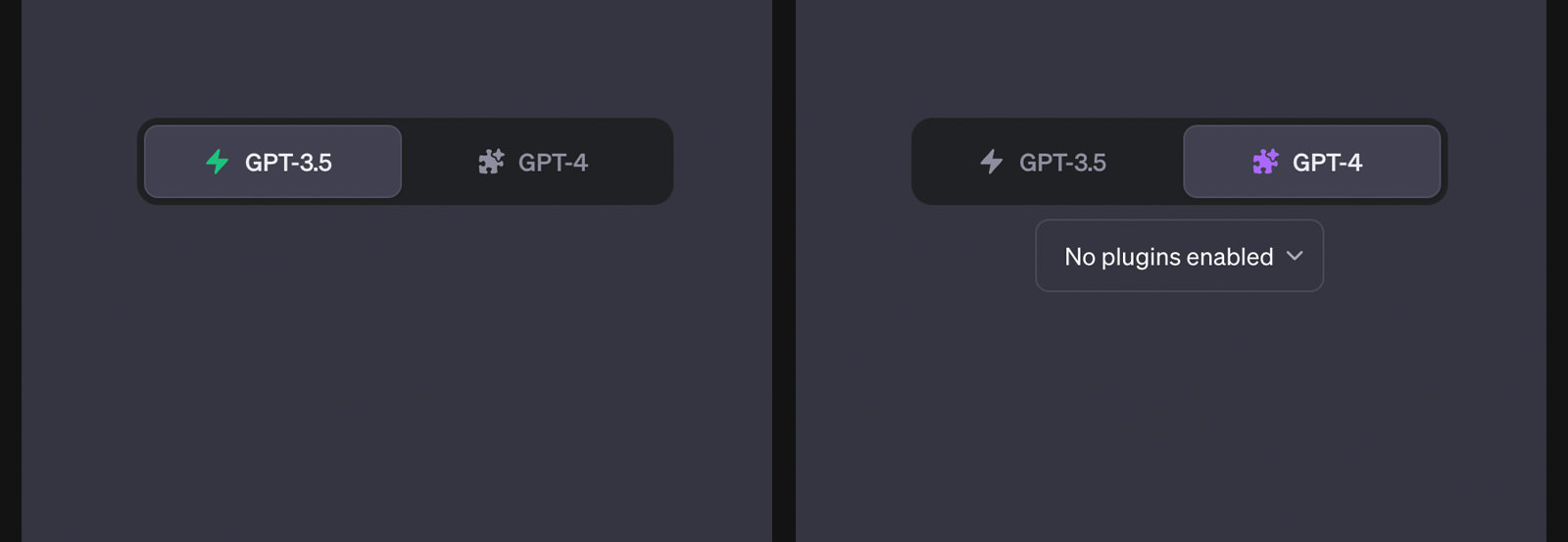
5. You’ll Need to Enable Plugins on the Settings Page
Also, in order to use plugins in ChatGPT, you will need to go to ‘Settings & Beta‘ > ‘Beta Features‘ > ‘Plugins’ and enable them.
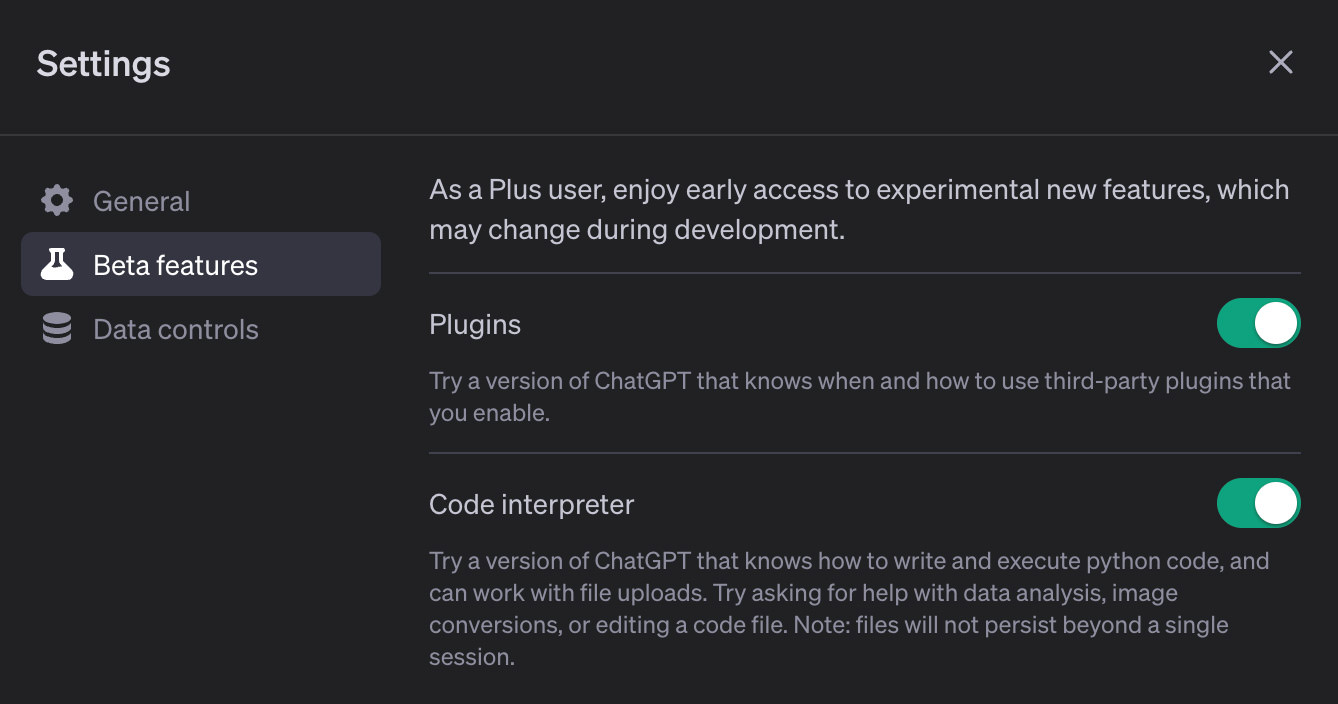
6. You Can Develop and Submit Your Own Plugin
You can also develop your own plugin and submit it to be available for other ChatGPT users in the plugin store. To learn more about developing your own ChatGPT plugin, check out this page.
7. A Max of 3 Plugins Can Be Enabled at Once
You can enable several plugins simultaneously, but only up to a maximum of 3 at a time. If you want to enable another plugin, you will need to disable one of the others first.
Once enabled, the plugin will remain on the specific chat page, and you will be unable to alter it. To switch to another plugin or a different set of plugins, you will need to create a new chat.
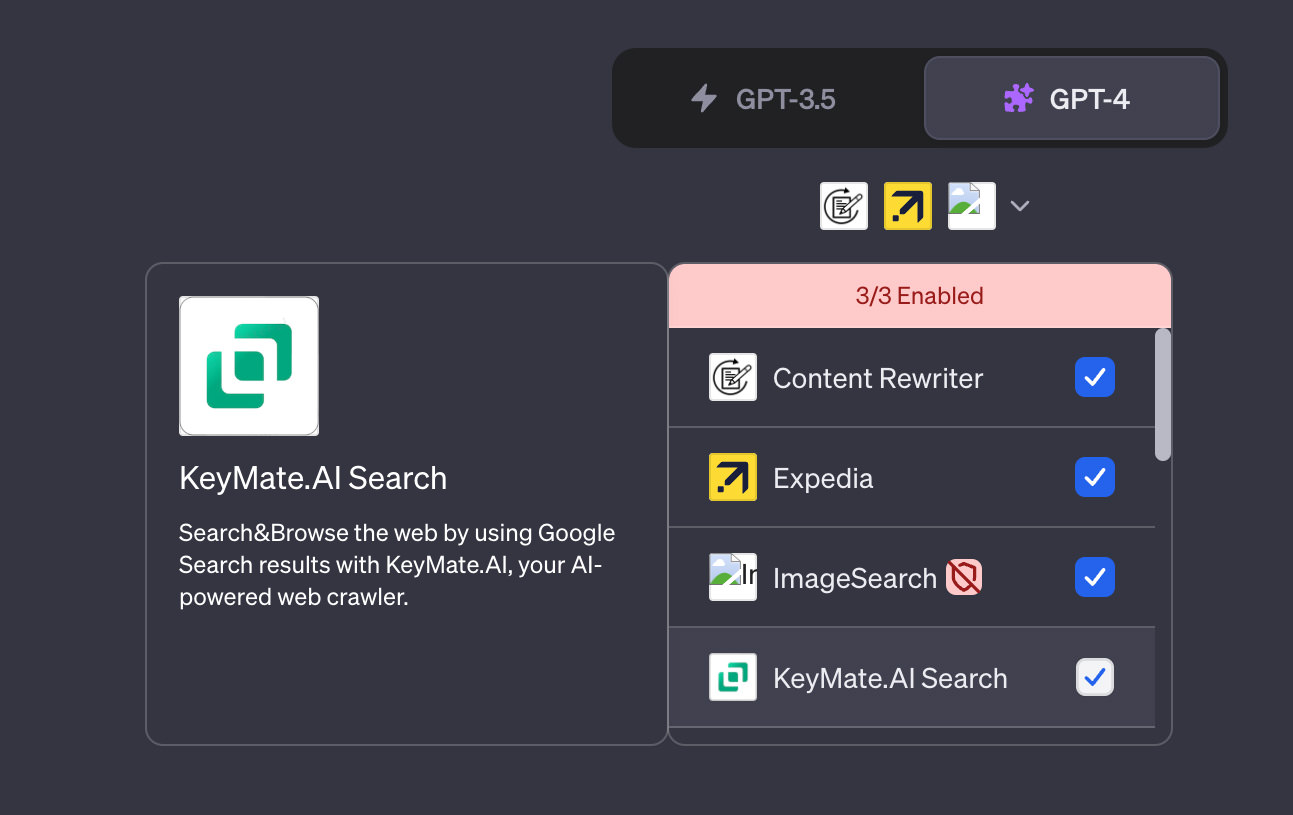
8. You Can’t Change Plugins Once They Are Enabled
All your enabled plugins will be shown at the top of the specific chat’s page. You are unable to change or swap the plugins on the chat page once you’ve chosen them; however, you can create a few different chat pages and use different sets of plugins on each one.
For instance, on the ‘Holiday Research’ chat page, you can have Expedia, Image Search, and Wolfram plugins enabled, and on the ‘Holiday Planner’ chat page, you can have Expedia, Kayak, and Video Insights plugins enabled.