5 Chrome Extensions to Enhance Steam Gaming Experience
If you’re a PC gamer, you probably use Steam to buy, play and manage some, if not all, of your video games. With all the sales and convenience that Steam brings, you’d probably be crazy not to. The Steam application is probably everyone’s first choice, but did you know that there are some Chrome extensions that can add a lot of functionality to the Steam website?
Between completely enhancing your Steam experience to handling your Steam Inventory with more ease, here are 5 of the best Chrome extensions that you can use to improve your Steam website experience. Who knows, these extensions might just make you give up the Steam app in favor of the browser view.
Valve’s Steam Machine: Everything You Need To Know
When it comes to the gaming duel of PC vs console gaming, PC gaming has always been played... Read more
1. Augmented Steam
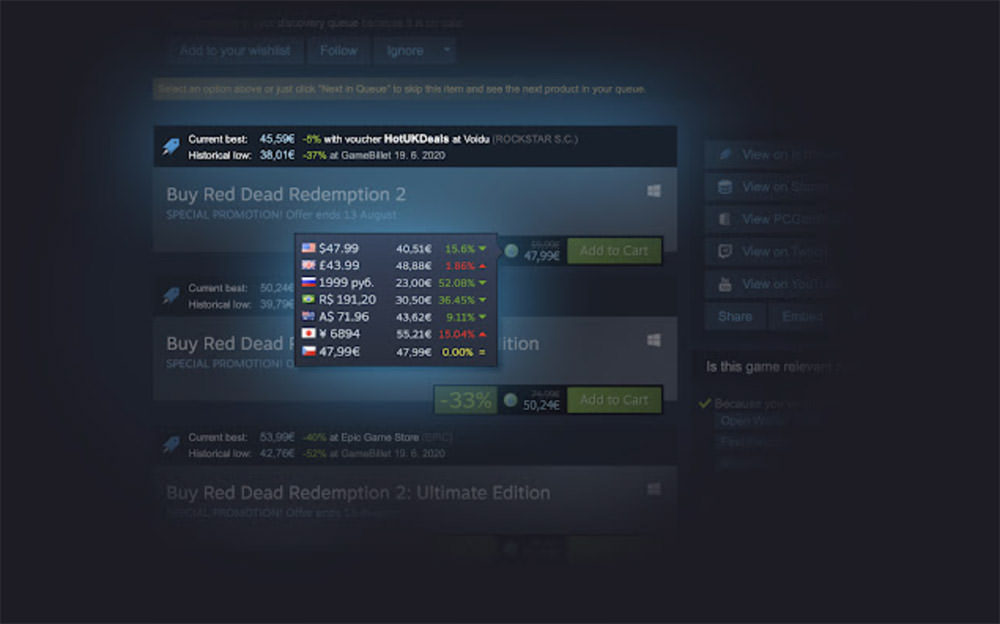
Augmented Steam adds a fair number of features and enhancements to the Steam browser interface that really makes the browser interface quite a pleasure to use.
For instance, Enhanced Steam can highlight games that you own, that are on your wishlist and those which you have coupons for, amongst others, with customizable colours for each category. You can also show or hide additional information such as Metacritic scores, 3rd Party DRM Warnings and Widescreen Gaming Forum (WSGF) certification.
Enhanced Steam can also show price history on the game store, including the current and historical lowest prices for not just the game overall, but also individual bundles or special editions. This also includes a price comparison feature, with the ability for you to choose which stores are included in the comparison feature, which is handy.
Enhanced Steam also has options such as adding the total amount you’ve spent on Steam into your account details page, as well as displaying a transaction summary for your Steam Marketplace transactions.
2. Steam Ninja
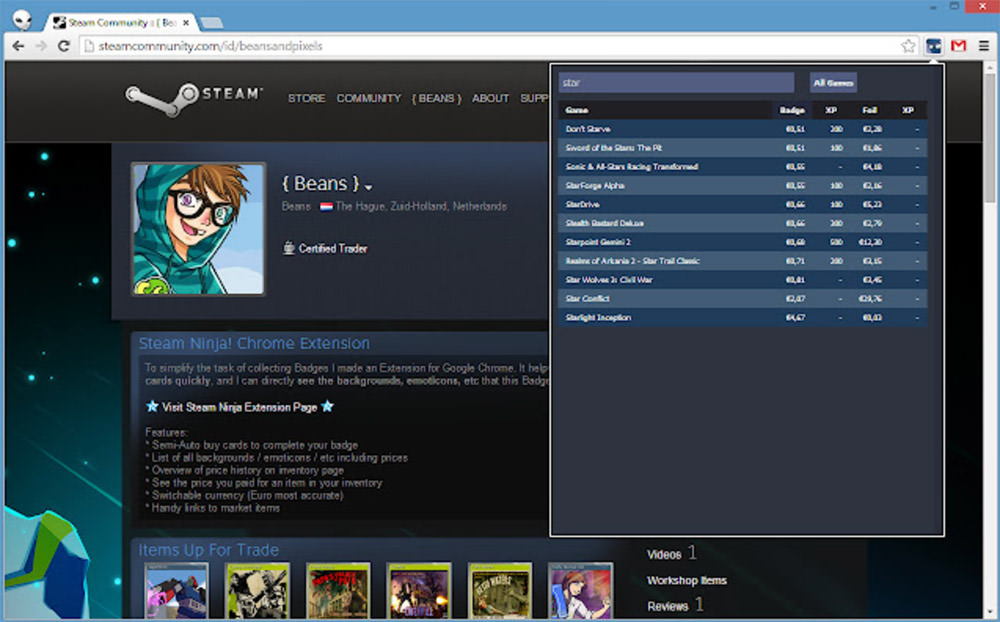
Steam Ninja is a Chrome extension that adds an extension icon to your Chrome navigation bar that brings a lot of Steam Market functionality into one quick popup. It helps to streamline and speed up managing inventory items.
When on a game page, the popup will show all the inventory items that you can get for a game, including badge cards, booster packs and foil cards, including prices. The popup also has links to Market items and the Steam Store.
Steam Ninja will also add some extra functionality when you’re browsing one of your badge pages, namely a link that will buy all the remaining trading cards for you to complete the badge, as well as a a check box to enable auto-purchasing of trading cards for that particular badge.
For regular Market sellers, Steam Ninja can help you by adding a price overview for historical and current prices to your inventory page.
3. Steam Inventory helper
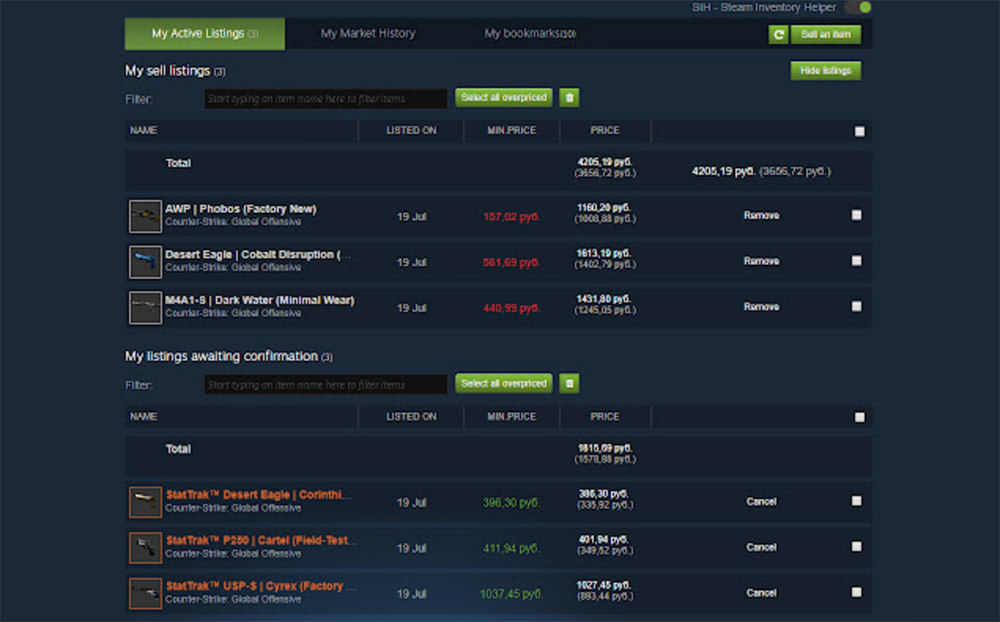
For heavy buyers and sellers on the Steam Market, this Chrome extension adds a lot of functionality that will definitely help make the buying and selling process a lot quicker and smoother.
For instance, Steam Inventory Helper lets you sell items in bulk, disable inventory reloading after selling an item, which even includes an auto accept function as well as the ability to automatically adjust your prices according to market value.
In addition, the extension adds a Quick Buy button to item listings as well as the Newly Listed tab, replacing the default Buy Now button.
The extension will display a warning when an item in a listing has a custom name or description. It even lets you quickly pick and count items in trade offers and hover over items to see the price when on the offer page. The extension also extends the quick buying functionality to set items, complete with its own custom dialog.
The extension has support for notifications as well and will show a Chrome popup when someone offers you a trade, which can be handy in certain situations.
4. Steam Popularity Filters

The Steam storefront is a veritable smorgasboard of information, showing you all the latest and greatest games on Steam, as well as some featured items, top sellers, recently updated games and so on.
Having all this information immediately accessible is great, but sometimes it’s handy to be able to filter these lists a bit to get rid of some of the clutter and "noise". Steam Store Filters is an extension that does just that, by adding a Filtered Releases tab and letting you choose how games are filtered.
You can choose whether you want to show downloadable content or Early Access titles and whether you want to see old or brand new releases in the list.
Interestingly, these old and new release filters go by the games’ original release date, and not the date the game was released on Steam. Furthermore, you can also blacklist developers or publishers, if you’re not interested in seeing their games in your list. [Get it here]
5. CheapShark
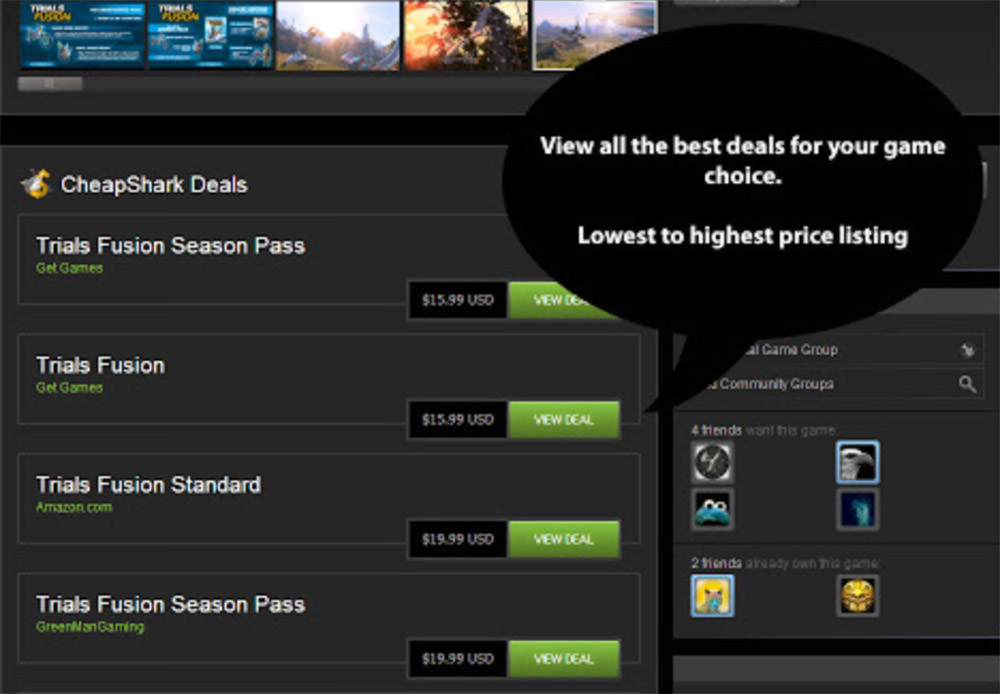
Steam is really well known for its sales. If you can’t stand waiting for sales but still want to get the best deal possible on a video game, the CheapShark extension is something you should consider installing.
CheapShark is an extension, currently in beta, that adds a button to the Steam game store page that searches the CheapShark database for a better deal on the game you’re looking at on Steam. Pressing the Search CheapShark button on a game’s store page will bring up a list of prices for the game on other websites.
Sites displayed include Get Games, GameFly, Amazon and Gamers Gate, although the sites that display will depend on where the particular game is distributed.
Of course, you could just keep track on all the other sites yourself, but if you’re primarily on Steam, this extension can be really handy to make sure you get the best deal possible.