How to Clean Reset an iPhone
Knowing how to perform a factory reset on your iPhone is essential for resolving software issues, preparing your device for sale, or giving it a fresh start.
Whether you are dealing with persistent glitches or planning to hand over your iPhone to a new owner, a factory reset ensures that all your personal data and settings are completely erased; think of it as returning your iPhone to its original state as you first got it.
This following guide will walk you through the process of a “clean reset” on your iPhone, ensuring you do it safely and efficiently.
How to Erase Your Apple Watch Before Selling
Learn how to erase your Apple Watch before selling. Step-by-step guide to ensure privacy and a fresh start... Read more
When to Clean Reset Your iPhone?
- Resolving software glitches: If your iPhone is experiencing persistent software issues, a clean reset can often resolve these problems.
- Improving performance: Over time, your iPhone may slow down due to accumulated data and apps. A clean reset can help improve its performance.
- Selling or giving away your device: If you plan to sell or give away your iPhone, a clean reset ensures that your personal data is completely removed.
- Starting fresh: Sometimes, you might just want to start with a clean slate, free of apps and data.
How to Clean Reset an iPhone?
Follow these steps to ensure a smooth and effective reset of your iPhone.
1. Back Up Your Data
Before performing a factory reset, it’s essential to back up your iPhone data. This step ensures that you can restore all your important information later. You can back up your iPhone using iCloud directly on your device or use iTunes if you are using a Windows PC.
Check out our previous article for a more detailed guide on how to back up your iPhone data.
Using iCloud
- Connect your iPhone to a Wi-Fi network.
- Go to Settings > [your name] > iCloud.
- Tap iCloud Backup.
- Ensure that iCloud Backup is turned on.
- Tap Back Up Now and wait for the backup process to complete.
Using iTunes
- Connect your iPhone to your computer.
- Open iTunes and select your device.
- Click Summary in the left sidebar.
- Click Back Up Now and wait for the backup process to complete.
2. Sign Out of iCloud and Apple Services
Signing out of iCloud and Apple services ensures that all Apple-related apps and features that use iCloud, such as Find My, are disabled.
- Go to Settings > [your name].
- Scroll down and tap Sign Out.
- Enter your Apple ID password and tap Turn Off.
- Select the data you want to keep a copy of on your device and tap Sign Out.
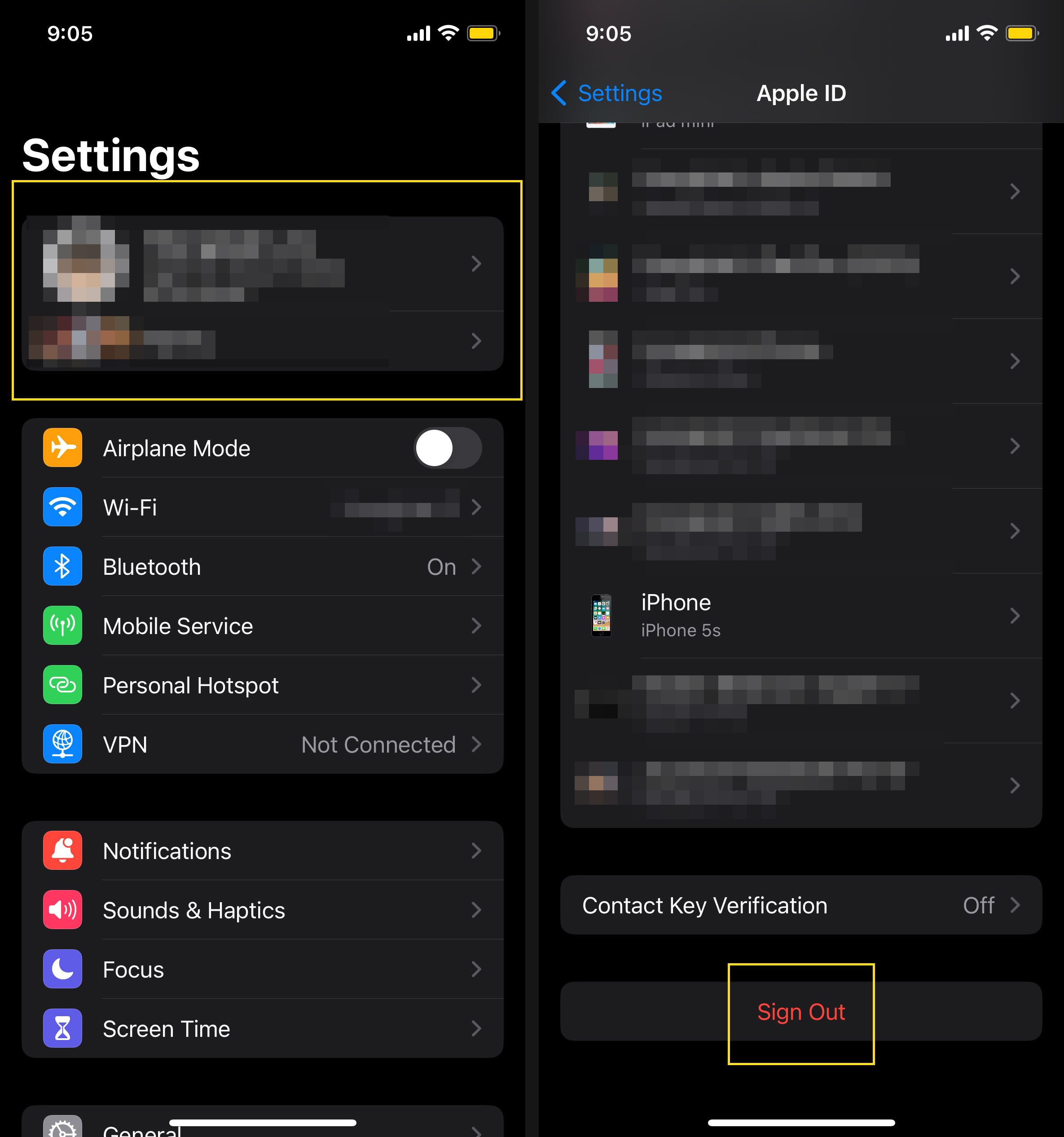
3. Erase All Content and Settings
Now that your data is backed up and you’ve signed out of Apple services, you can proceed to erase all content and settings.
- Go to Settings > General > Transfer or Reset iPhone.
- Tap Erase All Content and Settings.
- If prompted, enter your passcode or Apple ID password.
- Confirm that you want to erase your iPhone by tapping Erase iPhone.
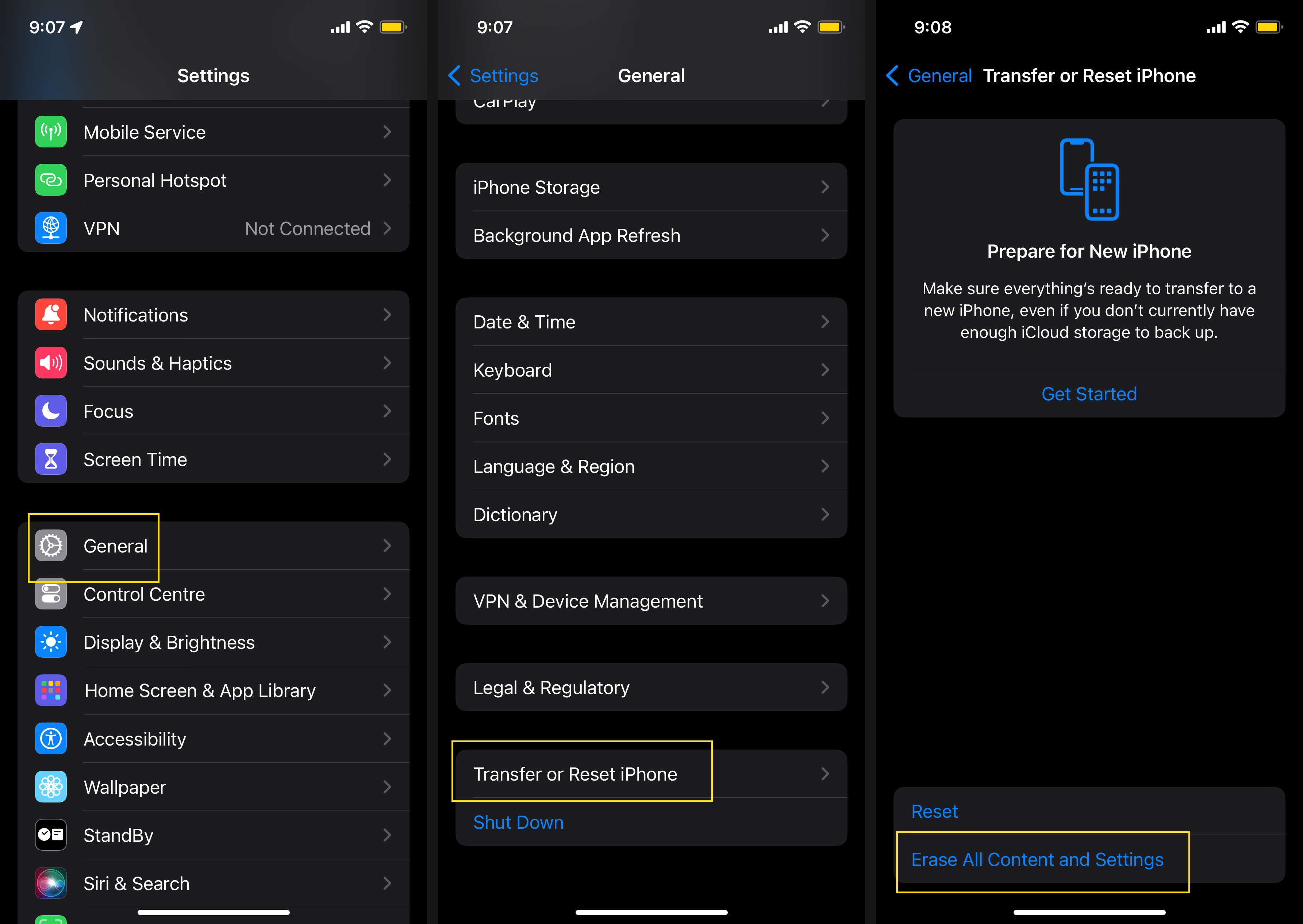
4. Completion
Once the reset process is complete, your iPhone will restart and display the Hello screen. If your goal was to wipe all existing data and leave the phone as a new device, you are done here.

If you plan to set up your phone anew or restore it from a backup, follow the on-screen instructions to set up your iPhone.
The setup process will guide you through selecting your language, connecting to a Wi-Fi network, and other initial configurations.
Additional Tips:
Here are some extra steps you might want to consider if your purpose is to completely wipe your phone for selling or handing it off to another person:
Ensure your iPhone is Fully Charged
Before starting the reset process, make sure your iPhone has sufficient battery life or is connected to a power source.
Update to the Latest iOS Version
If possible, update your iPhone to the latest iOS version before performing a clean reset. This ensures that you have the latest features and security updates.
Remove Your SIM Card
If you’re selling or giving away your iPhone, remember to remove your SIM card to protect your personal information.
Final Thoughts
In conclusion, performing a clean reset on your iPhone involves a few straightforward steps: back up your data, sign out of iCloud and Apple services, erase all content and settings, and complete the setup process if necessary. This method ensures that your device is returned to its original state, free of personal data and settings.
If you’re resetting your iPhone for selling or giving it away, remember to double-check that iCloud is turned off. Failing to do so can prevent the new owner from using the device, as features like “Find My iPhone” will remain active and linked to your account.