How to Organize Color Swatches and Palettes in Illustrator (10 tips)
It’s frustrating to know you have something but can’t find it. Especially when it comes to colors you’ve saved for your projects. Searching for color swatches repeatedly slows down your work. Instead of wasting time picking colors from your design or typing color values, why not organize them?
Every expert designer knows that organized color groups speed up your work. Both in Adobe Illustrator and Photoshop, you can easily organize your colors. Here are 10 easy ways to keep your colors tidy and improve your design flow.
To start, open Adobe Illustrator or Adobe Photoshop. Then, go to the Window menu and select Swatches. Now, your color group window is open and you can start organizing.
1. Remove Unwanted Default Colors
When you start a new design, a default set of colors appears. You might not use many of them. So, start with a clean slate by removing them. In Photoshop, right-click the color and choose Delete Swatch.
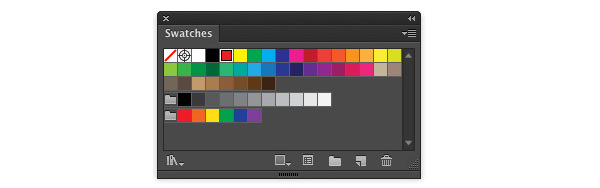
In Illustrator, click on the menu icon at the swatch window’s corner. Choose Select All Unused. Then, click the ‘Delete Swatch’ button (it looks like a bin) at the bottom. Confirm by clicking Yes. You can also drag colors to the Delete Swatch button to remove them.
2. Begin with a Fresh Color Group
Starting with a fresh color group helps you stay organized for each project. And, you can set up Adobe Illustrator to always start this way.
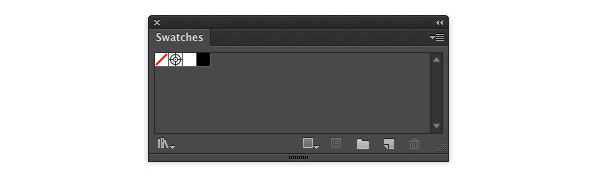
First, open a blank design and remove all default colors. Save this as a blank file in the plug-ins folder of the Illustrator application. Name it something like “Illustrator Fresh Color Start”. Now, every time you open Illustrator and start a new design from this template, you’ll begin with a clean color group.
3. Remove or Replace Colors
When you want to remove a color, you have two simple methods. First, you can delete the color. Just click on it and then press the bin icon in the corner of the color window. Alternatively, if you want to replace it, hold down Option/Alt. Then, drag a new color or shade over the one you want to replace.
4. Combine Similar Colors
If you’re working across multiple designs, you might find duplicate colors. These duplicates can make your color group messy and confusing.
Combining colors is easy. First, pick the color you want to keep and click on it. Then, use Command/Control to click the duplicates. Finally, choose Merge Colors from the color window menu. Only your chosen color stays, and the duplicates are gone.
5. Arrange Your Colors
When you add new colors, they might not show where you want. So, move your colors to your preferred spot by dragging and dropping them.
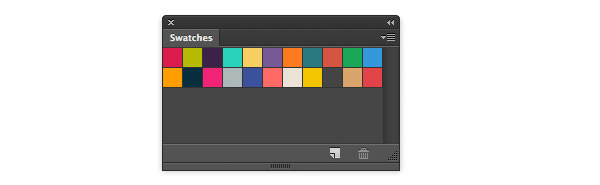
If you prefer a list view, there’s a bit more to do. Illustrator sorts colors by name in List View. So, to arrange them, you’ll need to name them in a specific order.
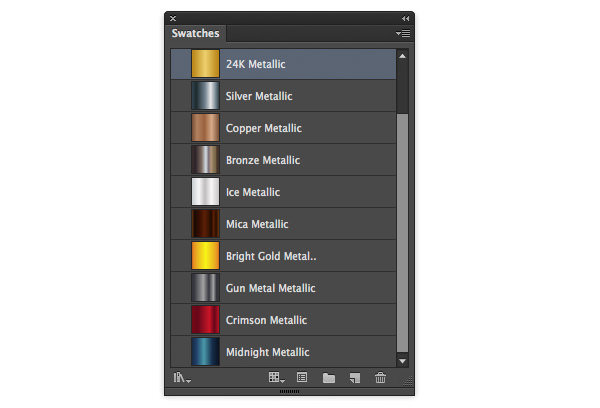
A quick trick is to start color names with a number or letter. This way, you can group them how you like. Just double-click the color in the window, and a menu will show up for renaming.
6. Make Color Groups
In Adobe Illustrator, there’s a handy tool called color group. It lets you bundle similar color shades together in the Color window. This is a great way to gather variations of the same color when you’re working on a design.

After setting your colors, save them as a group. This way, you can quickly find them later. Just press the menu in the Color window and pick one of the Save Color Library options. When naming the library, choose a name related to your design to easily remember it.
7. Organize with Your Library
The color library is a great tool in Adobe Photoshop and Illustrator to keep, manage, and sort your colors and color groups. It lets you store your color collections for future designs. Both Photoshop and Illustrator have built-in libraries that you might find useful.
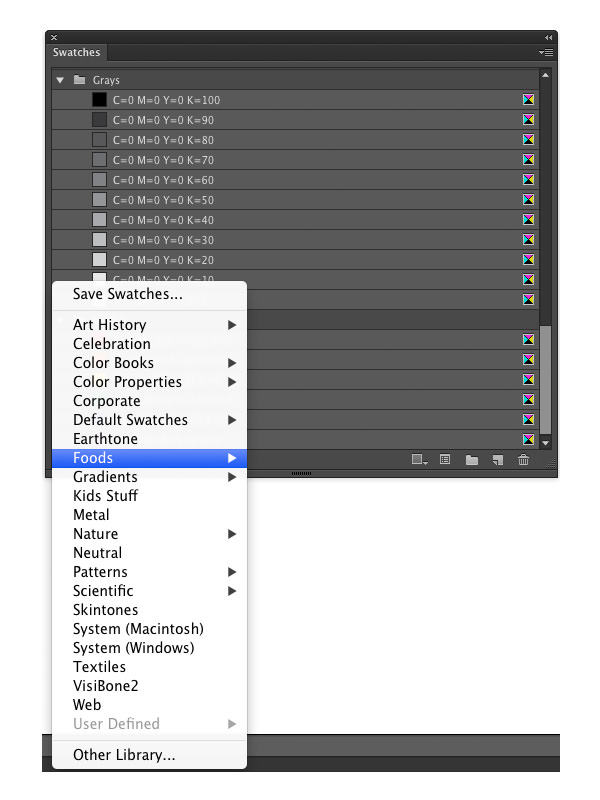
If you plan to use a color set or collection just once, think twice before saving it in the library. These libraries are best for colors or designs you’ll revisit.
8. Find and Store Color Collections
If you can’t spot the colors you want or need some inspiration, many free tools let you make and bring in color collections in no time.
Best Color Tools for Web Designers
Setting a basic color theme for your web design project might be easy, but deciding the right color... Read more
From a vibrant photo to just one shade, you can create entire color themes. It’s best to use tools that give exact color combinations for easy download. Otherwise, you might have to type in all the color details yourself.
9. Swatch Synchronization
If you use multiple devices or team up with others, Illustrator Creative Cloud has a feature for you. It lets you link various settings over different devices, including color sets and libraries. This feature in Illustrator CC can also act as a backup for your settings.
To activate this, head over to the Settings menu and pick Link Settings. Then, choose either ‘Link All Settings’ or ‘Link Selected Settings’, and ensure that Color Sets is ticked in the pop-up window. Click ‘Link Settings Now’, and you can fetch your settings and colors from the cloud.
10. Maintain Your System
After sorting your color library, sustain your efforts. Label, group, and arrange your collections as you work. Store your colors in the libraries for upcoming designs. Remember to remove any spare or unnecessary color collections from your library.
Wrap Up
Setting up and keeping your color collections in order might need some adjustment, but it’ll pay off. This can speed up your design process. If you ever need to expand on a design, your colors will be all set. With every color in its place, you won’t waste time searching or remaking them.