Compress & Optimize Images Up to 90% With Compressor.io
In the past, we’ve covered plenty of image optimization tips for web designers. But new tools spring up all the time and Compressor is one of the best.
It’s a free web app that can take any number of images (under 10MB) and optimize their file size without quality loss. Typically, when exporting images in Photoshop you’ll notice artifacts if you dramatically lower export quality.
Read Also: 9 Best Tools to Optimize Animated GIFs
But with Compressor, you won’t find any artifacts—even though your images can have file sizes reduced by 20%-50% or more.

Right now, the project runs entirely in the browser but it may come with a downloadable program in the future. It supports four image formats:
- JPEG
- PNG
- GIF
- SVG
Note all of these formats can run on the web, so it’s the perfect tool for web designers who want to reduce the size of HTTP requests. Images are typically the biggest bottlenecks for site optimization and that’s where Compressor can help.
To get started, just visit the “Upload” page or click the “Try it!” button from the home page. This brings you to a new screen where you can choose between “lossy” or “lossless” before uploading your file.

These two options define whether the original data of the image can be recovered by decompressing at a later date. Lossless compression reduces the file size while keeping original data intact and accessible by decompressing the data later.
Usually, people use these terms when discussing MP3s or audio compression. But it applies to all compression, images as well.
If you don’t care much about the extra data, then Lossy compression is fine.
Now click the “Upload” field and select an image from your computer. All the data processing is done on the server and once completed, you’ll see a neat comparison slider to study the original against the compressed version.
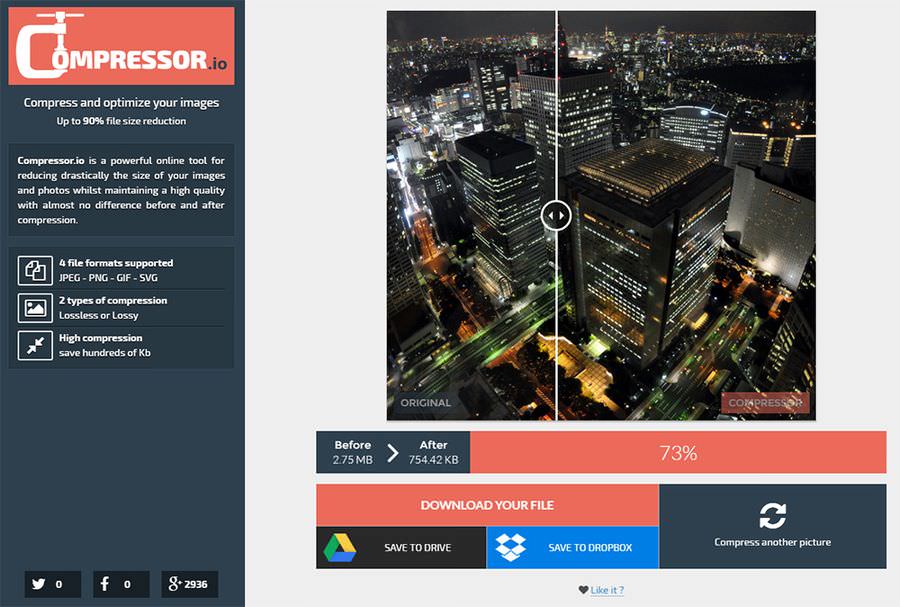
Some images may see no difference in file size. Others may see a 15%-20% file size decrease, while others might see a decrease of 50% or more.
Compressor uses a number of free open source programs such as OptiPNG, JpegOptim, and Scour (among others). So it’s tough to say exactly how this process works, but I can say it works well.
Once the compression finishes, you can either download the new file or save it to cloud accounts like Dropbox or Google Drive.
Read Also: Complete Guide to Using WebP Image Format