Effortlessly Compress Files on Mac with Keyboard Shortcut
There are so many times when you have to compress (zip) a file or folder on Mac to send or share but the only way to do so is through the tedious right-click > Compress “file or folder”. That’s because, unfortunately, macOS does not support a native keyboard shortcut to compress files yet.
However, where there’s a will, there’s a way and the way here is to create a keyboard shortcut to compress files and folders yourself with any combination of keys you prefer. Just take a look at the following steps to know how to do it.
- Click the Apple logo (top left corner of the screen), select System Preference.
- Navigate to Keyboard > Shortcuts > App Shortcuts.
- Click the + (plus icon).
- Choose Finder from “Application:” dropdown menu.
- Enter Compress for “Menu Title:”
- Click the input box beside “Keyboard Shortcut:” once, and record your preferred shortcut keystroke. (Suggestion: Use Shift + Command + C, or Option + Command + C)
- Click Add to finalize your shortcut.
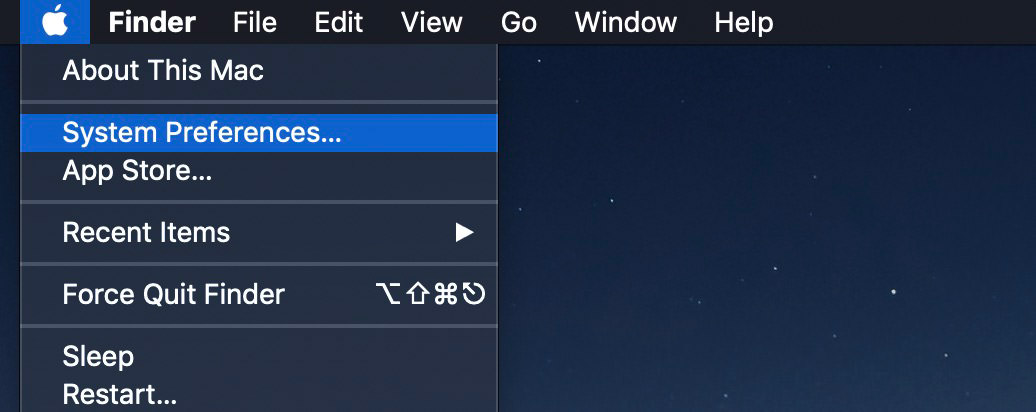

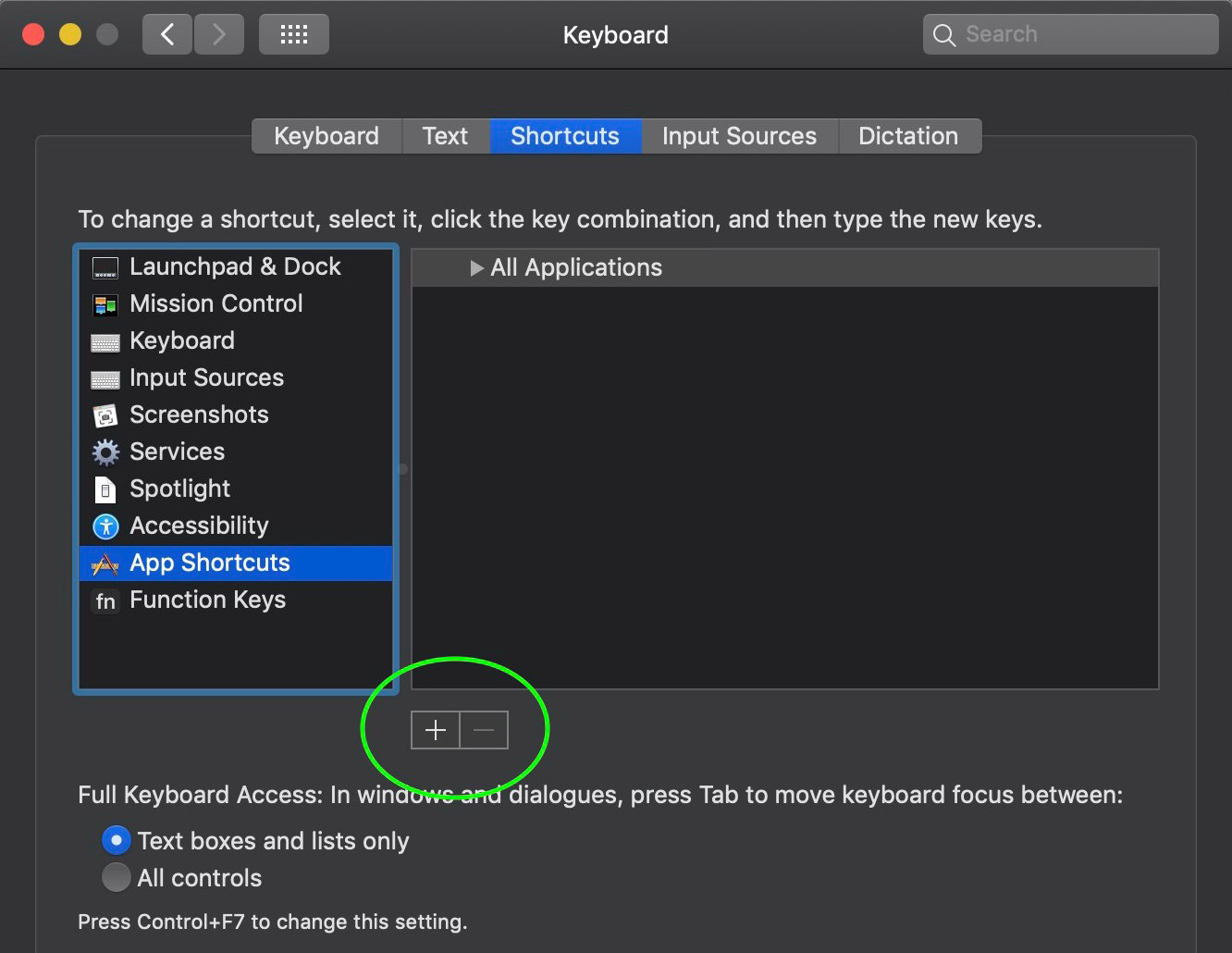
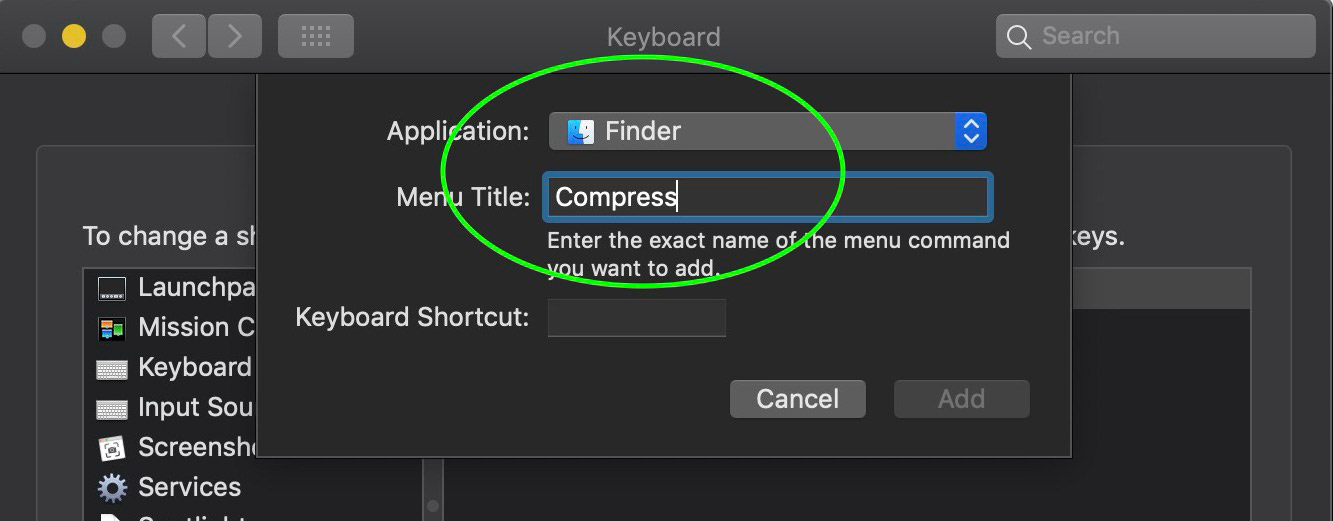
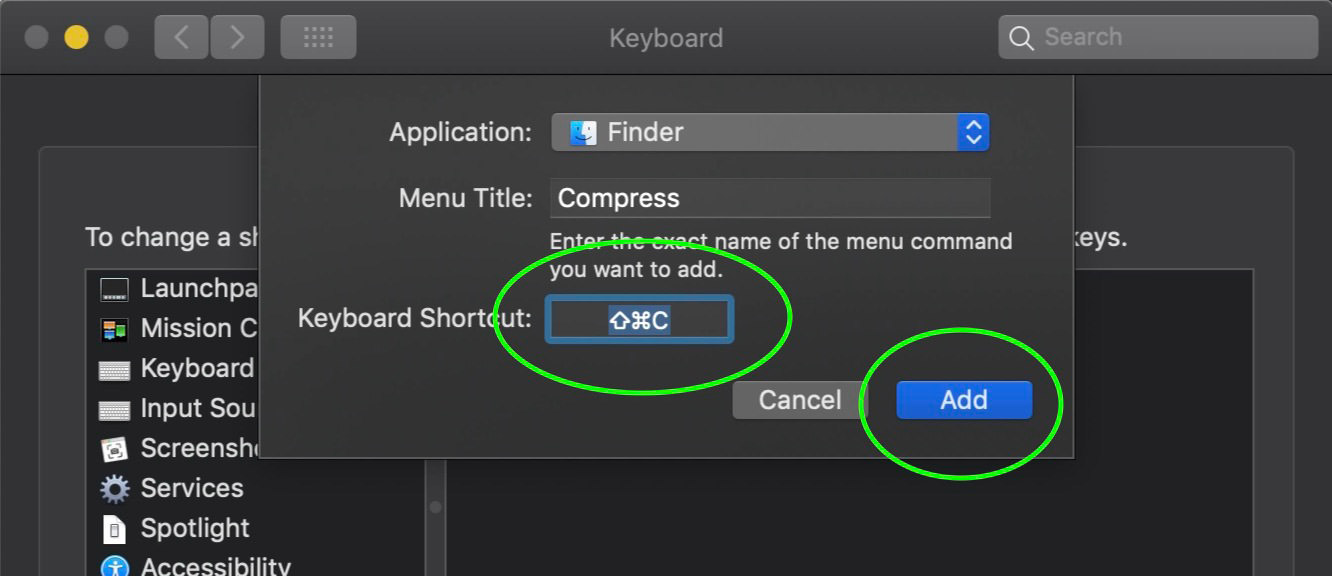
That’s it! Select any file or folder on your Mac, execute the command, and it will be compressed immediately.