Create Beautiful Presentations Easily With Slidebean
Presentations are part and parcel of our lives. Whether it’s a university assignment, monthly sales meeting or pitching a product to potential investors, a presentation has to look good and have great content. But there are always times when it’s difficult, if not impossible, to balance the two. Maybe you just don’t have an eye for design, or maybe you don’t have enough time to get both the content and design of your slides up to par. Well, that’s all a thing of the past with Slidebean.
Slidebean is a cloud-based app, currently in beta, that lets users create beautiful presentations quickly and easily. Slidebean changes the way you create presentations, by encouraging users to focus solely on the content, while the app handles the design side of the equation. No more having to worry about trying to balance content and design. If this sounds like something you’d be interested in using, read on.
Recommended Reading: 10 Presentation Tools To Win Over Your Audience
Getting Started With Slidebean
As usual, the first step is to register with Slidebean. You can either create an account or log in using your Facebook or Twitter account.
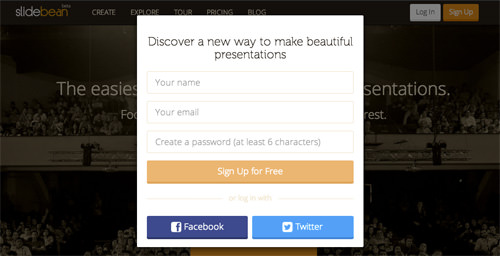
A nice touch is the fact that registering also logs you in instantly, without having to wait for a verification email or anything of the sort. Once you’re logged in, you’re taken to your Dashboard, which is where you create new presentations and manage the ones you’ve already created.
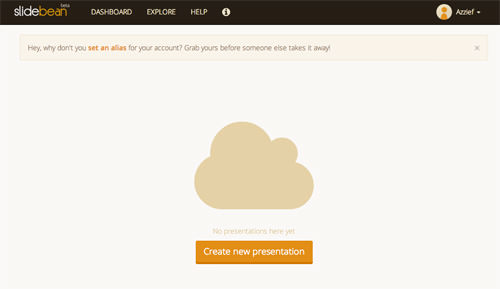
Creating A Presentation With Slidebean
Slidebean makes creating a presentation very easy. Clicking on Create new presentation in the Dashboard will begin the creation process.
The first thing you’ll be asked to do is to input the title of your presentation.
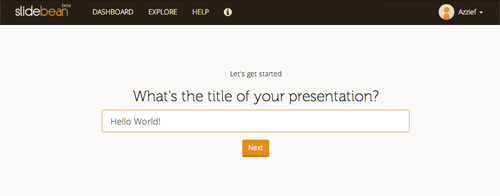
Then, Slidebean will ask you where the presentation is taking place. You have a choice of One on One, Classroom, Meeting, Auditorium or Online.
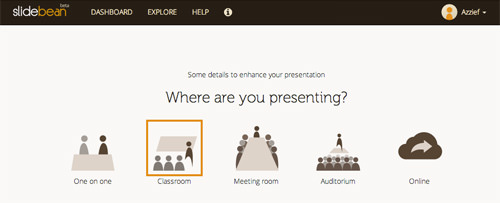
If you choose Classroom or Auditorium, there’ll be an additional screen where you’re asked to input the name of the institution where the presentation is taking place.
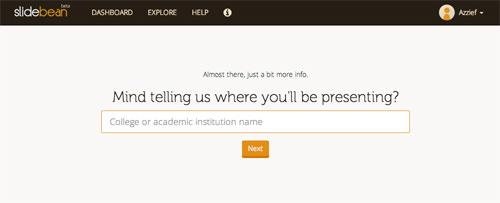
Once you’re done inputting this basic information, it’s time to get started on the content.
There are six types of slides that you can insert into a Slidebean presentation. They are:
- Header
- Text
- Bullets
- Quote
- Image
- Video
There’s also a Chart option available in the slide creator, but this slide type isn’t available yet.
Adding content to your presentation is simply a matter of selecting a slide type and inputting any required information. Here’s what inputting content into a Text slide looks like:
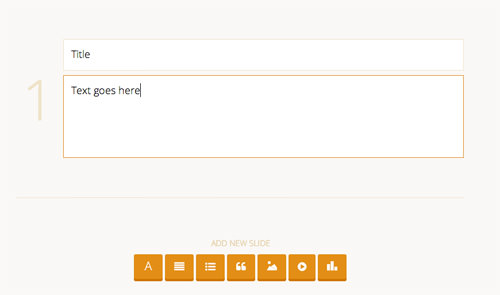
You have a few options when it comes to inserting images into your presentation. You have the usual options to upload your own images or link images already online, but Slidebean also has an image search function powered by 500px. If you don’t have the image you need with you, you’ll probably be able to find something suitable using the search function.
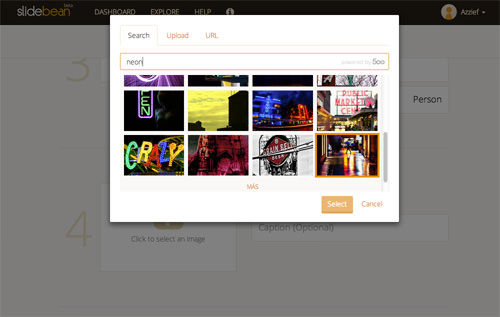
Designing And Presenting Your Presentation
Once you’re done creating the content of your presentation, it’s time to select the design. Just click on the Continue To Design link at the bottom and you’ll be taken to the design screen. You have a choice of six different designs and 11 different colour schemes to fit any situation.
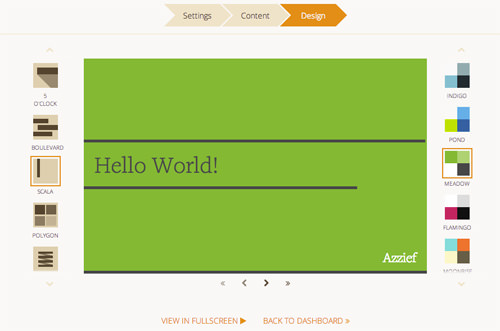
After you’re satisfied with the content and look of your presentation, you can either download the presentation or present it directly from Slidebean. At the Dashboard, just mouse over a presentation and click on Present if you want to present it straight from Slidebean.
If you want to download it, click on More then click on Download. Slidebean will send you a link to a .PDF download. Be warned, though, that the .PDF will not contain any videos, animations or stock photos from 500px.
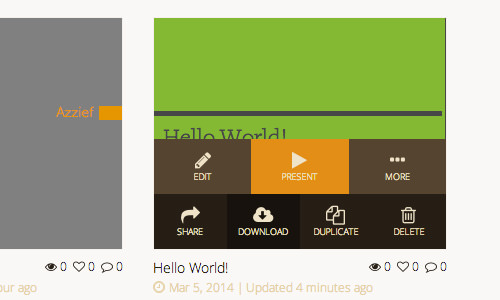
You can also share your presentation online. Just press the Share button and you’ll be given a public link, as well as buttons for sharing your presentation on Twitter and Facebook.
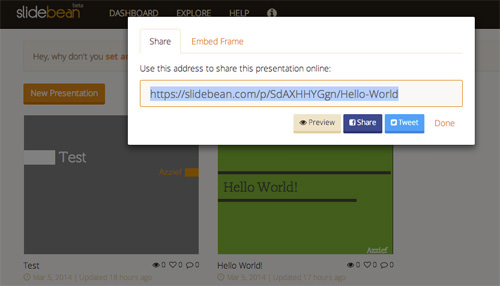
Conclusion
Slidebean is a great tool for creating beautiful presentations without the headache of dealing with a complex interface or having to come up with a great-looking design. Slidebean is free to use, but there’s also a paid plan that adds support for secure private presentations as well as the ability to present offline. The paid plan costs $4.99 a month.