How to Create a ClickUp Form
Feedback and surveys are crucial in shaping your marketing strategy based on your customers’ opinions. ClickUp Forms is a valuable feature offered by ClickUp for collecting customer information.
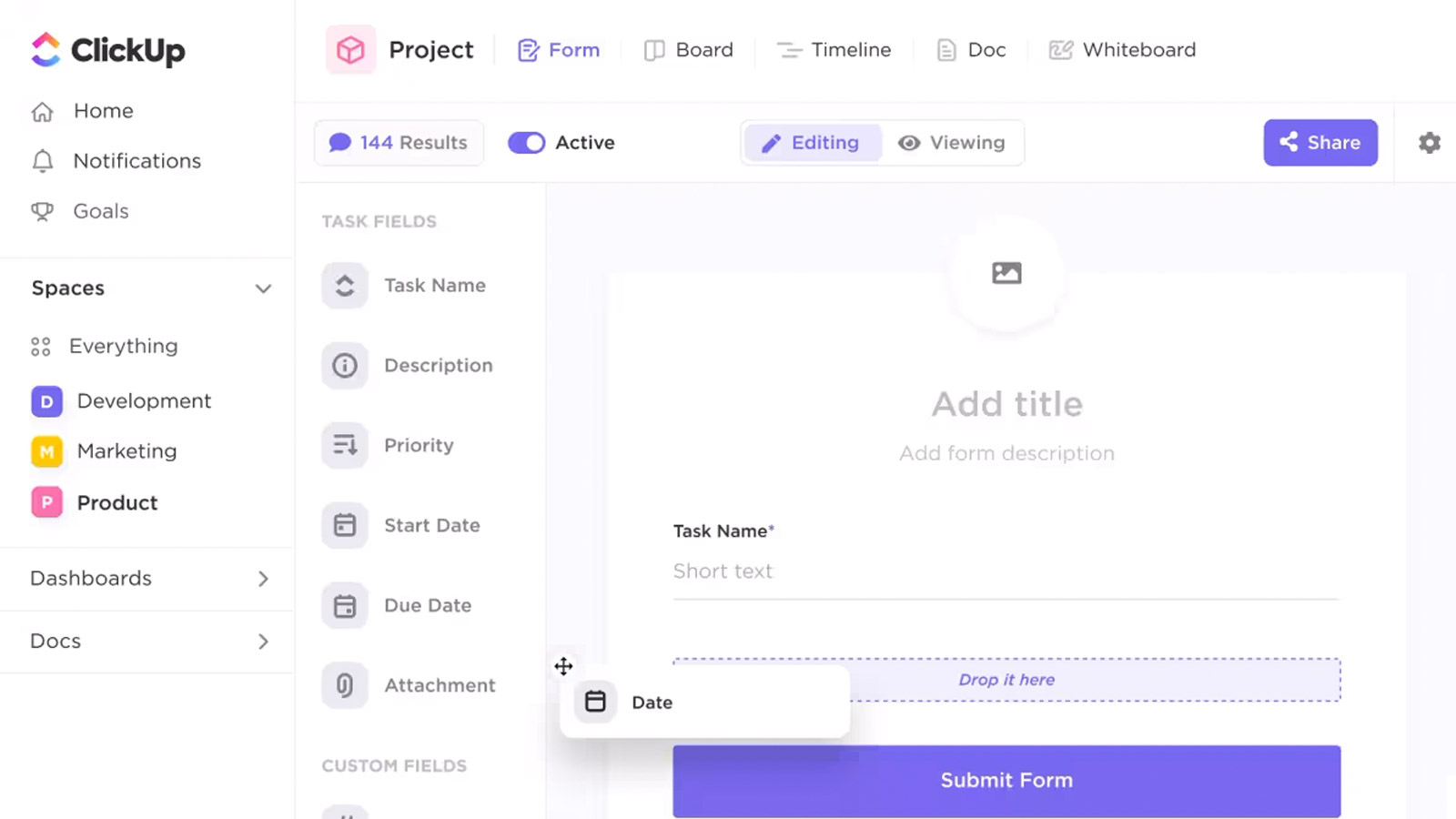
In this tutorial, we’ll show you how to create a form in ClickUp. You’ll learn how to create, share form URLs, and access data submitted through the forms. Let’s dive in.
ClickUp – In a Nutshell
ClickUp is a multi-purpose tool designed to enhance productivity. It covers a range of functions, including planning, customer management, tracking, project management, and marketing campaign organization. It provides a user-friendly interface, works across different platforms, and integrates with several popular applications.
It also boasts marketing sprint templates, time-tracking features, instant reporting, team collaboration tools, and extensive customization options. Essentially, ClickUp brings your teams, tasks, and tools into one unified productivity platform.
Creating a Free ClickUp Form
Step 1 – Sign Up for an Account
Sign up for a free account and then log into ClickUp.
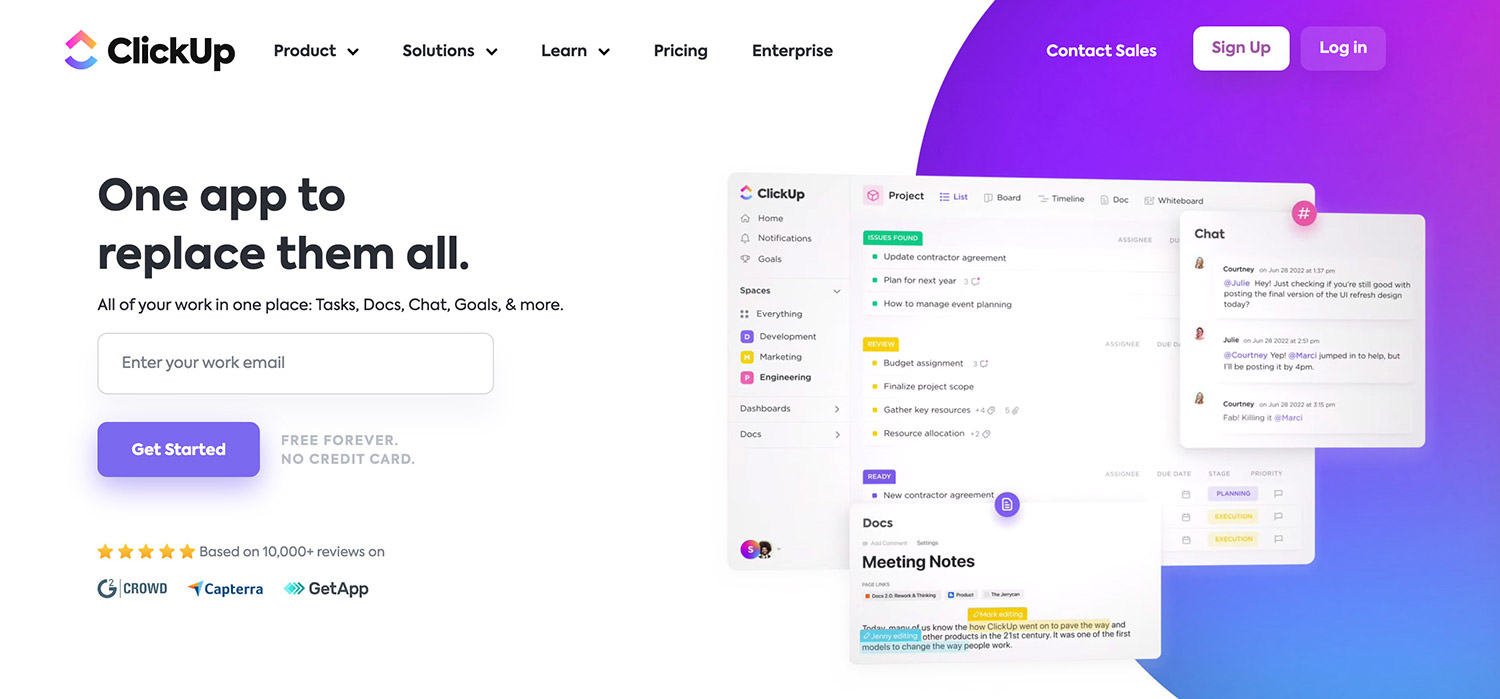
Step 2 – Create a Space
First, create a space if you haven’t done so. To do this, go to the sidebar, click on “SPACES” to expand it, and then select “+ NEW SPACE“. Name your space and follow the prompts to set it up.
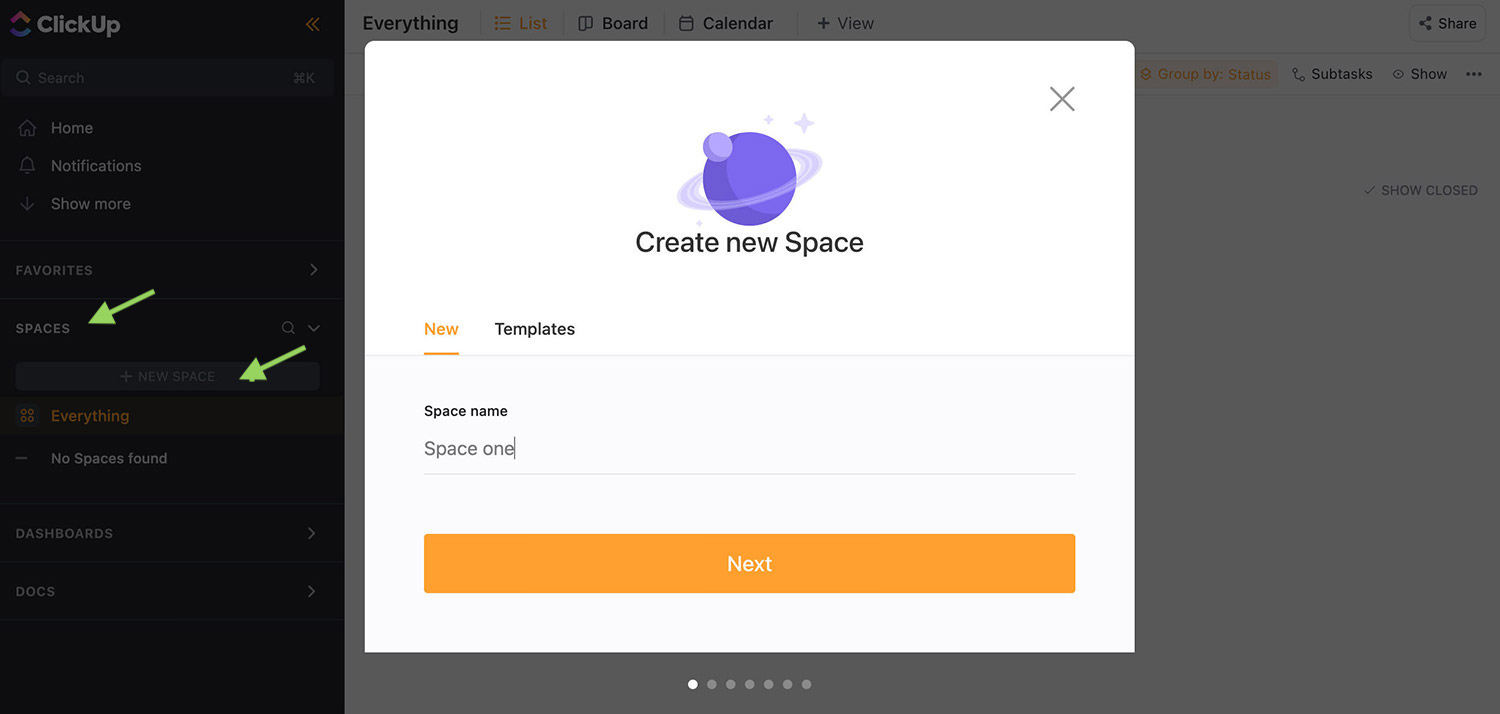
Step 3 – Create a Form
To make a form, click on the Space you’ve just created in the sidebar. Then, at the top navigation, choose “+ View“, select “Form“, and click on “Add View“.

Step 4 – Customize Your Form
Your new form initially has no fields, a standard description, and a submit button. You have complete freedom to design it as you wish.
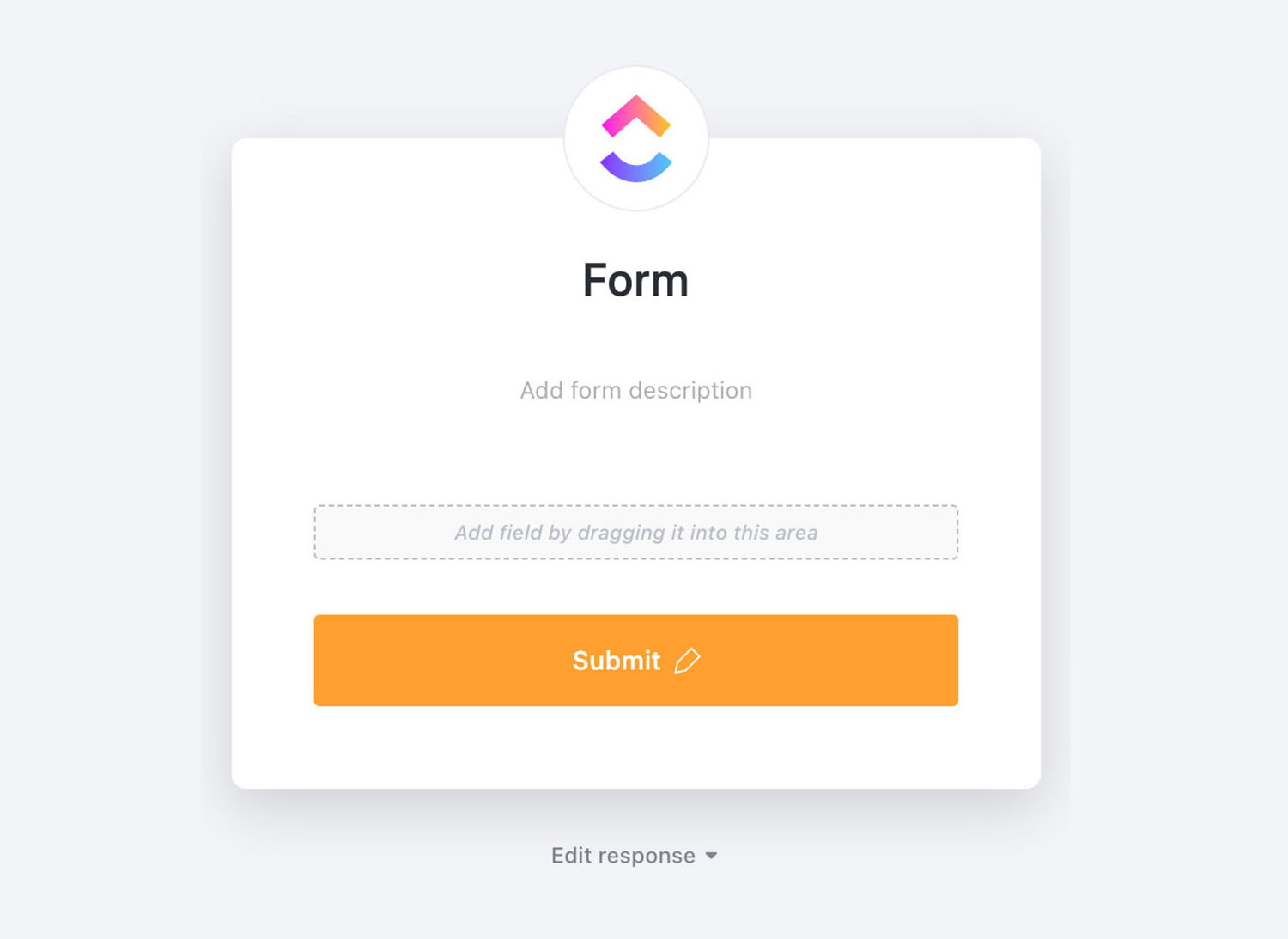
To personalize your form, start by dragging the Tasks Field from the left into the form or create new fields by clicking “+ Add Custom Field“.
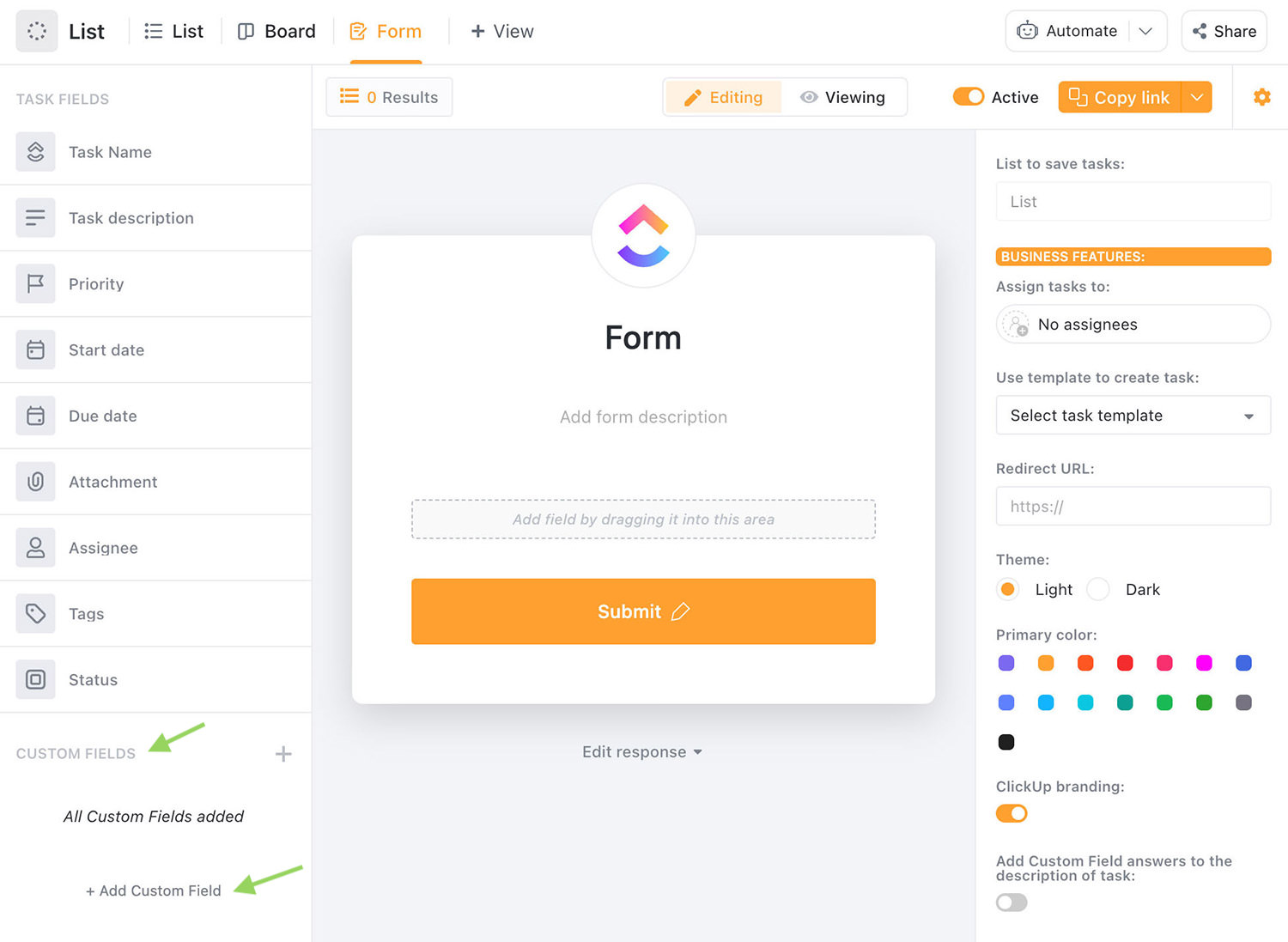
For this tutorial, we’ll create a simple form with just the Name and Website fields.
Instructions:
- Click “+ Add Custom Field“.
- Choose Text.
- Type “Name” in “Field Name” and click Create.
- Drag the “Name” field into the form.
- Click “+ Add Custom Field” again, select “Website“, and add it to the form in the same way.
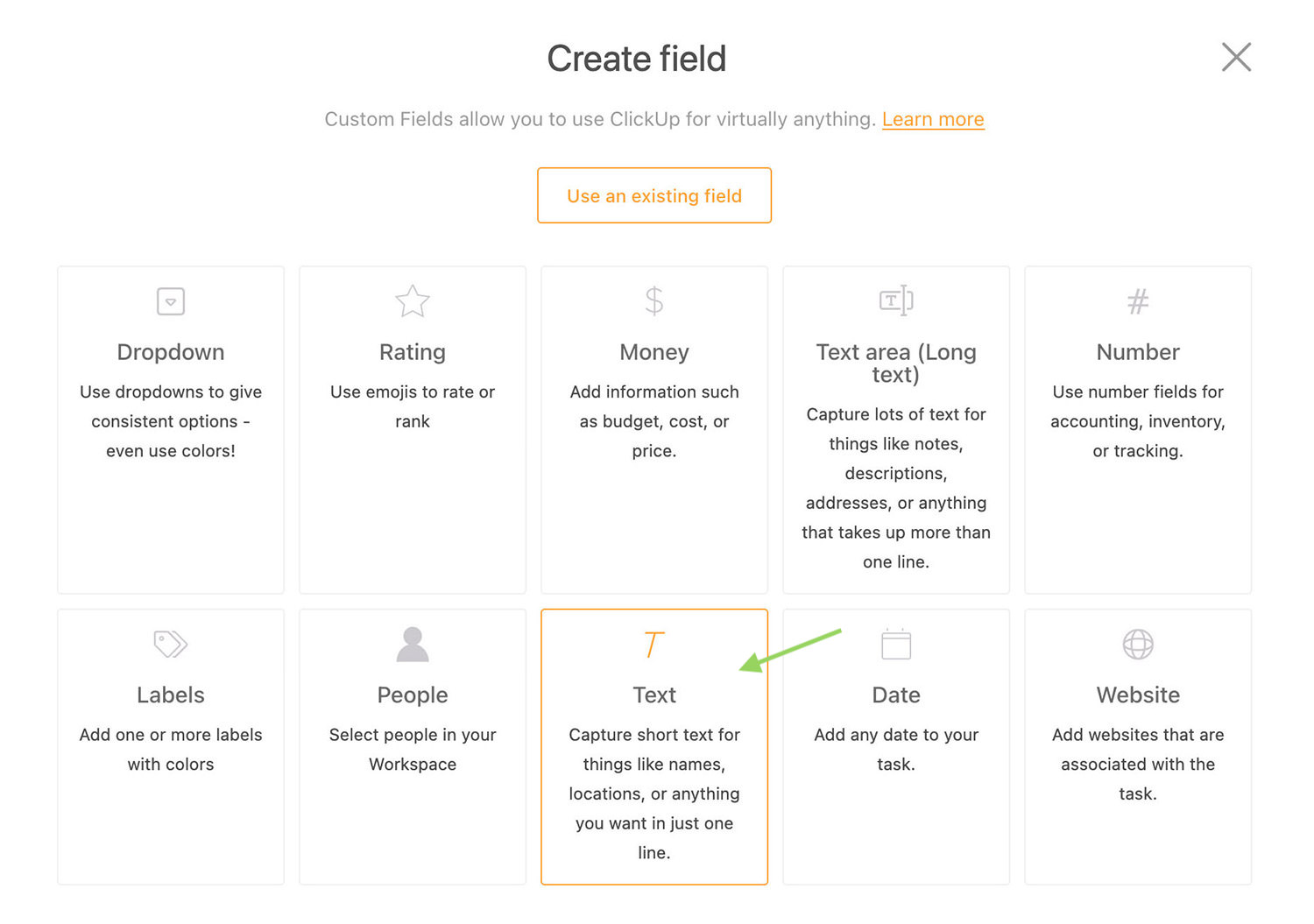
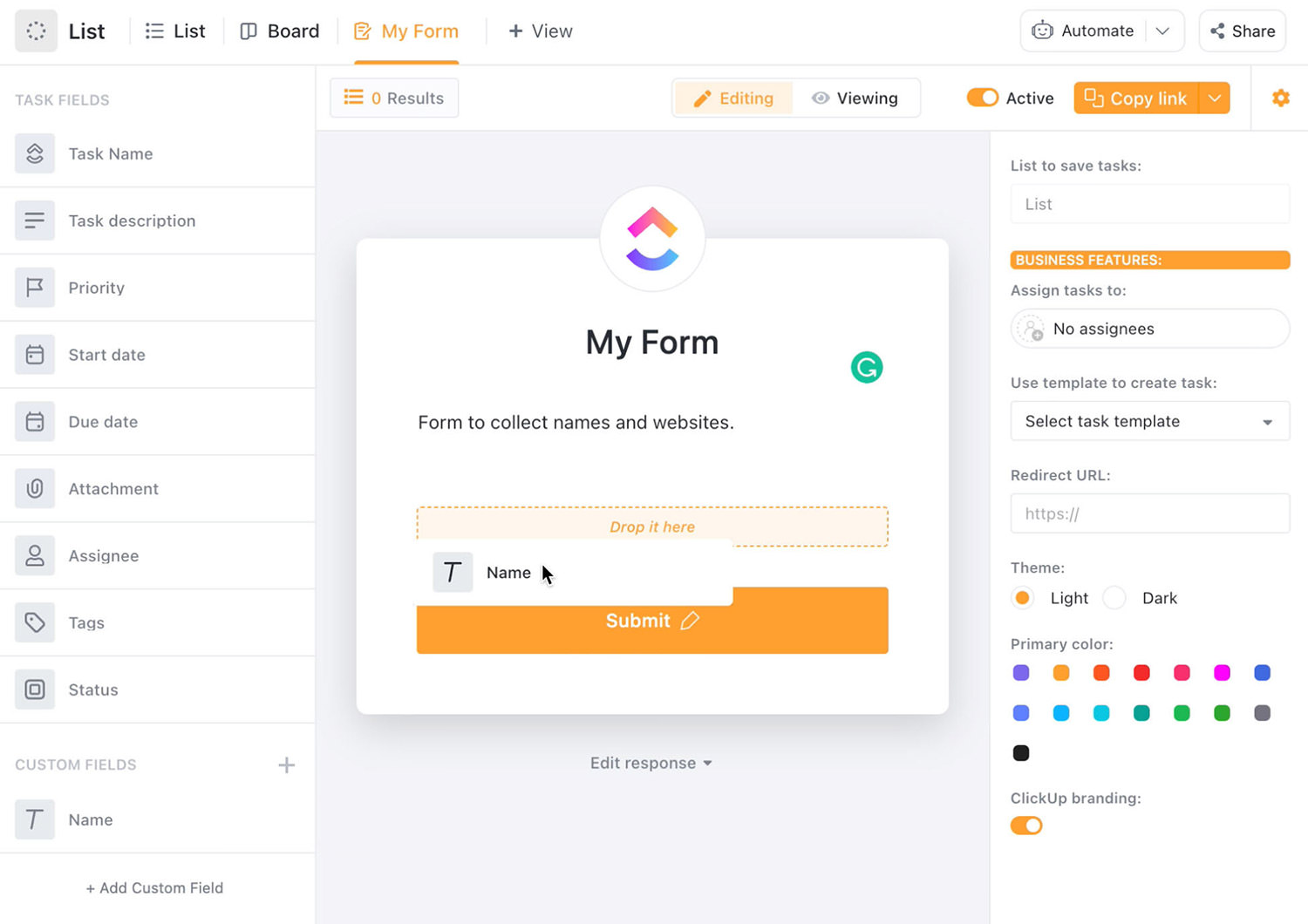
And that’s it! You’ve created a simple form to collect names and websites.
Step 5 – View Your Form
To see your new form, click “Viewing” at the top (next to “Editing”) or find it under “My Form” in the top navigation.
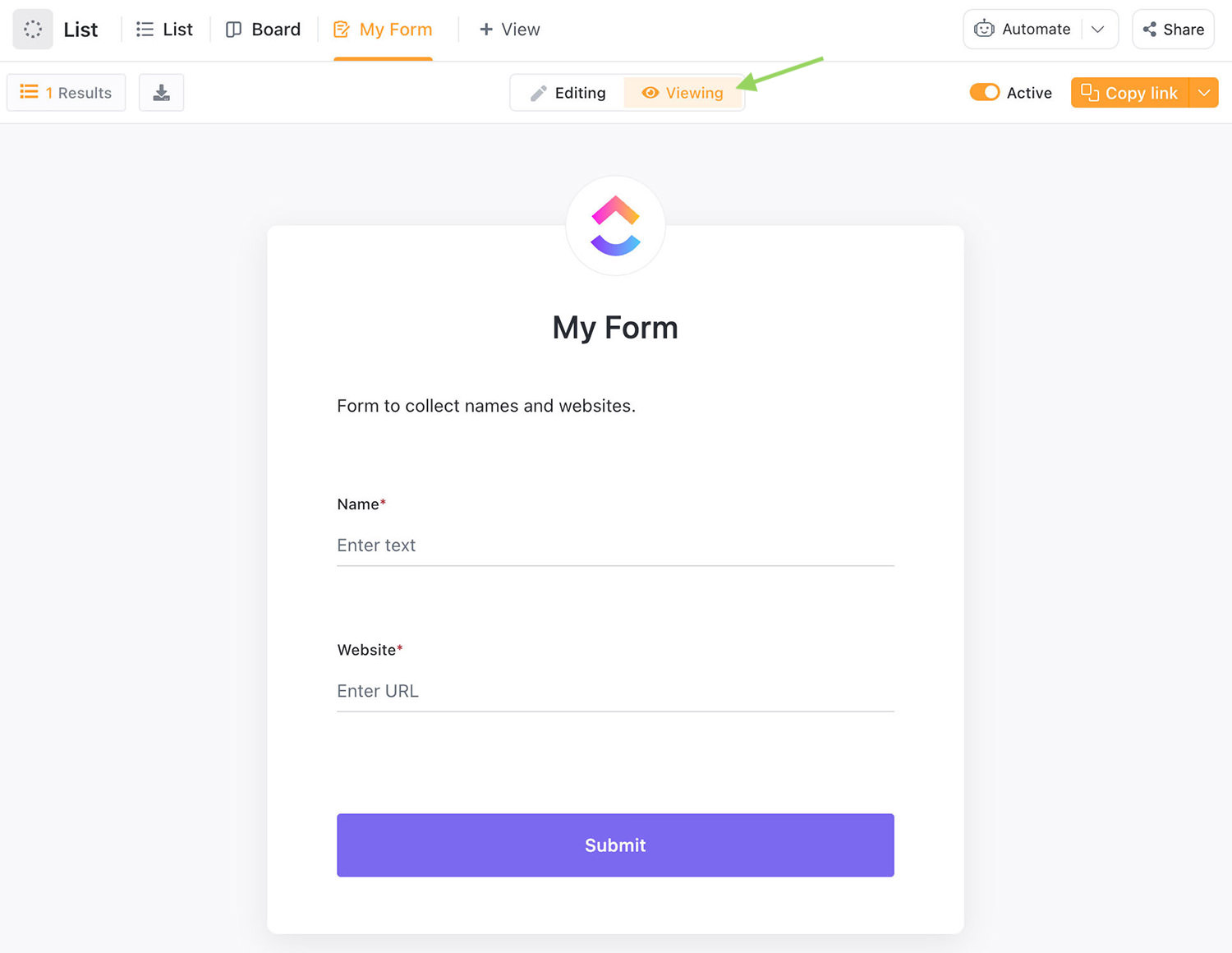
Step 6 – Share Your Form
To share your form, click the “Copy link” button at the top right corner. You can also click the arrow next to it for more sharing options.
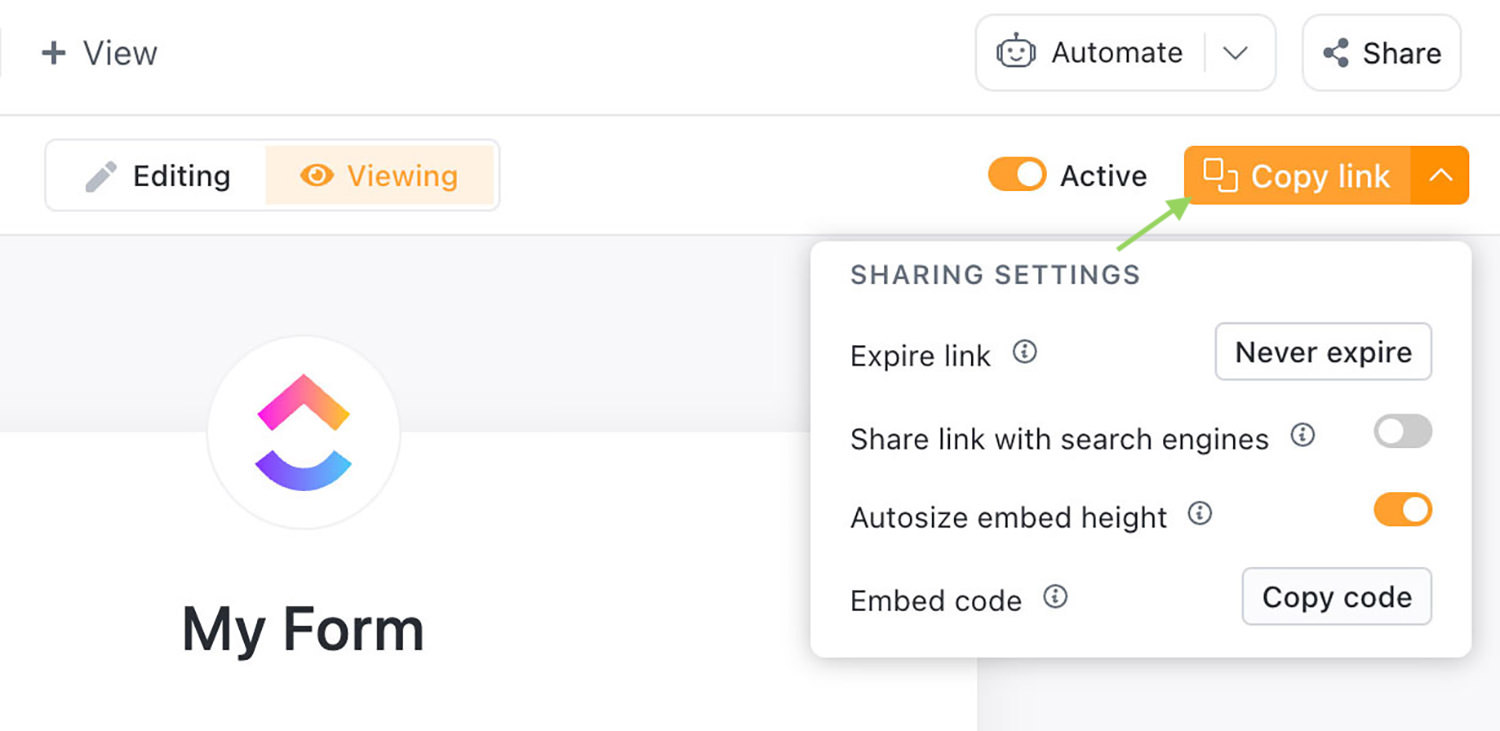
Step 7 – View Collected Data
To see the data your form has gathered, click on your Space’s name and select “List“.
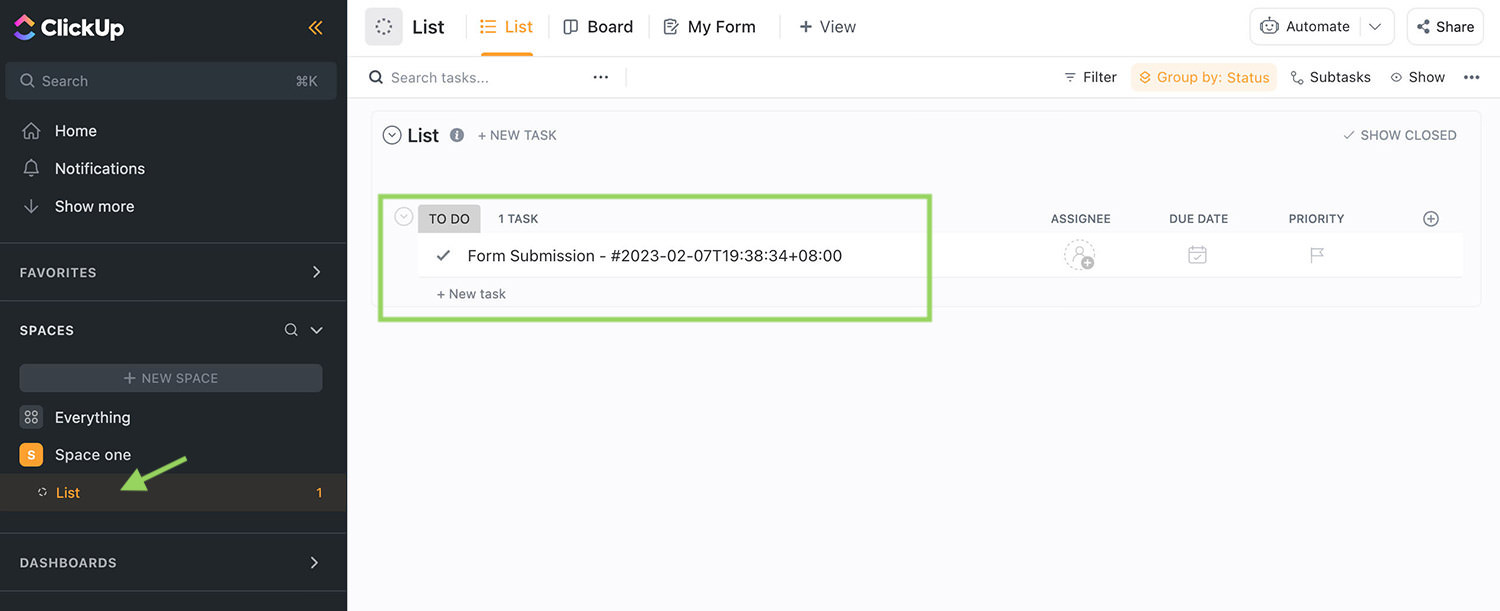
Conclusion
Creating a ClickUp form is just the beginning. Not only can it be used to gather the information you need from your clients, prospects, or users, but in our How to Automate Scraping LinkedIn Data into Your CRM article, we also demonstrate how to use a ClickUp form to scrape information from LinkedIn profiles, fill them into a ClickUp form, and have them available in your ClickUp account.
If you are looking for more alternative choices for creating forms online, check out our article on 10+ Free Online HTML Form Builders.