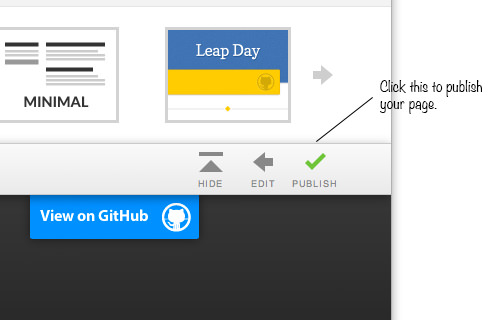How to Create a Github Page for Your Project
So here is the story: you built a cool open source project and shared it to the world for free. Then, it suddenly got really popular, and as more and more people come in to download your project files, your server takes a toll. Maybe it is time to host your project on a Github Page.
Many popular and notable projects are hosted on Github such as Bootstrap, Prefix-free and Normalize CSS, to name a few. And in this post we will show you step-by-step how to create one for your own use.
30+ Tools to Manage Web Projects – Best Of
With the ever-growing market of tech startups, Web apps and in-browser tools have become extremely popular among developers,... Read more
Step 1: Github Account and Project Repository
Firstly, you need a Github account to create a Github page. Once you have an account, you’ll need to create a repository for your project. You can easily create a new project repository using the Github application, available for both Windows and Mac.
Step 2: Create Local Repository
Assuming you have a project ready to publish, open the Github application (in this example, we’re using the Mac version) and add it as your Local Repository.
To do this, click on the “+” button located at the bottom of the application and select the folder where you’ve saved the project.
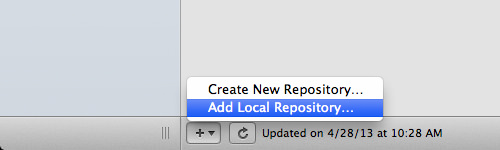
Step 3: Push to Github
After creating the Local Repository, you’ll need to push it to Github. Unless you have a Pro account that allows you to set your project to Private, your project will be publicly available on Github. This means anyone can download and fork your project.

Step 4: Create Github Page
To create a page for your project, navigate to your project repository, typically found at github.com/username/project-name. Then, go to the Settings page. This is where you’ll set up your project repository and create the page for it.

Step 5: Change Title and Content
Now, it’s time to modify the title and content of your project page (in Markdown). If you wish, you can also insert your Google Analytics ID to track visitor activity on your page. Once you’ve finished editing the content, you can proceed to Layouts.
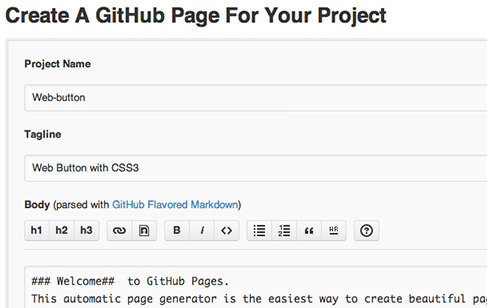
Step 6: Select Page Theme
Github offers several themes for your page. If none of the themes suit your preferences, you can create and design your own using an index.html and stylesheet (perhaps in another tutorial).
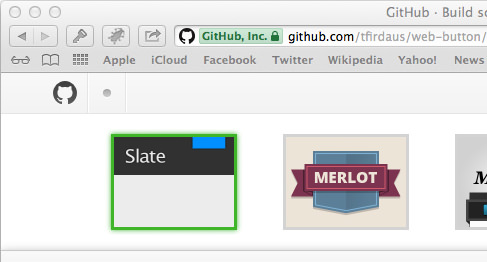
Step 7: Publish the Page
Finally, click on the ‘Publish’ button and give Github about 10 minutes to process your page.