How to Create QR Codes for Websites via Google Chrome
Did you know that Google Chrome enables you to create a QR code for your website, or any website, without the need for a third-party application?
This feature is incredibly handy for sharing your site in physical formats like stickers, including it on your business cards, or other mediums that allow users to scan and directly access your website. Let’s walk through the simple steps to do this.
First, open Chrome and navigate to the website you want the QR code to link to. Then, click on the three-dot menu in the top right corner.

Choose “Save and Share” followed by “Create QR Code.”

A QR code will be instantly generated for the website.
You can select “Copy” to copy the QR code to your clipboard and share it immediately as an image, or paste it into any photo editing tool.
Alternatively, click “Download” to save the QR code graphic to your device.
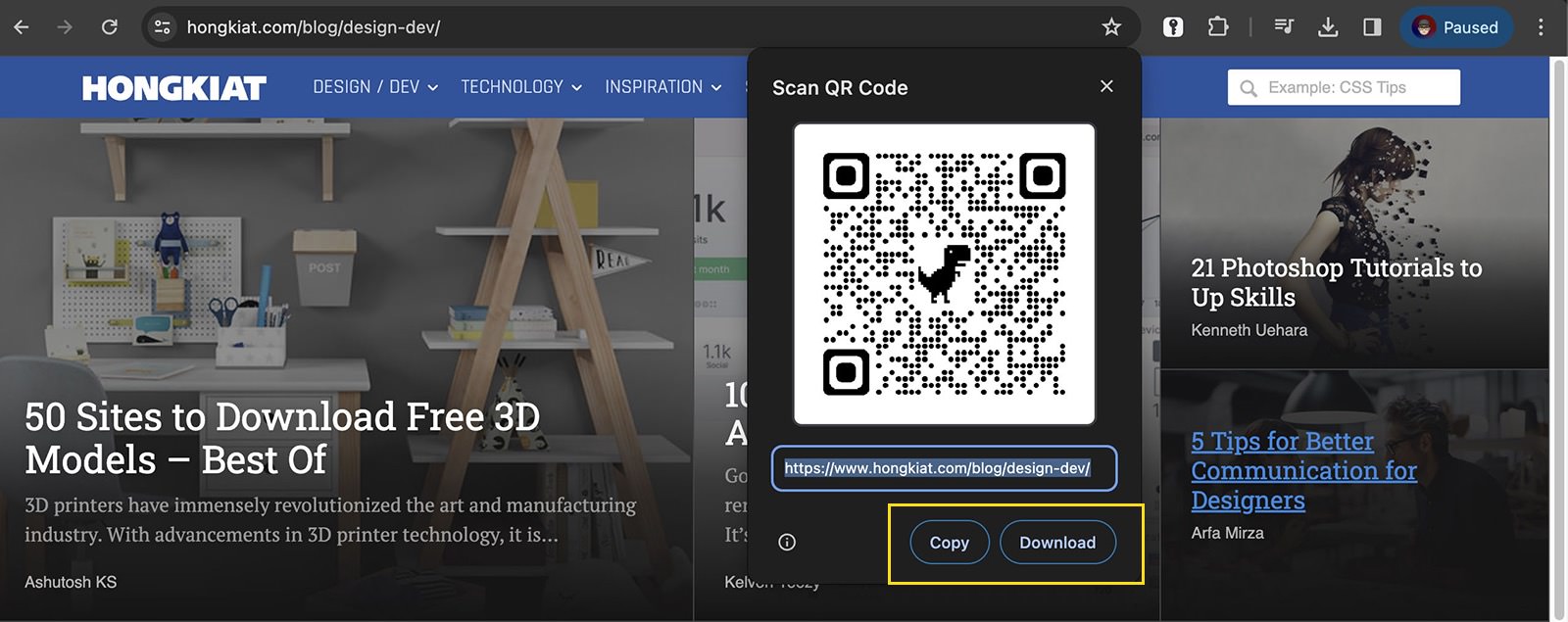
Upscale QR Codes for Printing
The downloaded QR code is 450×450 pixels, which may be too small for print designs.
To use it in print, you might want to increase its resolution using image upscaling tools without losing quality.
More Attractive QR Codes
While the QR code created with Google Chrome is functional, it’s quite basic – just black and white with a small dinosaur icon in the center.
For a more aesthetically pleasing or customized QR code, here are some recommended websites: