How to Set Up a Sub-Subdomain in cPanel
Sub-subdomains can serve various purposes based on your requirements. You might use them to create readable, structured URLs like the.outstanding.homedecor.com or mar.ve.lo.us, or for other specific needs you may have.
Imagine having a feature in your hosting control panel that simplifies the creation of a sub-subdomain. If you’re utilizing cPanel, you likely have this functionality readily available.
This guide will show you how to establish a sub-subdomain using the cPanel subdomain creation tool or an A-record if your control panel does not provide a direct sub-subdomain option.
Don’t worry, the process is straightforward!
Creating a Sub-subdomain Using cPanel
First, access your cPanel and click on the ‘Subdomains’ button.
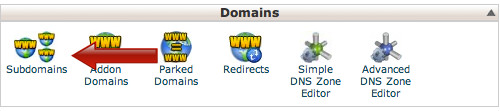
Creating a Subdomain
You will be taken to the subdomain setup page. Here, enter the desired subdomain name (in our case, sub1) and choose your primary domain. The ‘Document Root’ will be set automatically. Click on the ‘Create’ button when ready.
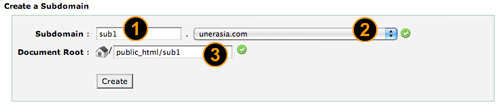
You will then see your new subdomain listed under the subdomains section.

With the subdomain sub1.yourdomain.com established, let’s proceed to the next step.
Creating a Sub-subdomain
To create a sub-subdomain, use the same setup form. This time, enter the sub-subdomain name you wish to use, for example, sub2.
In the dropdown menu, select the subdomain you created earlier, sub1.yourdomain.com.
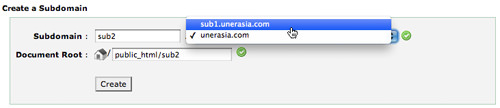
Click on the ‘Create’ button. Soon, you’ll see your new sub-subdomain appear in the subdomains list.

The setup should only take a few moments. Once done, you can visit http://sub2.sub1.yourdomain.com to see your newly created page.
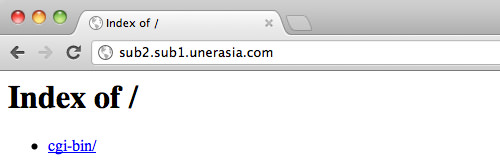
That’s all there is to it – creating a sub-subdomain is indeed quite simple!
Creating a Sub-Subdomain Using an A-Record
If you cannot create the sub-subdomain through cPanel or another web control panel, do not worry. Access your cPanel and navigate to the ‘Domains’ section, then select ‘Simple DNS Zone Editor’.

In the ‘Add an A Record’ section, enter the sub-subdomain you wish to create, like sub4.sub3.yourdomain.com., and remember to end it with a full stop. Under the ‘Address’ column, type in your DNS record – for example, 1.2.3.4. Then, click on ‘Add a Record’.
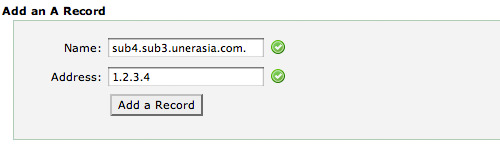
After a few minutes, your sub-subdomain will be ready to use.