Fixing Cricut Won’t Connect to Mac via Bluetooth
If you are not connecting your machine via cable, it’s possible that your Cricut Maker machine won’t connect to your Mac via Bluetooth. If the Bluetooth connection suddenly drops and won’t reconnect, it happens more often than you might think.
This issue can lead to an error message when you attempt to cut your project: “Connect machine: No device found.“

In this post, we will attempt to solve this issue.
Get Mac and Cricut Design Space Updated
First, make sure your Mac and Cricut Design Space are up to date.
To update your Mac, click the Apple icon, then go to System Settings > Software Update.
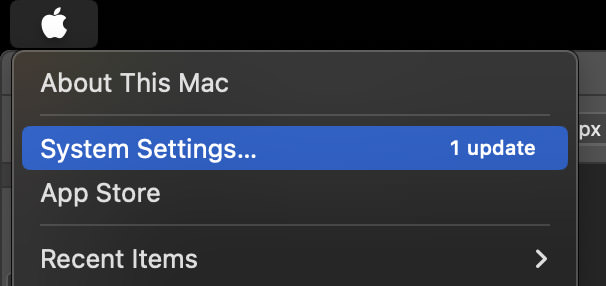
To update Cricut Design Space, click on your profile icon on the top right, then go to Settings.
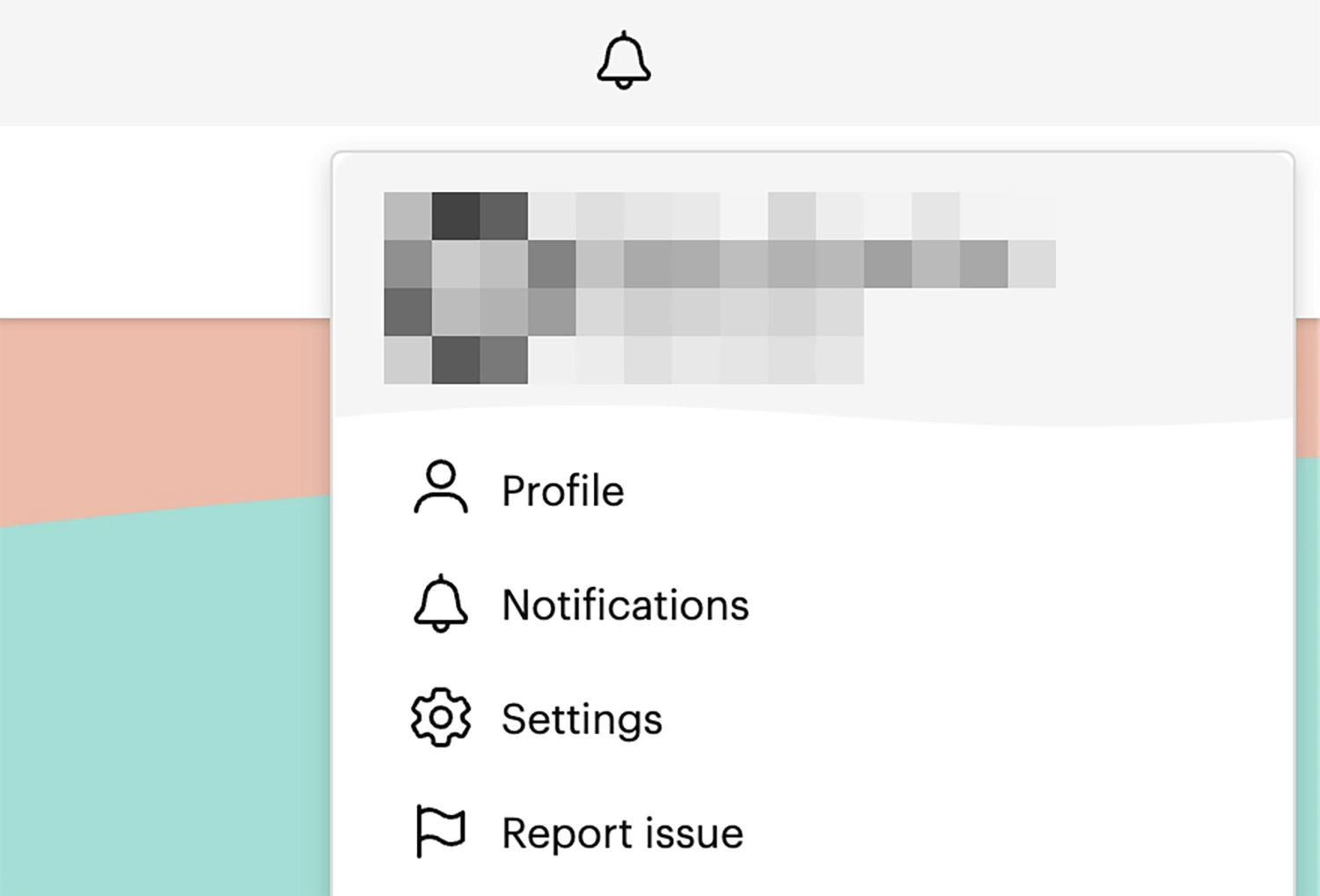
Under the General tab, click “Check for updates.”

Steps to Reconnect Cricut to Mac
- Turn off the Cricut machine.
- Quit the Cricut Design Space app and restart your Mac.
- On your Mac, forget all Cricut devices in Bluetooth settings.
- Turn off Bluetooth on your Mac.
- Turn on the Cricut machine.
- Turn Bluetooth back on and re-pair the Cricut machine with Bluetooth.
- Open Cricut Design Space. It should now be able to reconnect with your Cricut machine.