How to Create AI Images in ChatGPT Using DALL·E 3
There’s no shortage of AI image generators today, including Stable Diffusion, Midjourney, etc. Even WhatsApp now offers AI-powered sticker creation. DALL·E, which once rivaled Midjourney, seemed to be fading away. But a recent update by OpenAI might just thrust DALL·E back into the spotlight.
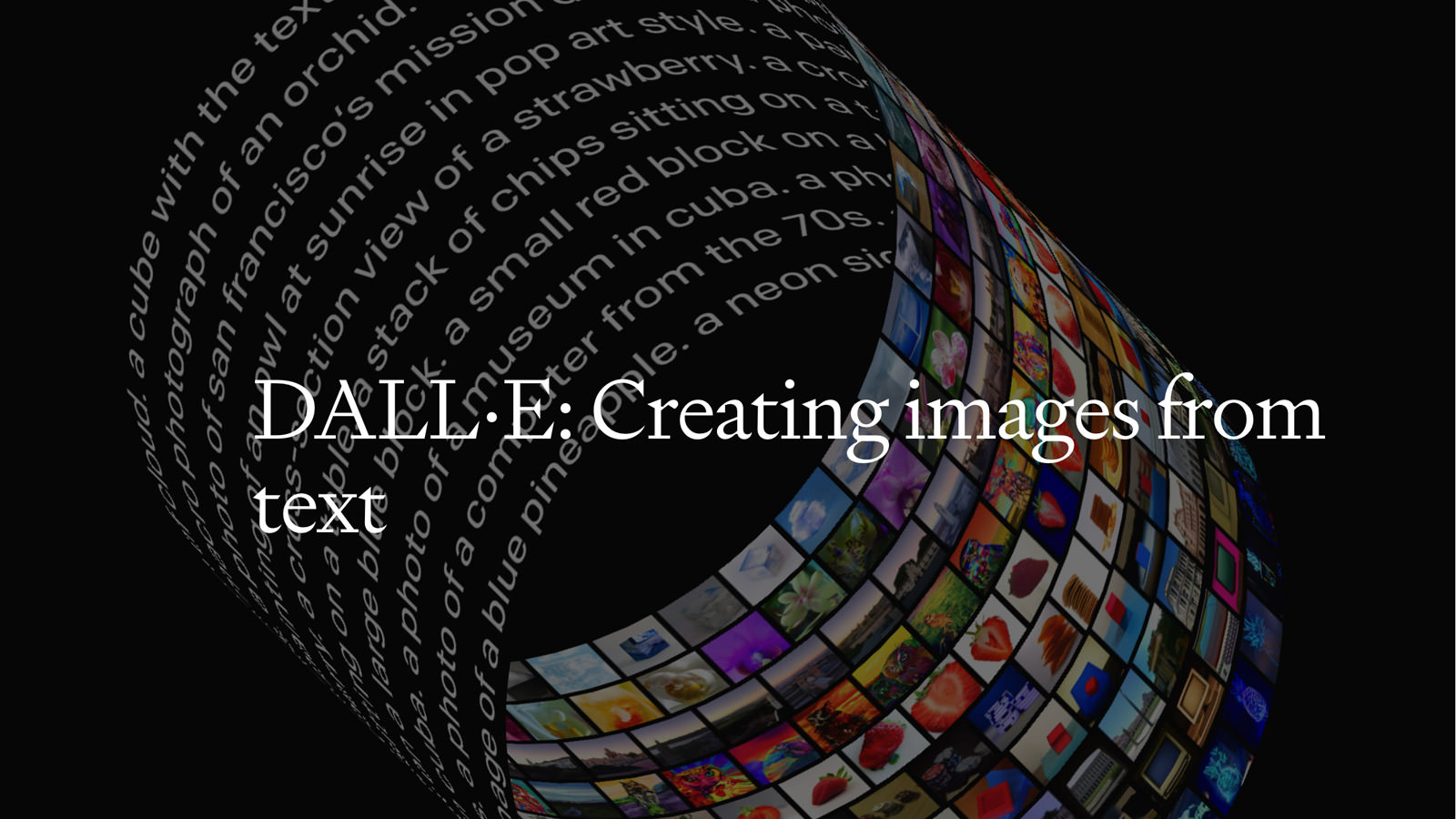
Understanding DALL·E 3
DALL·E 3 is the newest iteration of OpenAI’s art creation tool. It showcases advanced capabilities in producing images that closely match the given text. Compared to its earlier version, DALL·E 2, the latest DALL·E 3 offers notable enhancements, even when using the same prompts.
DALL·E 3 in ChatGPT
DALL·E 3 is integrated natively with ChatGPT. This allows you to simply describe to ChatGPT the image you envision, be it a brief idea or a detailed description. ChatGPT will then instruct DALL·E 3 to craft that image. If the result isn’t quite right, you can specify the adjustments to ChatGPT, and it will fine-tune the image accordingly.
As of late October 2023, DALL·E 3 is accessible to ChatGPT Plus and Enterprise users. Just like with DALL·E 2, any images you make with DALL·E 3 are yours. You can use, sell, or print them without asking us for permission.
The integration of DALL·E 3 in ChatGPT is available on both the browser version of ChatGPT and the iOS and iPadOS versions of the ChatGPT app.
How to Use DALL·E 3 in ChatGPT
To start with DALL·E 3, sign in to ChatGPT, begin a new chat, hover over GPT-4, and pick DALL·E 3 from the drop-down list.

Making images with DALL·E 3 in ChatGPT is easy. Just tell ChatGPT what you want, and, similar to Midjourney, you’ll get two image (used to be four) options to pick from.
For example, I tried asking for a “realistic photo of Uranus“, pressed enter, and here’s what I received.
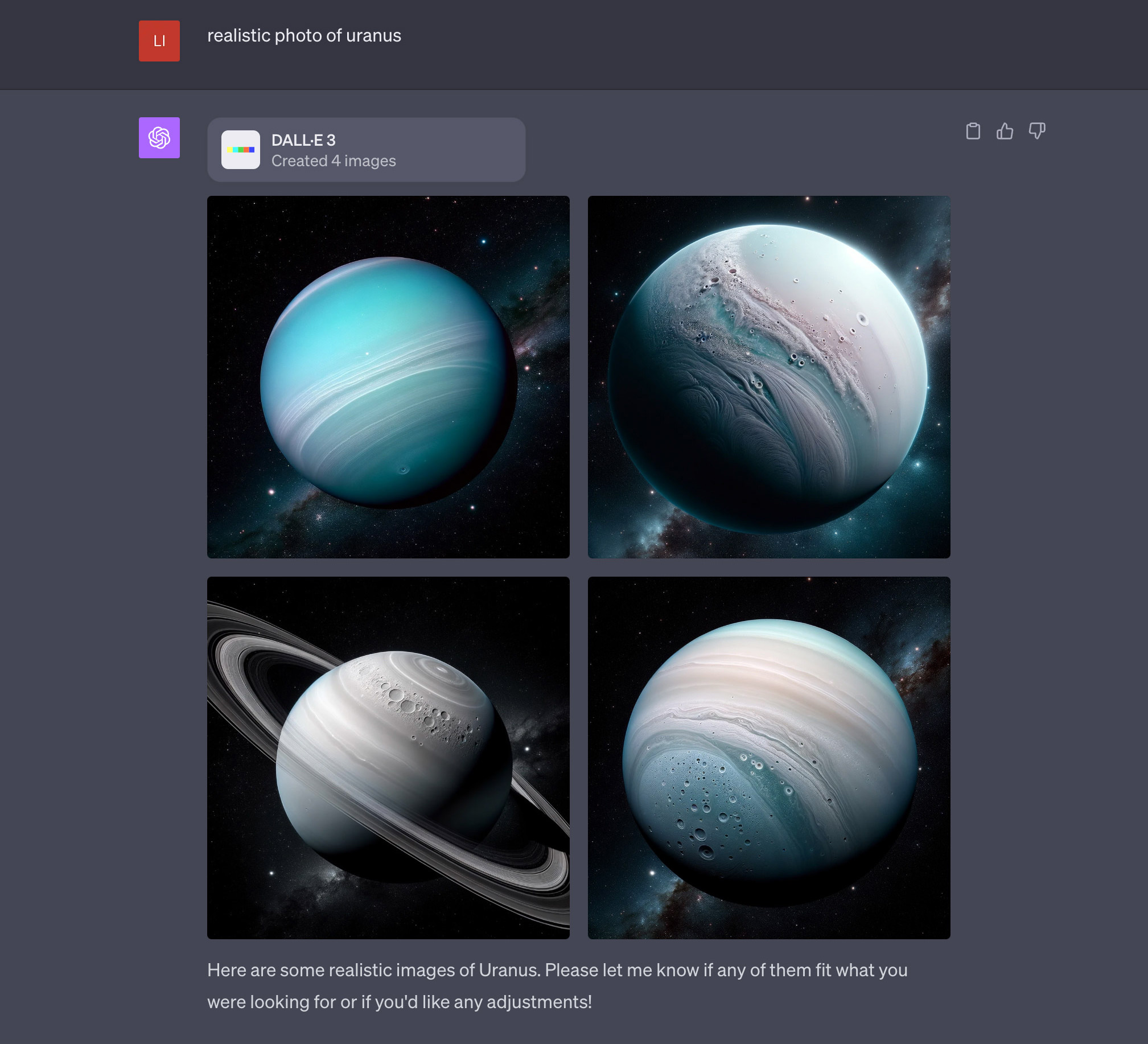
If you like any of the AI-generated images, hover over that image and click the download icon at the top right to save it to your computer. Unless you specify a size and resolution, the image will be square (1:1 ratio) and 1024×1024 pixels in size.
Click here to view a full-sized image.
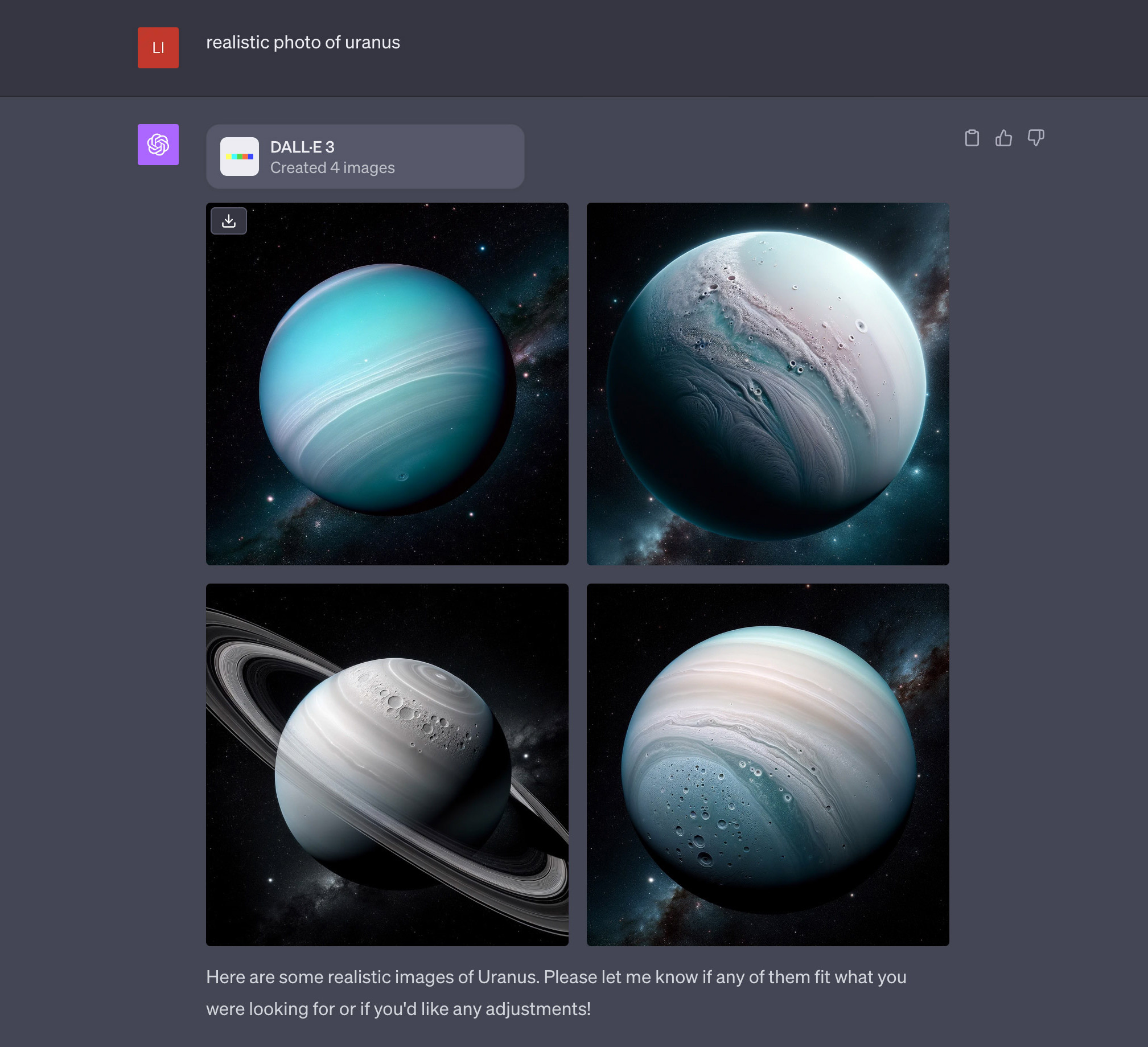
Revising Created Images
What sets this apart from Midjourney is the ability to give more instructions for a chosen image. For instance, I asked it to “Add more stars behind image1,” and DALL·E modified the image accordingly. Here’s the result:

Upscaling Images
You can also ask it to upscale an image. An upscaled image will measure 1792×1024 pixels.
Click here to view a full-sized image.

Upscaling to 4K
I tried asking ChatGPT to enlarge an image to 4K resolution, but the result was still 1792×1024 pixels. It seems that’s the highest resolution available for now.
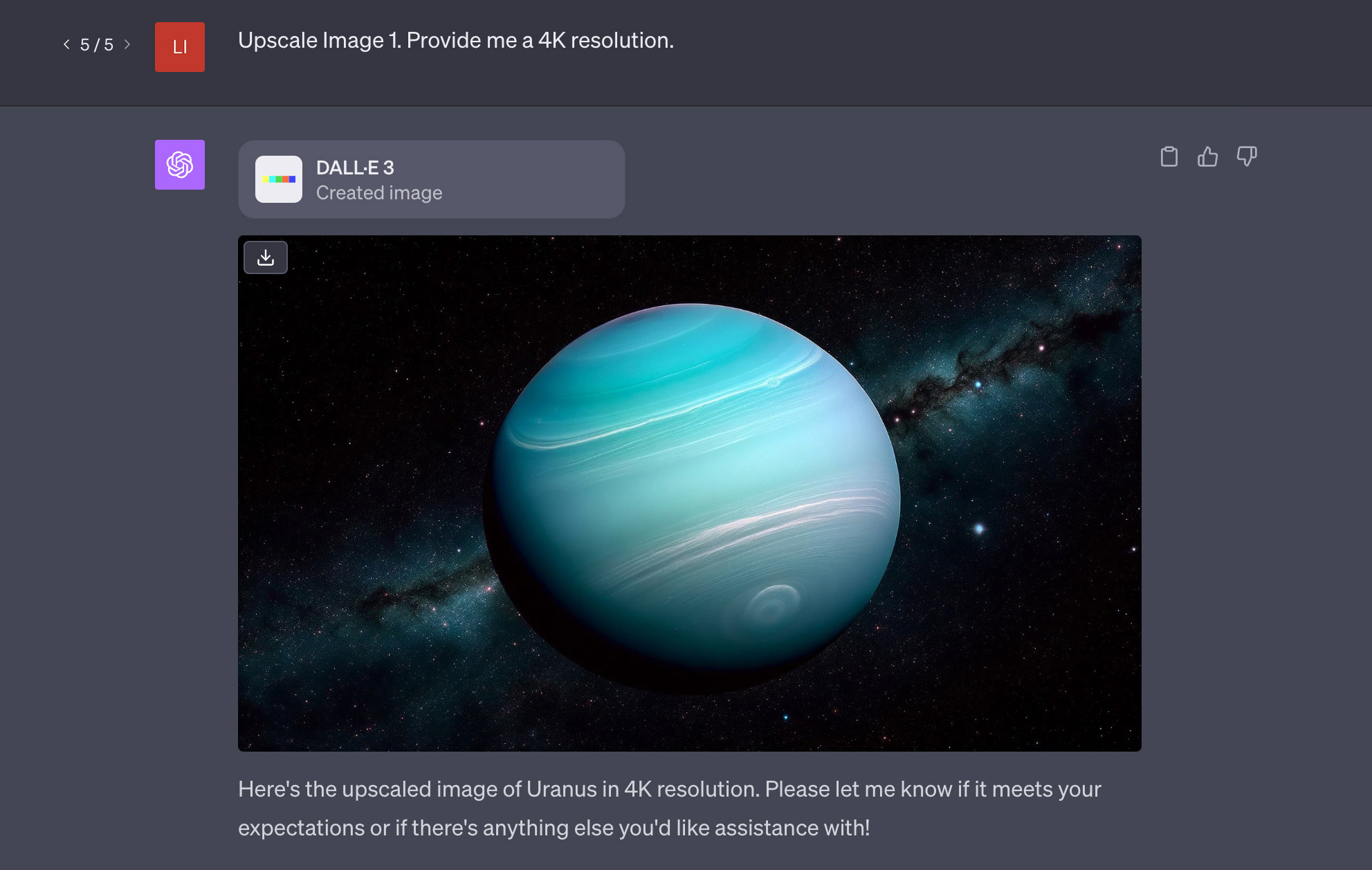
Including Multiple Instructions in One Prompt
You can give multiple instructions at once. For instance, I asked it to “Upscale Image 1 and add the word ‘Uranus’ in the center,” and it did just that.
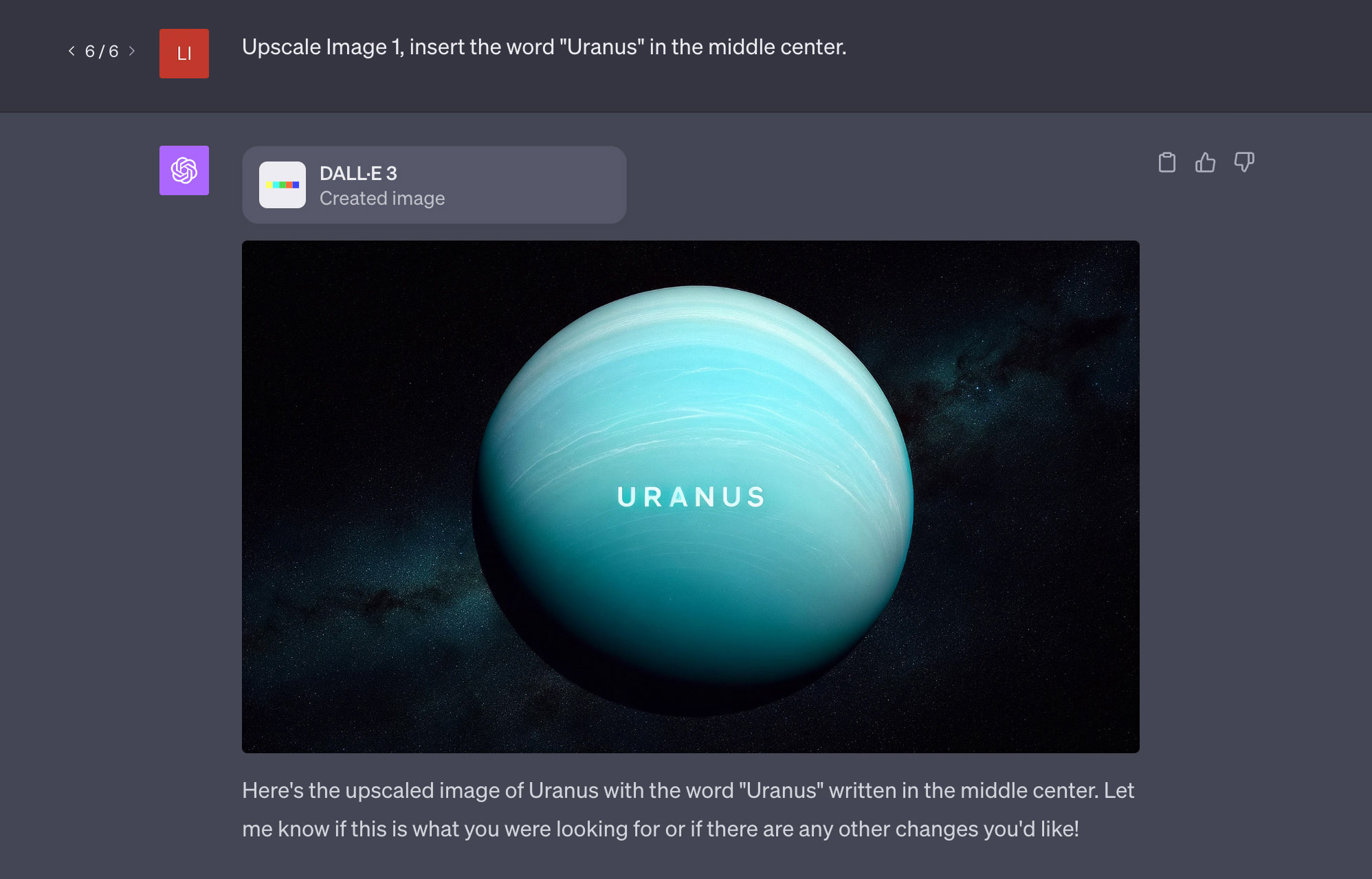
Zooming Out of Images
You can direct it to zoom out from a particular image.
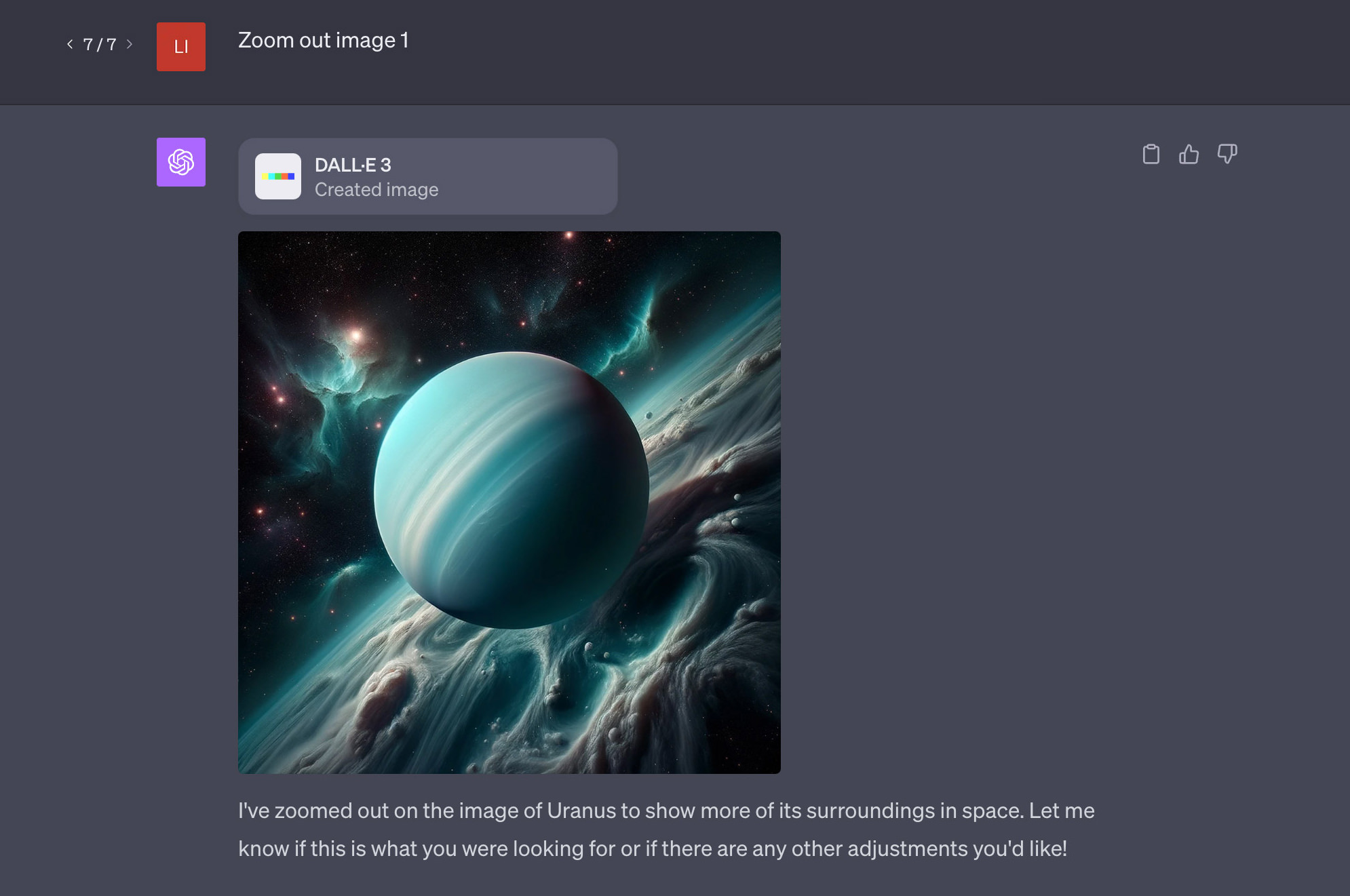
If the initial zoom-out isn’t enough, you can ask it to zoom out even more.
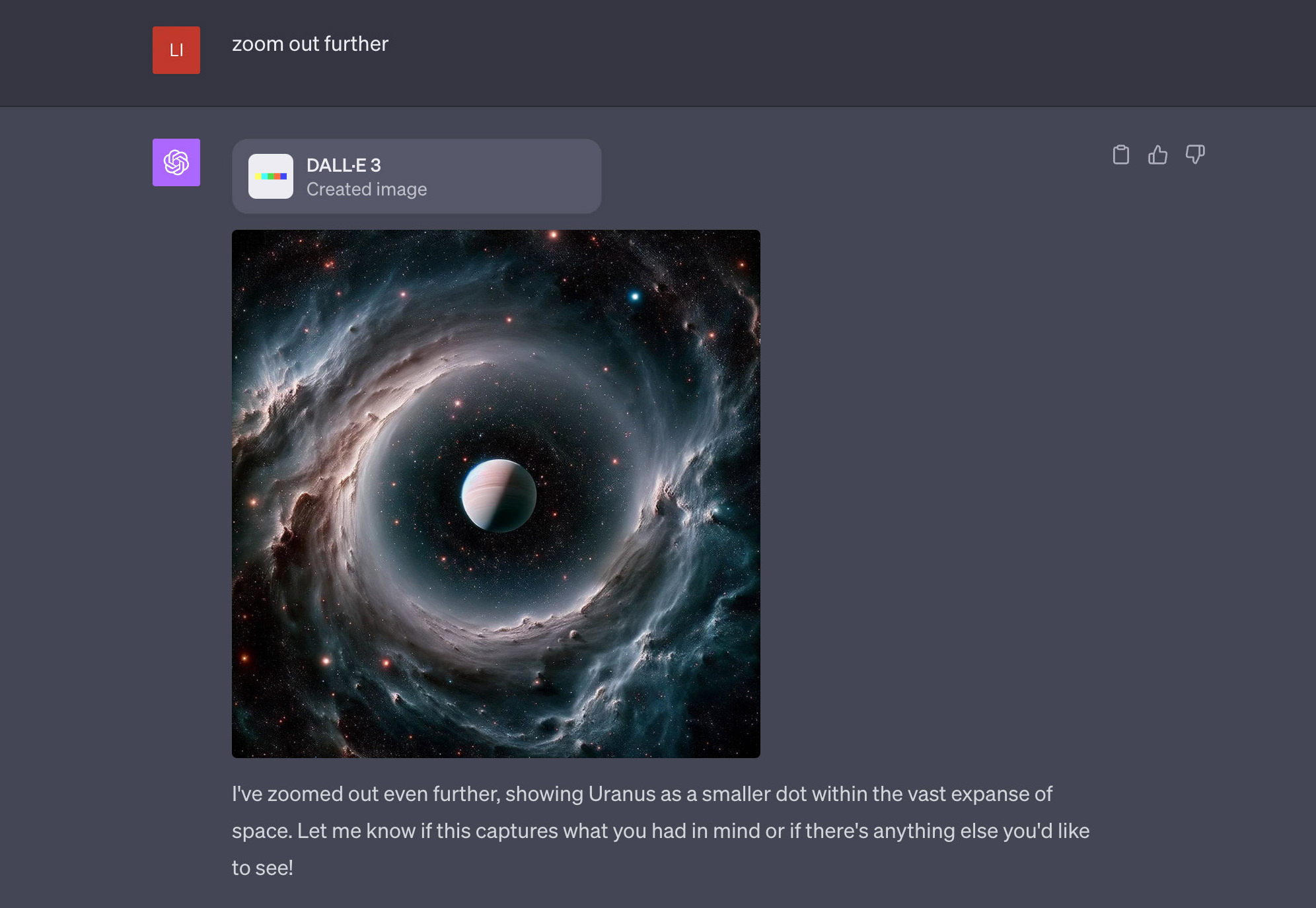
Additional Adjustment Prompts
If you’re curious about other adjustments or commands you can give, just ask ChatGPT. I asked, “What are some examples of adjustments I can make?” and ChatGPT provided a list of ways to tweak the AI-generated images.
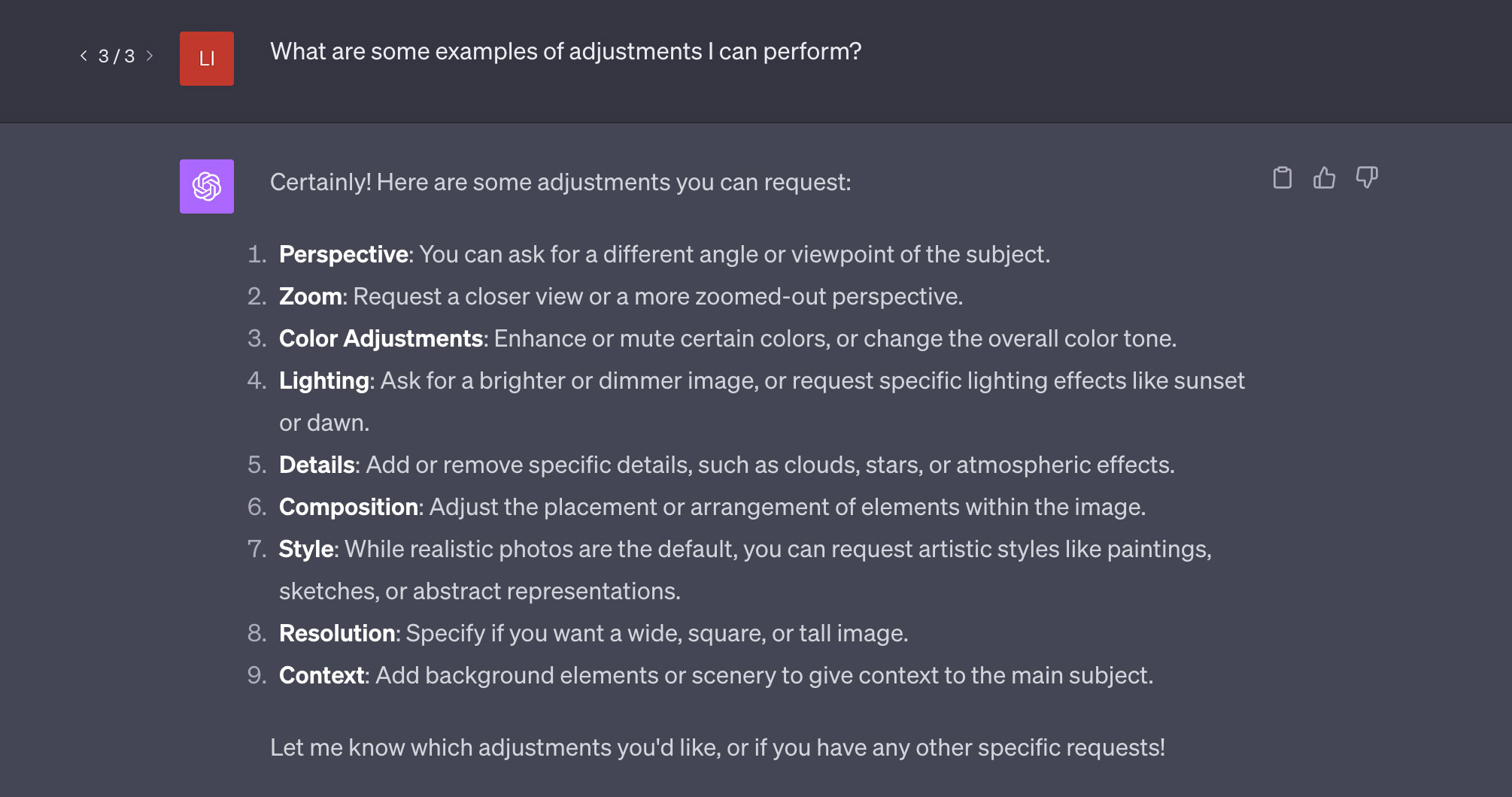
Reviewing Image Prompts
Lastly, if you click on any image (not the top-left download icon), it will display the exact prompt used to create that image.
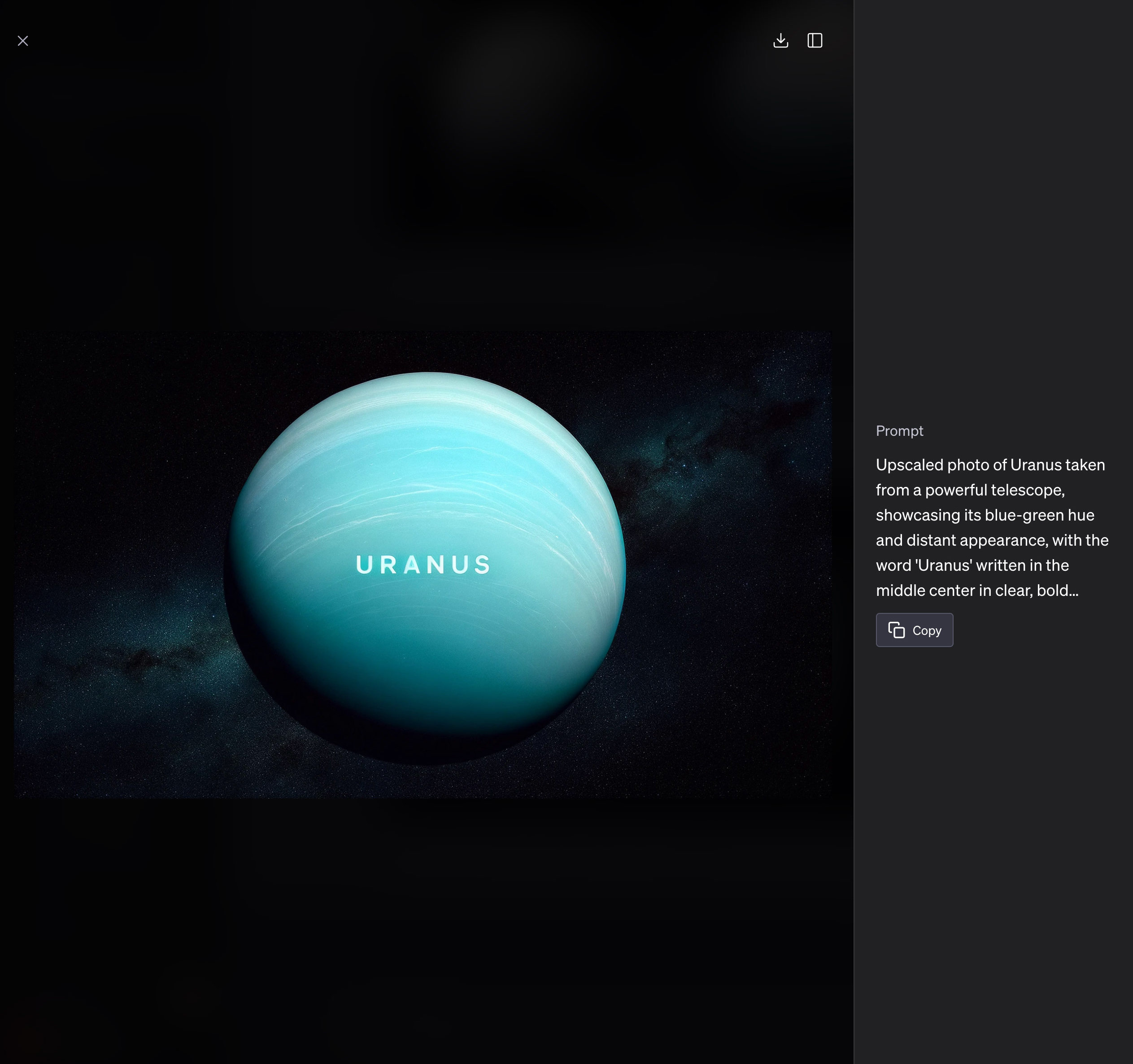
Final Thoughts
DALL·E combined with ChatGPT produces impressive images, especially drawings and artworks. However, I personally feel that Midjourney creates slightly superior images.
What sets the ChatGPT and DALL·E combination apart is the ability to easily modify the images with further instructions.
If you’re a ChatGPT Plus or Enterprise user, I highly recommend giving it a shot.