How to Delete All Amazon Alexa Recordings
Amazon Alexa, alongside Apple’s Siri and Google Assistant, stores all your voice commands on its servers. Despite this being common with virtual assistants, Amazon Alexa has inadvertently shared private conversations in the past – likely due to a bug. Understandably, this raises concerns about privacy within the sanctity of your own home.
If privacy is a priority for you, it’s essential to know how to erase those recordings. While you can’t just say “Alexa, stop spying.” to solve the problem, Amazon does offer several methods to help you delete these voice recordings, which I’ll outline below.
Why Should You Delete Alexa Recordings?
Whenever you say its trigger word, Alexa activates. Its default mode is to always listen, ready to respond when needed. However, this means it could capture more than just your commands. Sometimes, it might mistakenly think it heard its trigger word, prompting it to record what it believes are follow-up commands.
Consider this unsettling example: A family in Portland had their private conversation accidentally recorded by Alexa and then sent to an unintended recipient. This incident highlights why managing these recordings is crucial – you surely wouldn’t want your private discussions shared without your consent.
How to Delete Your Alexa Recordings
Now that you’re aware of the privacy risks associated with storing voice commands on Alexa, it’s time to learn how to delete these recordings and reclaim your privacy. Keep in mind that these recordings contribute to the personalization and overall user experience with Alexa, and removing them might impact this experience.
Deleting Recordings Individually
If you’re generally comfortable with Alexa storing your voice commands but want to remove specific ones that might be sensitive, here are the steps to delete individual recordings:
- Open the Alexa app, go to its menu, and select Settings.
- Navigate to General and then to History.
- Select a recording to review it, and if you decide to delete, choose “Delete voice recordings“. This will remove both the audio file and any associated data on your home screen card. If you’d like to listen to the recording before deleting, hit Play.
Deleting All Recordings Simultaneously
For those prioritizing privacy and wishing to delete all stored voice recordings at once, follow these steps. Please note that this is a definitive action and will alter your Alexa experience.
- Log into your Amazon account on a web browser.
- Access your account management by clicking here: Manage Your Content and Devices.
- Click on the tab labeled “Your Devices“.
- Select your device from the list. Make sure to choose the correct one to avoid deleting recordings from another device linked to your account.
- Go to “Manage voice recordings” and then click on Delete.
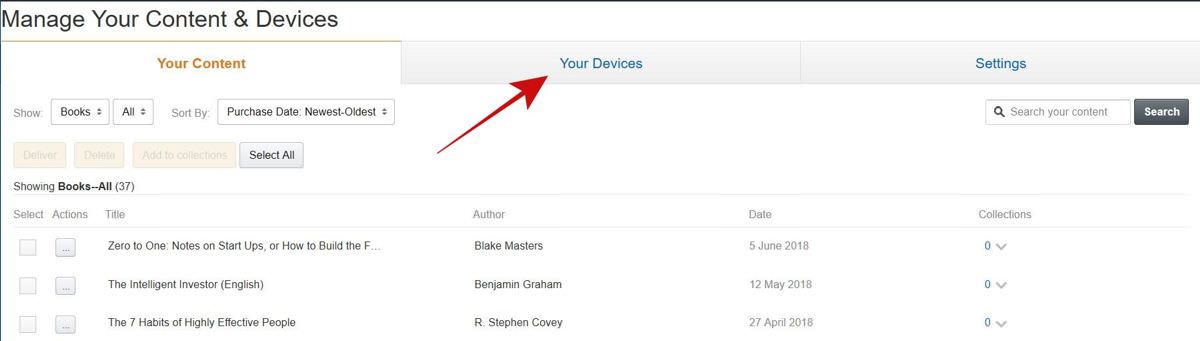
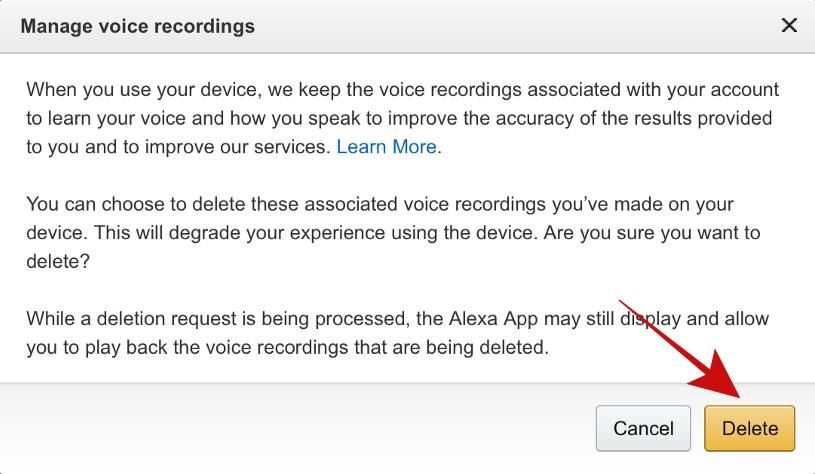
That concludes the process of deleting Alexa’s voice commands and recordings. What are your thoughts on voice-controlled devices? Do you trust them with your privacy? Feel free to share your views in the comments below.