How to Skip Saving Screenshots in the iPhone Photo Library
Are you an iPhone or iPad user who frequently captures screenshots? You might have observed that these screenshots are automatically stored in your photo album. Without manual deletion, they can pile up, causing clutter and consuming additional storage space on your device and iCloud.
For those who want to swiftly share a screenshot and then discard it, leaving no trace, there’s a more efficient method. Here’s what you need to do:
- Capture a Screenshot: Proceed as usual to grab a snapshot of your screen content.
- Edit and Forward: Tap on the Pen icon to annotate or crop the screenshot right after capturing it.
- Send It Off: Click the Share button to distribute your screenshot via message, email, or AirDrop.
- Delete Instantly: Immediately after sharing, hit the Delete icon. The screenshot gets sent but is not saved in your Photo Library.
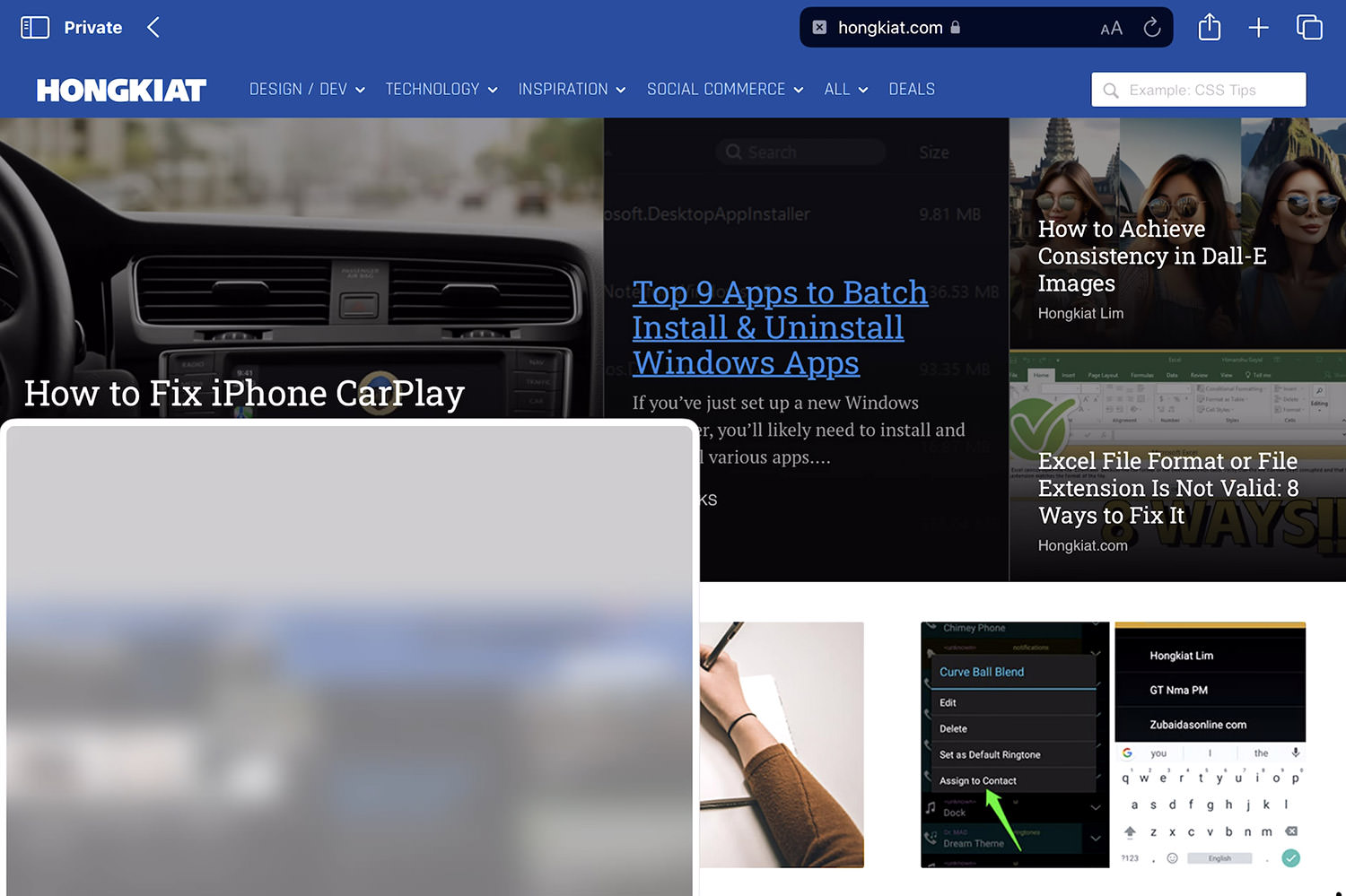
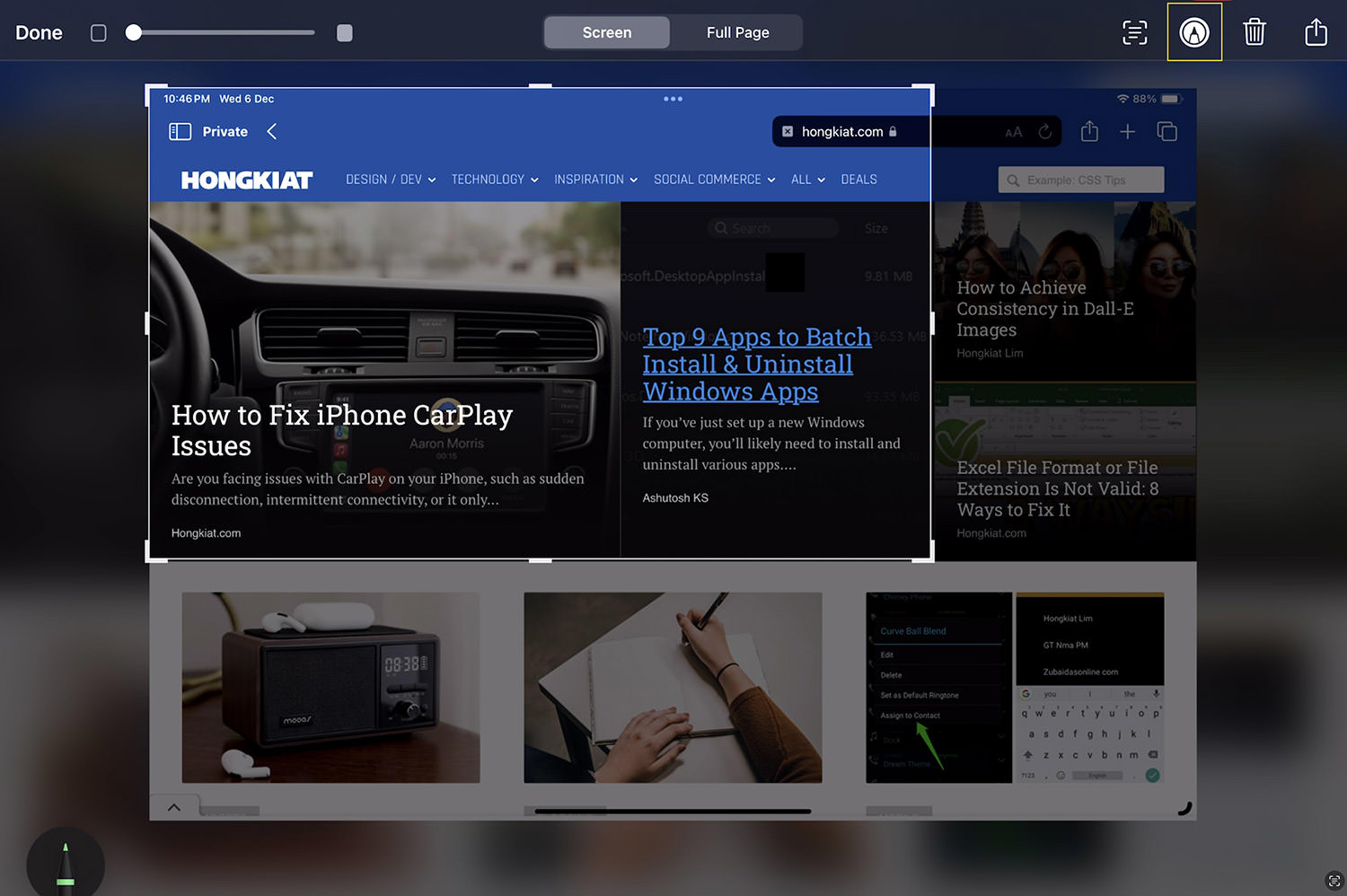
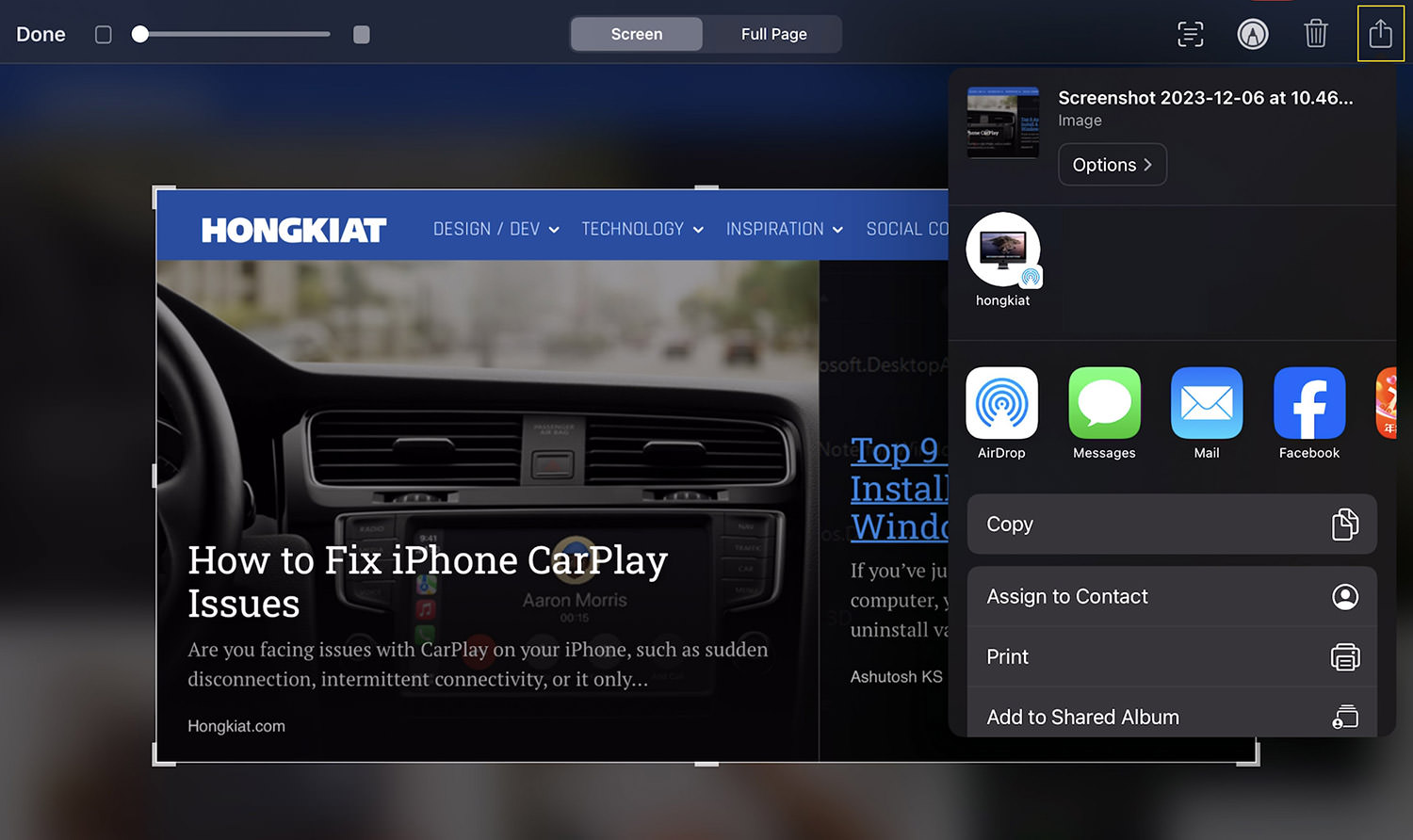

Remove Duplicate Photos
In the context of keeping your Photo Album cleaner and clutter-free, there’s a feature in the photo album that identifies duplicate photos, allowing you to easily delete them.
Here how to do it:
- Navigate to your photo album and under ‘Utilities,’ select ‘Duplicates.’
- This area displays identical or similar photos and videos. Confirm if they are duplicates and use the ‘Merge’ option to eliminate them.
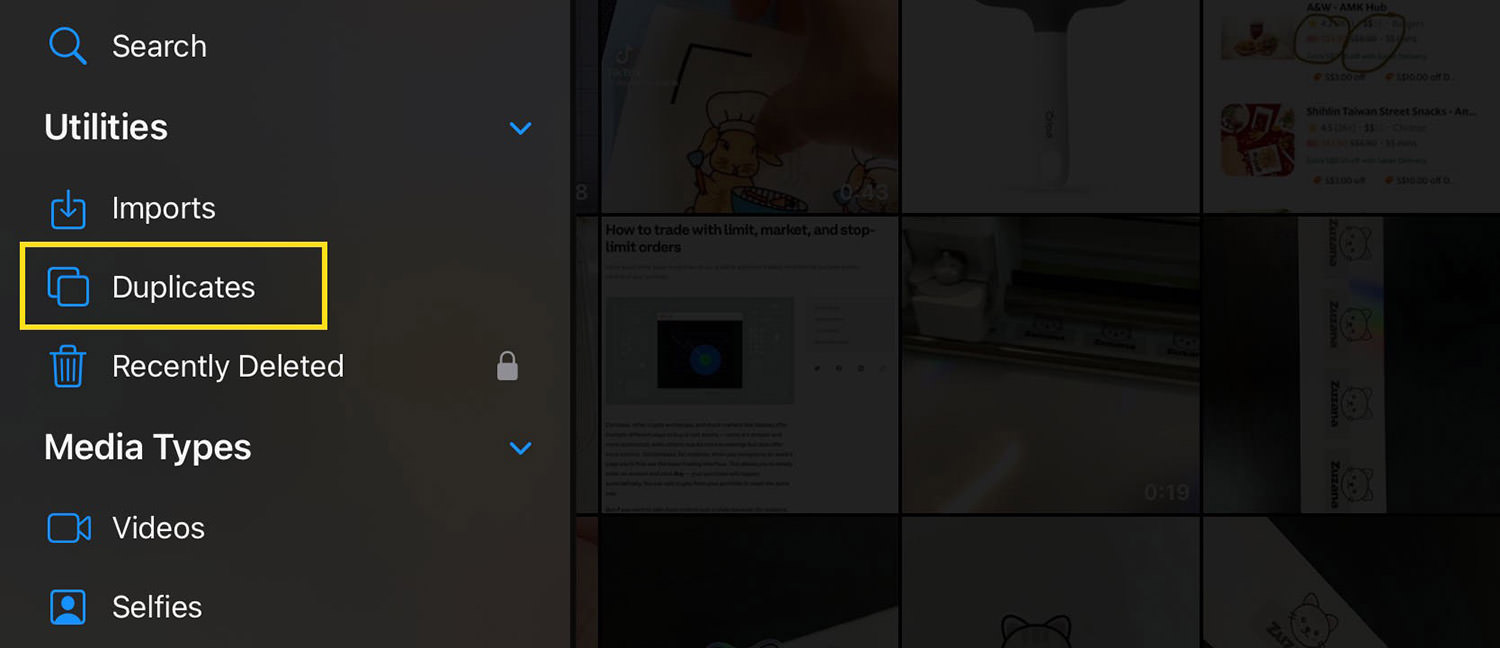
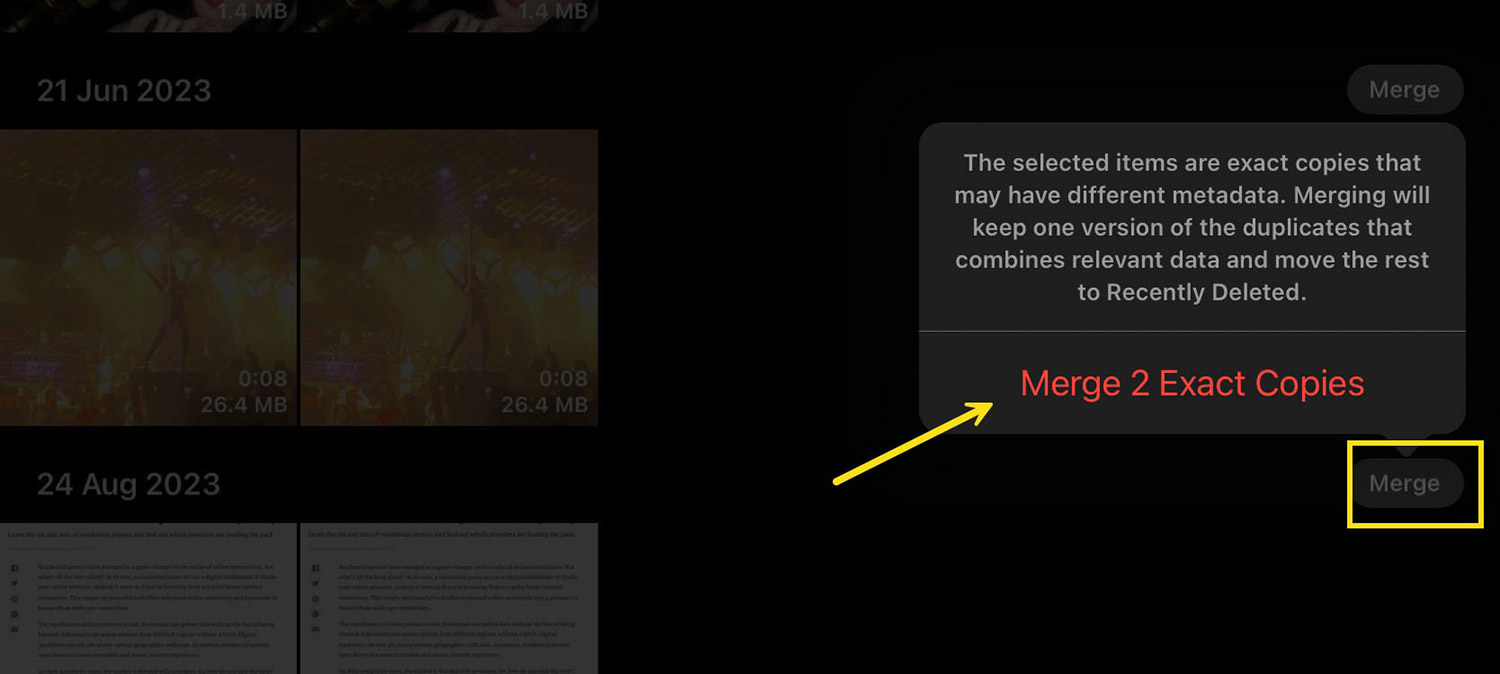
This strategy ensures your photo album remains well-organized and free from unnecessary duplicates.