10 Free Desktop File and Image Sharing Tools – Best Of
Since the pandemic, online collaborations and working from home has become a new normal in a professional’s life. And when we talk about working in a virtual environment, a lot of file sharing is involved in the process.
Owing to your frequent data sharing needs, we’ve picked the best desktop file and image sharing tools. With these free tools, you can not only share data with your team of collaborators, there are plenty of options for screenshots and screen recording with GIF and annotation features and whatnot.
So read on to know more about each tool in detail and see which one would suit your needs the best.
6 Best Ways to Share Large Files Online
Gone are the days when sharing and sending files and documents with huge filesize over the Internet was... Read more
1. TechSmith Capture

Previously called Jing, TechSmith Capture is a free tool that offers you to take screenshots and capture screen recordings (along with audio) in a simple and easy way. You can use it to teach, train, create tutorials, and even share your gaming skills.
Like all other screen capturing tools, TechSmith Capture offers regional or full-screen capture options. You can also utilize simple editing and annotation tools for your screenshots, like adding arrows, highlighting text, and adding comments and callouts.
However, that’s not all the tool can do. With TechSmith, you can save your screenshots, images, videos, and other files right on your desktop or local drive or copy and paste the content in a document. Additionally, you can upload your files on their cloud service and share the link with anyone.
TechSmith Capture works on Windows and macOS.
2. CloudApp

CloudApp is an easy-to-use enterprise-level app that combines screen capturing and file-sharing features in one tool. It enables you to record your screen activity along with your audio and face capture. You can also take quick and easy screenshots, annotate them and save or share them with anyone.
What I like most about CloudApp is that it allows you to create GIFs (Mac only) that you can save on your computer or to the cloud. Their annotation options are also pretty cool – commenting, blurring out text, drawing arrows, shapes, lines, and even adding emojis to the screenshots.
In the free option, you can record video for up to 90 seconds (which I think is quite enough), access your last 20 files, and even get some basic analytics on your shared content like video views. The tool supports Windows and iOS and is seamlessly integrated with both OSs.
CloudApp works on Windows and macOS.
3. Evernote Skitch

An intuitive screen capturing app by Evernote, Skitch adds a lot to your productivity by helping you to grab and tweak screenshots and share your files with anyone you want. The app is pretty easy to use and works seamlessly with both Windows and macOS.
Though anyone can use it, Skitch is especially useful for bloggers and content creators in making tutorials and how-to articles with instructive videos and images. The videos and images created through it are saved in the Evernote app and can be shared anytime anywhere.
To use Skitch you have to create Evernote account which I think is a good thing because Evernote itself is a feature-rich productivity tool that can offer many solutions to organize your personal and professional life.
Evernote Skitch works on Windows and macOS.
4. Webpage Screenshot
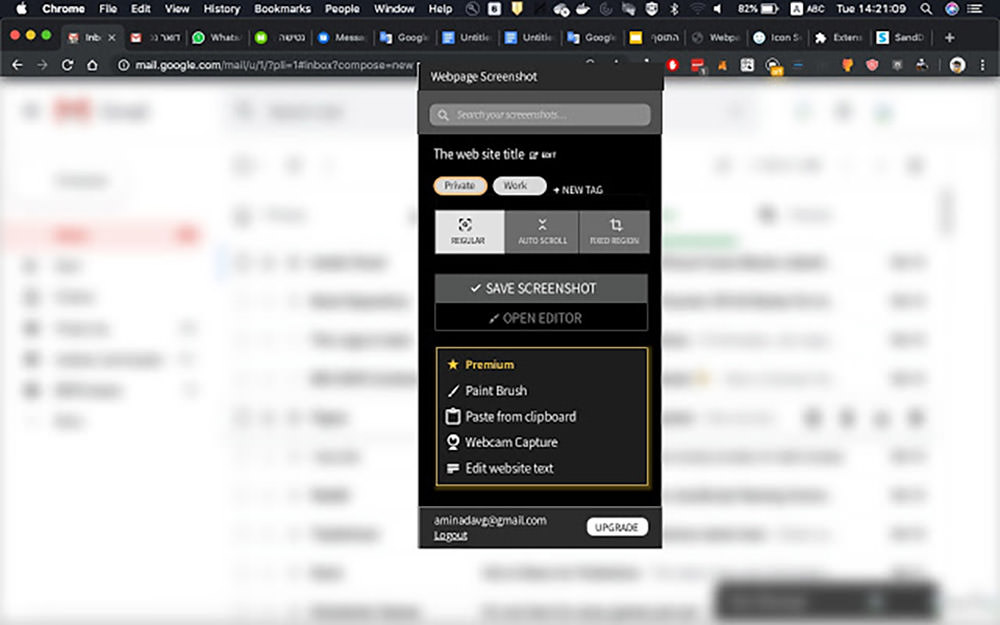
Webpage Screenshot is a Chrome extension that allows you to share and save screenshots of the entire screen or just a selected area. It is a light and open-source screenshot extension with which you can easily crop out unwanted areas and immediately save them on your computer or share it on email or on social media.
There are many interesting options like printing the screenshot, blurring information in your screenshots, creating thumbnails, and storing your images online on their cloud. You can also annotate your captures with shapes, lines, and text.
One drawback is that you can save images in PNG instead of JPG or JPEG, however, the developers keep updating the features and we hope to see this one added soon.
Webpage Screenshot works on Google Chrome.
5. IceDrive

Dubbed as a virtual storage drive, Icedrive is a cloud storage service offering a secure and reliable platform to save your data. The files that you save on this virtual drive would be accessible as quickly and easily as it is on your computer’s hard drive.
With Icedrive you can upload, download, preview, stream, and share files in any format through either the desktop or the web app that have an identical interface and functionality. The files that you share through public link have a password and expiry date adding a layer of security to your data.
The free account on Icedrive offers you 10GB of storage with a 3GB daily bandwidth limit, however, without the client-side encryption option. The service is offered as a web app, desktop, and a mobile version.
IceDrive works on Windows, macOS, and Linux.
6. Jumpshare

Jumpshare is a cloud file-sharing service that also offers screen capture and taking screenshots features in one tool. It allows you to send light and bulky files with equal ease with an option to protect your data with password authentication and share scheduling features.
Sharing files with Jumpshare is super easy – all you have to do is to install the desktop app and then drag any file(s) to its icon and a share link will be immediately generated. It also offers a wide variety of formats to preview your files online.
Jumpshare works on Windows and macOS.
7. Dropbox

Dropbox is already a popular service for syncing your data and files across different devices and platforms so they’re available to you any time anywhere. However, when it comes to file sharing, the service doesn’t fall short of useful features.
You can share any file stored in Dropbox with your friends or colleagues or even make them public for anyone to access and download them. You can either generate a file-sharing link or invite people via emails to access certain files or folders.
To learn more about sharing via Dropbox, click here – https://help.dropbox.com/files-folders/share/share-with-others.
Dropbox works on Windows and macOS.
8. Google Drive

Coming from the tech giant, Google Drive offers basic file sharing features to the users. It offers you to share and collaborate on the files that you’ve stored in it. Whether you want the receiver to edit, comment, or only view the files, it allows you to set these parameters while sharing.
With Google Drive, you can share one or multiple files (documents, spreadsheets, or slides) through a generated link or by inviting people by entering their emails and even create a link for public viewing. There’s also an option to notify people that you’ve shared some files with them.
Google Drive works on Windows and macOS.
9. ShareX
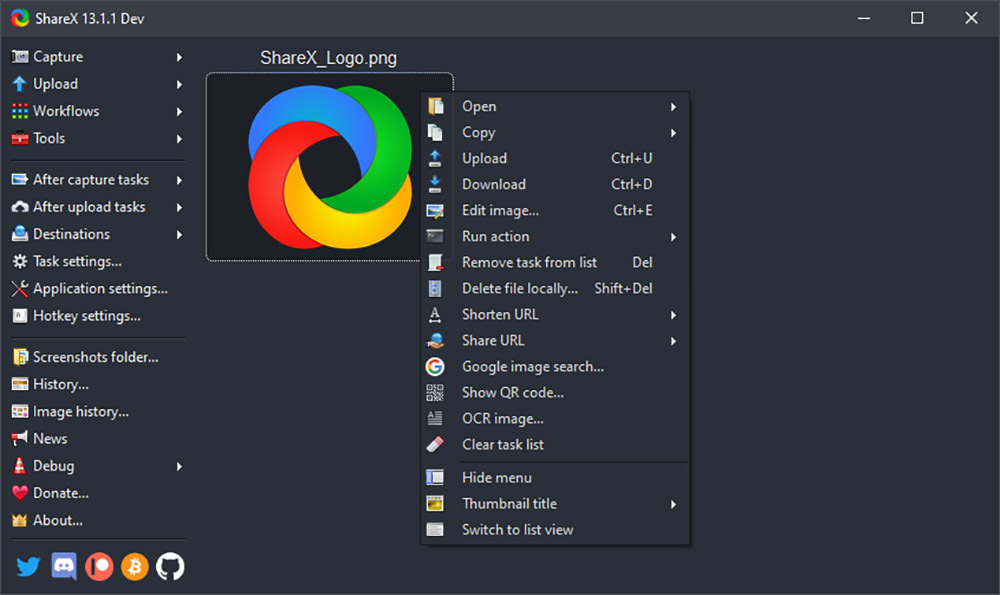
An open-source tool, ShareX allows you to capture screenshots or screen recording and share it with only a few clicks. The captures images and videos are light but with a high-quality resolution with feature-rich capturing, annotation, and sharing options.
You can choose among many of the screen capture modes like full-screen, active monitor, custom region, or window menu, etc. There are also a number of options for after-capture tasks including image printing, opening a file in the image editor, saving file as (different formats), and adding effects/ watermark, etc.
The screen capture has a small duration, that too, without any audio. But you can always create a GIF like that. Being open-share makes it completely free to use, however, the developers won’t mind if you can donate to their cause.
ShareX works on Windows only.
10. Envelop

As the name implies, Envelope is a reliable file sharing tool for sharing sensitive data with other. It helps you share your documents with anyone without you losing their ownership or any tracking of your data involved.
Envelope works in the simplest of ways. You just upload or drop a file, get a link and share it with anyone. It runs on blockstack which means that you get to choose where your data is to be stored I.e. the tool’s default storage or set up your own storage.
There is not limit for the number of files you can share from this service. Moreover, you can get the tool as browser extensions or as an Android app (not for iOS at the time of writing). And it’s absolutely free.
Envelop works on Google Chrome, Firefox and Opera.