28 Tips for Digital Decluttering and Organization
Most of us spend a lot of time in digital spaces inside our computers and mobiles, and just like our real space, digital space requires tidying up, organization, and even some kind of renewal from time to time to keep it function at its full potential.
So, in this article, I share a bunch of tips about how you can efficiently declutter and manage your digital space.
5 Analog To-Do List Systems for Better Productivity
We previously discussed the allure of productivity tools: do they actually work when it comes to increasing your... Read more
1. Don’t cram the work into a single day
Don’t take your digital spacelightly, it can be as messed up as a basement storage. So, before trotting into the business of tidying up, take a bird’s-eye view of whatever it is that you want to declutter or organize.
Whether it’s an email inbox or the Downloads folder, avoid underestimating the amount of work to be done and the time you will need.
If you have enough free time to wrap up all the work in a day – that’s great, otherwise, take it slow instead of jam-packing everything into a single session as that will do more harm than good.
2. Label or file emails using filters
For every email that’s from someone you often receive emails from, such as colleagues or utility companies, create an appropriate filter to label, or file it automatically, for instance into “Work” or “Bills”.
This keeps your emails organized and when you have to view a set of related emails, say you want to see all the bills you have received in a month, you can simply search for the appropriate label. All email services and apps come with filter settings (Gmail, Yahoo, iCloud, Microsoft Outlook).
Gmail Advanced Search (Ultimate Guide)
We'll show you the useful Gmail search operators as well as examples on how you can search for... Read more
3. Let the browser ask where to save downloads
In your browser, enable the option that allows you to choose where to save a downloaded file (Chrome, Firefox, Opera, IE) if it isn’t already enabled. Any time you’re downloading a file, instead of letting it go directly to the Downloads folder, create a relevant subfolder and save it there.
If you’re downloading files related to a project, add the name of the project to the new folder. This way, whenever you need a file (or a group of related files) and you don’t remember its name, at least you know where it can be found.
Deleting files from the Downloads folder is also easier this way. When you’re done with a project or if you just don’t need a certain set of related files anymore, you can just delete its folder.
4. Don’t delete files, archive them
In the name of decluttering, you don’t have to delete every file that isn’t needed at the moment. If they’re partially downloaded or temporary files or such, delete them. If they can be used later, organize them accordingly.

With many options such as cloud storage, external hard disk, etc., you can save files without worrying about running out of memory.
5. Sort by date while organizing
Sort all your files by date first, before going through the bunch. Chances are you will find the files created or downloaded on the same day belong to a same project/category, which makes organizing them easier.
6. Employ quick search for mobile apps
If you have too many apps on your phone (and your phone is still handling it well) you might need a quick search feature to find and open apps (look for quick search apps in Google Play).
When you have too many apps, no amount of organization is going to make looking for an app in the sea of apps easier than a quick search. Don’t bother creating folders if each folder will still hold a plethora of apps. If you have Siri or Ok Google enabled you can also use those to launch apps.
7. Organize apps by color
In case you have a small number of apps on your phone, and by small, I mean a number of apps that can fill one or two home screens, and you want them to be a bit more organized to easier find them, sort them by color.
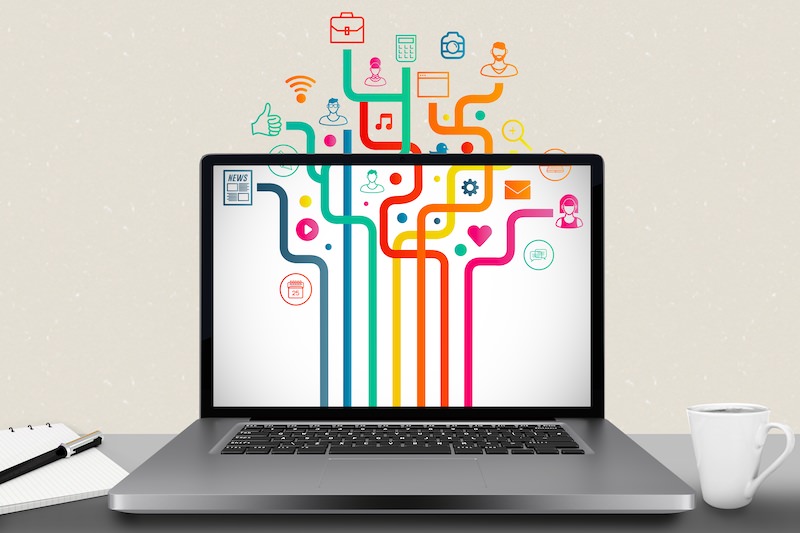
If you don’t want to spend time sorting those colors precisely, just separate the icons according to warm and cool colors, and give each a home screen of its own.
8. Make use of symbols and emojis
Long redundant words for folder names or labels can also add visual clutter sometimes. Use emojis and symbols where applicable to shrink the names.
9. Disconnect unnecessary services
In all the email and social accounts you hold, look for any setting that will list all services or apps connected to that account. If you find a service or app that you no longer use disconnect it from your account.
This can reduce unwanted emails, notifications, and ads and protect your account details from third-party apps you no longer need. Have a look at the following links to look for connected app settings in Google, Yahoo, Facebook, and Twitter.
10. Don’t use calendars for to-dos and notes
Using calendars to stay organized is great and almost all calendars have the options add events, to-do items, and notes to a day. If anything needs to be done on a certain day it’s an event and should be marked so in the calendar.
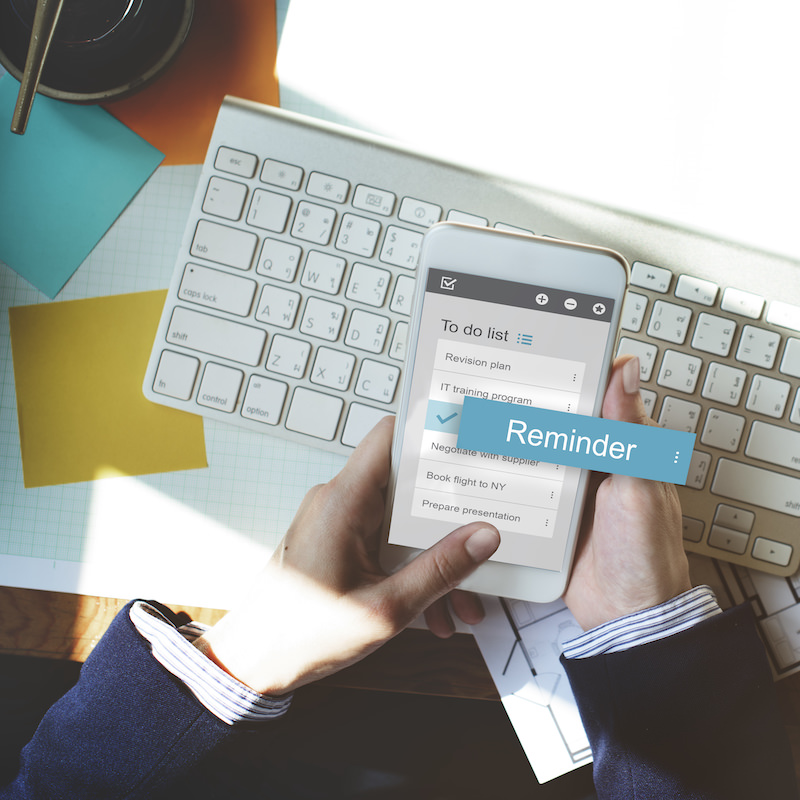
To-do items, however, vary each day and should be reviewed on a daily basis. Separating calendars from to-do items and notes gives a less overwhelming and crowded overview of your time.
11. Don’t download files to archive
Instead of downloading files to your computer for the purpose of archiving, open your cloud storage and save it there. If your cloud storage application comes with an option to save files directly via URLs use that, or try browser extensions or third-party services that will let you do the same.
12. Don’t subscribe, get feeds
Don’t subscribe to emails from websites, instead, choose to get feeds. There are plenty of RSS reader services, such as Feedly, that will keep you up-to-date with the content of websites you want to get informed about regularly.
Feedly Vs. Inoreader: The Best Content Curation Tool (Review)
There was a time when RSS readers were the only content aggregators around. But not anymore. Today's reader... Read more
13. Rent or stream instead of buying or downloading
Don’t download movies, songs, e-books and such if you are not sure they are the classics that you will be returning to very often. This saves space and keeps your library more manageable.
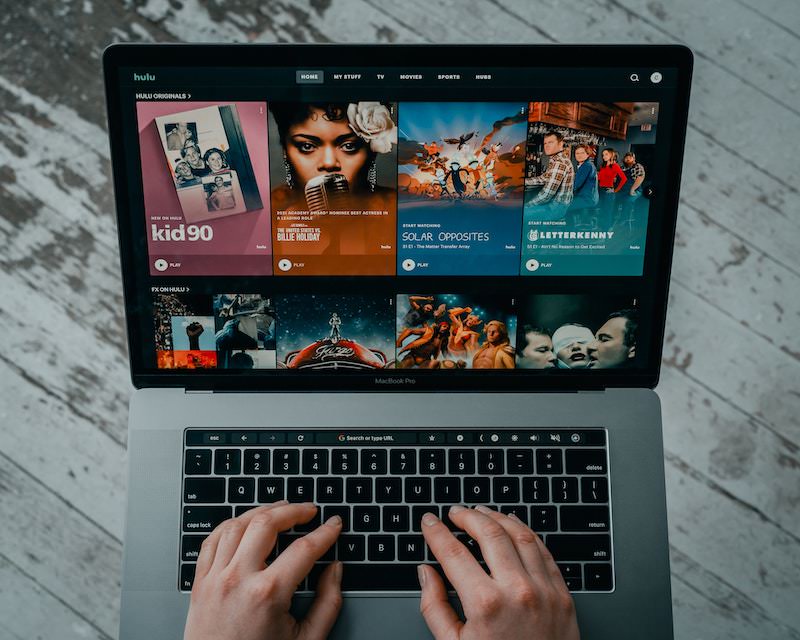
14. Store in-process files, not exports
If you have planned to archive (store) a file and that file has an in-process file, for example, a Word file of a PDF exported from it, or a Photoshop file of a PNG image exported from it, save the in-process file and not the final product (unless you will be needing those exports quite often).
This ensures that every time you need the final version, you get the most up-to-date export out of your in-process files, all while saving some space on your hard drive.
15. Assign a procrastination window
Let’s be honest, no amount of sermon can stop some from checking Facebook and Twitter while working.
If you’re going be procrastinating on social media open those accounts in a separate browser window and keep your “working” window free from distractions, making it easier for your eyes to lock down on a tab when you need it.
Bonus: you have to close just one window and it closes all your social media pages.
16. Plan your backups and storage
It’s a good thing to have an off-device storage, but just at how many places? With a multitude of cloud and external storages available, it’s easy to get disorganized that way, too: some files in Dropbox, some in Google Drive, some in Amazon, some on pen drives… you get the gist.
So, plan your off-device storage in advance. It’s good to separate work and personal files. For work, you may want to choose a storage method that is primarily used in your workplace.
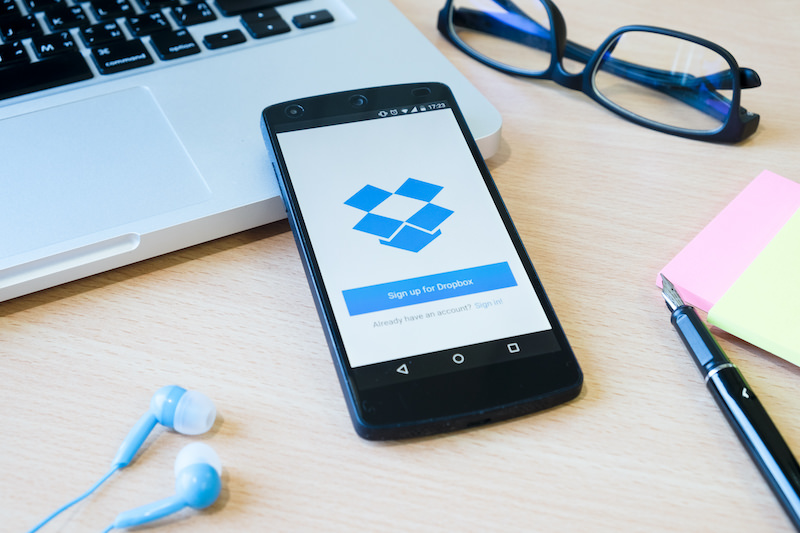
Choose a storage system that is versatile, which makes sharing or transferring files to other systems easy. At times, physical storage is mandatory, for instance a boot CD. In these cases do some real-world organization.
10+ Online Data Backup and Synchronization Tools
Data is one of the most important assets we have these days. From photos and videos to files... Read more
17. Save passwords before using
There are many password management apps available online, or if you’re old-school get a notebook to jot down all the passwords. Hence, managing passwords won’t be an issue if every time you sign up for a new account you remember to note down the password and account information into your master password vault.
If you’re forgetful about this try to develop the habit of saving your password first in your vault and then create the account. In this way, you will have all your accounts’ info and passwords organized in your vault without fail.
But, if for some reason you can’t access your password vault and you can’t postpone the account creation until you do, set a reminder to add the password and the account information to the vault.
Generate Strong Passwords with 40+ Online Tools
A list of useful tools to generate random or pronounceable passwords to secure any online account. Read more
18. Check if mobile sites are equally good as apps
These days, a lot of websites are highly optimized for mobile users, so much so, that some of them are just as good as their mobile app counterpart. So, if you find a service that is easy to use and fast enough in the mobile browser just as much as its mobile app equivalent remove the app from your phone and start using the site.
19. Separate email IDs
If you have a website or if you are part of a corporation, chances are you have a corresponding work email. But, if that’s not the case you should create one. A separate email for work and personal use is pretty neat.
It helps manage your emails better; less spam will interfere with your work emails because you will give away your personal email for subscriptions and such.
If you are a social media enthusiast an email ID just for your social accounts is not a bad idea either.
20. Use more gadgets, get more space
If offline storage of songs, videos, e-books and photos in your phone is important and you are often running out of memory, why not try using separate gadgets for separate reasons?
This tip is probably not suitable for those who don’t like to carry extra baggage around. However, if it’s not this might be the best solution for you: a music player, an e-reader, a camera, a mini video player, or a hybrid of some of these.

You can also store your files in external hard drives that work with your mobile phone (via ports, adapters, or WiFi), and store and use files from there.
21. No files on desktop screen
I understand that desktop space is there for quick access of files you’re working on, and I also really have nothing against a desktop screen covered with files and apps, for as long it works for you.
But, if the desktop screen is one of your problematical digital spaces, then my advice would be to not save anything on the desktop.
Same as for mobile apps, don’t bother creating subfolders or arranging icons by some system. There’s a huge visible difference when you see files on a desktop screen and inside a folder.
On the desktop, it’s too visual and distracting, while in a folder, it’s less visual, more text based, and hence a bit easier to process.
22. Streamline your phone contacts
Do not let the contact app of your phone be your contacts archive, too. Store contacts in your computer—go ahead and store as many as you want in there and keep them for as long as you want and add all the details that you can think of to them.
But in your phone, keep only relevant, recent, and required contacts. This will automatically streamline the contacts appearing in your mobile apps and you won’t get unnecessary account recommendations.
23. Try creating a new social media account
I would recommend the usual drill of unfollowing accounts you no longer want to see updates from and reconfiguring your notification, privacy and ad settings in social media accounts to tame them, but for some, this is easier said than done.
If your social media is overwhelmingly hard to deal with you can start anew; it’s a practical solution. You can either create a new account, befriend your friends/followers from old account little by little and then when you’re satisfied, delete your old account.

Or, delete your account first, wait until it’s erased from the social media server and sign up with the same username. But whether it’s a new account or an old one, regular maintenance of feed is important.
24. Organize photos in chronological order
I am not completely against on-device storage of photos. If you often browse through old photos or if you are that person who keeps photo-slideshow desktop wallpaper you should keep your photos on your device and purge files for space somewhere else.
Although, irrespective of where you store your photos, there is only one right way to organize them, only one—chronological.
Photos are associated with memories which in turn are associated with time, so make sure you create folders for all photos from individual events, then put all event folders into a folder named after a month or a year. The final (most upper level) folder should always be a year.
25. Think thrice before installing anything
I know that if you have too many applications you can always “uninstall” them and I do recommend using an uninstaller app that cleans up all the leftover files from a software. But in most cases, files will be left behind after an uninstallation. It’s not much to worry about but over time (years, that is) they, too, can add up.
If you are tech-savvy then snoop around for leftover files and clear them manually (which is better than what many apps can do IMO) but if you are uncomfortable with that then avoid unnecessary installations in the first place, especially on mobile phones.
26. Try built-in apps first
Even though I said having a good uninstaller would be nice, in most cases, I would say first use applications that are already available in your operating system.
Almost all OSs come with disk and memory clean-up utilities; use them to clear temporary files and cache. Also, all OSs, including mobile ones, have apps that list running services in your device, use them to stop unwanted background services and free up RAM.
27. Tone down on productivity apps
Here’s my hundredth disclaimer; I do not claim that all the productivity apps out there are unnecessary, in fact, so many options in the market make it easier for us to find something that’s almost exclusively bespoke for us.
But, if you are using too many productivity apps you are rather being productive in trying to be productive than actually being productive.
One calendar and one to-do list will do. Don’t do both offline and online (unless off-line planning is therapeutic for you), use either one and stick to it religiously.
28. Get help
If you read this far into this post you do have the patience to make a successful decluttering coup.
Someone who is a bit messier with their offline space will most likely be the same in their digital space. And in reality, both organized and disorganized people are living happily today, so a digital organization rampage is not yet in every self-proclaimed disorganized person’s schedule.
But, when a certain threshold of disorganization is crossed it can cause stress, and that disorganization will reflect in every aspect of your life, including digital.
So, just as you would at times ask for someone’s help in real-space organization, do the digital decluttering with someone, too. I’m sure an unfollowing spree in Facebook with your IRL friends will be refreshing.
8 Simple Tips to Achieve Maximum Productivity
Maximum productivity - something that everyone wants to reach but so few actually manage to achieve. Reason being,... Read more