Disabling Activity Posts from Facebook Apps [Quicktip]
Note: This post was first published on the Jun 4, 2012.
Facebook activity feed or the ‘Facebook Wall’ is where you find updates of your friends’ activities. It is also where almost every marketing approach is most effective, due to the viral feature it offers. Any application you use on Facebook will try to access your Facebook Wall via posted activity updates, so it can receive more exposure towards a larger audience.
It may not matter much to you what updates are posted on your wall, but not everyone likes their Facebook Wall to be flooded with unrelated content. And sometimes, you yourself may also want to hide certain activities you do with Facebook Apps for one reason or another.
Facebook has evolved to be a lot more flexible than it was before, and there is actually a way to hide or disable activity posts and updates from your Facebook Apps. In this tutorial, we will show you how.
Apps Option
Firstly, log in to your Facebook account and head over to the Apps Option page where you will be able to control your Apps updates.
-
When you are already logged in, click on the arrow tab on the top right corner of your Facebok account, and go to ‘Account Settings’.
-
In the Account Settings page, click on the left menu that says ‘Apps’.
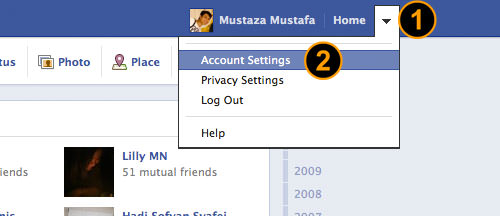
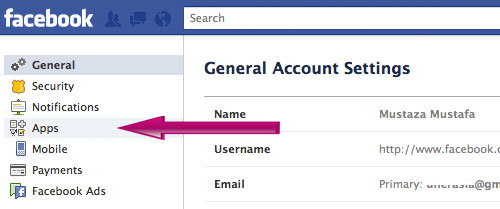
Disable Activity Posts
Now that you are in the App Settings page, you should be able to see a list of Apps already associated with your account via previous agreements you had agreed to whenever you start using an app on Facebook, or when you allow any third-party application to access your Facebook data.
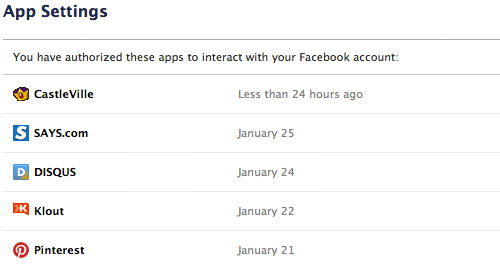
-
Click on the ‘Edit’ link next to any particular App to make the changes you want to make.
After clicking on the Edit link, the app’s column will expand to show some information of what the App can do to your Facebook account, the type of access it has and how it can post to your Facebook Wall.
-
Look for ‘App Activity Privacy’, and change ‘Who can see posts and activity from this app on Facebook?’.

You can change the visibility of the posts and activities from this app, expanding it to the public or limiting it to friends, family, or just yourself. If you want to totally hide the posts, simply select ‘Only Me’ so the activities and posts will not be visible to anyone else on Facebook.
Any changes you make on this page will reflect on your account automatically and immediately.
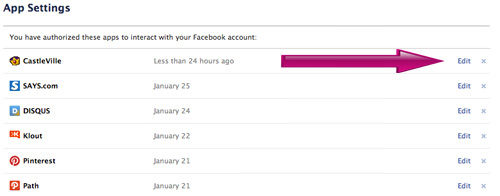
Conclusion
There will be a number of apps that you may have not used for quite some time. These apps will have access to information on your account and therefore it is best that you remove the app from your account. This can be done from the same page too. Otherwise, you can simply control who can see any activity updates from any particular app associated with your account.