RAM Cleaning Tools For Windows – Do They Really Work?
If you don’t have "enough" RAM in your PC, then you must have tried (or thought of trying) a RAM cleaning tool that promises to quickly "free up" RAM.
Have you ever wondered how the cleaning and quickly boosts in RAM work? How do these tools free up RAM? Do they allocate the processes somewhere else or kill the processes? Or do they just fake it?
Well, there are loads of debates going on around RAM cleaning/optimizing tools, both in favor and against.
In this article, I will try to clear up misconceptions about RAM cleaning tools.
How RAM works
Operating systems use both the RAM and storage inside your hard drive to write and exchange processes.
Almost all the latest operating systems (released in the last ten years) have a smart RAM management system to cache processes and take full advantage of the physical RAM and the virtual RAM stored in the hard drive storage.
Physical RAM is high-speed, so all active processes are written there.
On the other hand, hard drive storage is very slow, so the passive processes are moved there to keep more RAM free to tackle more important or pressing processes.
Virtual RAM is the one typically stored in a file in your system drive; it’s called pagefile.sys in Windows and swapfile in Mac OS X.
When you use your PC, the operating system is continuously moving less important processes (passive ones) to virtual RAM (slower memory), and freeing up actual RAM (faster memory) for important processes (active ones).
Additionally, your OS also caches less important processes to free up RAM for essential operations.
You can press Ctrl + Shift + Esc keys in Windows to bring up the Task Manager and move to the “Performance” tab to see all the details regarding RAM.
On Mac OS X you can press Command + Shift + Escape to open “Activity Monitor” and see the RAM usage in the “Memory” section.
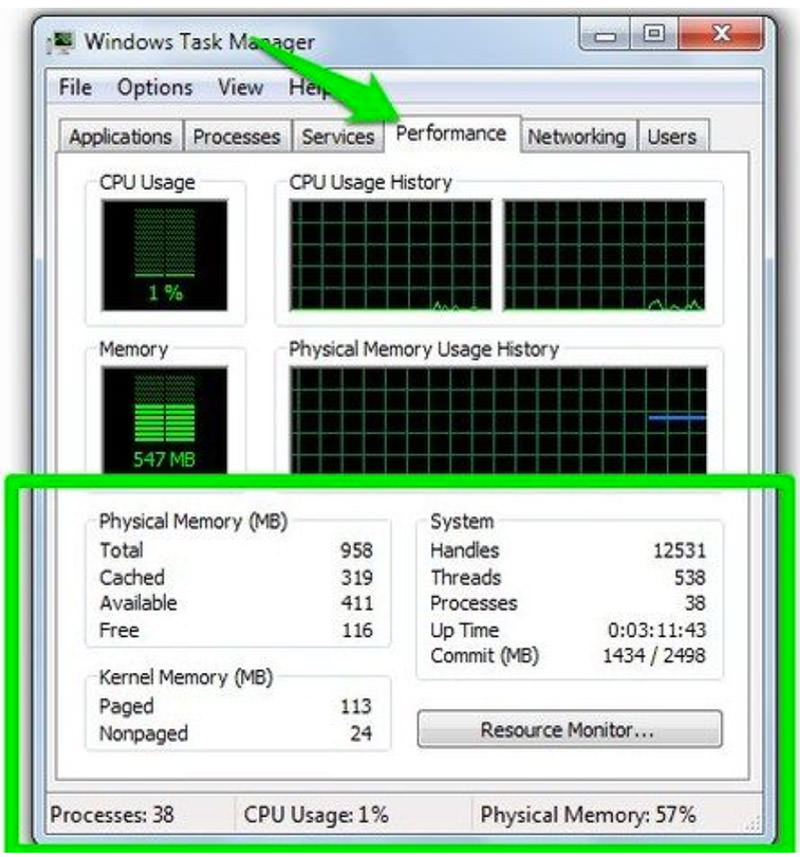
How to see RAM work in real-time
You can also see this happening in real-time, here is what you need to do:
Open two tabs in your browser with separate websites on them, like hongkiat.com on one and your email service on the other. If you switch between these tabs, there will be no delay or lag..
Now minimize the browser and do anything else in your PC e.g., Open the File Manager and move 2-3 folders to another location. After 10-15 seconds come back and try to switch between the tabs again, you will see the "processing icon" next to your mouse cursor (it’s a blue circle in Windows), and there might be a tiny lag as well.
That 1-3 seconds process shows that the operating system is moving operations from the virtual RAM to the physical RAM.
Note: If you have an SSD instead of HDD, then the delay should be very small, almost unnoticeable.
Overall, the RAM management system in all the latest operating systems is excellent and should not require intervention from third-party tools.
How RAM cleaning tools work
Most RAM cleaning tools minimize physical RAM usage. Usually, they shift all the processes to virtual RAM and clear the physical RAM cache to free up RAM.
As soon as you tell the RAM cleaning tool to free up RAM, it will put extreme pressure on the physical RAM. The operating system will think that the tool requires too much RAM, and to achieve that, it will move all the other processes to virtual RAM.
Once the cleaning tool is sure that all the processes have been moved to virtual RAM, it will stop putting the pressure and show you that it has freed so much RAM. In the same process, it will also delete all the cached data inside the physical RAM.
To illustrate the process, I have done two quick experiments, which you can try on your own as well:
Experiment 1
I have selected the Glary Utilities built-in “Memory Optimizer” which could free up to 90% of total RAM. Based on the screenshots below, my RAM usage was 78%-84% at the time of the experiment.
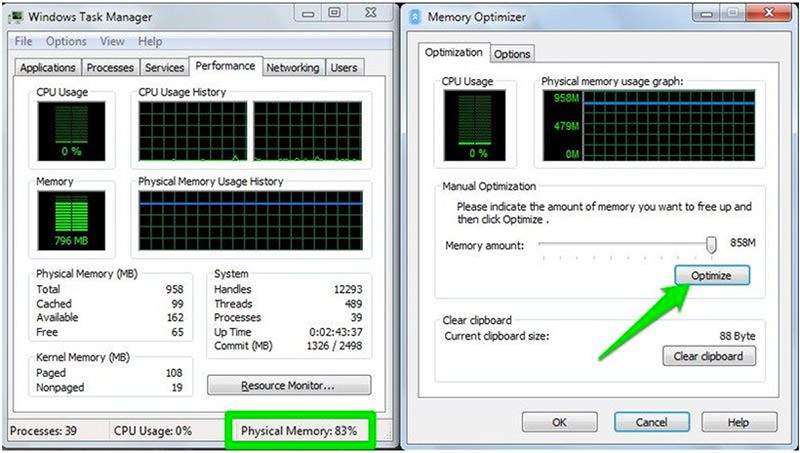
When I clicked on “Optimize” to free up RAM, the tool immediately started using 99%-100% of my RAM. After 4-5 seconds it stopped using the RAM and my RAM usage went down to as low as 23%!
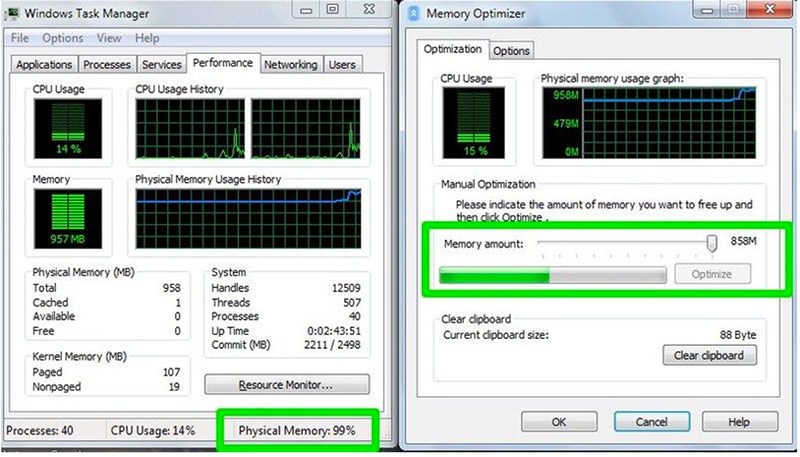

The tool released a huge amount of RAM and an average user will definitely find this eye opening. However once it was done, all the opened programs in my PC got stuck and took at least 5-7 seconds to work again.
In the screenshot below you can see how my Opera browser is not responding after using this tool.

Experiment 2
To further prove that these tools only send processes to virtual RAM, I did another experiment. The experiment is the same as the one above, but this time I disabled “pagefile.sys” in my Windows PC i.e. I completely disabled the virtual RAM.
As soon as I pressed the “Optimize” button to free up RAM, it again started using 100% of my RAM and in less than 2 seconds my PC crashed with a blue screen of death.
This happened because virtual RAM was not available. As Windows had nowhere to send the other processes, the pressure led to my PC crashing.
Why RAM cleaning tools are bad
Now that you know how RAM cleaning tools work, let’s see why they are bad.
We now know that RAM cleaning tools move all the active and passive processes to virtual RAM, which is much slower than the physical RAM.
This means your PC will slow down until the operating system moves the processes back to physical RAM again.
As I said in the first experiment, the programs in my PC got stuck for 5-7 seconds after the use of the RAM cleaning tool. In those 5-7 seconds the operating system’s RAM management system was trying to fix the mistakes of the RAM cleaning tool and move all the process back to the physical RAM.
Additionally, as these tools also delete cached data inside the RAM, it will also take more time for you to load a recently closed or minimized program.
Where RAM cleaning tools work
There aren’t many advantages to freeing up RAM, but it may help take care of programs with memory leak issues.
A memory leak issue simply means that memory is allocated to certain programs but it is not used by the program or released upon the program being terminated. This memory cannot be flushed by the operating system.
You have to restart the PC or use a RAM cleaning tool to regain it. If your PC’s RAM is filled even when there are no programs or processes running, it could also be a memory leak.
RAM Cleaners vs. RAM Managers
I am sure many readers will argue that memory cleaners like CleanMem, Wise Memory Optimizer or Memory Cleaner do speed up the PC. The thing is, programs like CleanMem are not RAM cleaning tools.
They are more of a RAM manager which works alongside the Windows built-in memory management system.
These tools force Windows to stop moving current passive processes to virtual memory (pagefile.sys) and instead move them to cache inside the RAM as “Standby” processes.
Cache is much faster to flush or recover data from as compared to virtual memory that has slow read/write speeds.
Hence, these tools do help speed up the PC as the passive processes are now being read from the cache instead of the virtual memory.
If you are low on RAM, then a tool like CleanMem will surely speed up the PC (I am using it for over a year now). On the other hand, memory cleaner tools will focus on moving the processes to virtual memory, which is bad for the PC.
Last Words
The main reason why anyone uses RAM cleaning tools is because their RAM is filling up quickly and they want to "free up" RAM. As operating systems cache the previously opened processes, it may seem like your RAM is being used up rather quickly.
However, a full RAM isn’t necessarily a bad thing as the operating system is taking advantage of the RAM. On the contrary, free RAM is useless as it is not being used by the operating system to speed things up.
Even if an operating system is low on RAM for new processes, it can quickly flush the cache and use the freed RAM to open new processes. If you are looking to speed up the PC, then a RAM manager tool will be a better option than a scammy RAM cleaner that makes it look like your PC is speeding up when in fact, it is slowing things down behind the scenes.
Lastly, letting the operating system handle RAM is a sound option for most users. If you are low on RAM, the only way to gain more speeds is to upgrade the RAM. If you really do need to clean RAM, then use a RAM manager instead of a RAM cleaning tool.