How to Download and Delete Everything Google Knows About You
Google probably knows more about you than your friends and relatives. As per its policies, it shares your data with relevant advertisers and trusted third parties to show you personalized ads. We may trust Google to keep our data save, but seeing the history of data breaches, it is wise to better our online privacy ourselves.
However, thanks to Google’s data transparency policy, you can check and verify the data collected and stored by Google on its servers, and if needed, you can delete it as well. In the following write-up, I will tell you how to achieve just that. Let’s get on with it.
Understanding VPN Protocols: How to Safeguard Your Personal Data Online
Safeguard your online presence with the right VPN protocol for your needs. Read more
View all your data stored with Google
Check activity data on Google
Google stores almost everything about you — everything you do while being signed in to Google — from web searches and voice commands to location history of Google Maps and watch history of YouTube. Fortunately, it does provide a tool to view and examine your data stored on its servers.
The tool, known as “My Activity“, lets you check all your online activities stored with Google. It comes handy when you wish to examine your data, let’s say if you want to find the searches you did last month before your kid’s birthday or concrete your plan of deleting all your data stored with Google.
You can check your activity data by following the below steps:
- Open “My Activity” in a browser, and log in if not already.
- You can explore this page to view your data: check out the “Bundle view” (on the left) to view your history in a bundle or use the option “Item view” to check your history product-wise — say to view only web searches.
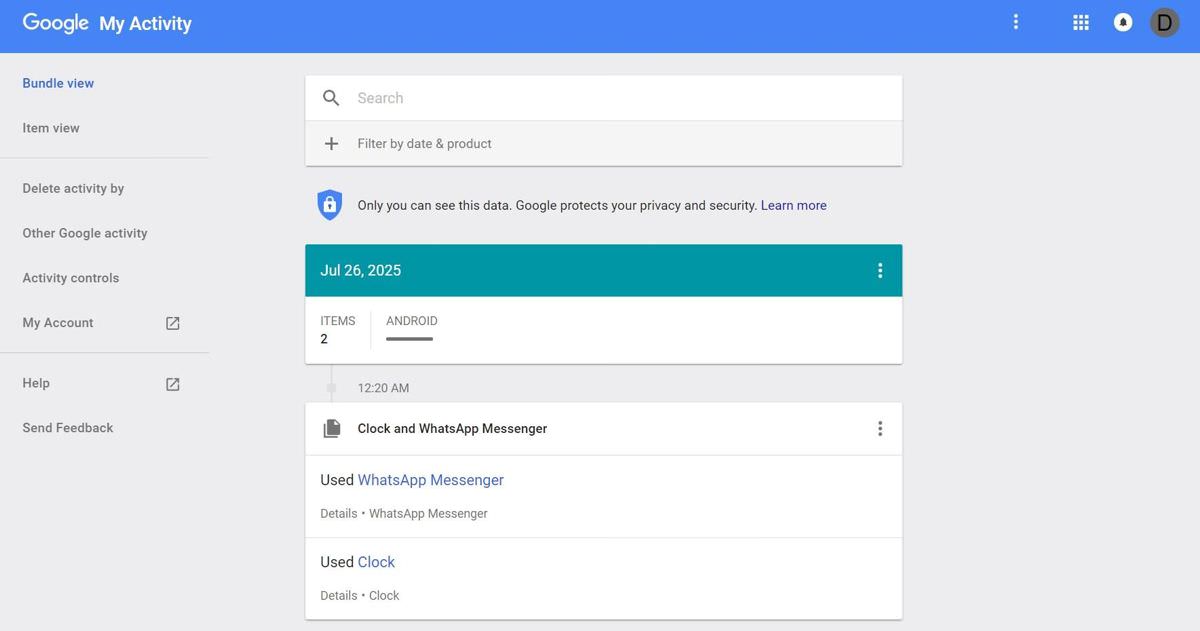
Download all data from Google
Though you can check your data using My Activity yet it is hard to examine the data using it, thanks to the overwhelming amount of data collected by Google.
Thankfully, Google provides another tool that lets you download the data and analyze it locally on your computer, which in my experience, is the better way to examine the humongous amount of your data stored by Google.
Follow the below steps to download your data from Google:
- Open “Download your data” in your browser.
- Select the services you need the activity data of, and click Next.
- Configure the “File type” and “Archive size (max)” per your convenience, and choose “Send download link via email” as the “Delivery method“, then click the “CREATE ARCHIVE” button. You can choose other delivery methods as well, but they are out of the scope of this tutorial.
- Finally, open your inbox and check for the mail from Google. In the email, you will find a download link, opening which, you will get your data.
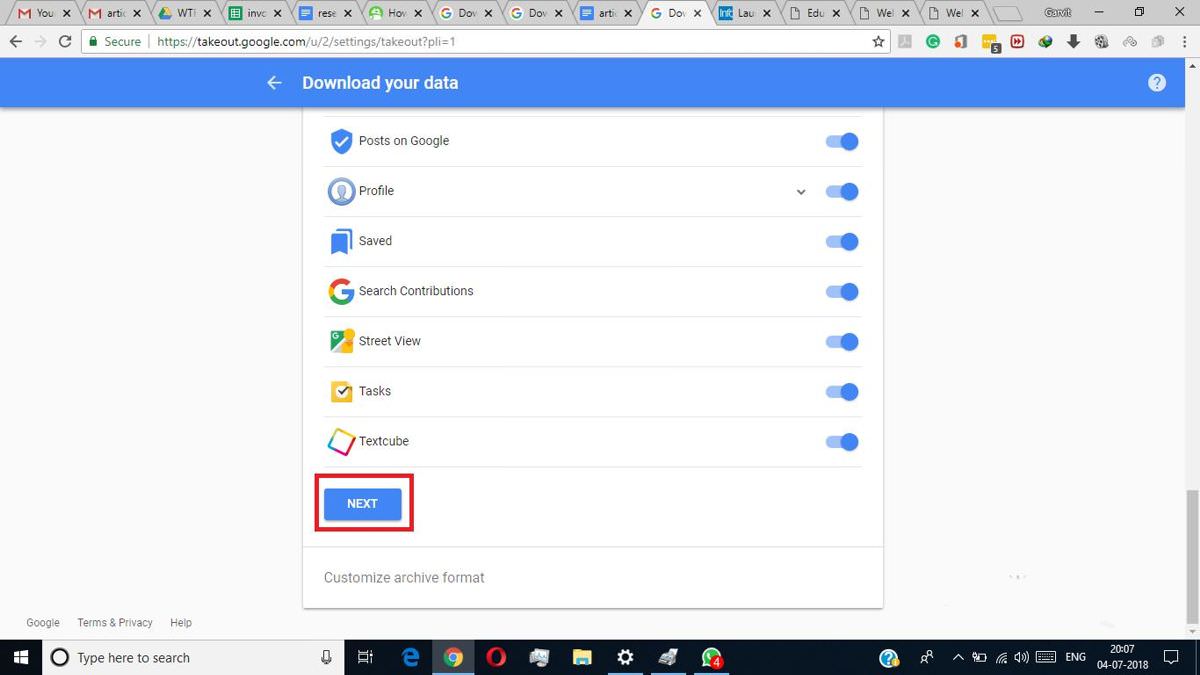
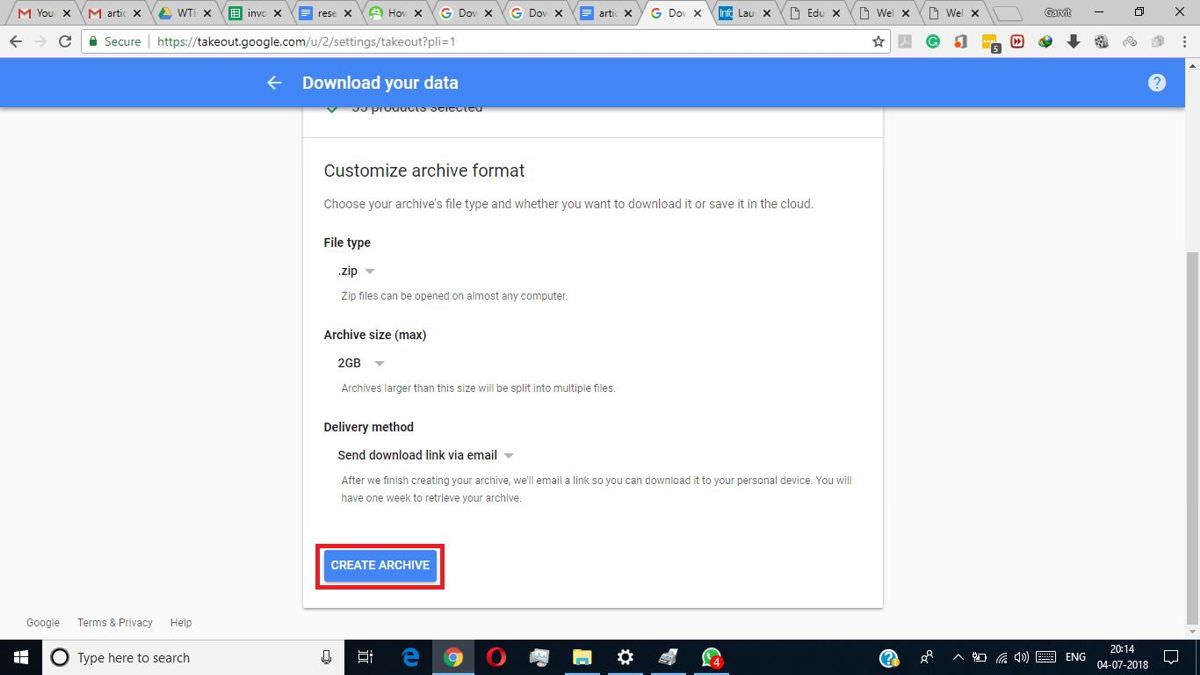
Delete your data stored with Google
Disable ad personalization
Google is one of the major ad networks that track our online activities for one sole purpose — show us personalized ads. However, if you are serious about your privacy and do not wish to see focused ads based on your online activities and interests, then you can follow the below steps to turn it off:
- Open “Ads Settings” in your web browser.
- Switch off the toggle button shown at the center of the page.

Disable your Google history
If you do not want to delete your history, but wish to live your digital life without being tracked or watched by Google, then you can simply disable your Google history. Or say you want to delete your history and do not want Google to follow your activities anymore, then this is your solution.
Of course, this trick saves you time as well — you do not need to delete your history every now and then. Nevertheless, you can follow the given steps to ask Google not to monitor your online activities, i.e., pause your history:
- Navigate to “My Activity” on a web browser, and log in if required.
- Click on “Activity controls” from the left pane.
- Select the type of activity or product you want to pause tracking or recording for, and click its associated toggle button. For example, I am going to pause “Location History” (as visible in screenshots below).
- You will see a dialog window asking you to pause the activity history, click on the PAUSE button, and confirm your action if asked.
- Finally, repeat the same process for every activity or product you want to disable the history for. If you repeat the earlier steps for every activity or product on this page, you will pause your entire Google history.


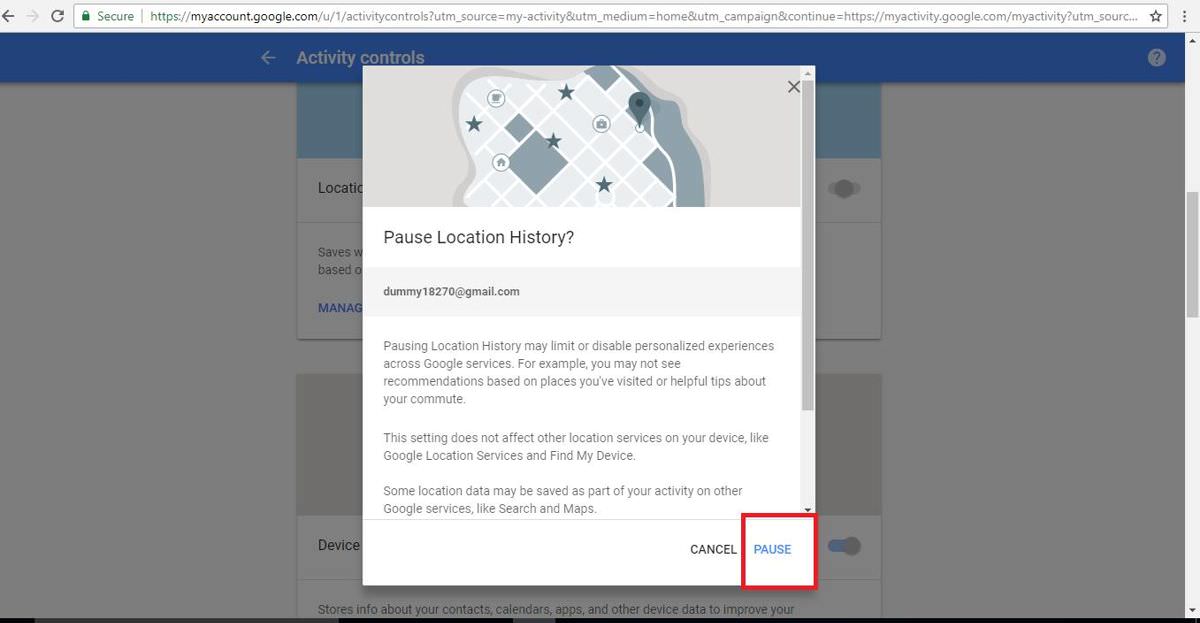
Delete your Google history
If you wish to avoid leaving any trace of your activities behind and are ready to get rid of your complete data stored by Google, then you must delete your entire history. Although it may sound like a huge task, it requires just some minutes actually to do it. Follow the below steps to do it:
- Open “My Activity” in the browser.
- Click on the options icon [⋮] on the top-right and select “Delete activity by“.
- Now, select the period and the product whose history you want to delete. Do note that you can choose “All time” as the period and “All products” as the product to remove your entire Google history.
- Click on the DELETE button, and confirm the deletion if asked.

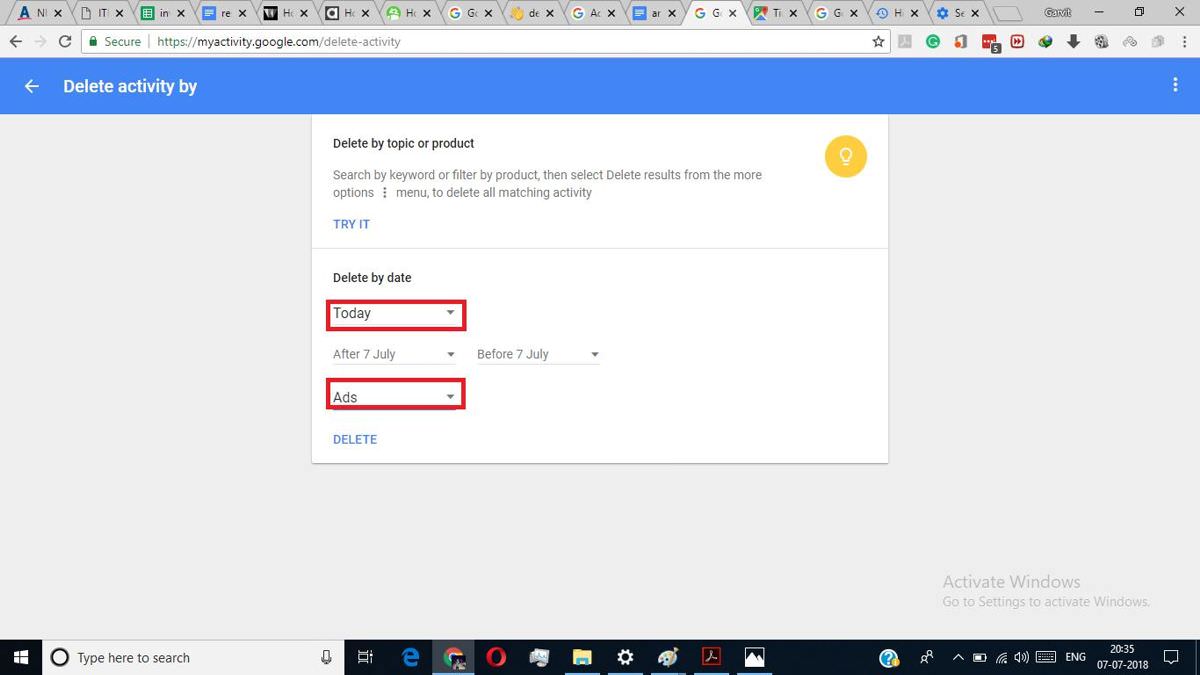
Delete your linked accounts
If you wish to vanish from the Internet (although it is almost impossible) by deleting all your accounts, there is a trick to speed it up if you have logged in or signed up for those accounts using your Google account.
Deseat.me is a tool that can access the accounts linked to your Google account and delete them almost by itself. It does ask you to select the accounts before removing them, so you can review the accounts and select them individually prior to deleting them. Let’s see how you can use it:
- Open “
” in a web browser. Press the “Get started” button in the center, then press “Sign in with Gmail” to log in using Google. - Google will ask for your approval before providing permissions to Deseat. Click the ALLOW button if you want to proceed with the permission.
- Deseat.me will show you all your accounts that are connected to your Google account in a card stack. Click on the Delete button on each card to delete the accounts linked with your Google account.
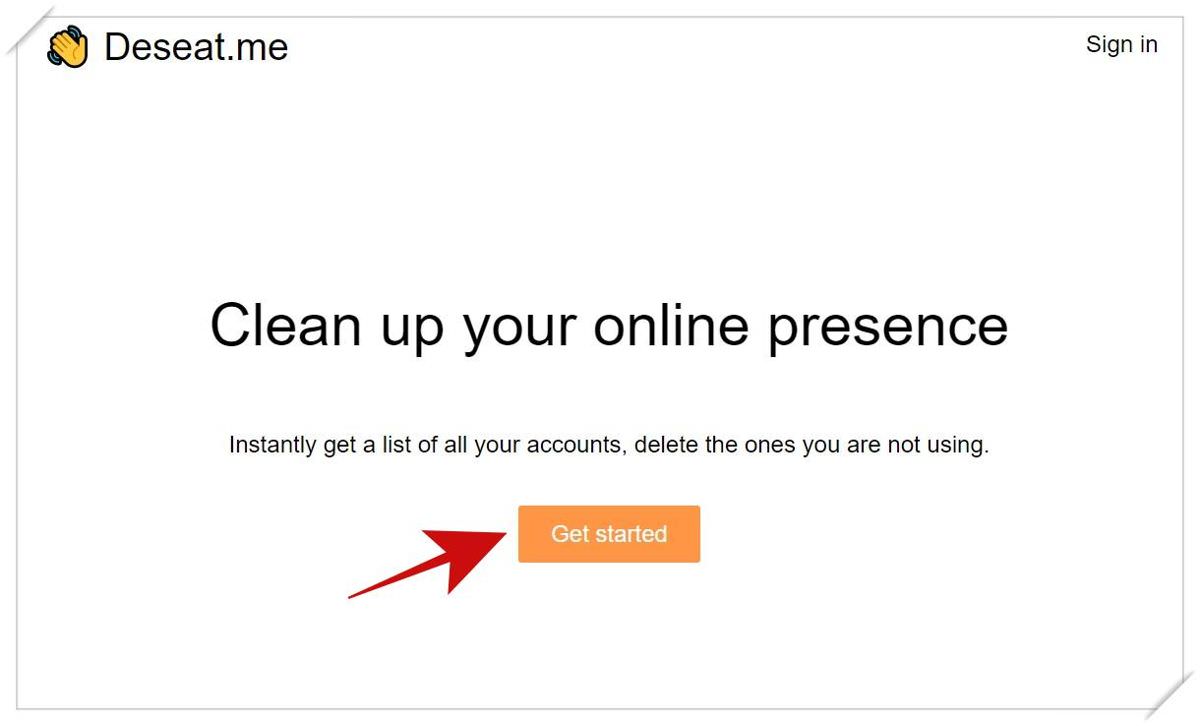
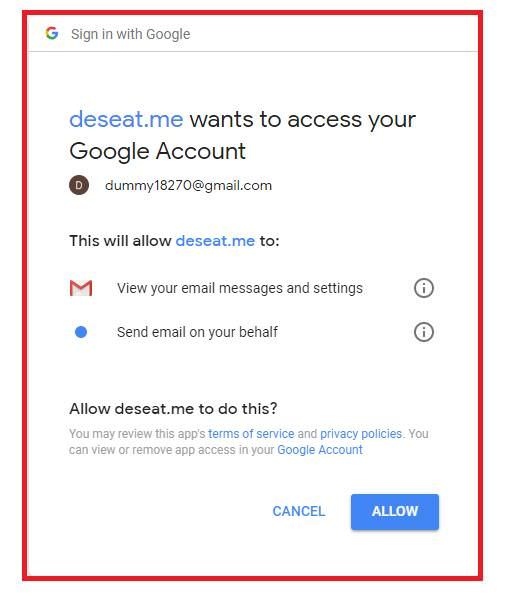
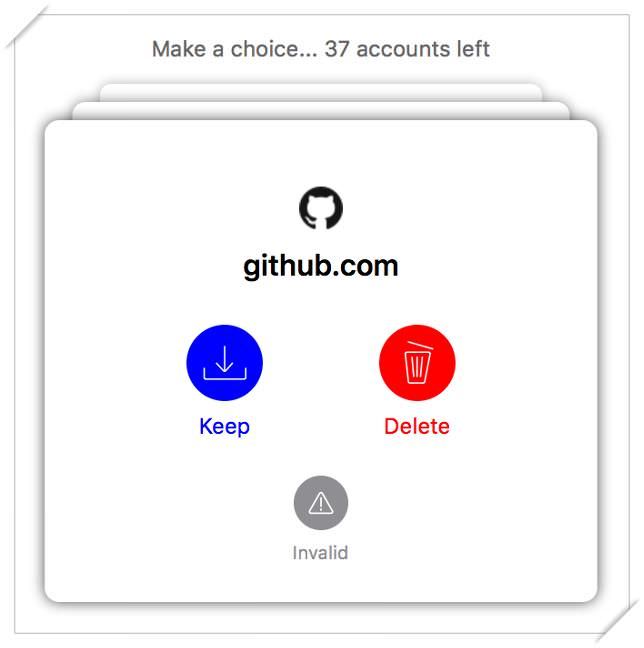
How to Delete Your Digital Footprint Completely
Whether you want to better your online privacy, or need to remove some embarrassing footprints, deleting your online... Read more
Clear history on your browser
Cache and cookies are the browser features used by web apps and websites to store temporary data locally on your computer. It may happen that some of your data remains stored temporarily, allowing Google to pick and sync it back to its servers. That is why you must delete them to protect your privacy.
- Press Ctrl + Shift + Del to open the clear history dialog. Please note that this shortcut is tested in Google Chrome, Mozilla Firefox, and Microsoft Edge; and may work in most other web browsers as well.
- In Google Chrome and other Chromium-based browsers, you will see a dialog named “Clear browsing data“. Switch to its Advanced tab, select “All time” as the “Time range”, check all options, and click “Clear data“.
- In Mozilla Firefox and its derived browsers, you will see a dialog named “Clear Recent History“. Select Everything in the “Time range to clear” drop-down field, check all options, and press the “Clear Now” button.
- In Microsoft Edge, you will see “Clear browsing data” in the right pane. Check all the options given on this pane, and click the Clear button.
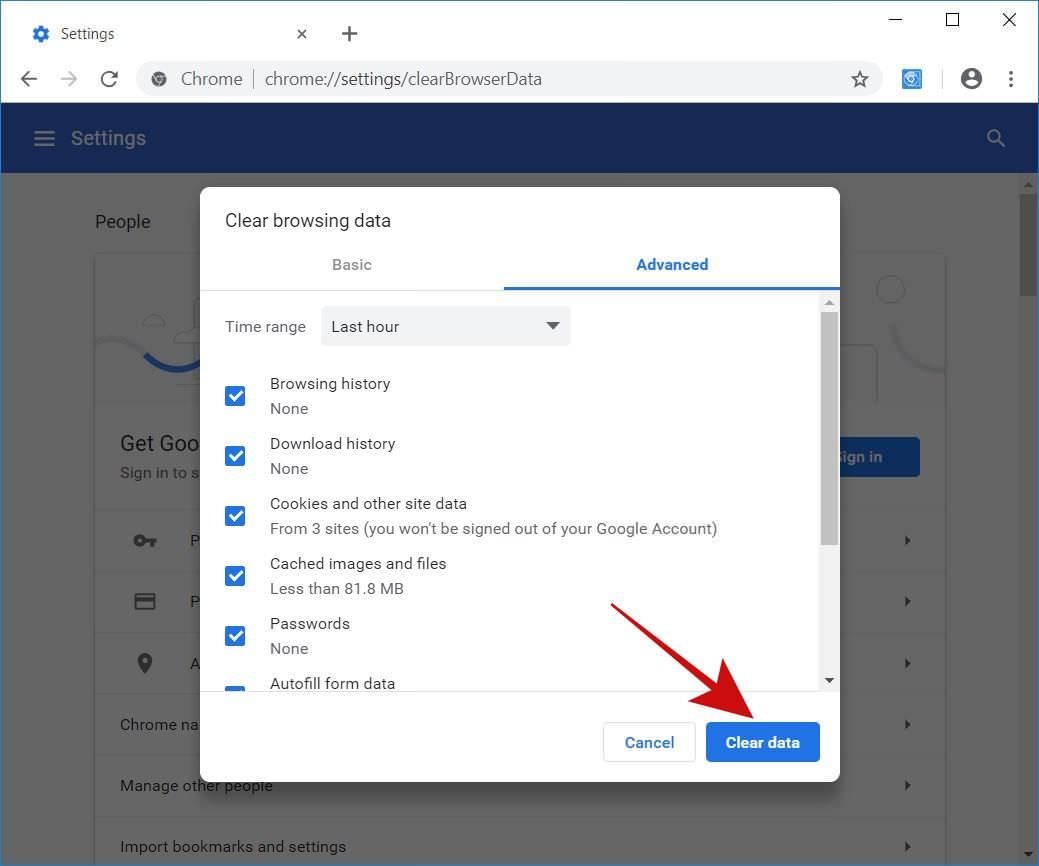
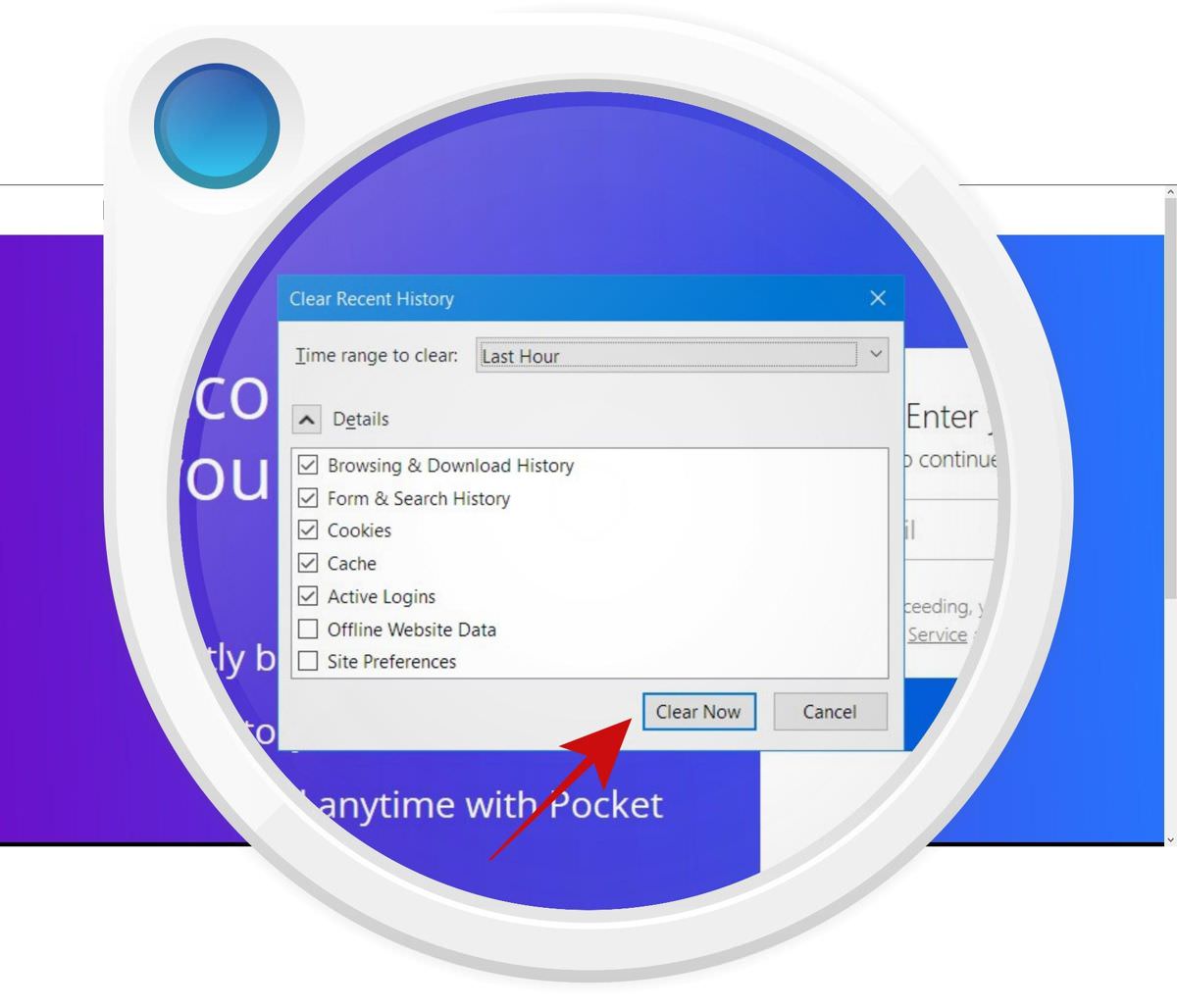
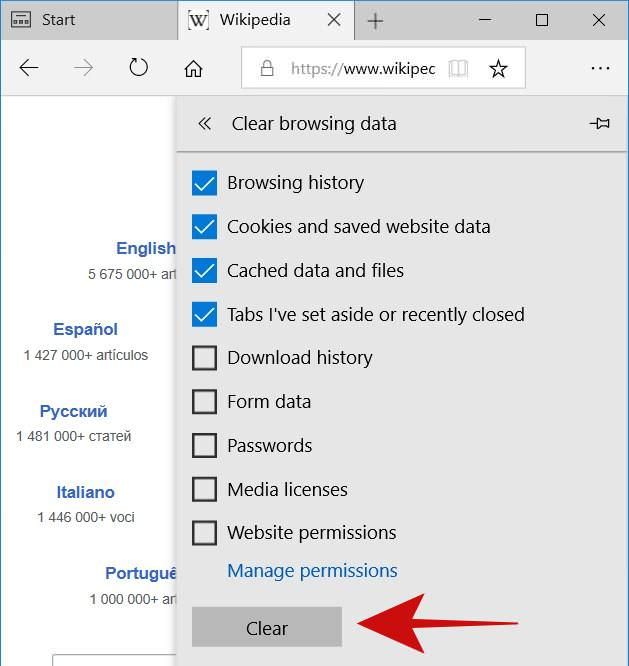
That is all about the tips and tricks for improving your online privacy while using Google. Hope you find them straightforward and useful.
More:
Here are more privacy related posts we have previously published: