Download Everything Google Knows About You
If you ask any privacy evangelist in the world, they will tell you that Google knows more about you than your friends
After all, Google knows and tracks a lot about you — from your daily schedule in Google Calendar and your files and folders in Google Drive to emails in Gmail and web searches on Google as well as your browsing history from Chrome and location history from Google Maps.
Does it sound daunting? In this case, you may be thinking of checking your data stored by Google. Fortunately, Google allows you to download everything stored in your account with Google, thanks to its data archival tool named “Google Takeout”.
Though it’s most helpful when you’re looking to quit Google and take account data with you, it’s handy for checking your data stored with Google.
Boost Your Online Privacy and Security with Advanced Tips
With social networks and tons of places to spend time online it is important to be aware of... Read more
What does Google Know About You?
Using Google Takeout, you can get to know your data stored with Google Apps. Although it shows all services regardless of you using or not using a service, you can get hints about your data for some services.
What’s the trick? Some services show optional buttons for choosing the data to include in the data archive.
For instance:
- Calendar shows All calendars included
- Chrome shows All Chrome data included
- Drive shows All Drive data included
- Fit shows All Fit data included
- Google Photos shows All photo albums included, and so on.
If you click one of these buttons, you can see a glimpse of your data relevant to the given app or service — All Drive data included shows folders in your Drive.
And surprisingly, Google Takeout allows downloading all your data stored at the company’s servers. That is, the downloadable archive includes your emails in Gmail, your files and folders in Google Drive, your photos and videos in Google Photos, etc.
That is why it may take 2-3 days to create your first data archive.
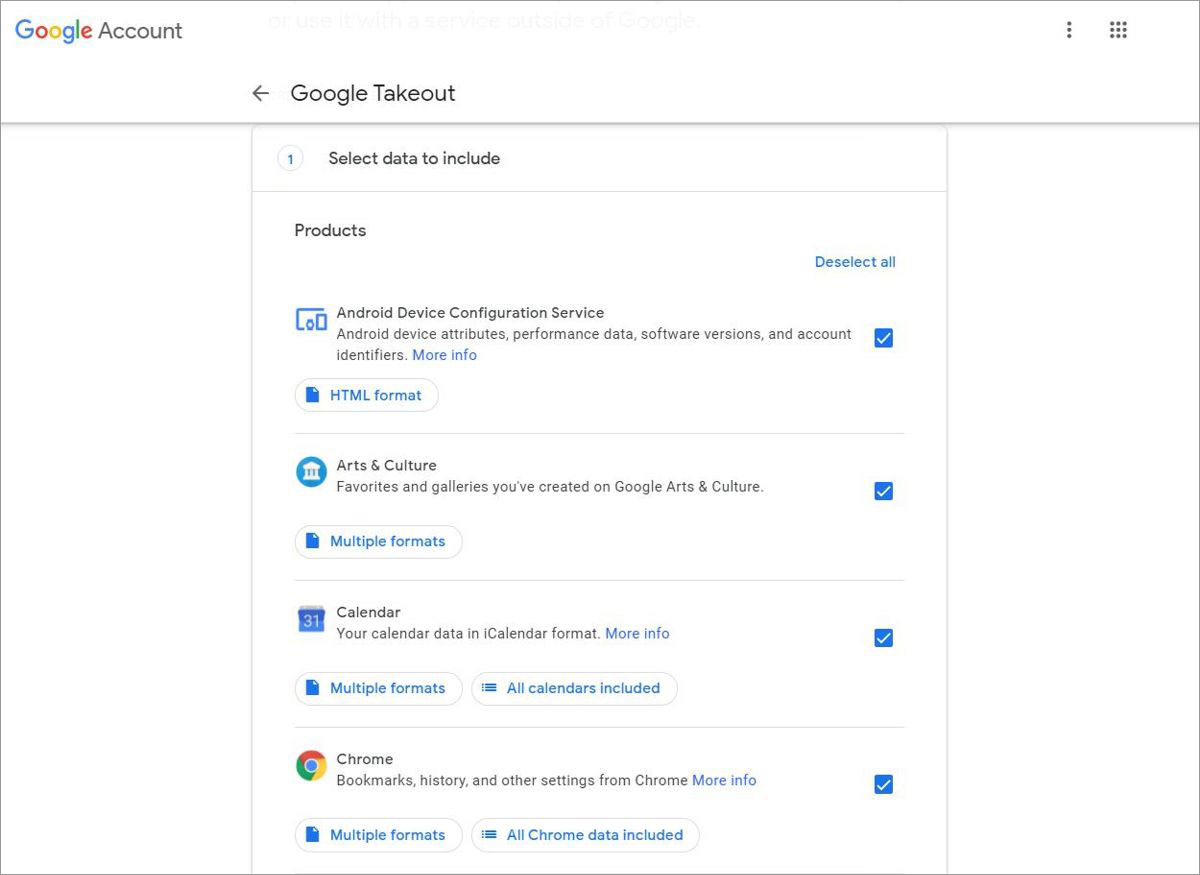
How to Download your Google Data?
Google Takeout lets you download an archive of all your data Google knows about you. You may get surprised by the amount and intensity of information the search giant may know about you.
The reason being we readily use its apps and services all day.
That said, let’s check how to download data from Google:
- Open takeout.google.com in a web browser > log in if required.
- Under Select data to include, choose the services of whose data you want to download and click Next step. You can also click optional detail buttons to choose specific items for each service as it’s explained above.
- Under Choose file type, frequency & destination, you need to choose a delivery method, frequency of delivery, and the file type and size.
- Under Delivery method, you can opt to get a download link via email or store the data archive to Box, Dropbox, Google Drive, or OneDrive.
- Under Frequency, you can opt to export the data once or schedule a regular export every two months for one year to the select destination.
- Under File type & size, pick a file type for your exports from tgz and zip archive formats and the maximum size of a single archive file. That is, if you select 2 GB, exports larger than 2 GB will be split into multiple files.
- Finally, click on Create export. The export process may take anywhere from a couple of hours to days; you’ll get an email once it gets completed.
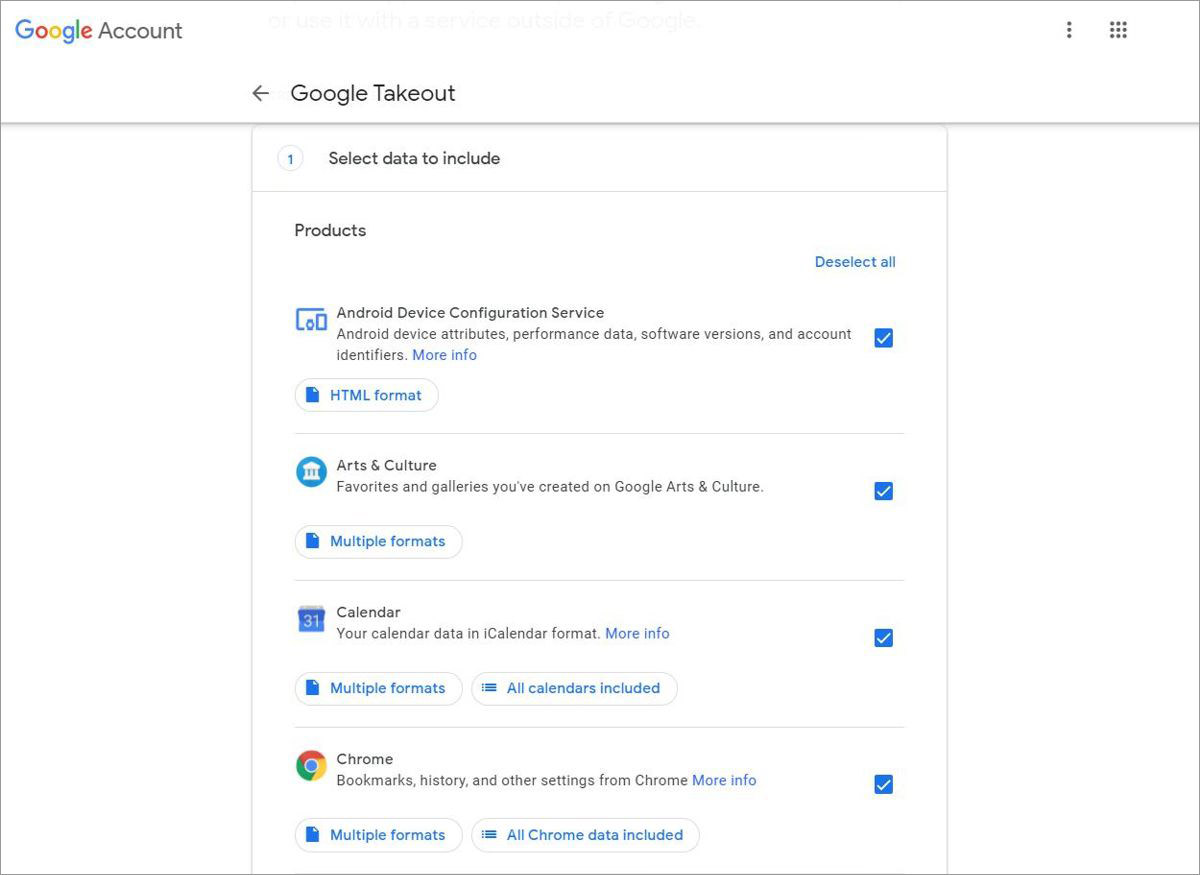
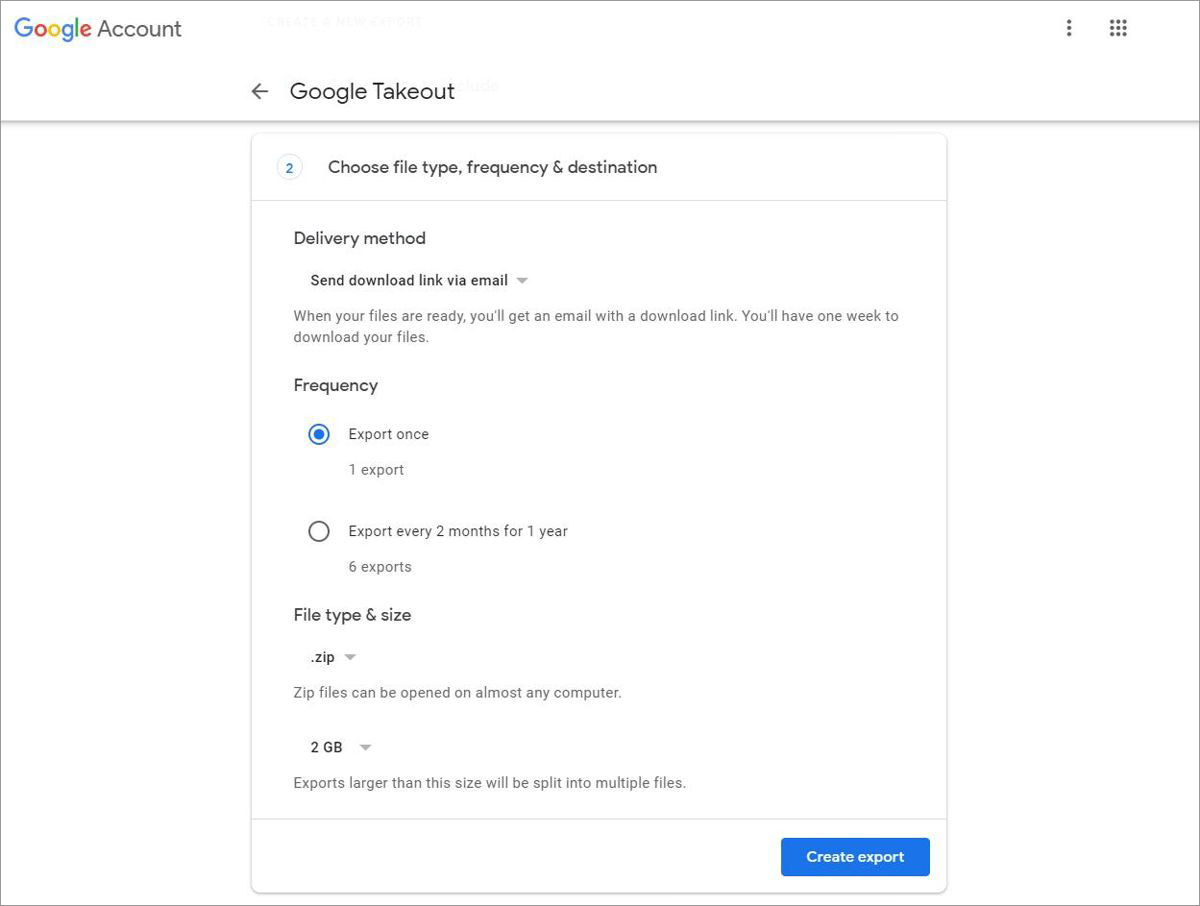
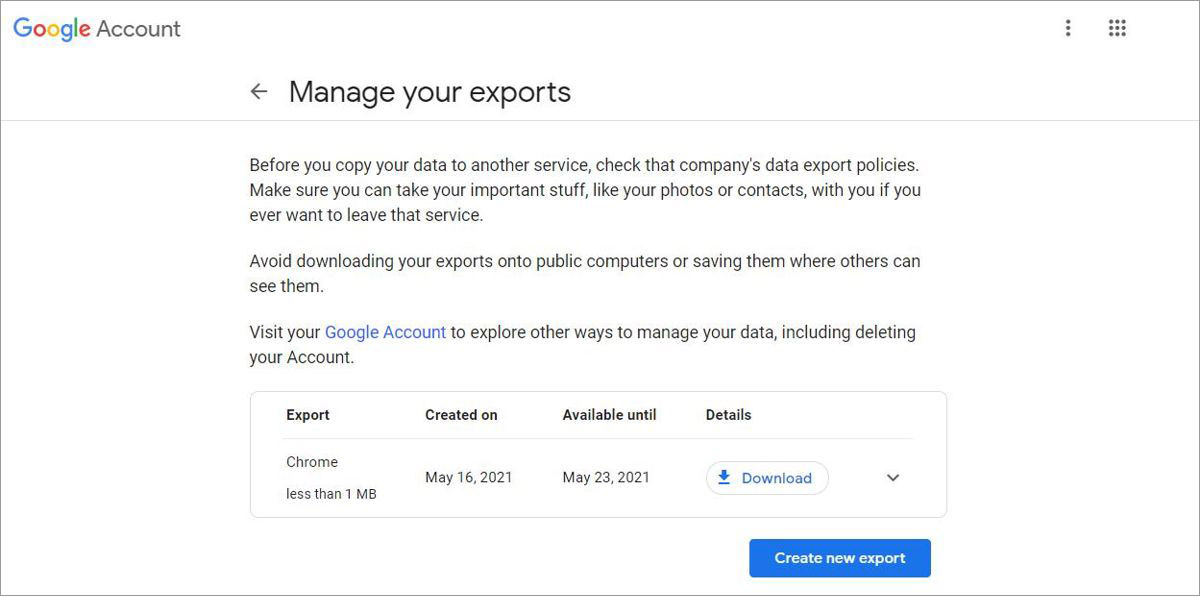
That is all about checking and downloading your data stored with Google Apps. You must try it once to understand the breadth and depth of your data known and stored by the search giant. I was also amazed to see my own data.
Also, you can back up your data using Google Takeout though I will not suggest choosing to put the archive to cloud storage services like Dropbox or OneDrive.
Instead, you should opt to receive a link via email, download the archive, encrypt it using a strong password, then upload it to cloud storage as a backup.