How to Erase Your Apple Watch Before Selling
Are you planning to upgrade your tech game and sell your current Apple Watch? You must ensure your device is wiped clean of any personal data before passing it on to its new owner.
This step is crucial not just for privacy, but also to ensure the new user gets to experience the device as if it’s brand new. In this article we’re going to walk you through a step-by-step guide on how to effectively erase all of your data and reset your Apple Watch, ensuring you leave no digital footprint behind.
How to Wipe Your macOS Clean
Learn to securely wipe your macOS for a fresh start or before selling with our easy-to-follow guide. Read more
1. Unpair the Apple Watch from your iPhone
This process automatically backs up your watch and removes all personal data from it. Here’s how you do it:
- Keep your Apple Watch and iPhone close together.
- Open the Apple Watch app on your iPhone.
- Go to the “My Watch” tab, and tap "All Watches".
- Tap the “i” info symbol next to the watch that you want to unpair.
- Tap “Unpair Apple Watch.” For GPS + Cellular models, choose to keep or remove your cellular plan. If you want to pair your Apple Watch and iPhone again, keep your plan. If you’re not going to pair with a different watch or iPhone, you might need to contact your carrier to cancel your cellular subscription.
- Tap again to confirm. You might need to enter your Apple ID password to disable Activation Lock.
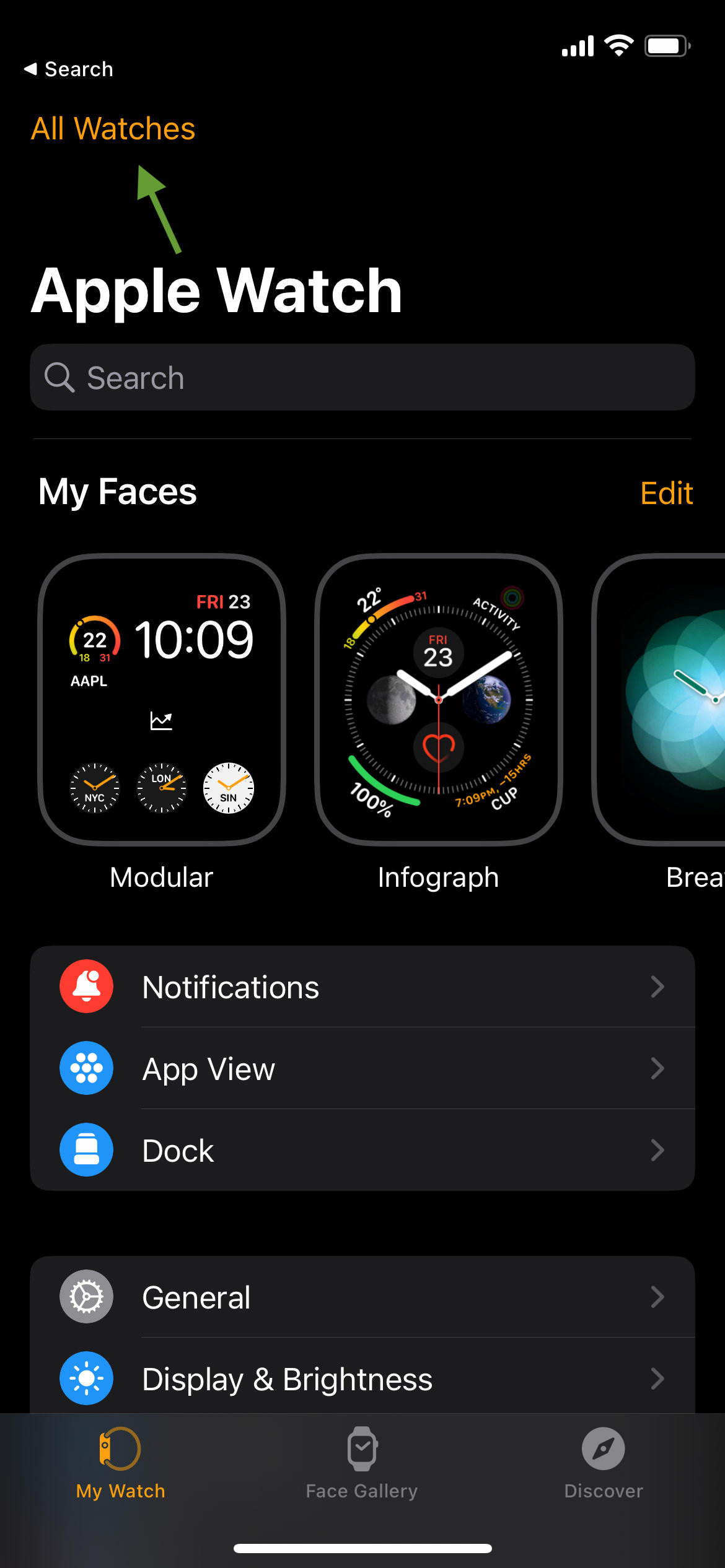
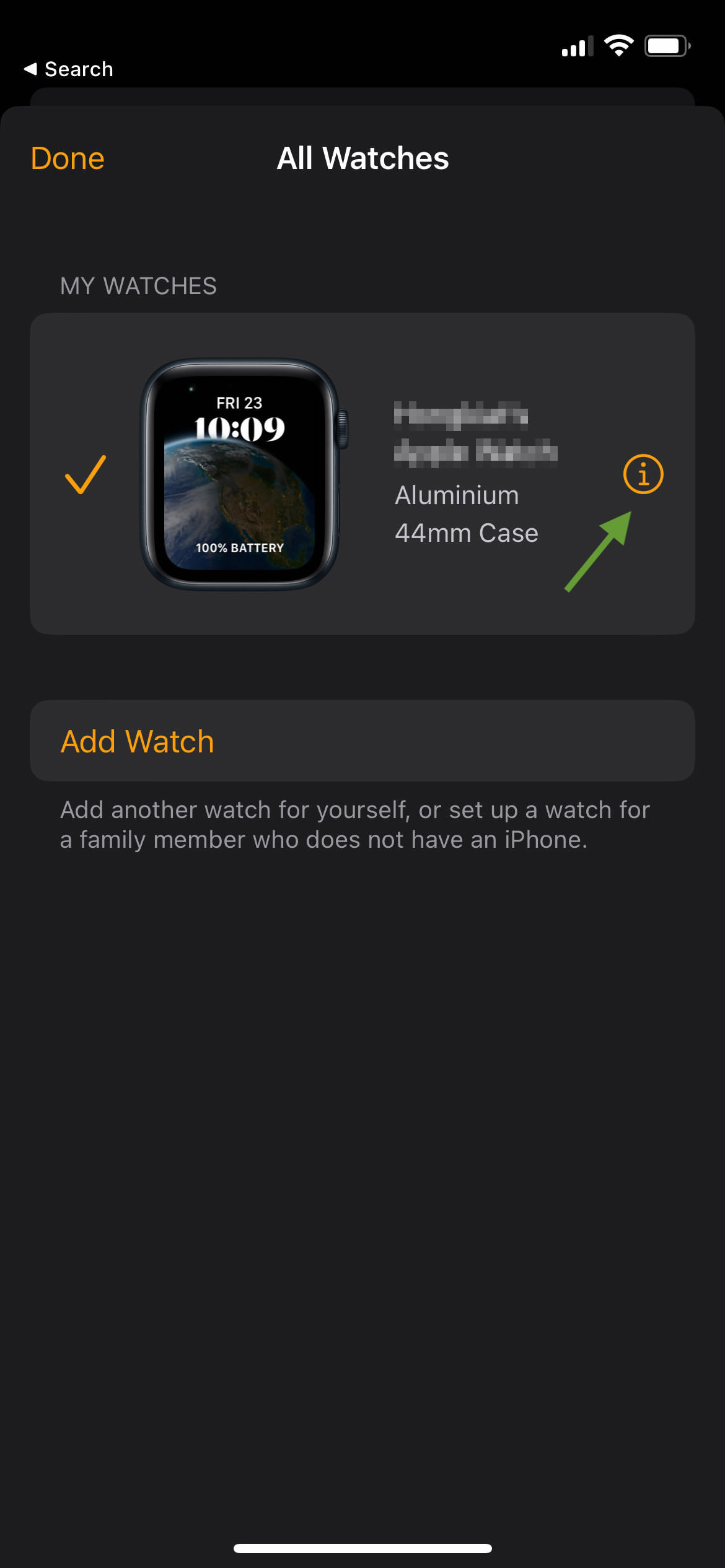
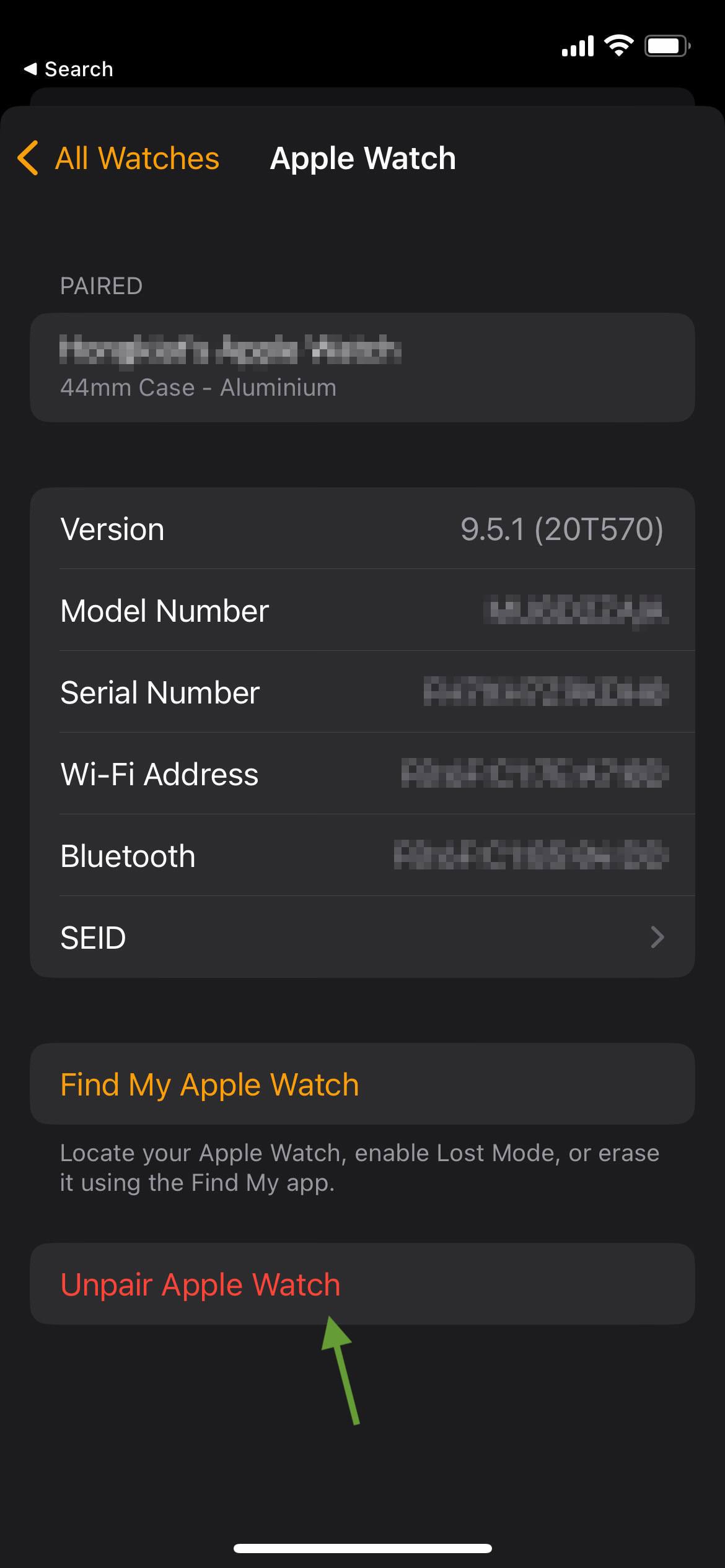
2. Erase your Apple Watch
If you can’t access your iPhone or your Apple Watch isn’t working, you can erase your Apple Watch manually:
On your Apple Watch, tap “Settings” > “General” > “Reset“.
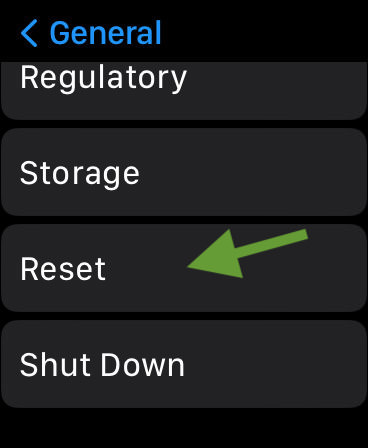
Tap “Erase All Content and Settings“, then tap again to confirm.
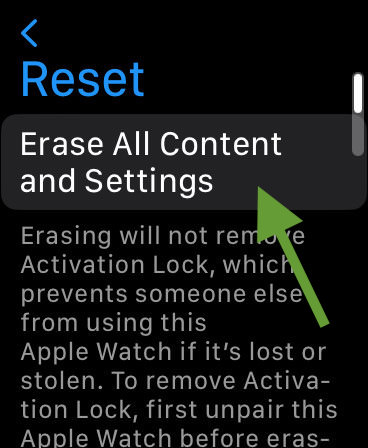
3. Remove Apple Watch from your Apple ID account
Even after you erase and unpair your Apple Watch, it may still be linked to your Apple ID. To ensure that it’s completely removed, you can follow these steps:
- Sign in to your Apple ID account page on a web browser: https://appleid.apple.com
- Scroll down to the “Devices” section.
- Select your Apple Watch to view the device’s details, then click “Remove from Account.“

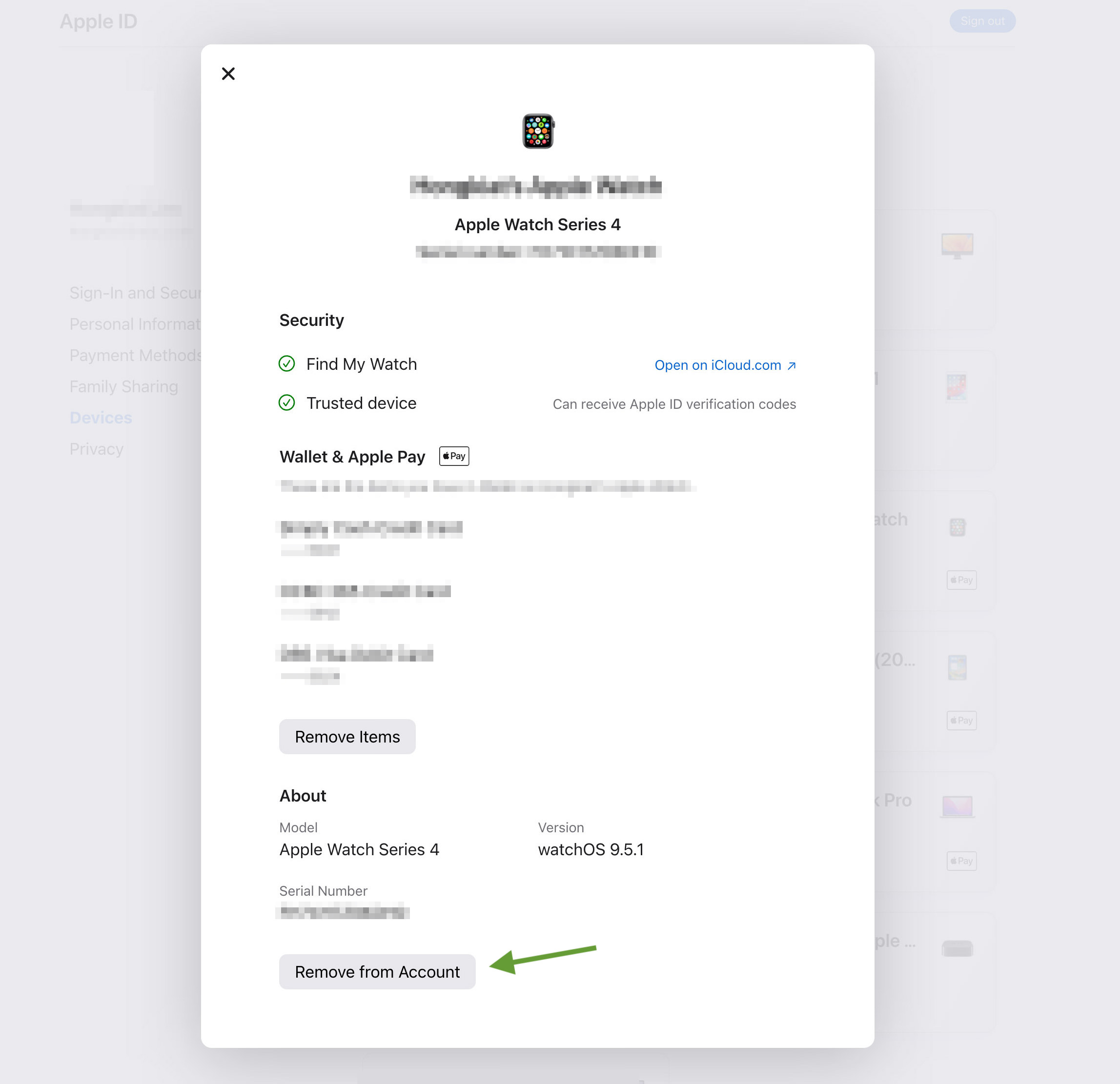
Bonus: Clean and Pack Apple Watch
Make sure to clean the device physically to remove any dirt or smudges. Use a lint-free cloth and be careful not to get any moisture in any openings.
If you have the original packaging, it’s best to use that for selling the watch. Also, make sure to include any accessories that came with the watch such as the charger.