How to Perform an Emergency Restart in Windows 8
Shutting down your Windows quickly is almost mission impossible. Sometimes you have to wait for the timeout, other times you are prompted to save this file and close that document, and worst of all is when you have to sit through the tons of Windows updates bestowed upon your machine. For some of us, when we have to go, we have to go.
For those wishing for a much shorter Windows shutdown routine, here’s a quick tip on how you can execute an emergency restart on your Windows 8, and this restart will stop at nothing.
How to Enable Slide to Shutdown UI for Windows 8.1
Windows 8 users may find it difficult to look for the shut down button. For reasons unknown, Windows... Read more
Perform Emergency Restart
To perform an emergency restart, start by holding down CTRL + ALT + DELETE keys all at once. You will be redirected to a different window.
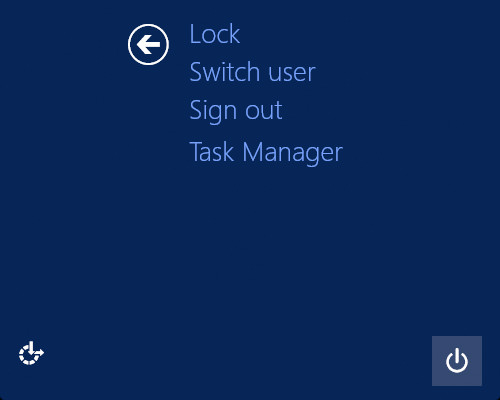
In this window hold down CTRL key while clicking on the red power button at the bottom right of your screen.
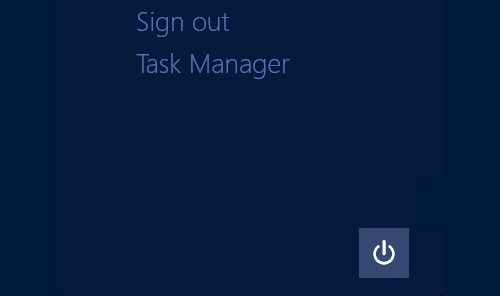
When the “Emergency restart” screen shows up, click OK to immediately restart your PC.
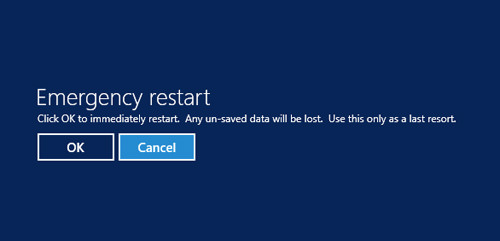
Reminder: When you perform an emergency restart, your PC will NOT prompt you with an option to save any currently open documents. Therefore, it is best that you only use emergency restart as your final option or after you are sure you have saved everything that should be saved.