5 Facebook Timeline Tips & Tricks You Should Know
Facebook Timeline’s new design was probably the biggest upgrade in Facebook’s history. The new design has many cool features and ensures you put the best impression on your profile. If you like the Facebook Timeline, then I can help you get more out of it with some handy Facebook Timeline tips and tricks.
There are certain Facebook tips and tricks that will help you take advantage of the Timeline in ways you may have never imagined.
Showcase of Creative Facebook Timeline Cover, Vol. 1
For some, Facebook Timeline cover photos are just another space to put up the blurred and misaligned photos... Read more
1. Manage your posts in bulk
The posts on your Timeline can be seen by anyone with the right access. If you are looking to delete, hide or unlike posts in bulk, then you will have to manually open each post and perform the right action; which can take quite some time may even leave a headache. Thankfully, there is a handy Chrome extension that can automatically do all this for you while you sit and relax.
F___book Post Manager uses your Facebook’s Activity Log to look for posts and automatically perform the right action based on time and content filters. To use the extension, open your Facebook profile and click on the "View Activity log" button.

Once in the "Activity Log", click on the “F___book Post Manager” extension button and you will see management tools in its interface. Here you can select the time period from which you would like to manage the posts, and also specify keywords that the posts may contain or may not contain. After setting up, click on the Delete , Hide / Unhide or Unlike button to start the process.
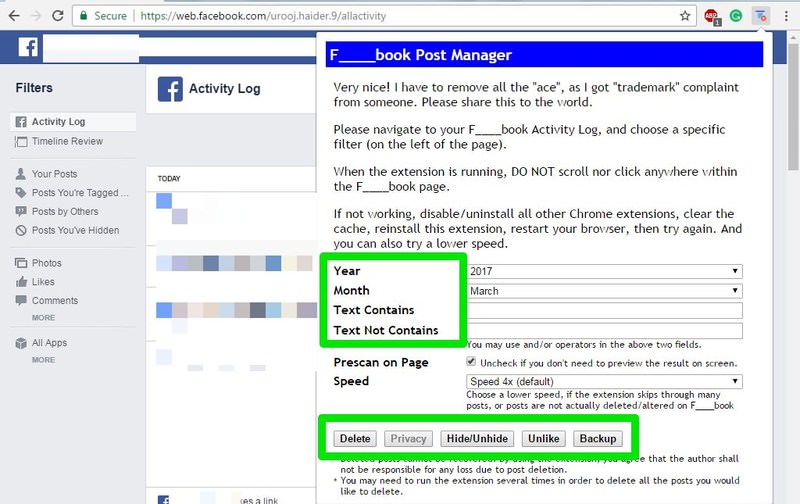
The process can take several hours to complete as the extension also scans and manually manages the posts. Additionally, if the extension is missing some posts in the process, try decreasing the scan speed from the main settings and see if it helps.
2. You can still poke people
Facebook’s notorious poking trend met the dust with the new Timeline design when it was deliberately removed from the common sight. However, this doesn’t mean you can’t use the poke feature anymore. If you are still interested in poking people to have some fun, then you can easily do so.
All you need to do is visit your friend’s profile and click on the drop down menu next to the "Message" button. Here select "Poke" and your poke will be sent.
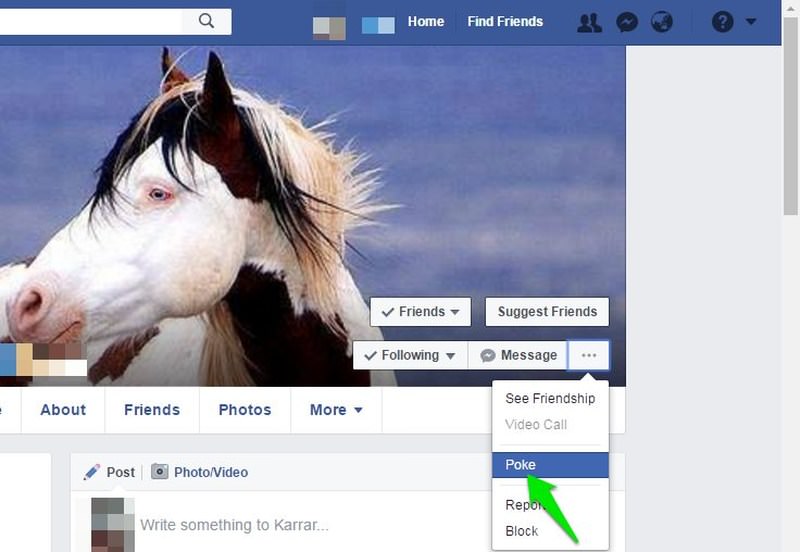
3. Check for grammar mistakes
Whether you have a Facebook account for business or just want to make sure you don’t look dumb, using perfect grammar will definitely put a good impression. Grammarly has a handy extension for both Chrome and Firefox that will help you fix most of the common grammar errors. It will provide suggestions to fix critical grammar errors for free. However, you will have to upgrade to the paid version if you want more insight.

Just install the extension and you will start seeing the suggestions as you type in Facebook.
4. Create interesting profile and cover photos
Your profile and cover photo are one of the main attractions of your Facebook Timeline. You should have a cool profile and cover photo to interest other users. For creating interesting Facebook profile and cover photos, TrickedOutTimeline is a great tool.
It allows you to create cover photos that directly interact with your profile photo. You can merge your profile and cover photo to make it look like a single photo, create Jigsaw puzzles, tear the photo and give zooming effect to your cover photo. All you need to do is upload your profile and cover photo and the rest will be handled by TrickedOutTimeline.
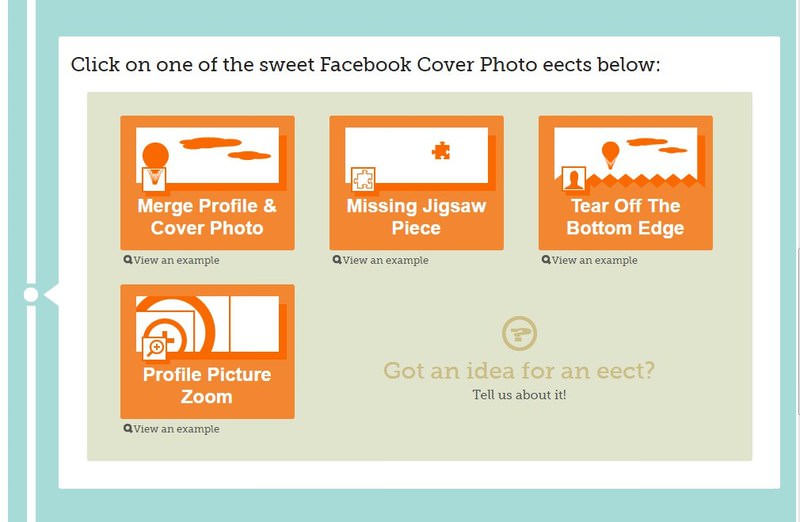
5. Use a video as Facebook profile picture
A still image profile picture is good, but a video offers a whole new level of creativity. You’ll be happy to know that Facebook also allows you to upload a video as profile picture as long as you are uploading from its smartphone app on Android or iOS.
To set a video as a profile picture, tap on your profile photo and you will see the options to upload a picture or video. Here you can either choose to create a new profile video or select one from your phone gallery. Just select the desired option and you’ll be able to set a video as a Facebook profile picture.
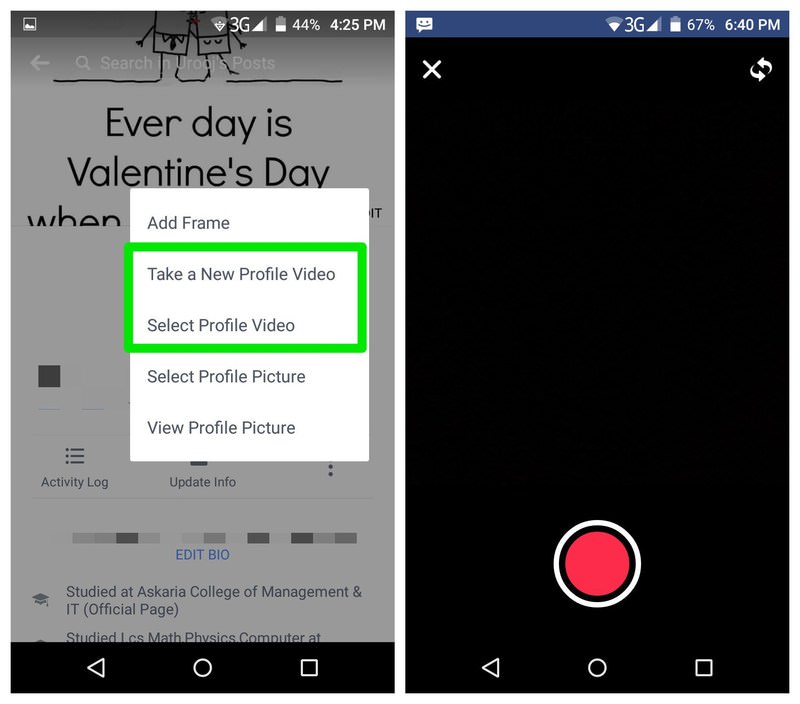
The maximum video time allowed is 7 seconds. So you need to make sure that your video is not longer than this duration. Thankfully, Facebook offers handy editing tools to trim and customize video to your liking. The video will start looping when someone will open your Facebook profile, similar to a GIF.
I also really love how you can even enable sound in the video to really surprise your profile visitors.
Rounding up
So these were few of the tricks you can use to jazz up your Facebook Timeline and get more out of it. I personally love how you can upload a profile video to make your profile stand out. Which one of these Facebook Timeline tricks do you like? Share with us in the comments.